How To Use Zendesk - Beginners Guide Tutorial
Summary
TLDRIn this video, Marcus provides a comprehensive tutorial on using Zendesk, a powerful ticketing system for managing customer support. He walks viewers through key features such as managing views (unsolved, unassigned, and updated tickets), creating and applying macros for automating responses, and customizing ticket settings. The video also covers how to integrate Zendesk with social media platforms like Facebook and Twitter, as well as advanced settings like business rules and reporting. By the end of the tutorial, users will have a solid understanding of how to use Zendesk to streamline support workflows effectively.
Takeaways
- 😀 Zendesk provides a centralized dashboard to manage and track support tickets.
- 😀 Views such as 'Unsolved Tickets' and 'Recently Updated Tickets' help organize and prioritize tasks.
- 😀 Tickets show essential details such as requester, priority, subject, and ticket status.
- 😀 You can assign tickets to specific groups or agents and add tags for better categorization.
- 😀 Macros automate responses and actions, saving time and improving workflow efficiency.
- 😀 Internal notes and attachments can be added to tickets to provide additional context or information.
- 😀 Agents can perform actions like marking tickets as 'open', 'pending', or 'solved' directly from the ticket interface.
- 😀 Zendesk allows for customization of settings, including user management, ticket fields, and views.
- 😀 You can integrate Zendesk with external channels like email, Twitter, and Facebook for more accessible customer support.
- 😀 Reporting tools are available to monitor ticket performance and track customer interactions over time.
- 😀 Zendesk allows automation of tasks using triggers and rules to streamline workflows and ensure timely responses.
Q & A
What is Zendesk and what is it primarily used for?
-Zendesk is a customer service platform primarily used for managing support tickets. It helps businesses track, prioritize, and resolve customer inquiries efficiently.
What sections are available on the Zendesk Dashboard?
-The Zendesk Dashboard includes key sections such as 'Views,' 'Reporting,' and 'Settings.' These sections help users manage and organize their tickets, monitor performance, and customize their Zendesk environment.
What are 'Views' in Zendesk and how do they help with ticket management?
-'Views' in Zendesk are predefined categories of tickets, such as 'Unsolved Tickets,' 'Unassigned Tickets,' and 'Recently Solved Tickets.' They help agents quickly access and manage different types of tickets based on their status or other criteria.
What is the significance of assigning a 'Follower' to a ticket in Zendesk?
-A 'Follower' in Zendesk is a user who can monitor the progress of a ticket without actively participating in the conversation. They won't receive notifications but can see updates on the ticket.
What is a 'Macro' in Zendesk, and how does it improve workflow?
-A 'Macro' in Zendesk is a pre-configured response or action that agents can use to automate repetitive tasks. Macros can be personal (for individual users) or shared (for all agents), helping speed up responses and improve efficiency.
Can you explain the difference between 'Personal' and 'Shared' Macros in Zendesk?
-Personal Macros are created by individual users for their own use, while Shared Macros are created by administrators and are available for all agents to use. Both types of macros streamline workflows by providing predefined actions or responses.
What options are available when editing a ticket in Zendesk?
-When editing a ticket, users can assign it to a group or individual, add internal notes, respond to the customer, attach files, add tags, and use macros for predefined actions. You can also set the ticket status to 'Pending' or 'Solved.'
How can you customize your Zendesk experience in the 'Settings' section?
-In the 'Settings' section, you can customize various aspects of Zendesk, including inviting users, setting up ticket fields, managing views, creating macros, integrating with third-party apps, and setting business rules like triggers and automations.
What are 'Triggers' and 'Automations' in Zendesk, and how do they help customer support teams?
-Triggers and Automations are business rules that allow Zendesk to automatically perform actions based on specific conditions. Triggers are used to act on specific events (e.g., when a ticket is created), while Automations help in performing scheduled actions, such as escalating a ticket after a certain time.
How does Zendesk integrate with social media platforms like Twitter and Facebook?
-Zendesk allows you to integrate with social media platforms like Twitter and Facebook, enabling you to manage customer support tickets directly from those channels. This helps provide a seamless experience for customers contacting you through social media.
Outlines

This section is available to paid users only. Please upgrade to access this part.
Upgrade NowMindmap

This section is available to paid users only. Please upgrade to access this part.
Upgrade NowKeywords

This section is available to paid users only. Please upgrade to access this part.
Upgrade NowHighlights

This section is available to paid users only. Please upgrade to access this part.
Upgrade NowTranscripts

This section is available to paid users only. Please upgrade to access this part.
Upgrade NowBrowse More Related Video

Kelompok 6 PBS 5A, BAHAS TUNTAS TUTORIAL Aplikasi Sikesya (SISTEM KEUANGAN SYARIAH) UIN RMS SKA
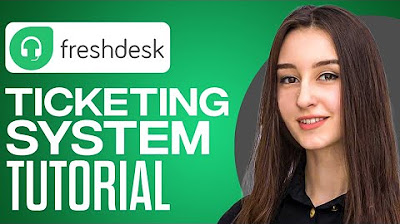
Full Freshdesk Ticketing System Tutorial 2024 (For Beginners)
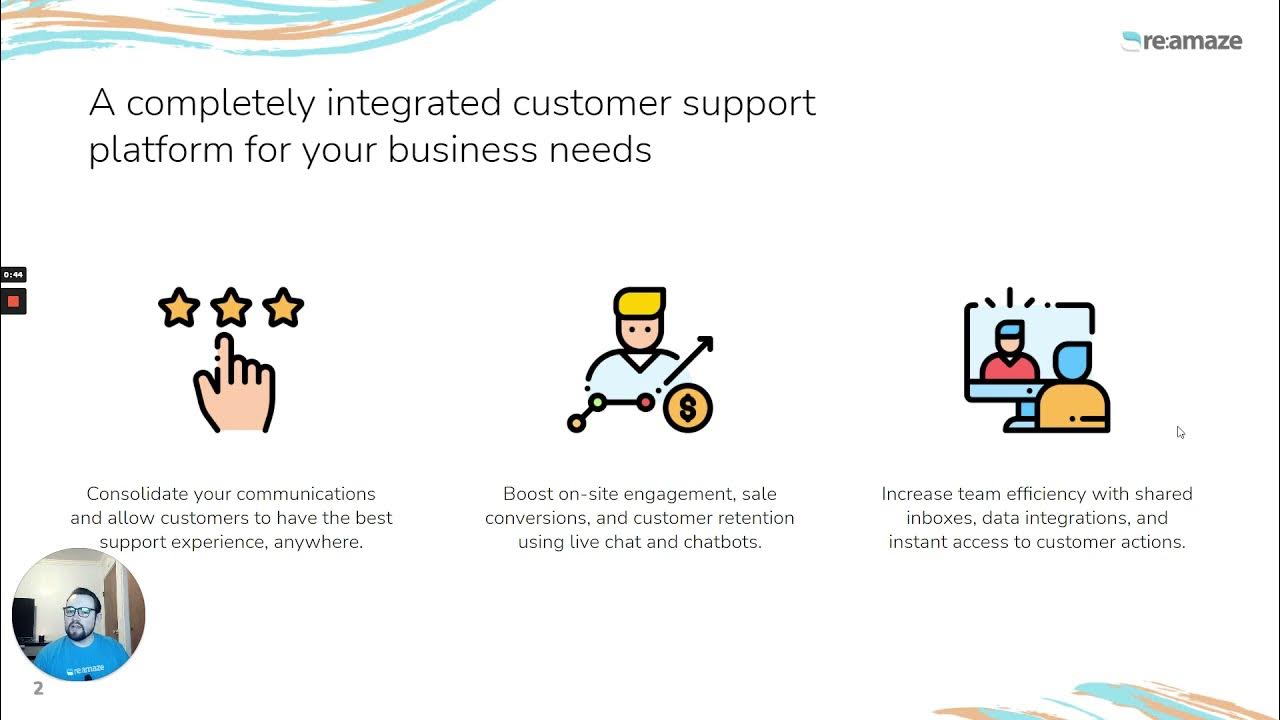
Meet Dakota Part 1: Re:amaze Platform Demo for Shopify Merchants

Top 5 Best Support Ticket Systems in 2023

Zendesk demo: Ticket basics guide 2025
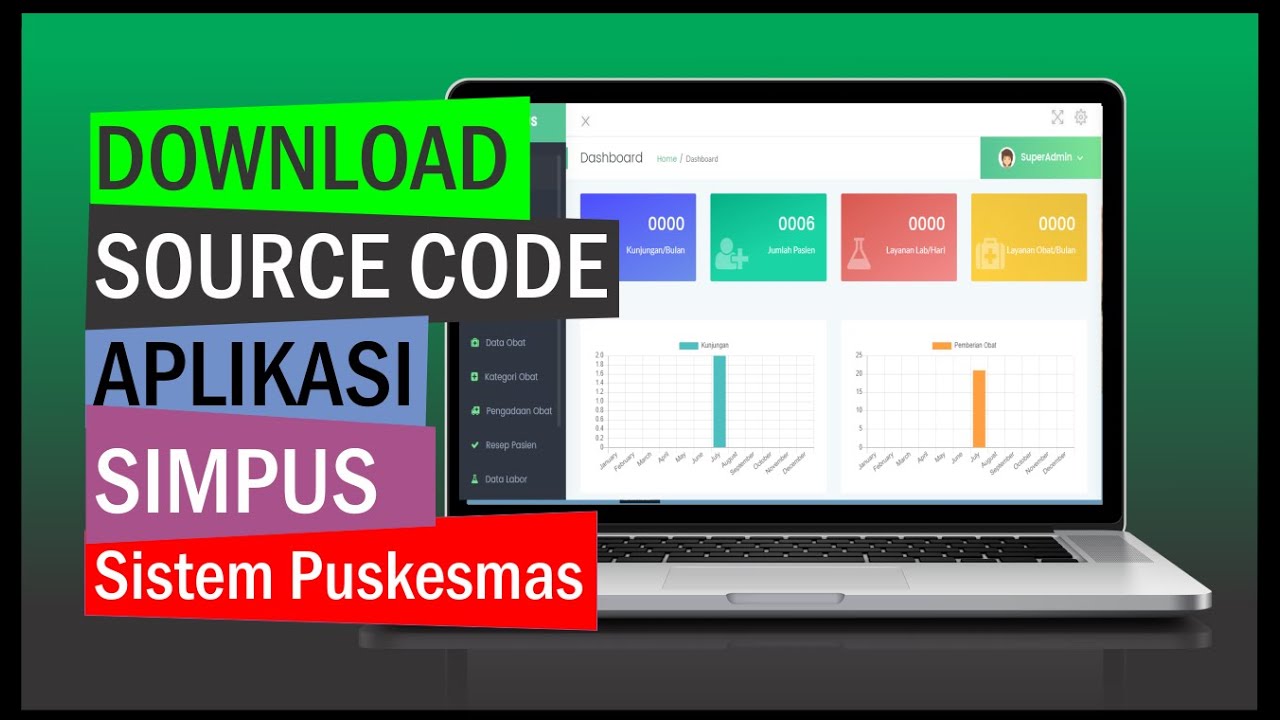
Amazing‼️ Aplikasi Sistem Informasi Puskesmas Siap Pakai. Bisa Langsung Hosting
5.0 / 5 (0 votes)