E-Commerce WebApp| Getting Started | Part 02 | Spring Boot | Thymeleaf | Java
Summary
TLDRIn this video, the speaker guides viewers through starting a project with pre-configured code that can be downloaded from a provided link. They demonstrate how to set up the project in IntelliJ and explain the organization of the project files, including images, templates, and views. The speaker also shares modifications made to the code, which was sourced from an online repository, while emphasizing that viewers don't need to write all the code manually. The focus is on understanding the structure and approach for building the project, with a promise of further details in the next video.
Takeaways
- 😀 The video provides a tutorial on how to start a Spring project with a specific code setup.
- 😀 Viewers can download the required code from a link provided in the video description.
- 😀 The project is named 'Major' and contains a form file and various views to help with project setup.
- 😀 The speaker focuses on backend setup, with limited emphasis on frontend code.
- 😀 The project includes a Bootstrap-based design, but only essential elements are covered in detail.
- 😀 The speaker mentions using templates and pre-configured resources like images and views for the project.
- 😀 The code is sourced from a reliable website, and the speaker explains how it was modified for this specific project.
- 😀 Viewers can open and edit the project using IntelliJ IDEA, a recommended IDE for the task.
- 😀 The project folder structure includes resources, images, and templates, helping organize the code effectively.
- 😀 The video offers clear, step-by-step instructions, suitable for beginners learning Spring development.
- 😀 The speaker reassures viewers that detailed explanations of changes and code will be provided in future videos.
Q & A
What is the purpose of the project 'Majar' in the script?
-The 'Majar' project is a Spring-based project that the speaker is using to teach how to start and set up a web application with Bootstrap integration. It provides a basic structure to begin working with Spring and front-end technologies.
Where can viewers find the project code to download?
-The project code can be found through a link in the video description. The speaker provides access to the project via GitHub, which can be downloaded as a .zip file.
What steps should viewers take after downloading the project?
-After downloading the project, viewers need to extract the .zip file to access the project's files. Once extracted, they can open the project in an IDE like IntelliJ IDEA.
What IDE is recommended in the video for opening the project?
-The speaker recommends using IntelliJ IDEA for opening the project. However, they also mention that other IDEs can be used if preferred.
How is the project structured once extracted?
-Once extracted, the project contains several folders. These include a 'resources' folder for static assets like images and templates, as well as a 'views' folder for the web application's views and templates.
Does the speaker write out every line of code in the video?
-No, the speaker does not write out every line of code in the video. Instead, they focus on explaining the project setup and structure, and only highlight key areas where additional coding or changes might be needed.
What kind of templates does the project include?
-The project includes templates that are organized in the 'templates' folder. These templates help in structuring the web pages of the application.
What is the role of Bootstrap in the project?
-Bootstrap is used in the project for front-end styling and layout. The speaker mentions that they already have some experience with Bootstrap and use it in the project to handle the basic structure and design of the application.
What is the significance of IntelliJ IDEA in the project setup?
-IntelliJ IDEA is the IDE used to open and edit the project. It is emphasized as a convenient tool for managing the Spring-based project and editing its code efficiently.
What is the next step after setting up the project in the IDE?
-After setting up the project in the IDE, viewers are encouraged to run the project. The speaker assures that the files should work without issues and suggests that any further code modifications will be covered in future videos.
Outlines

This section is available to paid users only. Please upgrade to access this part.
Upgrade NowMindmap

This section is available to paid users only. Please upgrade to access this part.
Upgrade NowKeywords

This section is available to paid users only. Please upgrade to access this part.
Upgrade NowHighlights

This section is available to paid users only. Please upgrade to access this part.
Upgrade NowTranscripts

This section is available to paid users only. Please upgrade to access this part.
Upgrade NowBrowse More Related Video
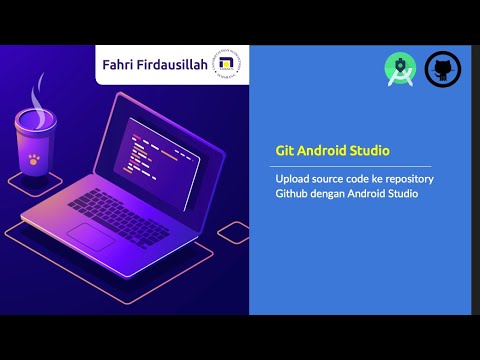
Menggunakan Git dan Github pada Android Studio
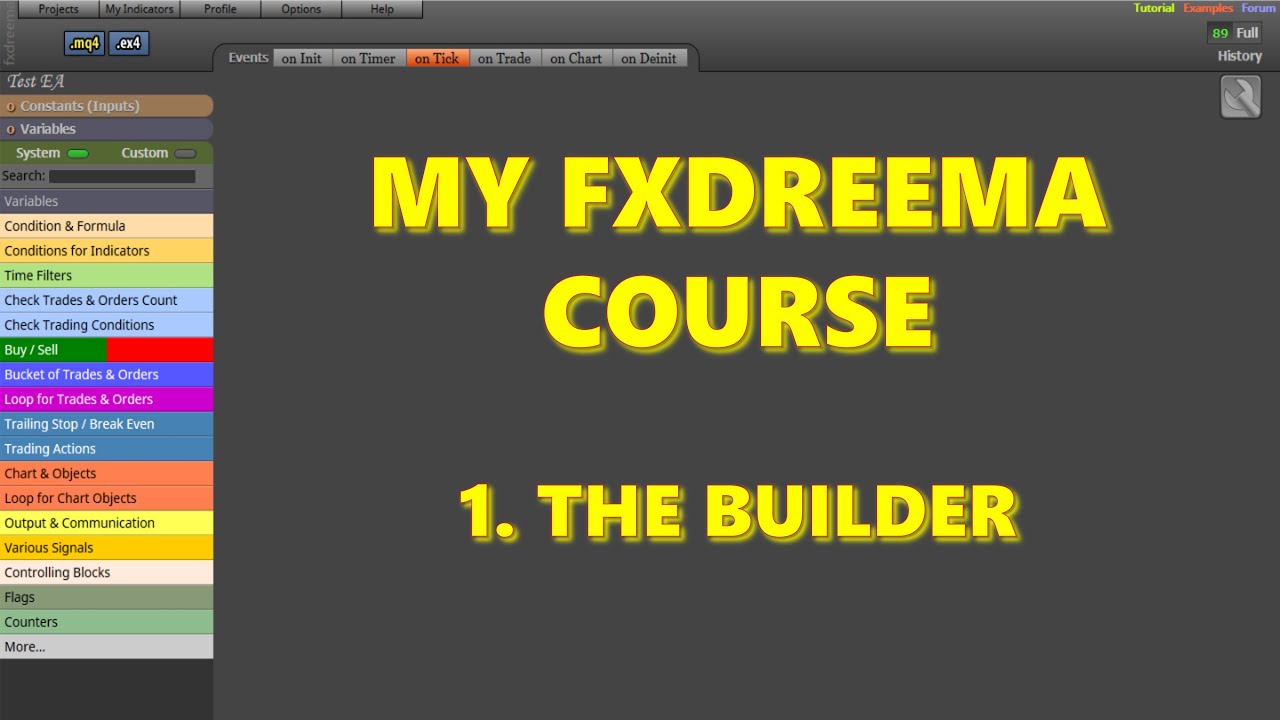
Introductory fxDreema course. Video 1. The builder.

#03 💻 Membuat Project Laravel Baru menggunakan Docker Container
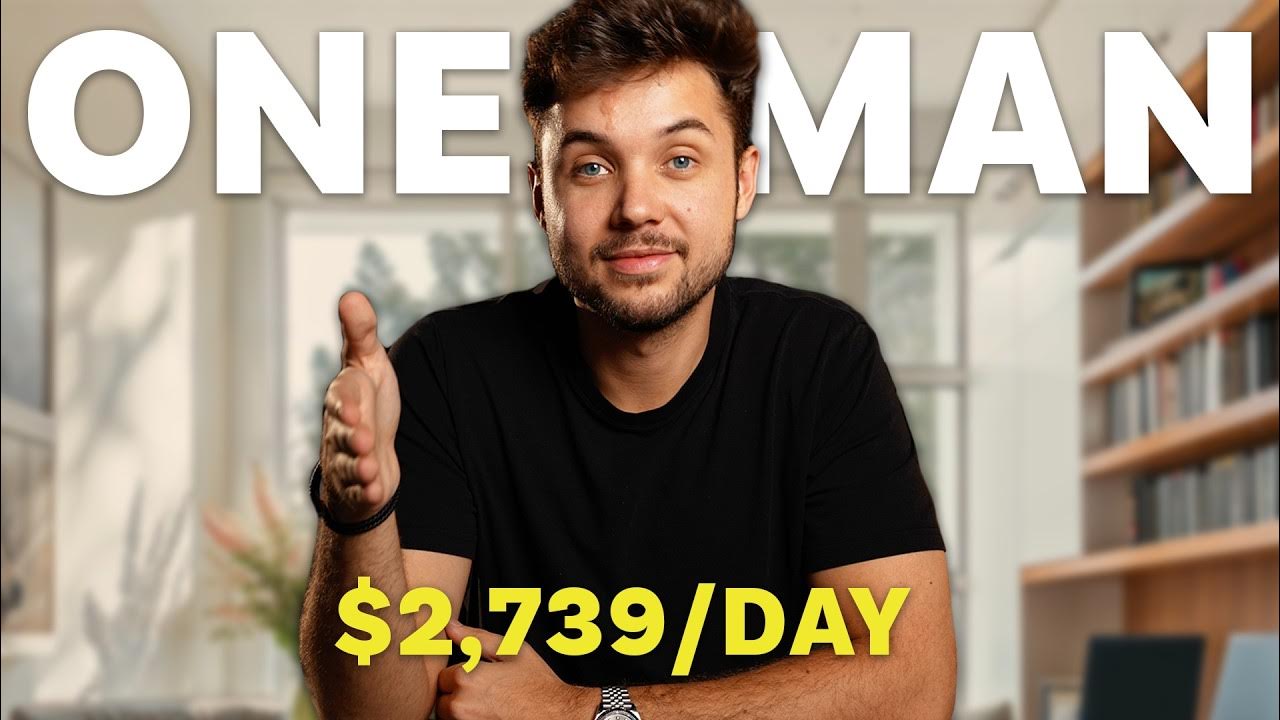
5 Micro SaaS Making $100,000/Month (Ai + No Code)

Skene - PLG for indie hackers

How Spring Boot Auto Configuration Magic works | Spring boot Tutorial [HIndi]
5.0 / 5 (0 votes)