Character Animations & Piskel Sprite Sheets (Class 2.2.1)
Summary
TLDRThis video tutorial guides viewers through the process of creating and exporting character animations for use in games. It covers how to design various animation frames, such as idle, run, jump, shoot, hurt, and projectile animations. The tutorial demonstrates how to use Piskel to export each frame as PNG files, assemble them into a sprite sheet, and merge the layers to create a complete animation sequence. The goal is to help viewers compile all animations into a single, ready-to-use sprite sheet for their game development projects.
Takeaways
- 😀 Prepare your animation frames: Idle, Run, Hurt, Shoot, Projectile, Jump, and Jump Shoot.
- 😀 Start with a basic Idle animation, with at least five frames (e.g., blinking, head movements).
- 😀 The Run animation typically needs three frames, and you can duplicate the middle frame for smoother animation.
- 😀 For the Hurt animation, create two frames with a color inversion to clearly indicate damage.
- 😀 The Shoot animation requires around four frames: character getting ready and firing, including weapon recoil.
- 😀 Create a projectile animation (e.g., apple seed or fireball) with a minimal number of frames (two or more).
- 😀 Jump animation should consist of one frame for ascending and another for descending.
- 😀 Jump Shoot animation combines both jumping and shooting actions, with a simpler recoil effect compared to regular shooting.
- 😀 Export each animation as individual PNG files, ensuring all frames are 32x32 pixels in size.
- 😀 Compile all individual animation frames into one complete sprite sheet using Piskel, keeping the frame size consistent.
- 😀 Save and export the final sprite sheet as a PNG file, ready for use in your game engine.
Q & A
What is the main goal of this video tutorial?
-The main goal of the tutorial is to teach how to create and compile multiple character animation frames into one sprite sheet for use in a game.
How many frames are typically used for the idle animation?
-The idle animation typically uses around 5 frames, including movements like eye blinking, head turning, and returning to the starting position.
What is the purpose of duplicating a frame in the run animation?
-Duplicating a frame in the run animation helps improve the animation's fluidity and ensures that the running action looks consistent by repeating the 'passing' frame.
Why is it important to show the character 'hurting' in the animation?
-It is important to make the character appear as if they are in pain or taking damage to communicate to the player that the character has been hurt and is affected by the game environment.
How are the colors changed in the hurt animation?
-In the hurt animation, the character's colors are inverted—greens are replaced with reds—to emphasize the hurt state and create a visual cue for damage.
What is the significance of the leaf in the shoot animation?
-The leaf in the shoot animation serves as a visual indicator of motion, straightening out as the character recoils from shooting the weapon, and returning to its normal position afterward.
How many frames are necessary for the jump animation?
-The jump animation can be created with just one frame, but two frames are recommended: one for the upward movement and one for the downward fall.
What is the additional animation created for the character besides the basic ones?
-An additional 'jump shoot' animation is created for the character to allow them to shoot while in the air, combining the jump and shoot actions.
What should the dimensions of each frame be for consistency?
-Each frame should have consistent dimensions of 32x32 pixels to maintain uniformity across all animation frames.
How does the process of exporting the sprite sheet work in Piskel?
-In Piskel, individual frames are exported as PNG images, and then these frames are combined into a single sprite sheet. The final sprite sheet is saved as a PNG file with all the frames arranged together.
Outlines

This section is available to paid users only. Please upgrade to access this part.
Upgrade NowMindmap

This section is available to paid users only. Please upgrade to access this part.
Upgrade NowKeywords

This section is available to paid users only. Please upgrade to access this part.
Upgrade NowHighlights

This section is available to paid users only. Please upgrade to access this part.
Upgrade NowTranscripts

This section is available to paid users only. Please upgrade to access this part.
Upgrade NowBrowse More Related Video
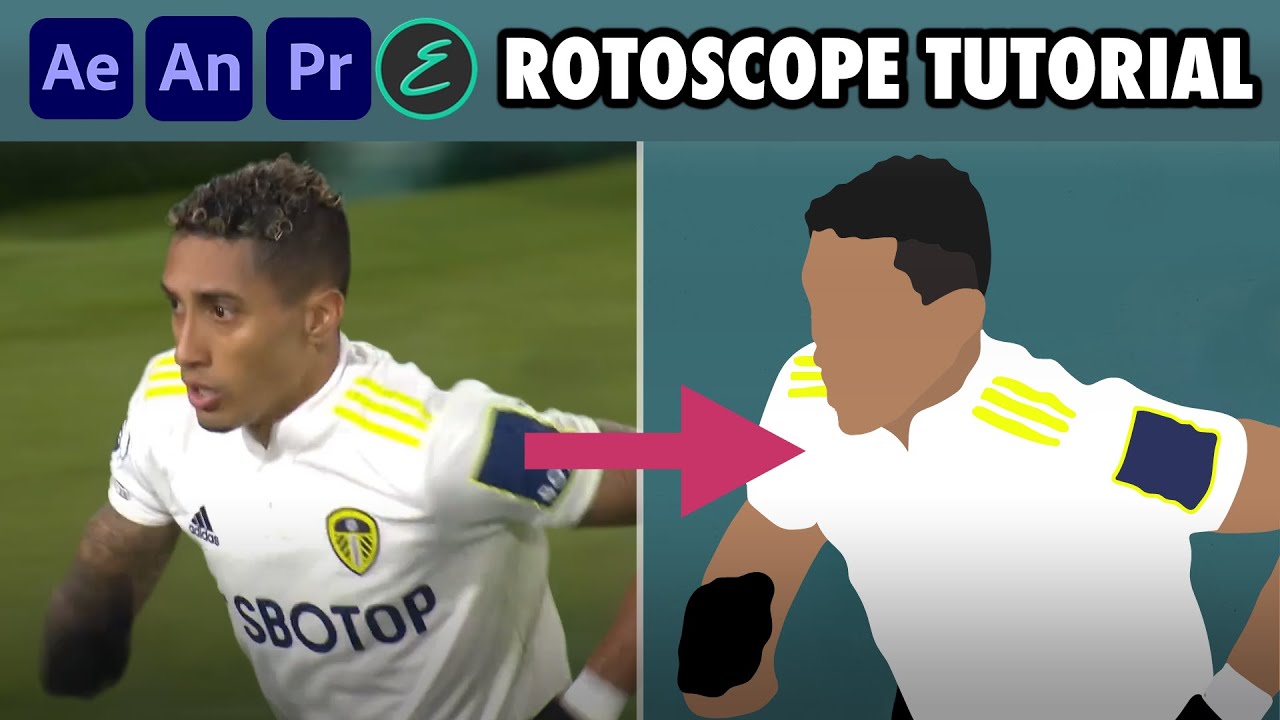
How to create Rotoscope Goal Animations | Adobe + EbSynth | elliano_

Scratch - Projek Sederhana #2

I Tested This Secret YouTube Niche - Here's What Happened

Cara membuat animasi seperti KOK BISA (bag1)
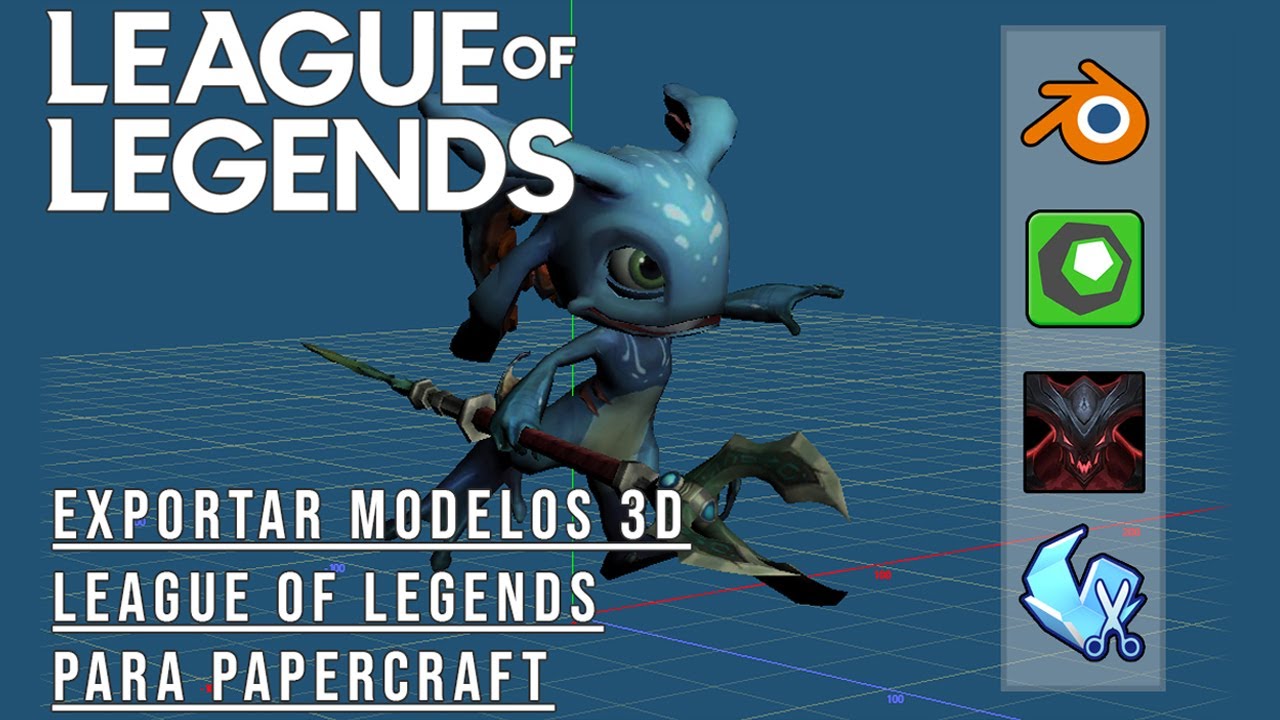
NEW! | Export LoL models and create your own papercraft templates (Spanish)
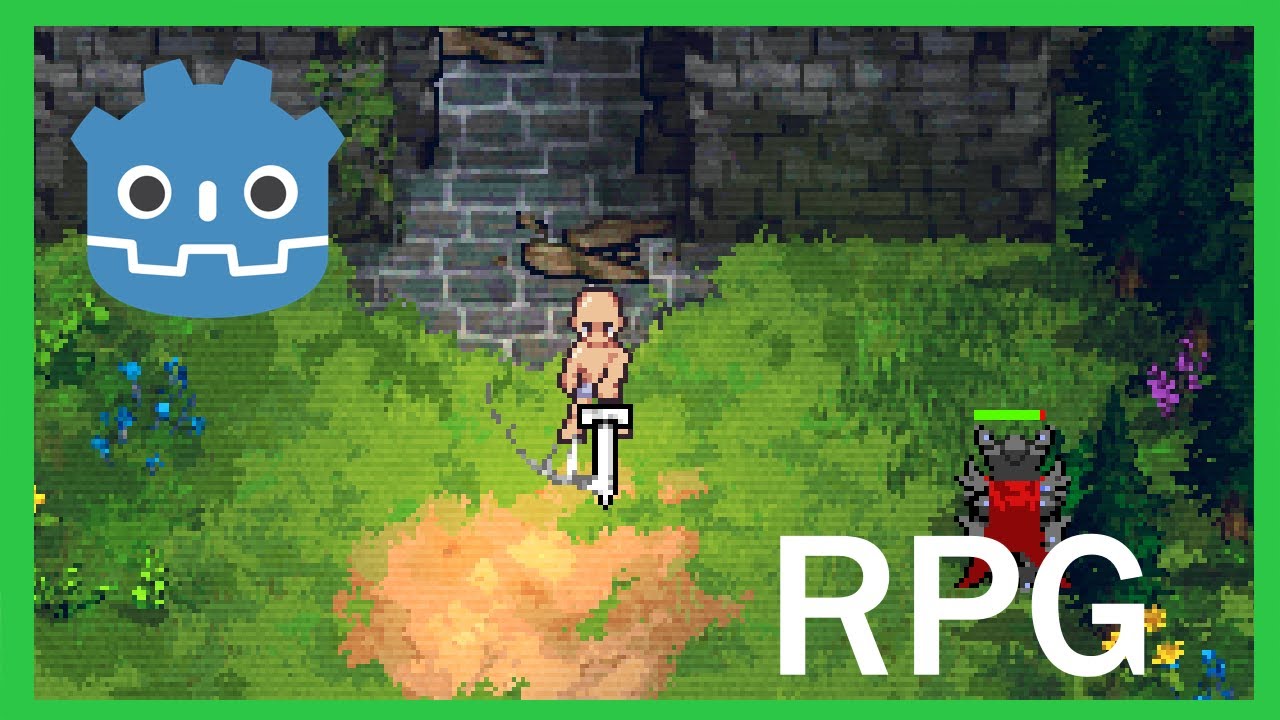
How To Make a Topdown RPG in Godot 4: Adding The Player (Part 1)
5.0 / 5 (0 votes)