Scratch - Projek Sederhana #2
Summary
TLDRThis video tutorial guides viewers through creating a simple Scratch project where a walking person and bear move across a sea backdrop. The tutorial covers programming basic animations, character movements, and edge-bouncing logic. It explains how to adjust character speeds, use costume changes for walking animations, and set up a loop for continuous movement. Viewers will learn to program both characters using similar steps with slight speed variations. The tutorial concludes with saving the project and encourages experimenting with different settings to create personalized versions of the project.
Takeaways
- 😀 The project involves creating an animation where a person and a bear move back and forth across a beach/ocean scene.
- 😀 The person and the bear characters are programmed with movement and bounce-back actions when reaching the screen edges.
- 😀 Event handling is used, specifically the green flag click, to start the program.
- 😀 A `forever` loop is utilized to ensure the characters continuously move.
- 😀 The person and bear both change costumes at regular intervals (every 0.2 seconds) to create a walking animation.
- 😀 The person character is initially created with a walking animation and placed on the stage.
- 😀 The bear character is created similarly, with the same walking animation, but a faster movement speed (90 steps).
- 😀 The background is set to an ocean scene, with the `backdrop` setting used to load the image.
- 😀 The program for the bear is copied from the person character and adjusted to change the movement speed.
- 😀 The use of basic Scratch programming blocks like `move steps`, `if on edge, bounce`, and `next costume` is demonstrated to animate characters.
Q & A
What is the main goal of the project described in the script?
-The main goal of the project is to create an animation featuring two characters (a human and a bear) that move back and forth across the screen with a sea background. The characters will bounce when they hit the screen edges and change costumes periodically.
Which platform is being used in the tutorial for creating the animation?
-The tutorial is based on a visual programming platform, likely Scratch, where users can drag and drop programming blocks to create animations.
How do you change the language setting in the platform?
-You can change the language setting by going to the platform's settings and selecting either English or Indonesian as the preferred language.
What is the significance of using the 'Green Flag' event?
-The 'Green Flag' event is used to start the animation or program. It triggers the characters' movement and makes the entire program begin running when clicked.
What is the purpose of the 'Forever' loop in the program?
-The 'Forever' loop ensures that the characters keep moving continuously, repeating the movement behavior without stopping until the program is stopped.
Why is the 'If on edge, bounce' block used in the program?
-The 'If on edge, bounce' block makes the characters reverse direction when they reach the edges of the screen, creating the effect of them bouncing back and forth.
What happens when you set the rotation style of the character to 'left-right'?
-Setting the rotation style to 'left-right' ensures that the character does not flip upside down when it changes direction, maintaining a consistent orientation during movement.
How do you make the characters walk by changing their costumes?
-To make the characters walk, you use the 'next costume' block, which cycles through different costume images to simulate walking. A 'wait' block is added to control the timing of each costume change.
Why did the tutorial adjust the bear's movement speed?
-The bear's movement speed was adjusted by increasing the number of steps it moves (e.g., setting it to 90 steps) to make the bear move faster compared to the human character, adding variety to the animation.
How can you duplicate the human character's programming for the bear character?
-To duplicate the programming, you select the human character, copy the code using 'Ctrl+C', then paste it onto the bear character's script using 'Ctrl+V'. You may then adjust specific settings, like movement speed or size.
Outlines

This section is available to paid users only. Please upgrade to access this part.
Upgrade NowMindmap

This section is available to paid users only. Please upgrade to access this part.
Upgrade NowKeywords

This section is available to paid users only. Please upgrade to access this part.
Upgrade NowHighlights

This section is available to paid users only. Please upgrade to access this part.
Upgrade NowTranscripts

This section is available to paid users only. Please upgrade to access this part.
Upgrade NowBrowse More Related Video

Crazy Simple Raycasting E1 - 🎮 How to make awesome 3d games in Scratch

Scratch - Permainan Badak Sumatera Bermain Bola
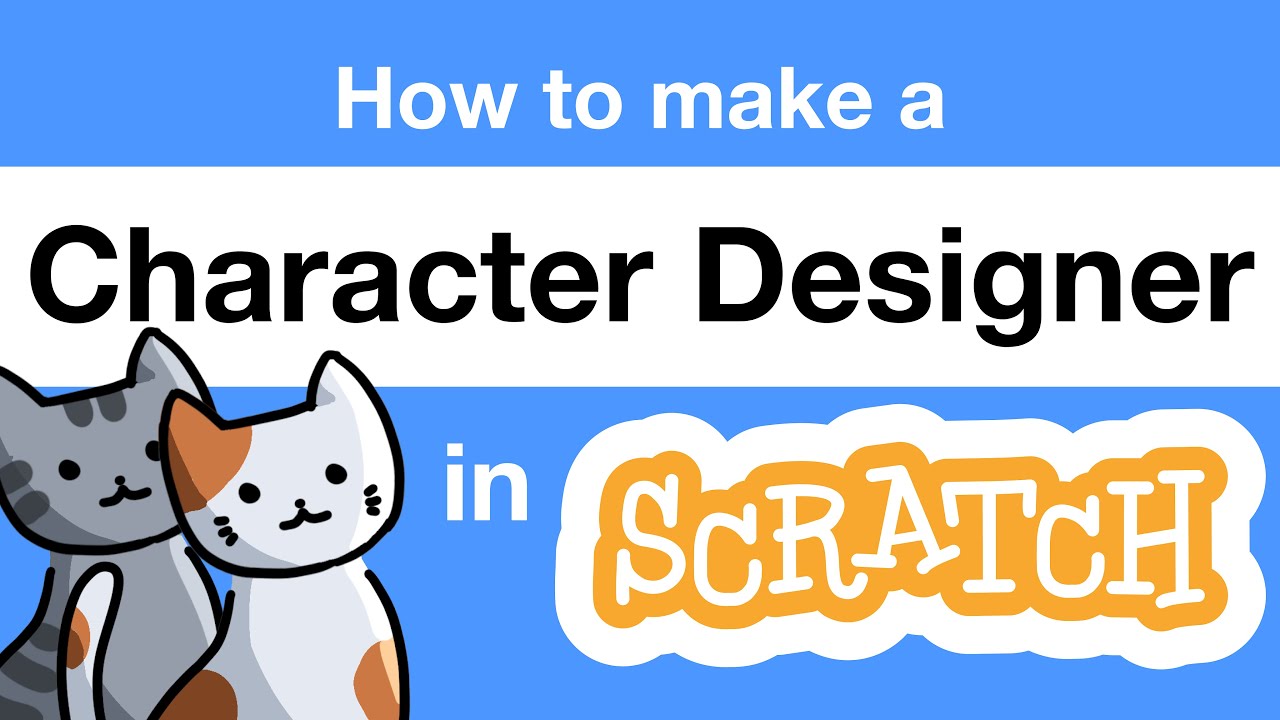
How to Make a Character Designer in Scratch | Tutorial
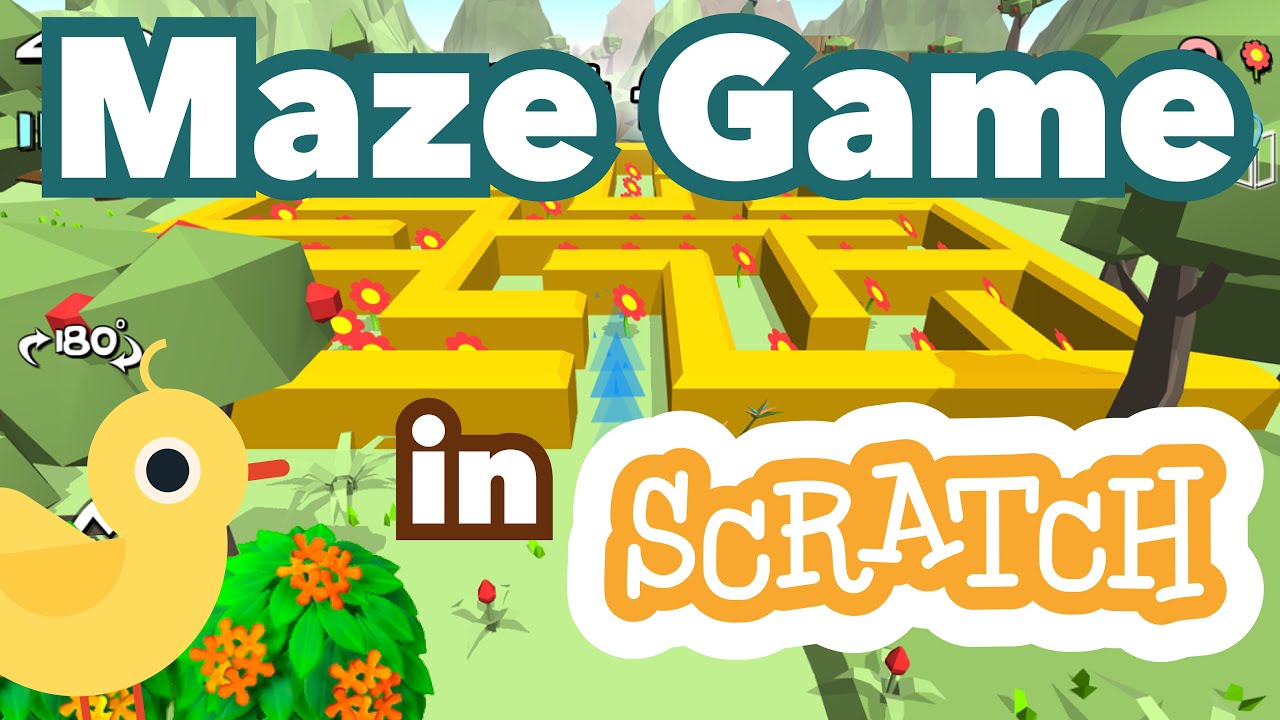
How to Make a Maze Game in Scratch | Tutorial
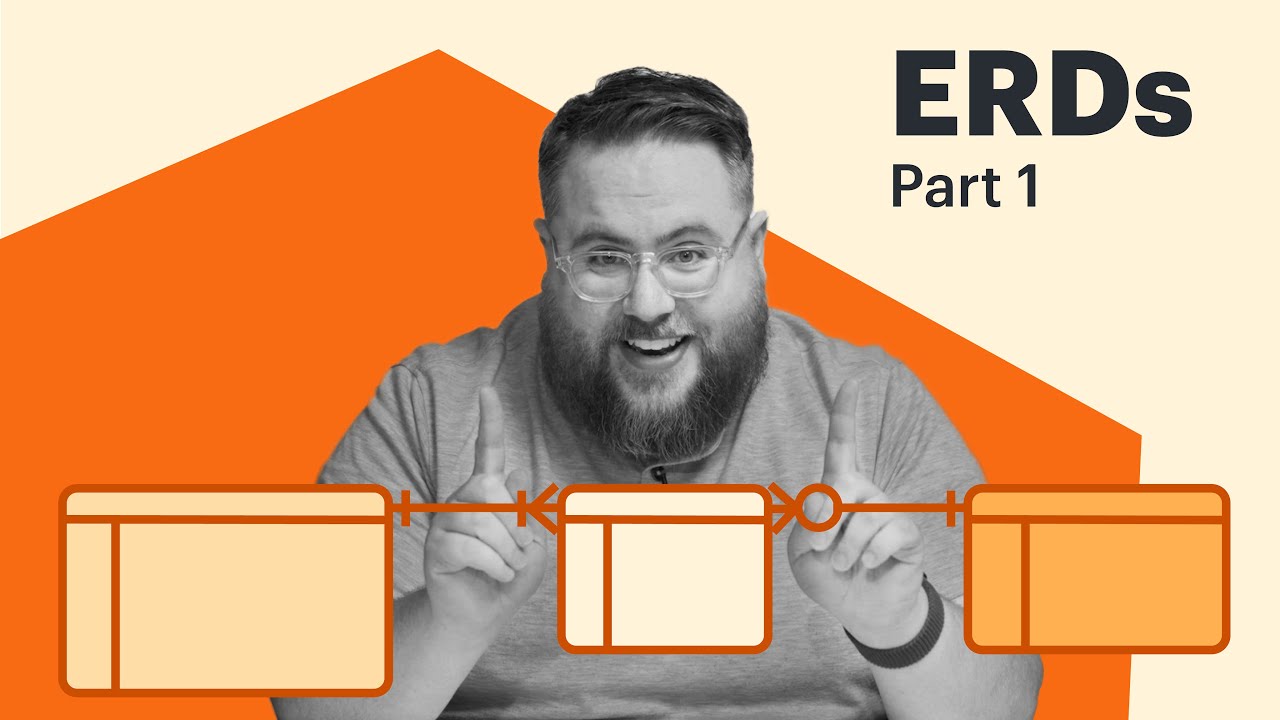
Entity Relationship Diagram (ERD) Tutorial - Part 1
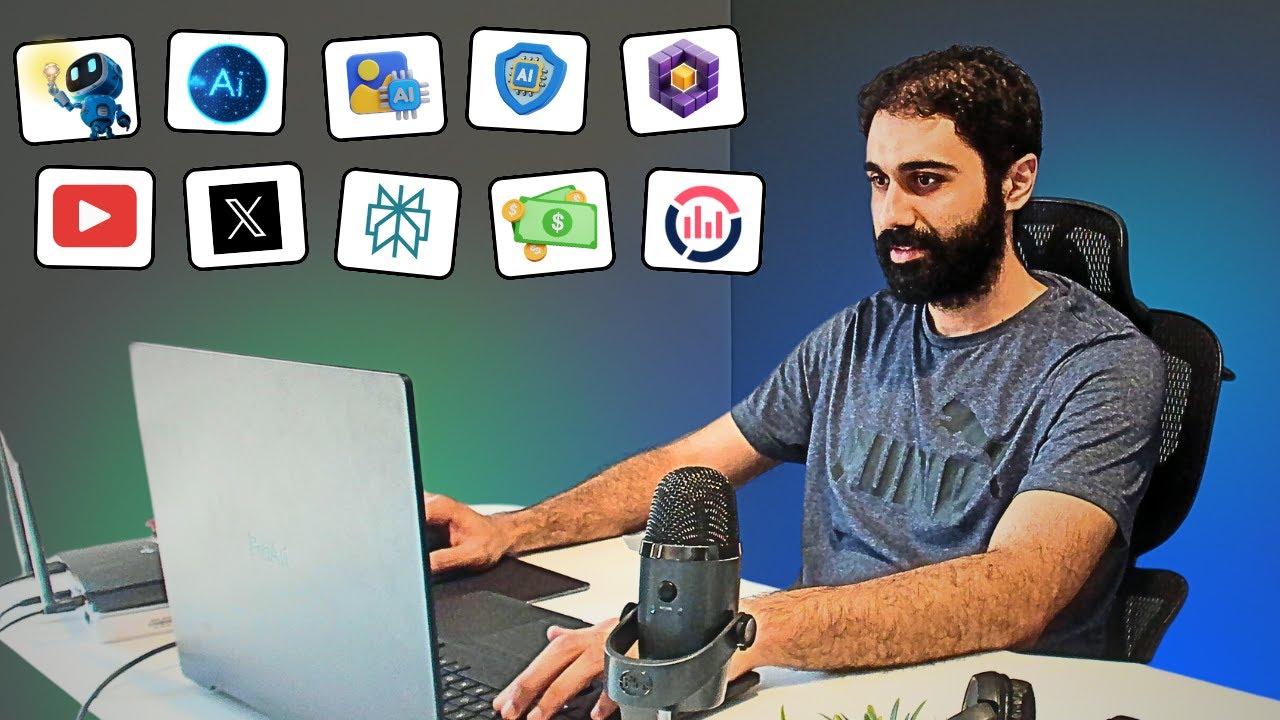
I built 10 AI Tools, and am giving it for free!
5.0 / 5 (0 votes)