Make a Weather App for Android | Android Studio | Kotlin
Summary
TLDRIn this tutorial, we guide you through building a simple weather application for Android using Kotlin. The video covers setting up the UI with a gradient background, customizing themes, and adding image resources. We then move on to coding in the `MainActivity.kt` file, where we fetch weather data from the OpenWeatherMap API. The app displays city weather details, with a progress bar and error handling. Finally, we resolve the internet permission issue in the manifest file. This video shows how easy it is to create a weather app with Kotlin and the OpenWeatherMap API.
Takeaways
- 😀 Create a gradient background for the weather app's UI to enhance visual appeal.
- 😀 Customize the app's theme and set new text colors to match your design preferences.
- 😀 Add images to the `drawable` folder for use in image views within the UI.
- 😀 In the `MainActivity.kt` file, define the city name and API key for fetching weather data.
- 😀 Use the OpenWeatherMap API and make sure to include the country code with the city name in the API request.
- 😀 Disable the main container and enable the progress bar to show a loading state while fetching data.
- 😀 Fetch data from the weather API and extract the necessary details such as temperature and humidity.
- 😀 Populate the text views with the weather data once it is successfully fetched.
- 😀 Handle errors by displaying an error message and disabling the progress bar if data cannot be fetched.
- 😀 Ensure the app has the correct internet permissions in the `AndroidManifest.xml` file to allow network access.
- 😀 After adding internet permissions, run the app and verify that the weather data is displayed correctly.
Q & A
What is the purpose of the weather application described in the video?
-The purpose of the weather application is to fetch and display weather data for a selected city using the OpenWeatherMap API in an Android app built with Kotlin.
How does the UI of the app start to take shape?
-The UI begins with creating a gradient background to make the app visually appealing, followed by customizing the app theme and adding text color to enhance readability.
What resources are needed to complete the UI design for the weather app?
-Image files, such as weather icons, are required and should be placed in the `drawable` folder to be used in the app’s image views.
What is the significance of the API key in this project?
-The API key is used to authenticate the app with the OpenWeatherMap API, allowing it to fetch weather data for the specified city.
What are the two key strings added in the Kotlin code for this weather app?
-The two key strings are the city name (for the city whose weather data will be fetched) and the API key (for authenticating with the OpenWeatherMap API).
How does the app handle the state of the UI while fetching weather data?
-The app disables the main content container and shows a progress bar while fetching the weather data. Once the data is fetched, the progress bar is disabled, and the main container is enabled to display the results.
What happens if there is an error while fetching data from the API?
-If there is an error fetching the data, the progress bar is disabled, and an error message is displayed to the user.
What should be done if the app shows an error related to internet access?
-To resolve this, the developer needs to add the 'INTERNET' permission in the `AndroidManifest.xml` file of the project.
What is the OpenWeatherMap API used for in this project?
-The OpenWeatherMap API is used to retrieve current weather data for a specified city, which is then displayed in the weather app.
What key step in the development process is missing in the initial run of the app?
-The missing step is adding the necessary internet permission in the `AndroidManifest.xml`, which is required to access external APIs like OpenWeatherMap.
Outlines

This section is available to paid users only. Please upgrade to access this part.
Upgrade NowMindmap

This section is available to paid users only. Please upgrade to access this part.
Upgrade NowKeywords

This section is available to paid users only. Please upgrade to access this part.
Upgrade NowHighlights

This section is available to paid users only. Please upgrade to access this part.
Upgrade NowTranscripts

This section is available to paid users only. Please upgrade to access this part.
Upgrade NowBrowse More Related Video

Membuat Aplikasi AR dan VR di Unity #1. Getting Started
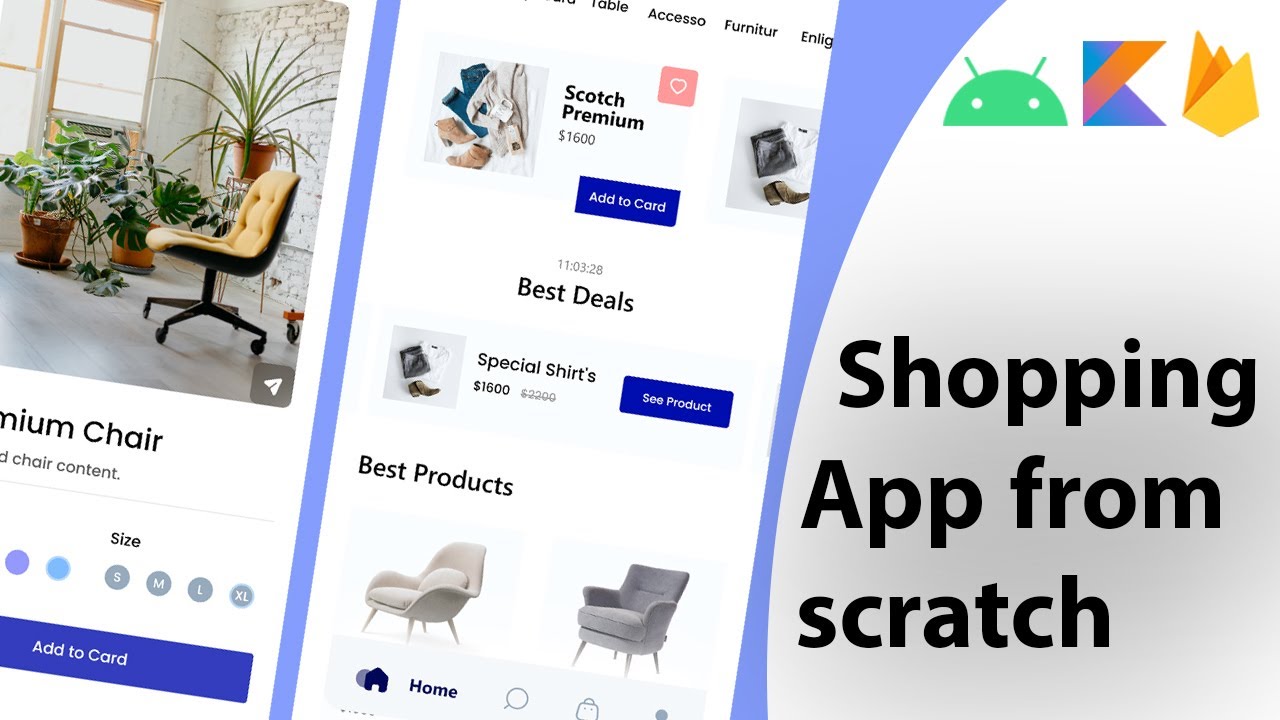
Build a modern android ecommerce app from scratch | Kotlin, Firebase, MVVM

Como Criar um Aplicativo Passo a Passo?

Belajar Android Studio Pemula Kotlin 1 Membuat Program Hello World
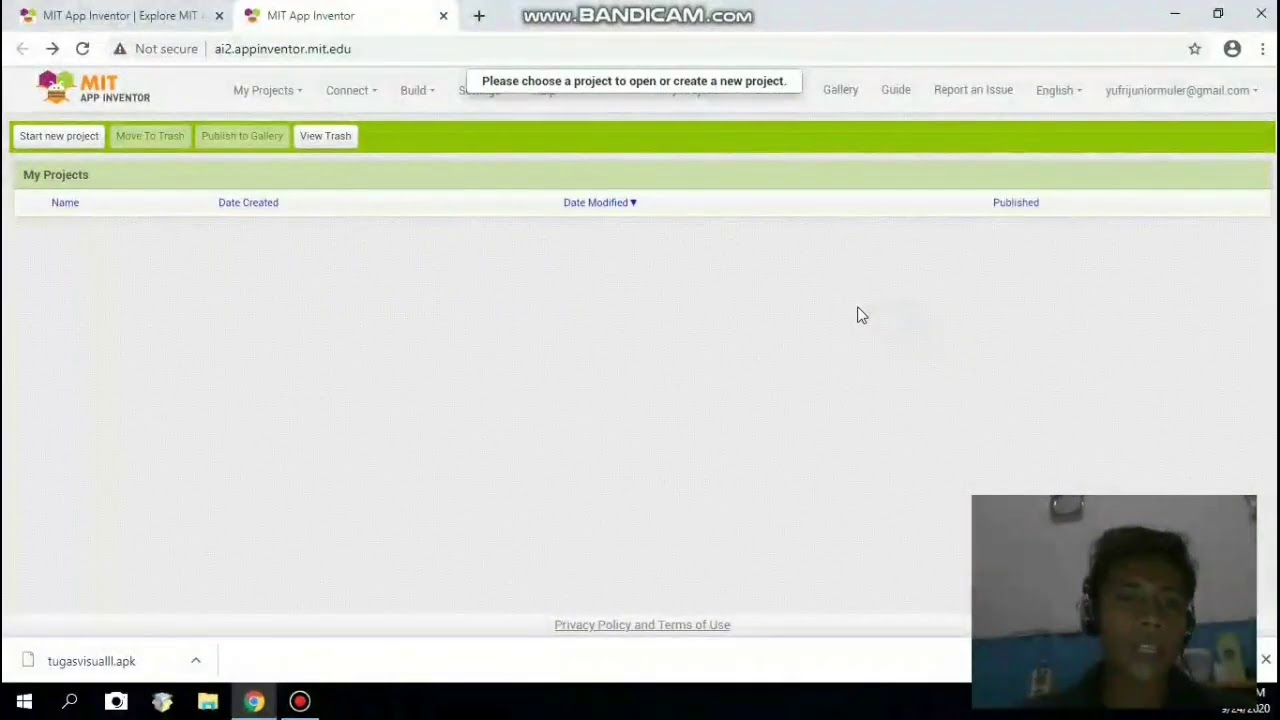
Membuat aplikasi pengubah teks menjadi suara menggunakan app inventor

How to Design 4 elements (1×4) Patch Antenna Array Using CST Studio?|Quarter Wave Transformer Method
5.0 / 5 (0 votes)