Remove Third Party Access from Google Account from Mobile (2022)
Summary
TLDRThis video provides a simple, step-by-step guide on how to remove third-party access from your Google account using a mobile device. It explains the potential security risks of granting apps or websites access to your account and outlines the process to manage and revoke such access. Whether you're using an iPhone or Android, the video demonstrates how to navigate through Google app settings to secure your account, remove unnecessary third-party services, and ensure your data is protected. It ends with an invitation for viewers to comment with any questions or concerns.
Takeaways
- 😀 Third-party app access to your Google account can pose a security risk.
- 😀 Removing third-party access is important to protect your personal data.
- 😀 The process works on both iPhone and Android devices.
- 😀 The Google app can be used to manage third-party access on your account.
- 😀 Ensure you're signed into your Google account before proceeding with the steps.
- 😀 Navigate to 'Google Account' or 'Manage your Google Account' after opening the Google app.
- 😀 Go to the 'Security' section of your Google account settings to manage app access.
- 😀 Under 'Third-party apps with account access', you'll find all services connected to your account.
- 😀 You can see what data each service can access by tapping on them.
- 😀 To remove access, simply tap 'Remove Access' and confirm by tapping 'OK'.
- 😀 You can remove multiple services at once to keep your account secure.
Q & A
Why should you remove third-party access from your Google account?
-Removing third-party access helps enhance the security of your Google account, especially for services you no longer use. It prevents unauthorized or unnecessary access to your personal information.
Can this process be performed on both iPhone and Android devices?
-Yes, the process works on both iPhone and Android devices, ensuring that users of either platform can manage third-party access effectively.
What app do you need to use to remove third-party access from your Google account?
-You can use the Google app to remove third-party access from your Google account, as described in the script.
Do I need to create a separate Google account to use this feature?
-No, you don't need to create a separate Google account. You just need to be signed into your existing Google account in the Google app to manage third-party access.
What is the first step to begin removing third-party access?
-The first step is to open the Google app and ensure that you are signed into your Google account.
How do you navigate to the security settings to manage third-party access?
-After opening the Google app, tap on your profile icon, then select 'Google Account' or 'Manage Google Account.' Next, go to the 'Security' section to find 'Third-party account access.'
What does the 'Manage third-party access' section show?
-The 'Manage third-party access' section displays all the services that currently have access to your Google account. You can review and remove access from any service listed there.
Can I remove access from multiple services at once?
-Yes, you can remove access from multiple services individually by tapping 'Remove Access' for each service you no longer use or trust.
What happens when I tap 'Remove Access' on a service?
-When you tap 'Remove Access,' the selected service will no longer have access to your Google account, helping to protect your information from unnecessary access.
Is it important to periodically review third-party access to my Google account?
-Yes, it is essential to periodically review third-party access to ensure that only trusted services have access to your Google account and to protect your data from potential security risks.
Outlines

This section is available to paid users only. Please upgrade to access this part.
Upgrade NowMindmap

This section is available to paid users only. Please upgrade to access this part.
Upgrade NowKeywords

This section is available to paid users only. Please upgrade to access this part.
Upgrade NowHighlights

This section is available to paid users only. Please upgrade to access this part.
Upgrade NowTranscripts

This section is available to paid users only. Please upgrade to access this part.
Upgrade NowBrowse More Related Video

How To Play Mobile Legends Bang Bang On PC

How To Secure Your Google Account So It Does Not Get Hacked

JANGAN REMEHKAN AKUN GMAIL ‼️ || Cara Mengamankan Akun Google

BINANCE - COMO ABRIR uma CONTA na BINANCE pelo CELULAR - PASSO a PASSO para INICIANTES

🔧Cara Menggunakan VPN Secara Gratis Pada PC & Laptop ✅ Wajib Kalian Ketahui | 2024! (Updated)
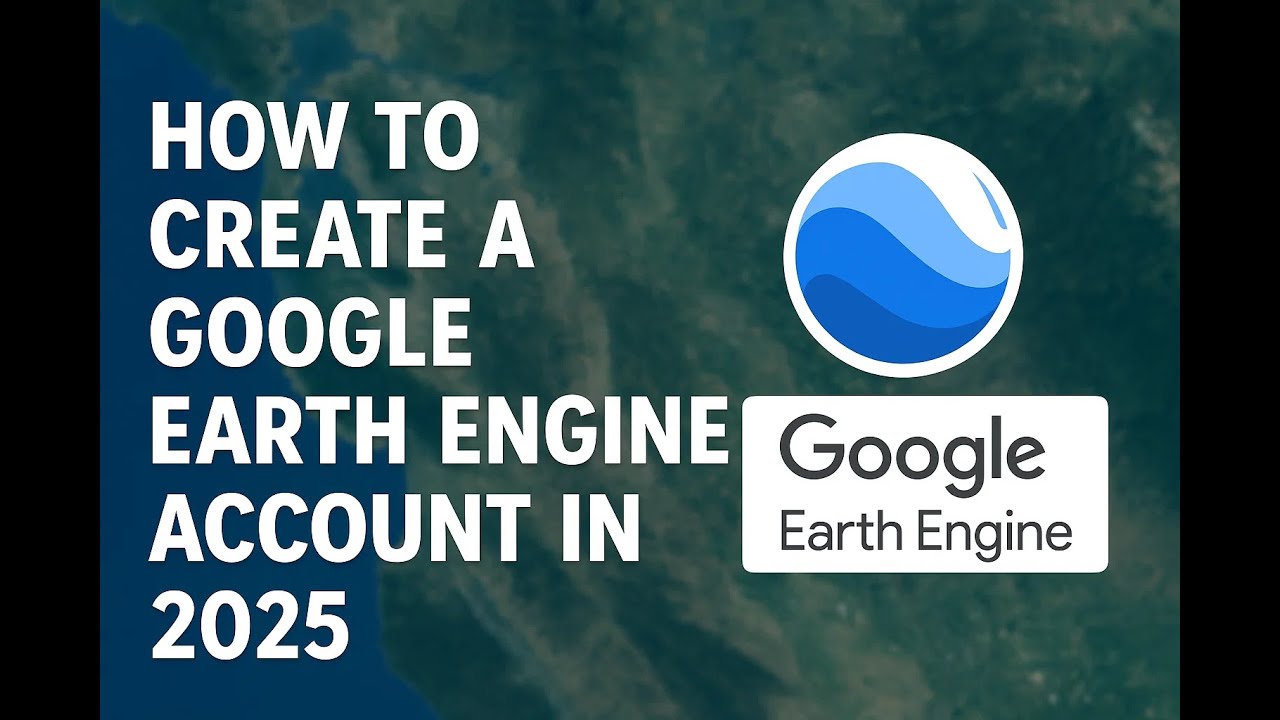
How to create an account in Google earth engine in 2025
5.0 / 5 (0 votes)