Creating A Chrome Extension Using AI & Zero Coding Knowledge
Summary
TLDRThe video script details a step-by-step guide on creating a Chrome extension that automates the process of sending a webpage's URL to an Airtable database. The presenter uses various AI tools, primarily Perplexity, to navigate through the development process, troubleshoot issues, and optimize the extension. The journey illustrates the iterative nature of coding, the utility of AI in problem-solving, and the satisfaction of achieving a functional end product. By leveraging AI, the presenter successfully overcomes challenges such as deprecated API keys, manifest file errors, and security features, culminating in a streamlined automation that enhances workflow efficiency.
Takeaways
- 📝 The video is a tutorial on creating a Chrome extension using AI tools like Clap, Chat GPT, and Perplexity to automate sending the current page URL to an Airtable database.
- 🔍 The creator uses different AI tools to overcome various challenges encountered during the development process, emphasizing the importance of using multiple AI tools together.
- 💡 The process involves creating a manifest.json file, which is the backbone of a Chrome extension, and troubleshooting issues that arise during development.
- 🛠️ The video demonstrates the use of Visual Studio Code for coding and organizing the Chrome extension files, highlighting the necessity of a code editor for development.
- 🔗 The importance of correctly identifying and using the base ID and table ID from Airtable is discussed, as well as the transition from API keys to personal access tokens.
- 🚀 The tutorial shows how to use AI to find and implement necessary code snippets, like the popup HTML and JavaScript files, directly into the project.
- 🤖 AI tools are shown to be capable of understanding and addressing specific errors, with the video including examples of AI-assisted troubleshooting.
- 🛡️ The video addresses the need to update the manifest version from two to three and to include permissions for cookies in the manifest file for the extension to work correctly.
- 🔄 The process of iterating and testing the extension is emphasized, with the creator showing the trial-and-error aspect of development and the satisfaction it brings once the extension functions as intended.
- 📌 Tips are provided for interacting with AI tools, such as taking screenshots to share errors and clearing previous conversation threads for clarity.
- 🗒️ The video concludes with a successful demonstration of the Chrome extension working, with the URL being sent to Airtable and triggering automations.
- ✅ The creator emphasizes the transformative potential of such an extension for streamlining automation workflows and the value of learning through the process of creation.
Q & A
What is the main purpose of the Chrome extension being built in the video?
-The main purpose of the Chrome extension is to send the URL of the current page to an Airtable database, which is used to streamline the process of creating video scripts and automate various tasks.
Why does the video presenter want to use an AI tool to build the Chrome extension?
-The presenter wants to use an AI tool to build the Chrome extension to automate the process of sending URLs to Airtable, which would otherwise be time-consuming by manually copying the URLs.
What is the first step in creating the Chrome extension according to the video?
-The first step is creating a folder called 'boa Grabber' and then creating a 'manifest.json' file, which is the foundation of what Chrome extensions run on.
Which program does the presenter use to put together the code for the Chrome extension?
-The presenter uses Visual Studio Code (VS Code) to put together the code for the Chrome extension.
What kind of issues does the presenter encounter during the process of building the Chrome extension?
-The presenter encounters issues such as the 'manifest.json' file failing to save, needing to find the correct base ID for the Airtable, and dealing with deprecated API keys in favor of personal access tokens.
How does the presenter use AI tools to troubleshoot problems encountered during the extension development?
-The presenter uses AI tools like Claud, Chat GPT, and Perplexity to get code snippets, understand errors, and find solutions to issues like deprecated API keys and missing permissions in the 'manifest.json' file.
What is the role of the 'background.js' file in the Chrome extension?
-The 'background.js' file contains the JavaScript code that runs in the background, handling the logic for sending the current page URL to the Airtable database.
Why is the 'manifest.json' file important for the Chrome extension?
-The 'manifest.json' file is crucial as it provides important information to Chrome about the extension, such as its version, permissions, and how it should behave.
What is the significance of using 'personal access tokens' instead of deprecated API keys?
-Personal access tokens are a more secure and personalized way to authenticate with Airtable's API. They replace the deprecated API keys and allow for more granular control over what the extension can do within Airtable.
How does the presenter ensure that the Chrome extension is working correctly?
-The presenter tests the extension by trying to send a URL to the Airtable database and checks for any errors or feedback within the extension popup and the browser console.
What is the presenter's final step in ensuring the Chrome extension works as intended?
-The final step is to update the 'manifest.json', 'background.js', and 'popup.js' files with the correct base ID and other necessary code corrections, then reloading the extension in Chrome and verifying that the URL is successfully sent to Airtable.
What does the presenter suggest as a tip for dealing with images or screenshots in AI tools like Perplexity?
-The presenter suggests deleting the previous conversation thread when adding images or screenshots in Perplexity to avoid confusion and ensure that the AI tool addresses the current issue without being distracted by older content.
Outlines

This section is available to paid users only. Please upgrade to access this part.
Upgrade NowMindmap

This section is available to paid users only. Please upgrade to access this part.
Upgrade NowKeywords

This section is available to paid users only. Please upgrade to access this part.
Upgrade NowHighlights

This section is available to paid users only. Please upgrade to access this part.
Upgrade NowTranscripts

This section is available to paid users only. Please upgrade to access this part.
Upgrade NowBrowse More Related Video
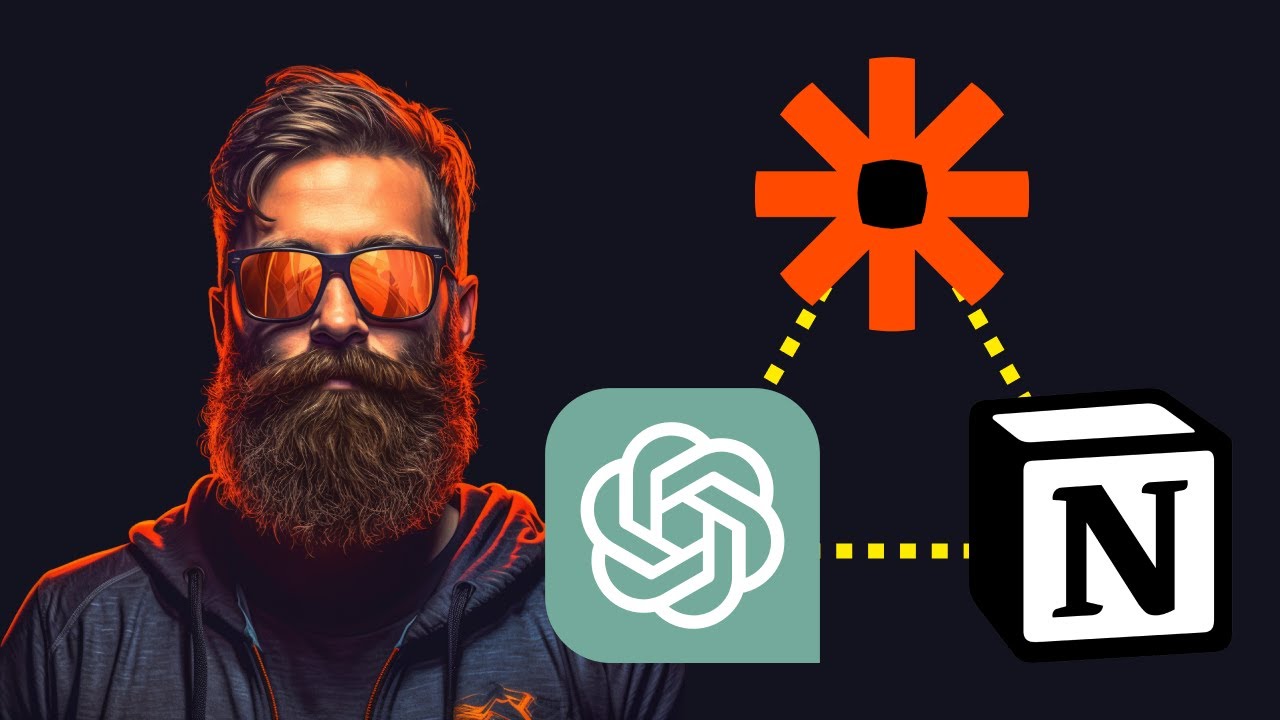
How to Connect GPT Assistants With Zapier & Notion Database

Automatically Collect Email Addresses from New Facebook Group Members 2023 | Step-by-Step Tutorial

Install PostgreSQL & Connect Using Visual Studio Code | PostgreSQL in Visual Studio
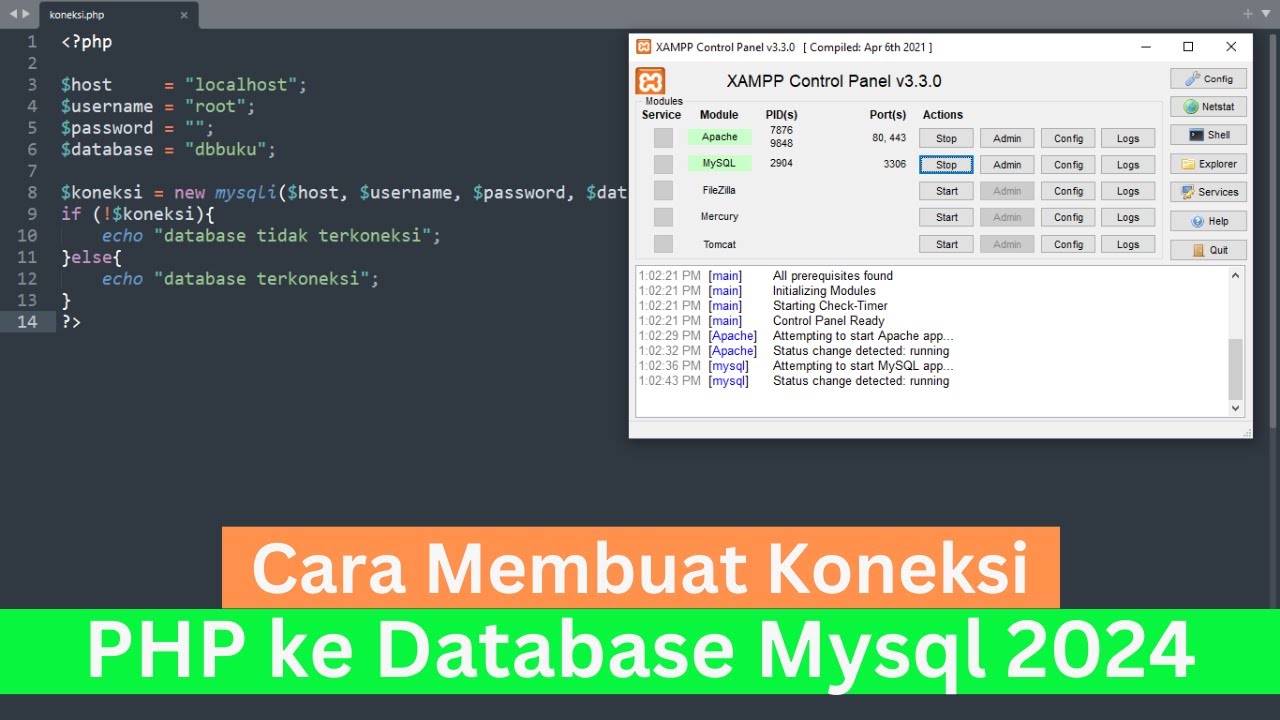
Cara Membuat Koneksi PHP ke Database Mysql 2024 (How To Make PHP Connect To Mysql Database 2024)

Cara Scraping Data Dari Gmaps atau Cara Mengambil Data Dari Gmaps
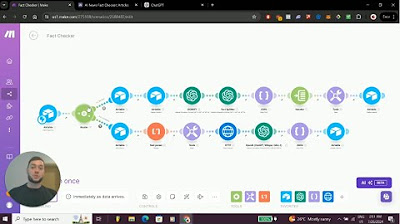
Create Blogs in Seconds Using Perplexity AI
5.0 / 5 (0 votes)