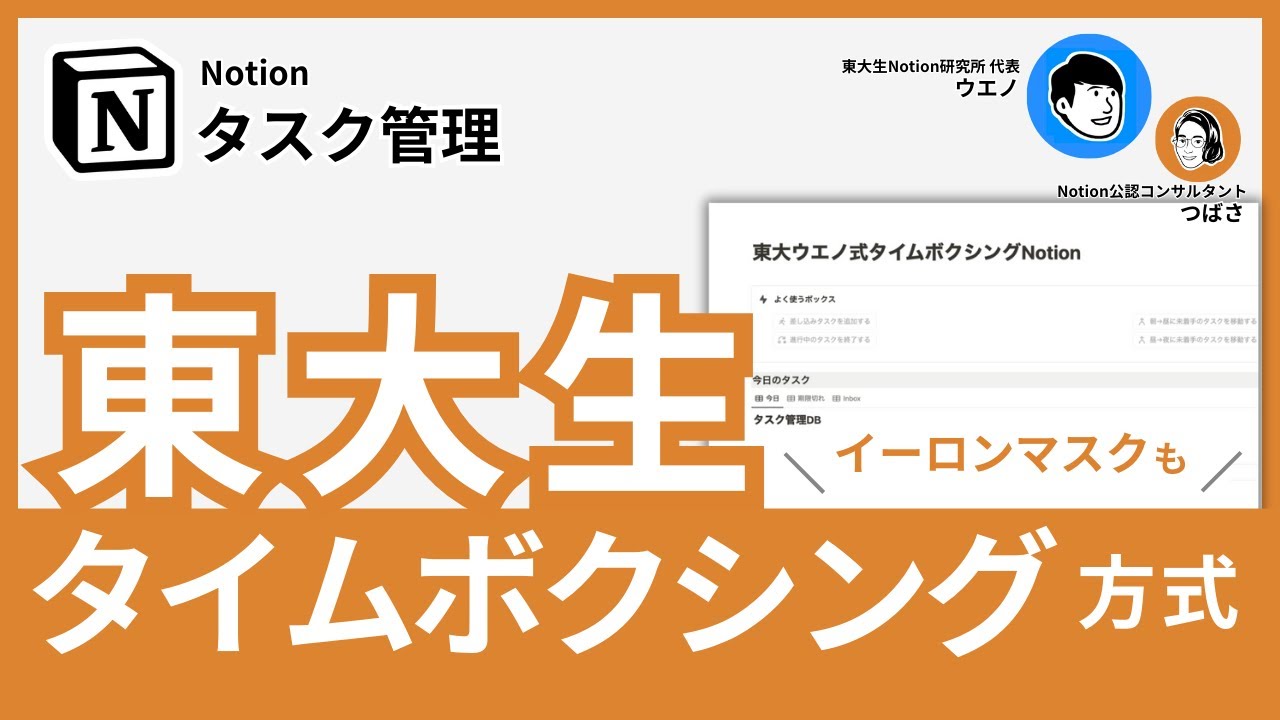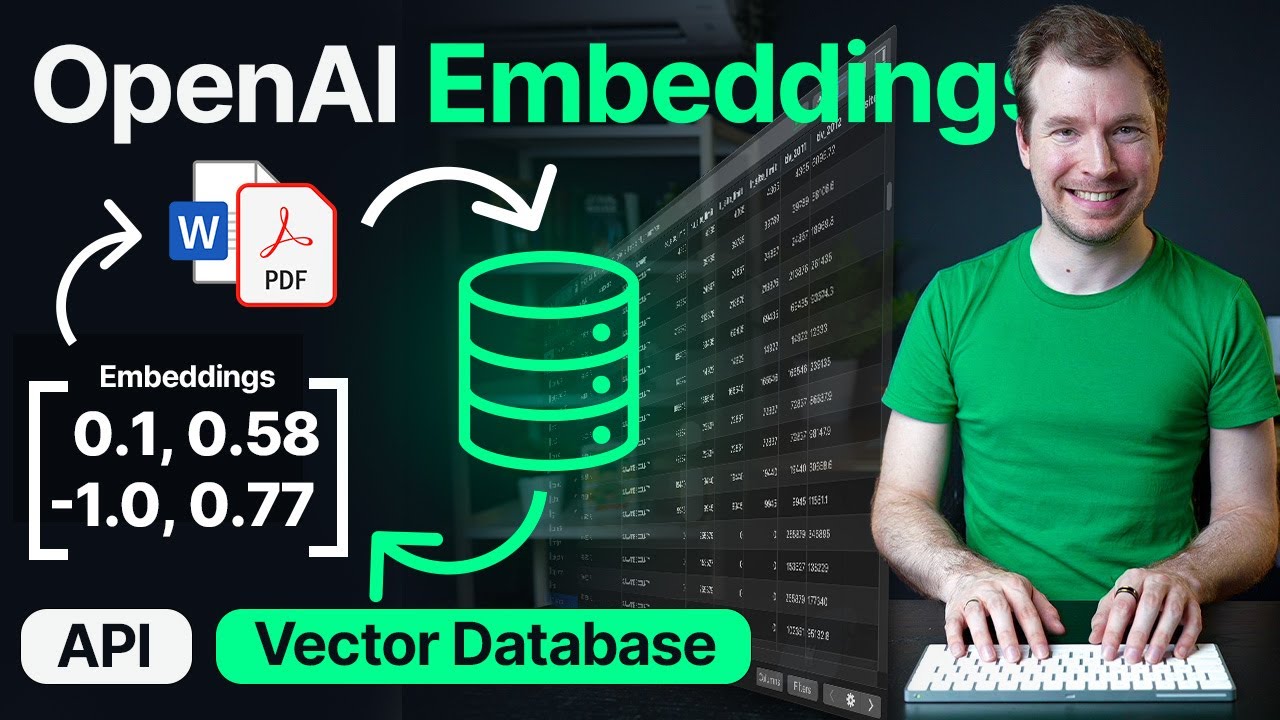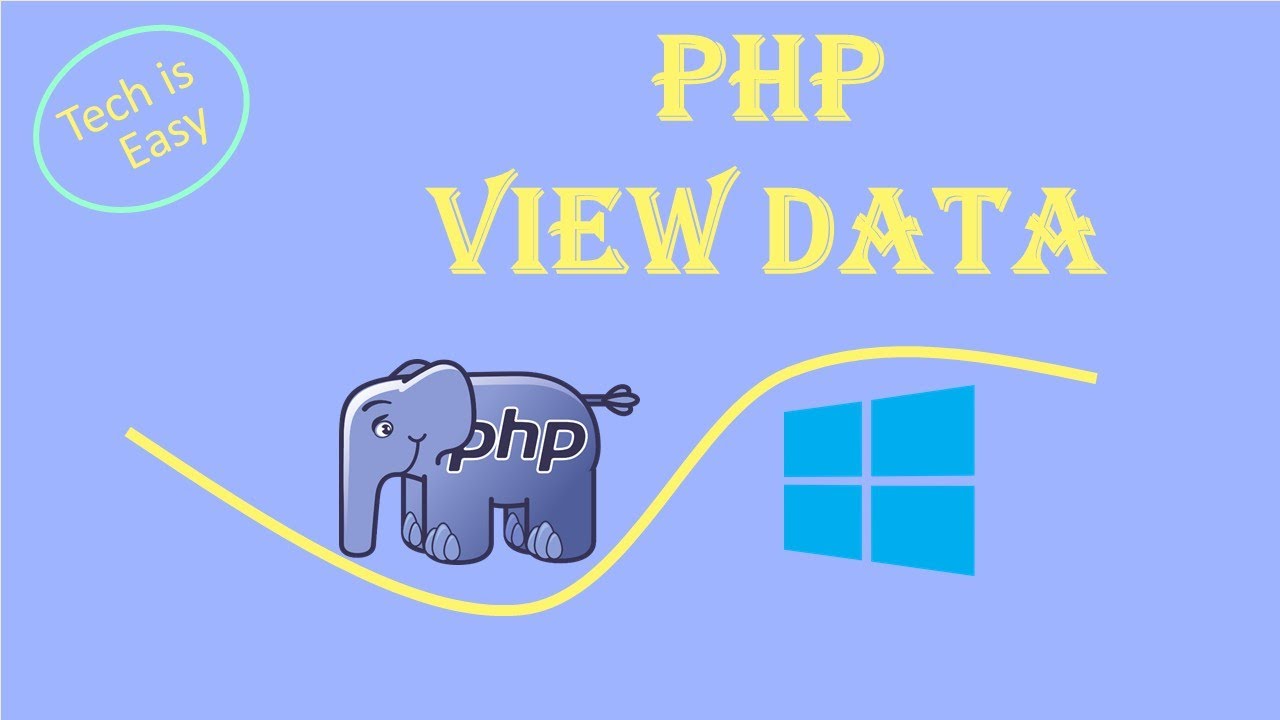How to Connect GPT Assistants With Zapier & Notion Database
Summary
TLDRThe video script outlines a step-by-step guide on setting up a GPT assistant to provide motivational quotes and save them into a Notion database using Zapier. It details the process of configuring the GPT assistant, linking it with Zapier, and creating a custom action that automates the quote saving process. The tutorial emphasizes the importance of accurate variable naming and provides troubleshooting tips, ultimately showcasing the integration of AI, Zapier, and Notion for streamlined workflow management.
Takeaways
- 🤖 The process begins by setting up a GPT assistant and connecting it to a Notion database via Zapier, emphasizing the utility of GPTs in automating workflows.
- 🔧 The GPT assistant is configured by conversing with it, where the user's inputs are used to define the assistant's behavior and tasks.
- 🎯 The primary function of the GPT assistant in this example is to provide motivational quotes and save them into a Notion database.
- 🌟 The assistant's name and profile picture can be customized to suit the user's preferences, enhancing the user experience.
- 📝 The configuration tab is crucial as it auto-fills the description and instructions based on the user's conversation with the GPT.
- 🔗 The 'add actions' feature within the GPT assistant allows the integration of custom actions through URLs provided by Zapier.
- 🔄 The process of creating a Zap involves selecting the appropriate triggers and actions, such as 'list available actions' and 'run action'.
- 🔍 The 'available action ID' is an important identifier needed when setting up the Zap.
- 📌 The GPT assistant requires specific instructions and action configurations to link and execute the Zapier action successfully.
- 🛠️ Troubleshooting may be necessary to ensure the correct variable names and action IDs are used, which is vital for the successful execution of the GPT assistant's tasks.
- 📋 The final outcome is the GPT assistant's ability to not only generate content but also to store and organize it in a user's Notion database, showcasing the potential for integrating AI with existing productivity tools.
Q & A
What is the main purpose of setting up a GPT assistant as described in the transcript?
-The main purpose is to create a GPT assistant that provides motivational quotes for users and saves them into a Notion database through a Zapier action.
How does the process of configuring a GPT assistant begin?
-The process begins by creating a GPT beta in the OpenAI interface, where the user interacts with a chat window to provide configurations and instructions for the GPT assistant.
What is the name given to the GPT assistant in the transcript?
-The GPT assistant is named 'Motivation Mover' during the configuration process.
What types of motivational quotes does the 'Motivation Mover' focus on?
-The 'Motivation Mover' focuses on providing general life inspiration quotes.
How does the GPT assistant handle user requests for quotes?
-In this example, the GPT assistant is set up to provide random quotes without asking for context.
What is the role of Zapier in this setup?
-Zapier acts as an intermediary that connects the GPT assistant to the Notion database, enabling the saving of motivational quotes into the database.
How is the Zapier action for Notion created?
-The Zapier action is created by linking the OpenAI account with Zapier, specifying the action as creating a Database item in Notion, and naming the action 'NotionCreateDatabaseItem'.
What is the significance of the 'AvailableActionId' in the Zapier action?
-The 'AvailableActionId' is a unique identifier for the Zapier action that is required to link the GPT assistant with the action in Notion.
How does the GPT assistant know which Notion database to add quotes to?
-The user specifies the name of the Notion database 'Inspirational Quotes' during the configuration process, which the GPT assistant uses to determine where to add the quotes.
What is the importance of reviewing actions before running them in Zapier?
-Reviewing actions before running them helps ensure that the correct information is being used and that the action will be performed as intended, which is crucial for troubleshooting and preventing errors.
How does the GPT assistant handle errors or incomplete messages?
-If the GPT assistant hallucinates or does not complete the entire message, it is helpful to review the actions before running to catch any potential issues and make necessary corrections.
What is the final outcome of the process described in the transcript?
-The final outcome is a successfully configured GPT assistant that can provide motivational quotes and automatically save them into a specified Notion database through Zapier actions.
Outlines

This section is available to paid users only. Please upgrade to access this part.
Upgrade NowMindmap

This section is available to paid users only. Please upgrade to access this part.
Upgrade NowKeywords

This section is available to paid users only. Please upgrade to access this part.
Upgrade NowHighlights

This section is available to paid users only. Please upgrade to access this part.
Upgrade NowTranscripts

This section is available to paid users only. Please upgrade to access this part.
Upgrade Now5.0 / 5 (0 votes)