TUTORIAL MEMBUAT MAZE GAME DENGAN PROGRAM SCRATCH
Summary
TLDRIn this tutorial, the creator demonstrates how to make a simple match game using a program, likely Scratch. The steps include setting up an account, creating a project, adding sprites like a cat and a glass of water, and coding their movement using keyboard arrow keys. The video also explains how to implement collision detection, change backgrounds upon success, and add sound effects for a more engaging experience. The game includes features like resetting the cat to its starting position and adding a dramatic soundtrack to enhance the gameplay experience.
Takeaways
- 😀 Visit the Scratch website and create an account to get started with the project.
- 😀 Upload a backdrop for your project, either by designing one or downloading it from the internet.
- 😀 Select and insert sprites into the project, such as a cat and a glass of water, using the sprite library.
- 😀 Program the cat sprite to move based on arrow key inputs using control and motion code blocks.
- 😀 Use the 'forever' loop to continuously check for key presses and ensure the cat moves accordingly.
- 😀 Reset the cat sprite's position to its starting coordinates using the 'go to X' and 'go to Y' blocks.
- 😀 Implement logic to allow the cat sprite to move in all four directions (up, down, left, right) using key events.
- 😀 Make the water glass sprite disappear when it is touched by the cat, and change the backdrop to a 'win' screen.
- 😀 Add sounds, like a 'Meow' sound when the cat reaches the water, to enhance the interactivity of the game.
- 😀 Program a 'pop' sound and reset the cat's position if it touches the black edge of the screen.
- 😀 Add additional game features, like background music or sound effects when the game starts, for more engagement.
Q & A
What is the first step in creating a match game using Scratch?
-The first step is to visit the Scratch website (mit.edu) and log into your account. If you're new to Scratch, you'll need to create an account before logging in.
How do you upload a backdrop in Scratch?
-To upload a backdrop, click on the backdrop icon in the Scratch interface, then click 'Upload Backdrop.' Select the image you've prepared, and it will appear on your project canvas.
What should you do after uploading the backdrop in Scratch?
-After uploading the backdrop, you need to add sprites to your project. You can either download them or design them yourself, and then insert them into your project.
How can you make a sprite (like a cat) move in Scratch?
-To move a sprite in Scratch, use the 'when green flag clicked' block to start the game, and then use 'motion' blocks like 'move 10 steps' or 'point in direction' to control the sprite's movement.
How do you make the cat sprite return to the starting position?
-To make the cat return to the starting position, use the 'go to x: [value] y: [value]' block. Set the x and y values to the initial coordinates of the cat's starting point.
How can you make the cat sprite move using the arrow keys?
-You can make the cat move using the arrow keys by adding 'if' blocks combined with 'sensing' blocks. For example, when the 'up arrow' key is pressed, the sprite will move 5 steps up.
What should you do when the cat sprite touches the water glass in the game?
-When the cat sprite touches the water glass, you can use the 'if touching [sprite]' block to trigger actions, such as hiding the glass sprite or changing the backdrop to a success screen.
How can you add a sound effect when the cat touches the water glass?
-To add a sound effect, use the 'sound' blocks in Scratch. For instance, you can use 'play sound [meow]' to make the cat meow when it touches the water glass.
How do you change the background when the cat sprite reaches the water glass?
-You can change the background by using the 'switch backdrop to [backdrop]' block, which will change the scene to a new backdrop (like a success screen) when the cat touches the water glass.
What is the purpose of the 'forever' block in Scratch?
-The 'forever' block in Scratch is used to create continuous loops. It allows you to repeatedly execute code inside it, such as checking for key presses or detecting collisions, ensuring the game runs smoothly throughout.
Outlines

This section is available to paid users only. Please upgrade to access this part.
Upgrade NowMindmap

This section is available to paid users only. Please upgrade to access this part.
Upgrade NowKeywords

This section is available to paid users only. Please upgrade to access this part.
Upgrade NowHighlights

This section is available to paid users only. Please upgrade to access this part.
Upgrade NowTranscripts

This section is available to paid users only. Please upgrade to access this part.
Upgrade NowBrowse More Related Video
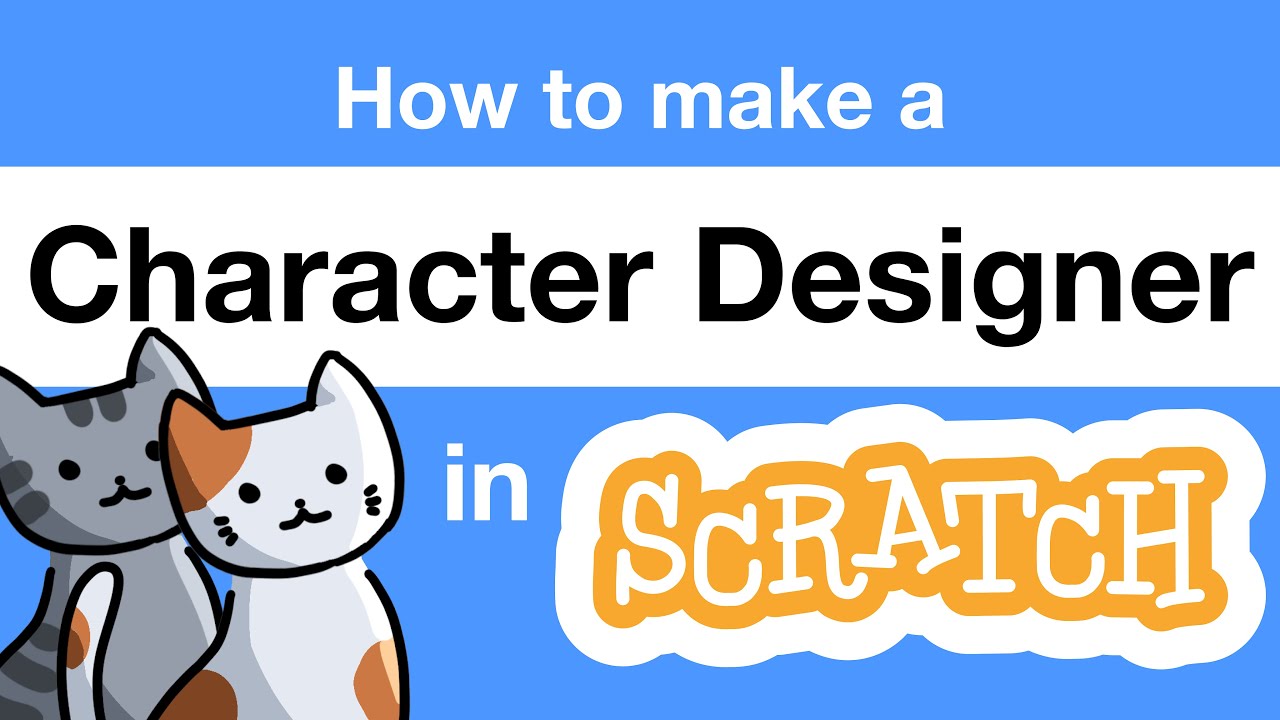
How to Make a Character Designer in Scratch | Tutorial
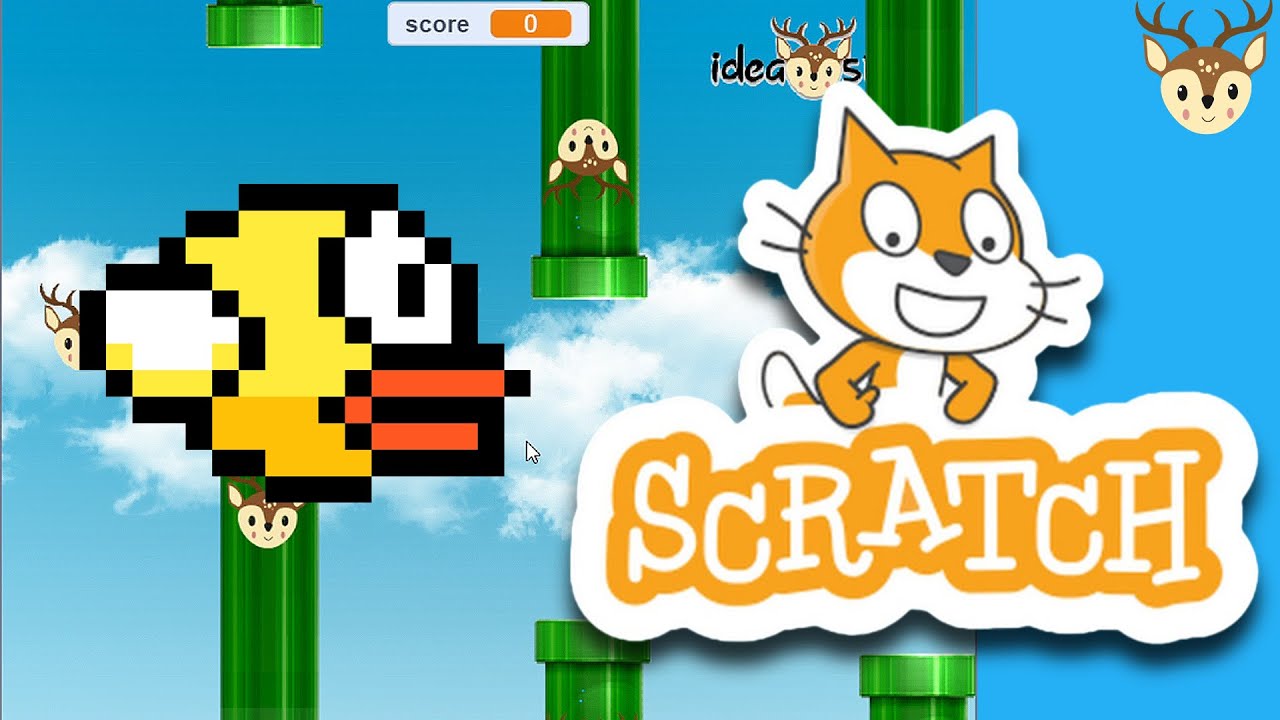
Scratch - Membuat Game Flappy Bird

Game hungry shark Bagian 4|Tutorial Scratch

Adding easy color blind support | Unreal Engine
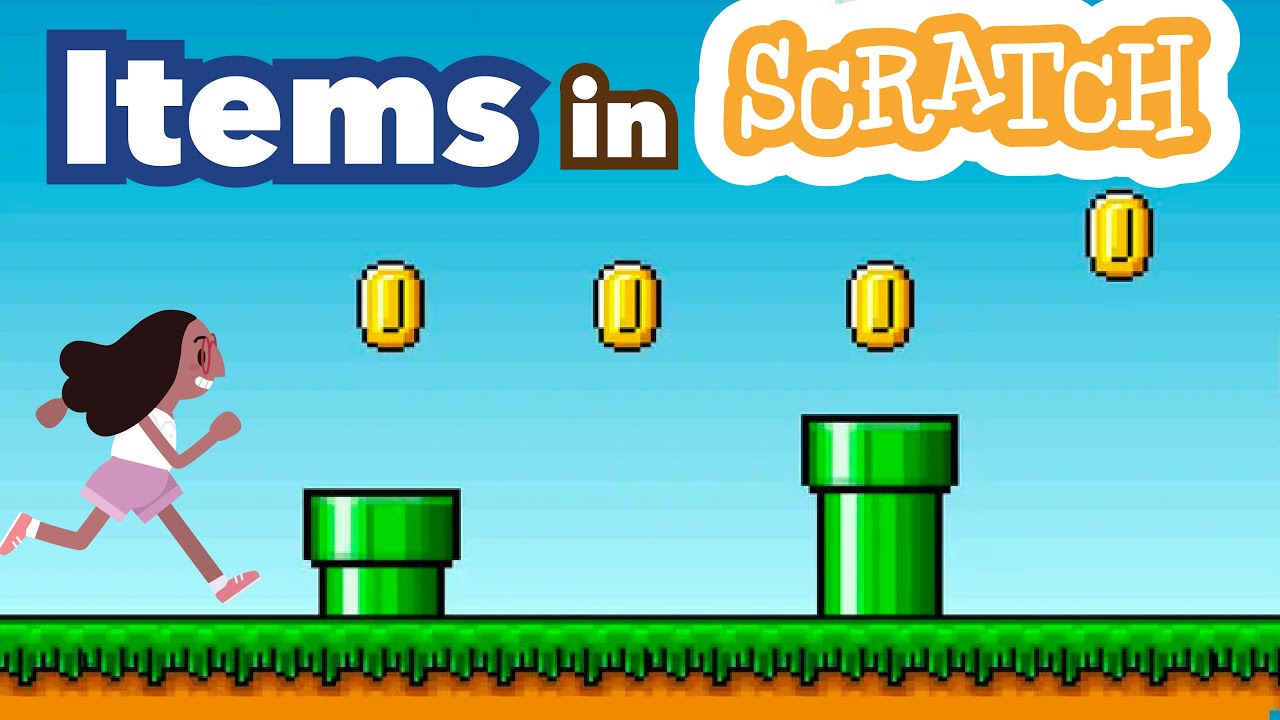
How to Make Collectible Items in Scratch | Tutorial

How To Make An 8-Directional Movement System With Animations! | Scratch Tutorials
5.0 / 5 (0 votes)