Can this free productivity tool kill Notion and Figjam? AFFiNE 2024 Tutorial
Summary
TLDRこのビデオスクリプトでは、マルチツールとして機能する「Aine」というツールを紹介しています。Aineは、学習記録、アイデアのスケッチ、仕事計画を一つのツールで行うことができます。フリーランサー、プロダクトマネージャー、ビジネスオーナーに役立つフリーツールで、PDF出力やクライアントとの共有も可能です。Aineは、オンラインでのみ動作するNotionとは異なり、デスクトップアプリをダウンロードすればオフラインでも使用できます。テキストスタイルの変更、タスク追跡、データベースの整理、ページ内のページの作成、共有とエクスポート機能など、幅広い機能を提供しています。さらに、ホワイトボード機能を使ってビジュアルなブレインストーミングも行えます。プロダクトマネジメントのテンプレートやマーケティングセクションのストーリーボードテンプレートなど、幅広い分野で活用できるテンプレートが用意されています。Aineは、ドキュメント作成、計画立案、プレゼンテーションを一体化した、非常に価値のあるツールです。
Takeaways
- 📝 ツールの使い方: aineはウェブブラウザでアクセス可能で、デスクトップアプリがあればインターネットなしで使用できます。
- 🔍 ページ作成: aineでは新しいページを作成し、テキストやスタイルを追加してドキュメントを作成できます。
- 📈 タスク管理: データベースを使用してタスクを追跡し、ステータスを整理できます。
- 📑 タグ付け: タスクにタグを付けて整理し、カナバンビューで進捗を一目で確認できます。
- 📑 ページ内ページ: aineではページ内ページを作成し、階層構造で情報を整理できます。
- 🔗 共有とエクスポート: ページを共有したり、PDFにエクスポートすることが可能です。
- 🎨 テーマとフォント: テーマやフォントのスタイルを変更して、好みに合わせたインターフェースを作成できます。
- 👥 コラボレーション: チームメンバーやクライアントとページをリアルタイムで共有・編集できます。
- 💡 オフライン利用: aineはインターネット接続がなくても使用できるため、外出先でも情報を管理できます。
- ✨ ホワイトボード機能: aineはホワイトボード機能も備えており、アイデアを視覚的に整理・共有できます。
- 🔑 テンプレート活用: 様々なテンプレートを使用して、プロジェクト計画やマーケティングストーリーボードを素早く作成できます。
Q & A
どのような人々がこのツールを使用することが推奨されますか?
-フリーランス、プロダクトマネージャー、ビジネスオーナーなどの人々が、学習の記録、アイデアのスケッチ、仕事の計画を一つのツールで行うためにこのツールを使用することが推奨されます。
aineというツールはどのようにしてアクセスできますか?
-aineはウェブブラウザでアクセスできます。ウェブサイト「app.aine.dopro」にアクセスするか、デスクトップアプリをダウンロードしてインターネットなしで使用することが可能です。
aineのテキストスタイルで何ができるのですか?
-aineのテキストスタイルでは、様々なサイズの見出し、引用、区切り、箇条書きリストなどを作成することができ、テキストのフォーマットを簡単に変更できます。
aineのデータベース機能で何ができますか?
-aineのデータベース機能では、テーブルを追加してプロジェクトやタスクを追跡できます。タグを付け、ステータスを表示し、進捗をトラッキングすることが可能です。
aineのページ内ページを作成するにはどうすればよいですか?
-aineでページ内ページを作成するには、スラッシュキーを押して「pages」を選択し、「new page」をクリックします。これにより、メインページ内のサブページが作成されます。
aineの共有機能を使って何ができますか?
-aineの共有機能を使って、作成したページのリンクをコピーして誰かと共有したり、PDFとしてエクスポートすることが可能です。また、チームメンバーやクライアントを招待してページへのリアルタイムの共同作業を行えます。
aineのテーマを変更するにはどうすればよいですか?
-aineのテーマを変更するには、「settings」に移動し、「system」を選択してシステム設定に従うか、明かりモードを選択することができます。また、フォントも「saw serif」や「mono fonts」から選ぶことができます。
aineのホワイトボード機能を使って何ができますか?
-aineのホワイトボード機能を使って、エッジレスモードで拡大・縮小し、キャンバス上でアイデアをブラストし、シェイプを接続して論理的に繋がれた情報を整理することができます。
aineのテンプレート機能は何に役立ちますか?
-aineのテンプレート機能は、プロジェクト管理カードやコンセプトマップ、ストーリーボードなど、学生もプロフェッショナルも利用できる非常に役立つ機能です。これにより、ビジュアルに情報を整理し、プレゼンテーションで効果的に伝えることができます。
aineのマルチワークスペース機能とは何ですか?
-aineのマルチワークスペース機能を使うことで、クライアントごとに別々のワークスペースを作成し、それぞれのプロジェクトを整理して管理することができます。プロプランではクラウドでメディアをバックアップすることも可能です。
aineのページモードとホワイトボードモードをどうやって切り替えますか?
-aineのページモードとホワイトボードモードを切り替えるには、オプションの「s」キーを選択してモードを変更します。これにより、テキストコンテンツを視覚的にブラストし、また通常テキストとしてページモードで利用することができます。
aineを無料でダウンロードするにはどうすればよいですか?
-説明文のリンクからaineを無料でダウンロードすることができます。また、プロプランを利用することで、複数のワークスペースを持つことができ、より多くの機能を利用できるようになります。
Outlines

This section is available to paid users only. Please upgrade to access this part.
Upgrade NowMindmap

This section is available to paid users only. Please upgrade to access this part.
Upgrade NowKeywords

This section is available to paid users only. Please upgrade to access this part.
Upgrade NowHighlights

This section is available to paid users only. Please upgrade to access this part.
Upgrade NowTranscripts

This section is available to paid users only. Please upgrade to access this part.
Upgrade NowBrowse More Related Video

ページの全タブがリンク集にChrome拡張機能「OneTab」使い方
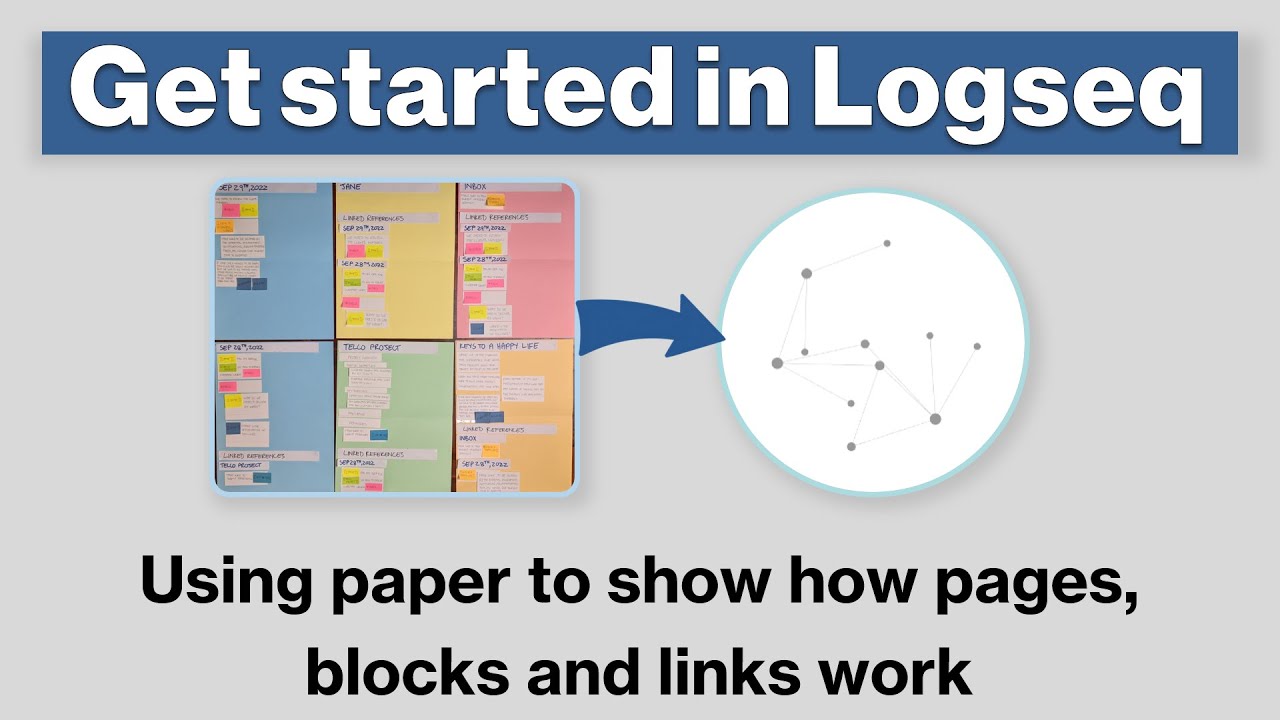
Logseq Tutorial: How To Get Started - Using Paper to Show How Pages, Blocks & Links Work

Audio Upload on Udio AI Music is INCREDIBLE!
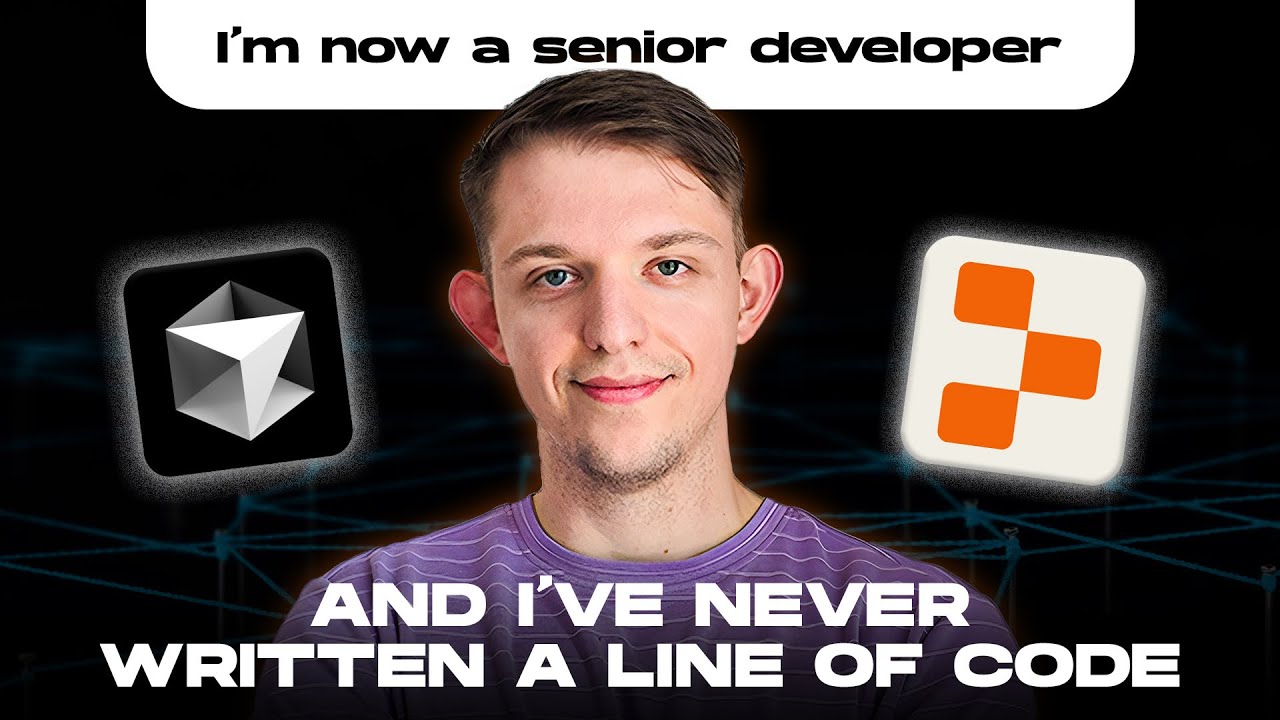
Coding 100% With AI | The Easiest Way to Use Cursor
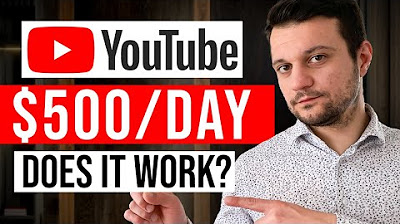
How To Make Faceless YouTube Videos & Get Monetized FASTER For FREE (CapCut Online)

【知らないと損!!】Lightroom AI新機能がすごすぎる。フォトショもういらない...。
5.0 / 5 (0 votes)
