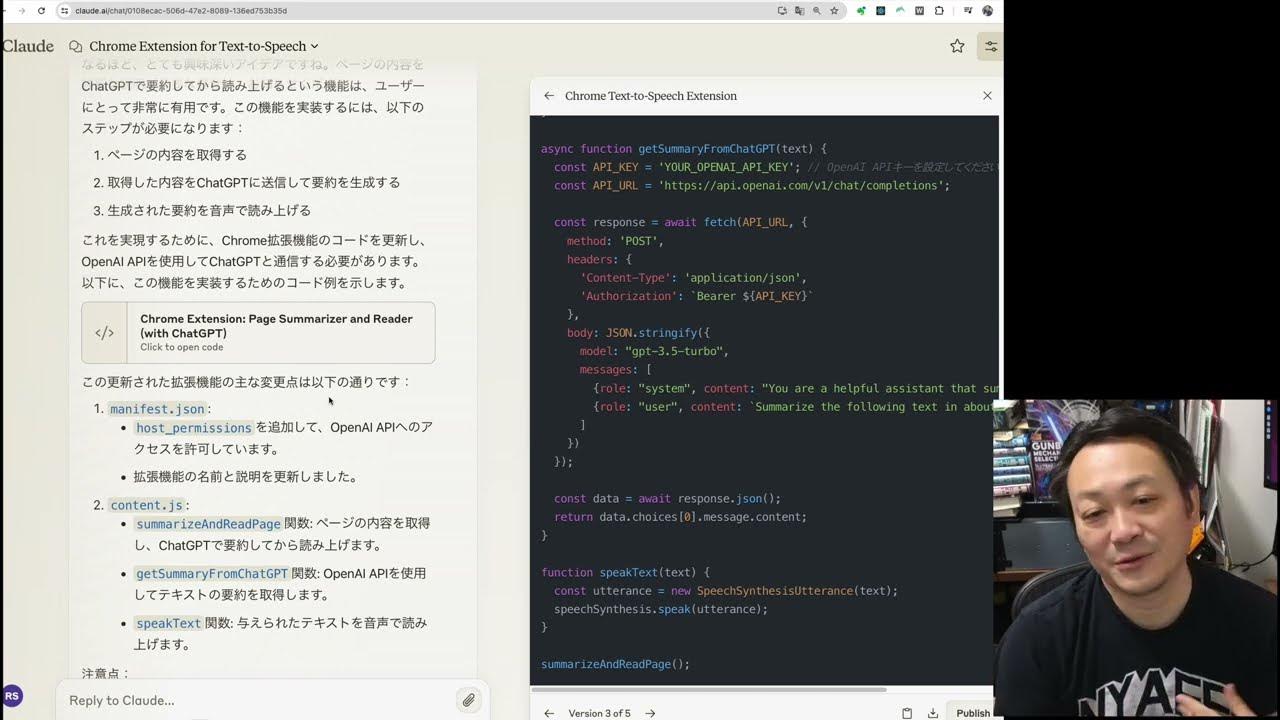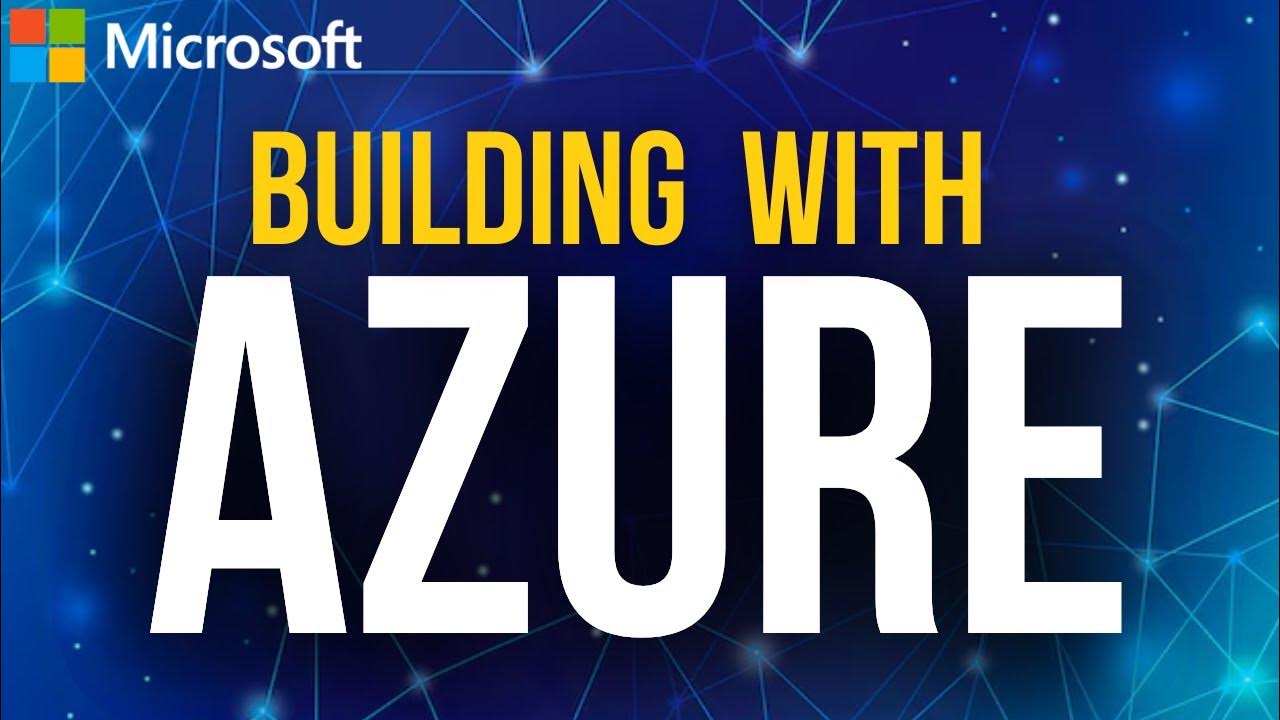Coding 100% With AI | The Easiest Way to Use Cursor
Summary
TLDRこのビデオスクリプトでは、AIツールを活用してプログラミング知識なしにウェブアプリの開発が可能になる方法が紹介されています。特に注目されるのは、コード生成に特化した「カーソル」と、ウェブサイトの展開を簡単にする「リペット」というツール。スクリプトでは、カーソルを使ってコードを生成し、リペットに接続してリアルタイムにウェブサイトの変更を確認することができる様子が説明されています。さらに、Firebaseとの連携や、AIを使ってカードに画像や説明を自動生成する機能の追加も取り上げられています。
Takeaways
- 🧠 AIツールを使って、コーディング知識がなくてもウェブアプリのアイデアを実現できる。
- 🛠️ Cursorはコード生成のAIツールで、ウェブサイトの外観や機能をタイプするだけで必要なファイルを自動生成する。
- 🌐 Repl.it(Repet)は市場で最も優れているウェブサイトの展開ツールであり、リアルタイムで変更を確認できる。
- 🔄 CursorとRepl.itを組み合わせることで、コードを編集することなくウェブサイトを変更することができる。
- 📝 CursorのComposer機能を使って、ウェブサイトのページをよりカスタマイズして改善することができる。
- 🔑 SSHキーを生成し、Repl.itに接続することで、CursorとRepl.itの同期を設定できる。
- 🔄 FirebaseとRepl.itを接続して、ウェブアプリにユーザー認証やデータ保存機能を追加することができる。
- 🎨 Cursorのプロンプトを使って、Trelloのようなウェブアプリを作成し、カードやリスト、ボードなどの機能を実装できる。
- 🖼️ Fluxを使用してカードに画像を自動生成し、ウェブアプリのビジュアル性を向上させる。
- 📈 CursorとRepl.itの連携により、ウェブアプリの開発プロセスが大幅に簡素化され、開発速度が向上する。
- 📝 ウェブアプリのエラーや問題が発生した場合、Cursorのプロンプトを使って問題を解決することができる。
Q & A
どのようなAIツールを使用してウェブアプリを作成できますか?
-スクリプトでは、CursorというAIツールを使用してウェブアプリを作成しています。これはコード生成に最適で、ウェブサイトの外観や機能を英語で指示するだけで、必要なファイルを自動的に生成してインターネットで実行できるようにします。
Cursorで生成されたコードをどのようにデプロイするのですか?
-Repl.it(Repet)というツールを使用してCursorで生成されたコードをデプロイしています。CursorとRepl.itを接続することで、リアルタイムで変更を加えたり、ウェブアプリをインターネットに展開したりすることができます。
Cursorでウェブサイトの変更を加えるにはどうすればよいですか?
-Cursorでは、ウェブサイトに加えたい変更を指示する文章を入力するだけです。Cursorはその指示に応じてコードを自動的に編集し、ウェブサイトの変更をリアルタイムで確認できます。
Repl.it(Repet)でSSHキーを生成するにはどうすればよいですか?
-Repl.itでSSHキーを生成するには、ターミナルを開いて「generate SSH key for repet」と入力し、指示に従ってSSHキーを作成し、それをRepl.itのSSHキー設定に追加します。
FirebaseとRepl.itを接続するにはどうすればよいですか?
-Firebaseのコンソールでプロジェクトを作成し、必要なトークンを取得します。その後、Repl.itのシークレット設定でこれらのトークンを追加することで、FirebaseとRepl.itを接続できます。
CursorのComposer機能とは何ですか?
-ComposerはCursorの高度な機能の一つで、プロンプトに応じてウェブページのコードを自動的に生成または変更することができます。これはCursor Proのサブスクリプションで利用可能です。
ウェブアプリにTrelloのようなボード、リスト、カードの機能を追加するにはどうすればよいですか?
-CursorのComposer機能を使って、ボード、リスト、カードを作成し、カテゴリーの色分けやユーザーが追加できるようにするプロンプトを入力します。Cursorはこれらの指示に応じて必要なコードを自動的に生成します。
カードに画像やビデオをアップロードできるようにするにはどうすればよいですか?
-Cursorの指示に応じて、画像やビデオのアップロード機能をカードに追加することができます。プロンプトでアップロード機能を要求し、Cursorが自動的にコードを更新してその機能を実装します。
ウェブサイトのデザインをローマ帝国のスタイルに変更するにはどうすればよいですか?
-CursorのComposer機能を使って、デザインを変更するプロンプトを入力します。例えば、「ローマ帝国のスタイルに合わせたウェブサイトの外観を変更してください」という指示を与えることができます。
ウェブアプリにAIを活用してカードの説明やステップを自動生成するにはどうすればよいですか?
-CursorのComposer機能を使って、カードの説明やステップを自動生成するプロンプトを入力します。AIは指示に応じて、カードの内容に合わせた説明やステップを自動的に生成します。
Outlines

This section is available to paid users only. Please upgrade to access this part.
Upgrade NowMindmap

This section is available to paid users only. Please upgrade to access this part.
Upgrade NowKeywords

This section is available to paid users only. Please upgrade to access this part.
Upgrade NowHighlights

This section is available to paid users only. Please upgrade to access this part.
Upgrade NowTranscripts

This section is available to paid users only. Please upgrade to access this part.
Upgrade Now5.0 / 5 (0 votes)