Learning Portal Walkthrough | English
Summary
TLDRThis video provides a detailed guide on how to use a learning platform effectively. It covers logging in via Google Chrome or mobile, accessing sessions, and tracking progress. Users are encouraged to engage with coding practice, submit feedback, and interact with peers through discussion sections. Notifications and updates on assignments and progress are highlighted, along with tips on using the platform's features for note-taking and managing coursework. The video emphasizes community interaction, feedback submission, and offers resources for internship programs and project management, ensuring users can navigate and make the most of the platform's tools.
Takeaways
- 😀 Open Google Chrome and visit learning.ac.in to log in using your mobile number.
- 😀 Subscribe to the channel to stay updated on new content and features.
- 😀 After logging in, view your session progress and available tasks on the display.
- 😀 To provide feedback, click on the 'Submit Feedback' button after completing a session.
- 😀 Engage in discussions with other students below the session content for better interaction.
- 😀 Track your assignments and progress directly from your dashboard on the platform.
- 😀 Update your profile details by clicking on the profile icon and editing your information.
- 😀 Enable push notifications to receive the latest updates, announcements, and important news.
- 😀 Use the 'Notes' feature during sessions to keep track of important points and insights.
- 😀 Join group discussions and contribute to internship programs and technical posts available on the platform.
Q & A
How do I log in to the Learning Model platform?
-To log in, open Google Chrome on your device, navigate to [learning.ac.in](http://learning.ac.in), and enter your mobile number to gain access.
What should I do after logging into the platform?
-Once logged in, you'll be directed to your personalized dashboard where you can explore and start different learning sessions.
How can I track my progress on the platform?
-You can track your progress by checking your completed sessions, tasks, and assignments. Additionally, you can see how other students are progressing through the **Discussion Section**.
How do I provide feedback after completing a session?
-After completing a session, click on the 'Submit Feedback' button to share your experience and thoughts on the session.
Can I interact with other students on the platform?
-Yes, you can interact with other students by participating in the **Discussion Section**, where you can share ideas, ask questions, and practice coding together.
What is the purpose of the note-taking feature?
-The note-taking feature allows you to jot down important concepts and ideas during the session, making it easier to review key points later.
How can I stay updated with new content and updates on the platform?
-Enable **Push Notifications** on your device to receive real-time updates about new sessions, upcoming events, and important announcements.
Where can I find help if I encounter technical issues on the platform?
-If you face any technical issues, you can visit the **Tech Support Section** or reach out to the support team for assistance.
Is there a way to check if my questions are answered by the support team?
-Yes, you can check the **FAQ Section** for frequently asked questions, or use the search function to find specific answers related to your query.
What should I do to participate in new sessions or events?
-Make sure to subscribe to the platform's updates and check your dashboard regularly for new sessions or events. You can also receive notifications if you have enabled **Push Notifications**.
Outlines

This section is available to paid users only. Please upgrade to access this part.
Upgrade NowMindmap

This section is available to paid users only. Please upgrade to access this part.
Upgrade NowKeywords

This section is available to paid users only. Please upgrade to access this part.
Upgrade NowHighlights

This section is available to paid users only. Please upgrade to access this part.
Upgrade NowTranscripts

This section is available to paid users only. Please upgrade to access this part.
Upgrade NowBrowse More Related Video

The NEW Way Of Getting Copywriting Clients In 2024
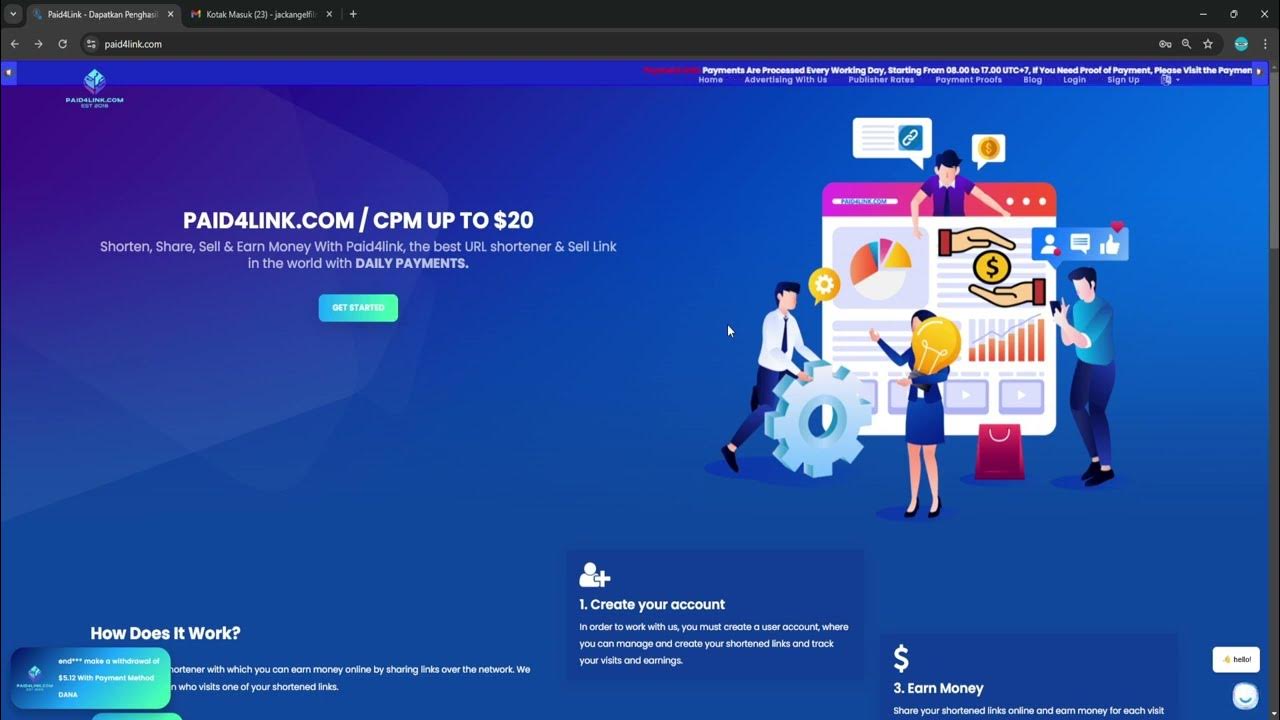
Cara Menggunakan Website Paid4link, Pemendek Link Penghasil Uang Terbaik Di Indonesia!!!

How to Effectively Use Pinterest Ads in 5 Easy Steps

Testim Mobile Testing 3 | iOS Testing | Getting Started

போர்த்துக்கீசியர்- ஐரோப்பியர் கால வரலாறு தமிழக வரலாறும் பண்பாடும்-tamilaga varalarum panpadum

Adoperator Payment Proof | Adoperator Earning Proof | Adoperator Loading complete method
5.0 / 5 (0 votes)