How to refresh Power BI Dataset from a ADF pipeline? #powerbi #azure #adf #biconsultingpro
Summary
TLDRThis tutorial demonstrates how to automate Power BI dataset refreshes using Azure Data Factory (ADF) and the Power BI API, transforming manual refreshes into an event-driven process. It covers key steps such as retrieving Workspace and Dataset IDs, creating an ADF pipeline with web activity, configuring service principals, and enabling API access in Power BI. The speaker also shows how to test the setup and integrate it into data workflows, ensuring seamless automation. This approach enhances data architecture by linking Power BI refreshes directly to data load events, improving efficiency in dynamic reporting environments.
Takeaways
- 😀 Azure Data Factory can automate the refresh of Power BI datasets via API, enabling event-driven data architecture.
- 😀 To implement this, you need to replace the group ID and dataset ID in the Power BI API URL with the correct values from the Power BI service portal.
- 😀 Power BI datasets can be refreshed via a POST request to the API with a specific URL structure that includes workspace and dataset IDs.
- 😀 You must create an Azure Data Factory instance, which will act as the orchestrator for triggering dataset refreshes.
- 😀 A service principal (or managed identity) must be created and granted admin permissions on the Power BI workspace to allow API access.
- 😀 Ensure that the service principal is added to the security group in Azure Active Directory and has the necessary permissions in Power BI's developer settings.
- 😀 In Azure Data Factory, use the Web Activity within a pipeline to call the Power BI API, passing the required API URL and authentication method.
- 😀 The authentication method to be used in Azure Data Factory for Power BI API calls is the system-managed identity of the Data Factory.
- 😀 To trigger the dataset refresh, the pipeline should be run after the data load activity in an event-driven workflow.
- 😀 After configuring the pipeline and Web Activity, the refresh of Power BI datasets via the API can be tested in debug mode to ensure successful execution.
- 😀 The process enables complete automation of Power BI dataset refreshes, removing the need for manual intervention or XMLA connectivity for scheduled refreshes.
Q & A
What is the main goal of using Azure Data Factory to refresh Power BI datasets?
-The main goal is to automate the refresh process of Power BI datasets via API, eliminating the need for manual refreshes or XMLA connectivity, which aligns with implementing an event-driven data architecture.
What are the prerequisites for implementing the process of refreshing Power BI datasets with Azure Data Factory?
-The prerequisites include having an Azure subscription, access to Power BI workspaces, a service principal setup in Azure, and admin access to the Power BI Admin portal to enable API access.
What is the significance of the 'workspace ID' and 'dataset ID' in the API URL?
-The 'workspace ID' and 'dataset ID' are crucial for identifying the specific Power BI workspace and dataset you want to refresh. These IDs are used to construct the API URL that triggers the refresh.
How do you find the workspace ID and dataset ID for the API URL?
-To find the workspace ID, go to your Power BI workspace and copy the ID from the URL. The dataset ID can be found by selecting the dataset in Power BI and viewing the details where the ID is displayed.
Why is it necessary to create a service principal account in Azure for this process?
-A service principal account is required for authentication and to grant Azure Data Factory the permissions necessary to access and refresh Power BI datasets via API securely.
How do you add a service principal to a security group in Azure Active Directory?
-To add a service principal to a security group, search for the service principal in the Azure Active Directory, then select it and add it to the relevant security group.
What role does the Power BI Admin Portal play in the process?
-The Power BI Admin Portal allows you to enable API access for service principals by configuring the developer settings, specifically allowing service principals to use Power BI APIs.
What is the purpose of the 'Web Activity' in Azure Data Factory's pipeline?
-The 'Web Activity' is used to make API calls within an Azure Data Factory pipeline. In this case, it triggers the refresh of a Power BI dataset using the API URL.
What should be included in the body of the Web Activity request?
-While you can customize the body of the Web Activity, a basic request body can include simple text like 'hello team BCP'. However, for production purposes, you should use the proper request body as per Power BI's API documentation.
How can you ensure that the refresh process is triggered after data load activities are completed?
-You can trigger the dataset refresh after data load activities by placing the Web Activity at the end of your data pipeline, ensuring it runs after the previous activities are completed.
Outlines

This section is available to paid users only. Please upgrade to access this part.
Upgrade NowMindmap

This section is available to paid users only. Please upgrade to access this part.
Upgrade NowKeywords

This section is available to paid users only. Please upgrade to access this part.
Upgrade NowHighlights

This section is available to paid users only. Please upgrade to access this part.
Upgrade NowTranscripts

This section is available to paid users only. Please upgrade to access this part.
Upgrade NowBrowse More Related Video

Can’t INPUT DATA in Power BI? Here is a WRITE BACK Option with Power Apps!
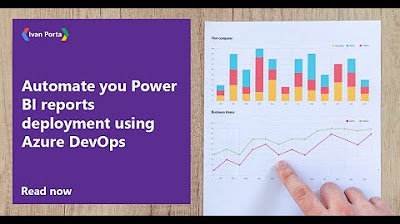
Automate you Power BI reports deployment using Azure DevOps

How to Update your Power BI Dashboard?

How To Connect NetSuite To Power BI? (2024)
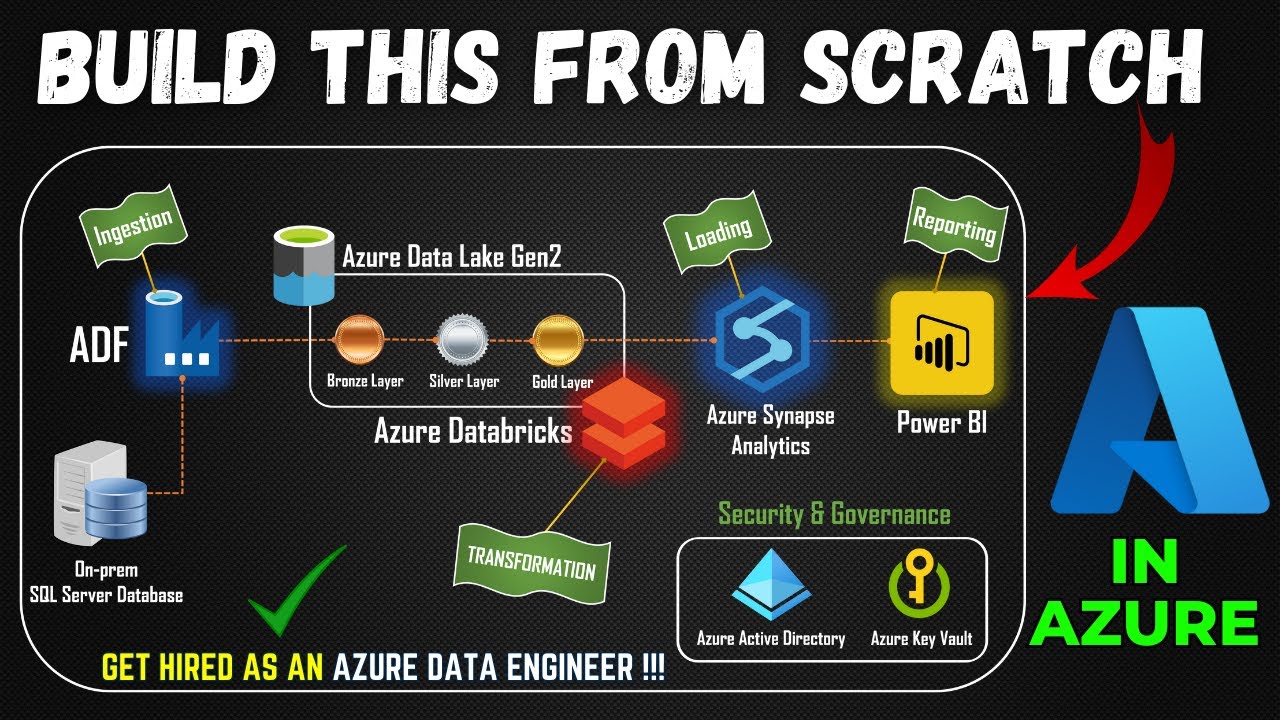
Part 1- End to End Azure Data Engineering Project | Project Overview
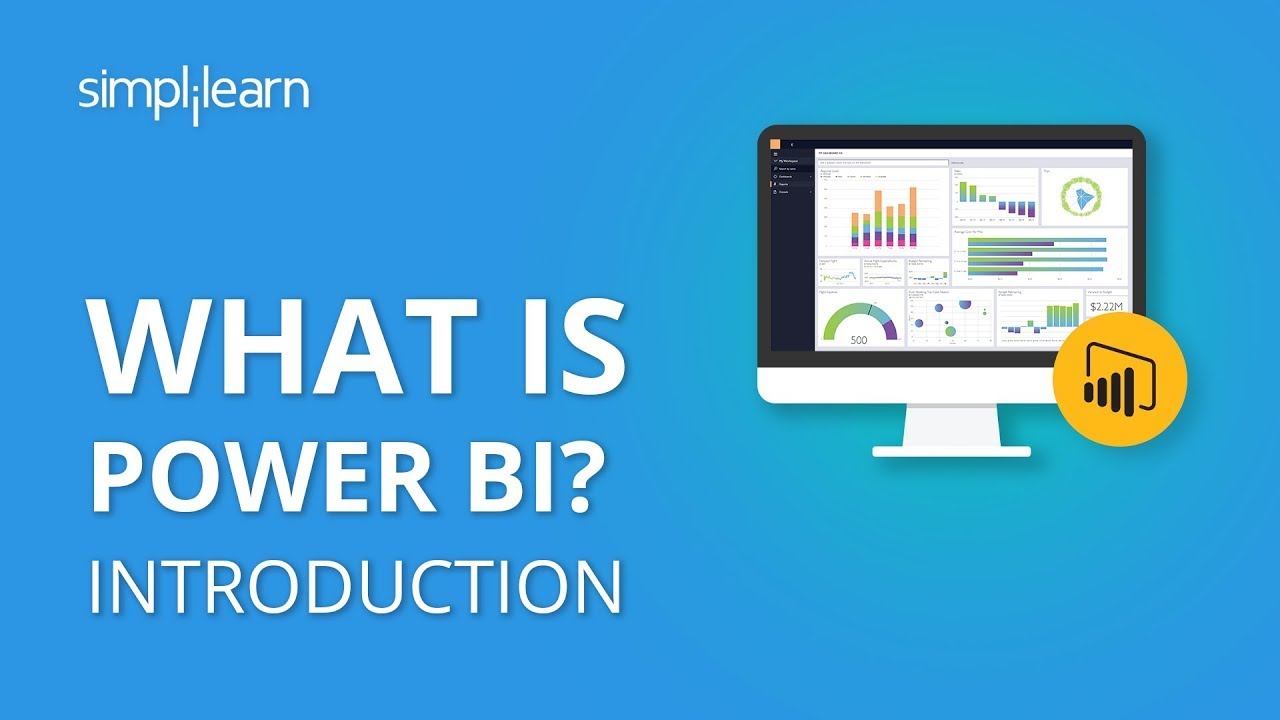
What Is Power BI? | Introduction To Power BI | Power BI Tutorial For Beginners | Simplilearn
5.0 / 5 (0 votes)