*NEW* How to Use Motion Matching in Unreal Engine 5.4
Summary
TLDRThis Unreal Engine 5.4 tutorial walks users through the process of implementing motion matching for character animations. The video covers enabling essential plugins, importing additional animations from the Lyra template, and creating necessary assets like the Post Search Schema and Database. It provides a detailed guide for setting up the motion matching system in an animation blueprint, adjusting character movement, and troubleshooting common issues like missing references. The tutorial is designed for both beginners and intermediate users, helping them enhance their game's character locomotion with smooth, dynamic animations.
Takeaways
- 😀 Enable the Motion Matching plugins by going to Edit > Plugins and activating both the Motion Trajectory and Post Search plugins.
- 😀 Import additional animations from the Lyra template to expand your character's movement set for motion matching (e.g., forward, backward, idle, jog start/stop).
- 😀 Migrate animations from the Lyra template to your project’s content folder for easy access and use in motion matching setup.
- 😀 Create a Post Search Schema and Post Search Database to define the parameters for motion matching, such as angle and velocity.
- 😀 Ensure all animations use root motion for proper integration with the motion matching system (this is vital for smooth character movement).
- 😀 Set up an Animation Blueprint with motion matching and Post History nodes to control character locomotion based on motion matching data.
- 😀 Add a Character Trajectory component to the character blueprint to track and provide the necessary movement data for motion matching.
- 😀 Bind the Character Trajectory to the Motion Matching system to ensure that the character's movement is accurately represented in the motion matching setup.
- 😀 Fix missing references for Lyra’s footsteps, which may cause errors by disabling or adjusting them in the content browser.
- 😀 Adjust character movement settings (such as disabling Orient Rotation to Movement and enabling Use Controller Desired Rotation) to enable proper strafe movement during motion matching.
- 😀 Use the Character Trajectory Debug tool to visualize and debug the trajectory of character movement, ensuring that the motion matching system is working correctly.
Q & A
What is the first step in setting up motion matching in Unreal Engine 5.4?
-The first step is to enable the motion matching plugins, including 'Motion Trajectory' and 'Post Search'. These can be enabled in the 'Edit' menu under 'Plugins'.
Why is it important to restart the editor after enabling the motion matching plugins?
-Restarting the editor applies the changes made by enabling the plugins, ensuring they are active and ready for use in the project.
What additional animations are needed for motion matching in Unreal Engine 5.4?
-You need to import animations for various movements such as forward, backward, left, right, jogging start and stop animations. These animations are sourced from the Lyra sample project.
How do you import the necessary animations from the Lyra sample project?
-You can import the animations by migrating them from the Lyra project, which is available for free on the Unreal Marketplace. Navigate to the appropriate folders and select the animations for jogging and movement.
What is the purpose of the Post Search Schema in motion matching setup?
-The Post Search Schema defines parameters like velocity, angle, and other motion data that will guide the motion matching process in selecting the correct animations.
Why is it necessary to enable root motion for all animations in motion matching?
-Root motion is essential because motion matching relies on it to correctly synchronize character movement with animation transitions, ensuring smoother and more accurate locomotion.
What does the Post Search Database do in the motion matching setup?
-The Post Search Database links the animations to the Post Search Schema, containing the necessary locomotion animations for different directions and movements, such as jogging in various directions.
How do you link the motion matching system to the animation blueprint?
-You link the motion matching system to the animation blueprint by adding a 'Motion Matching' node and connecting it to the Post Search Database created earlier.
What is the role of the character trajectory component in motion matching?
-The character trajectory component captures the player's direction and velocity, providing real-time movement data that helps the motion matching system make accurate animation choices.
What adjustment is made to the character's movement settings to improve motion matching performance?
-The 'Use Controller Rotation Yaw' option is disabled, and 'Orient Rotation to Movement' is enabled. This allows the character to rotate naturally with the direction of movement, supporting smoother strafe motion.
Outlines

This section is available to paid users only. Please upgrade to access this part.
Upgrade NowMindmap

This section is available to paid users only. Please upgrade to access this part.
Upgrade NowKeywords

This section is available to paid users only. Please upgrade to access this part.
Upgrade NowHighlights

This section is available to paid users only. Please upgrade to access this part.
Upgrade NowTranscripts

This section is available to paid users only. Please upgrade to access this part.
Upgrade NowBrowse More Related Video
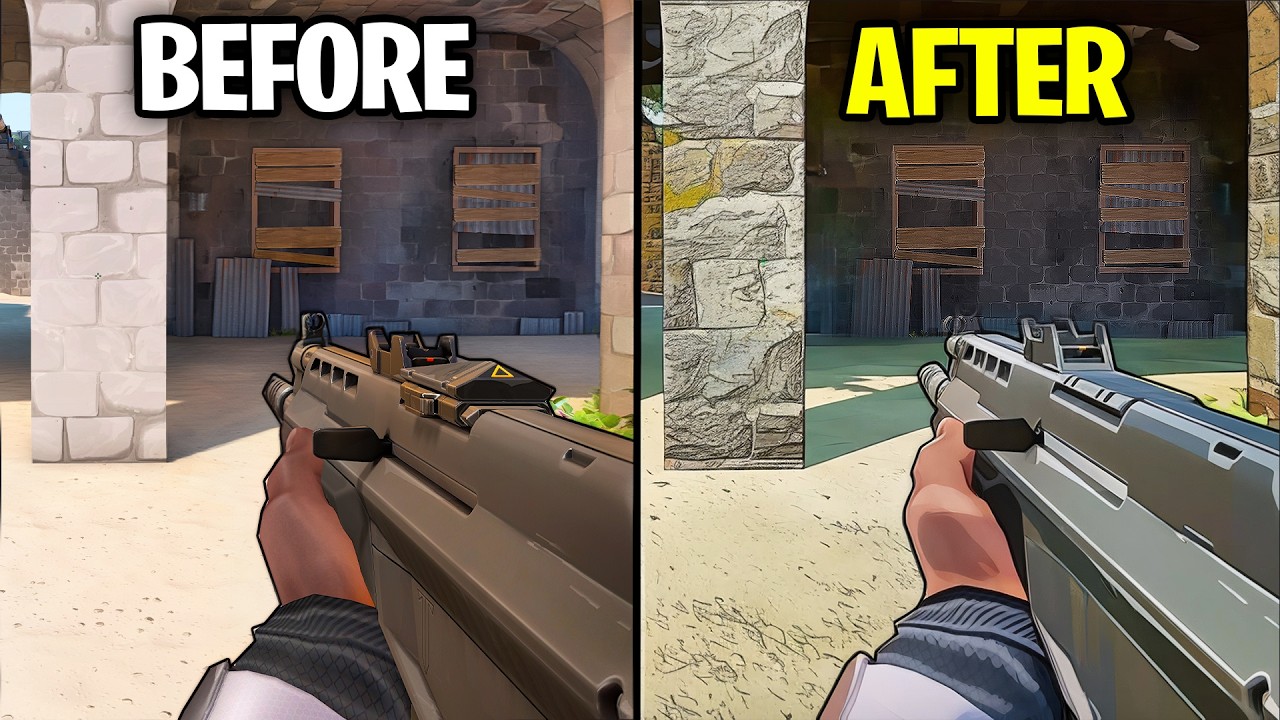
Riot just Confirmed HUGE Valorant Update!

Why is everyone using Unreal? - The One Engine Problem

Blender Camera Movement to Unreal Engine 5 Tutorial!

The Real Reason Valorant Is Swapping To Unreal 5
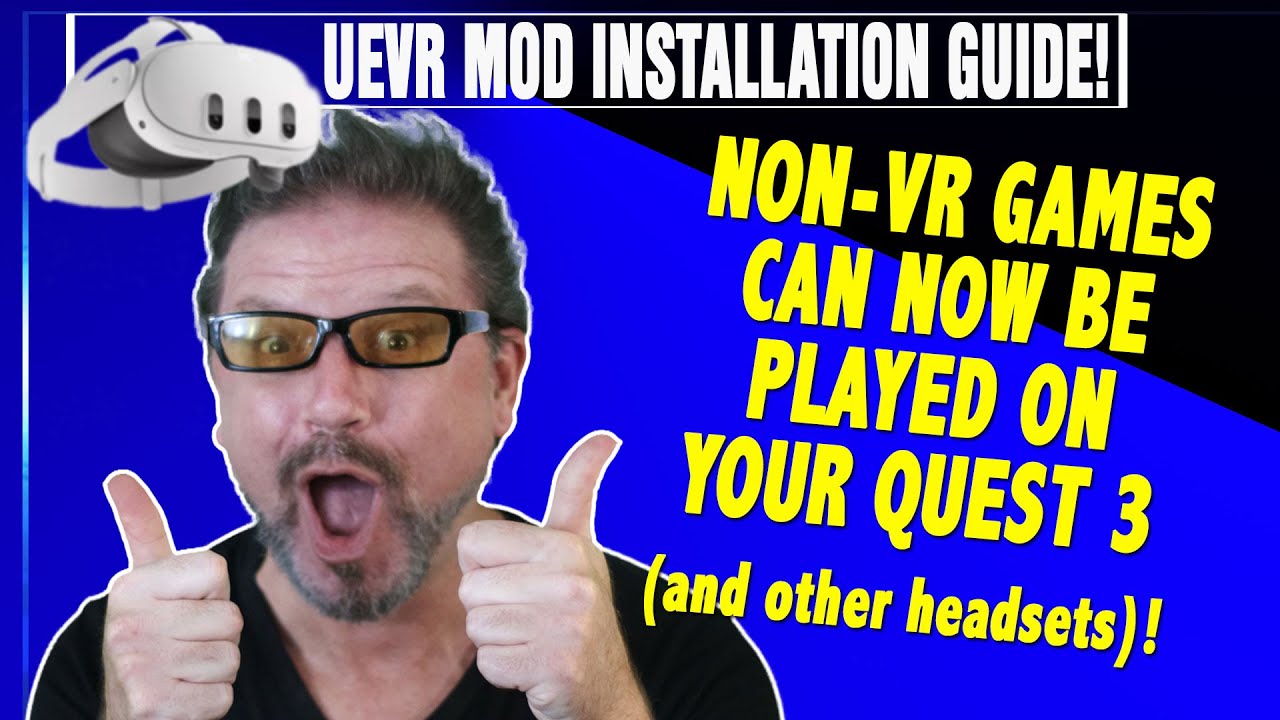
BREAKING NEWS: Quest 3 HUGE ADDITION! Play NON-VR games IN VR -Quick Install and DETAILS UEVR Mod!
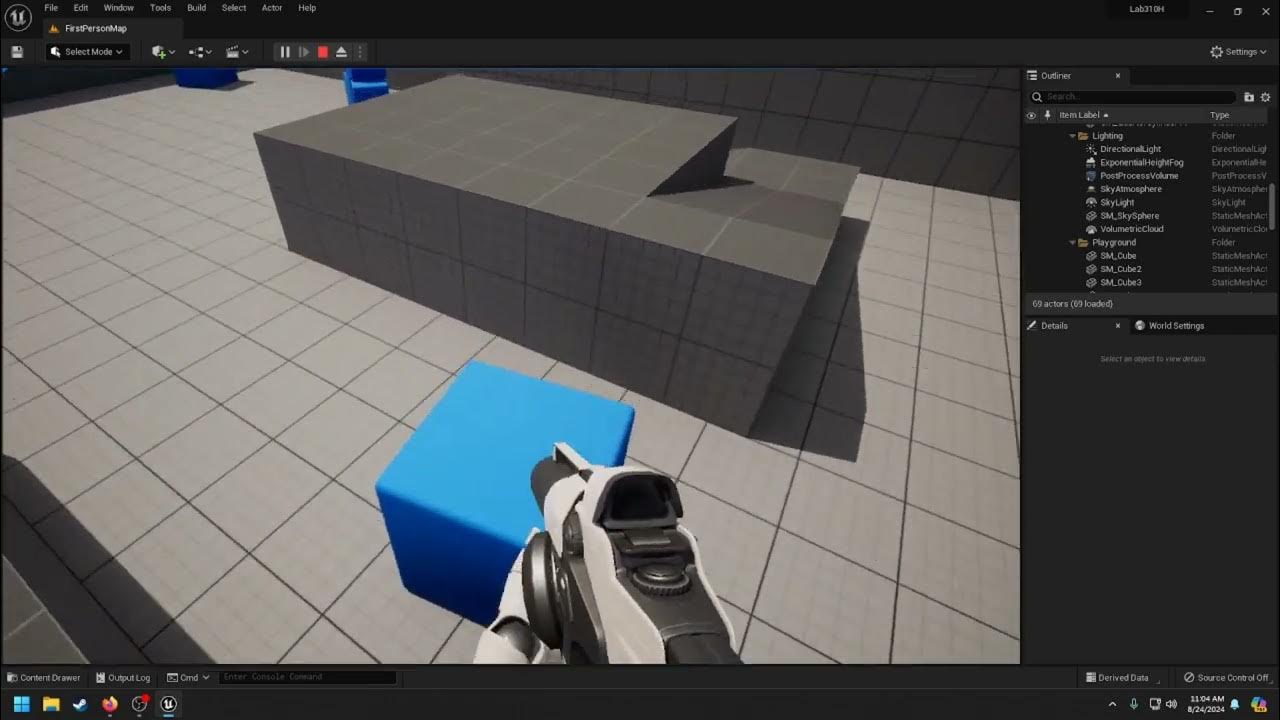
IDEA/CS 310H - Video 1

MetaTailor to Metahuman Cloth Physics
5.0 / 5 (0 votes)