Cara Instal dan Menggunakan Timestamp Camera Free untuk Menggambil Titik Koordinat dengan HP
Summary
TLDRThis tutorial guides users on how to capture coordinates using the 'Time Stamp' mobile app. The process involves installing the app, configuring settings like font color, size, and position, and enabling GPS for accurate location tracking. It covers how to display key data such as date, time, speed, and index numbers while taking photos or videos. The tutorial highlights the importance of reducing deviation values to ensure precise results. A brief preview of the next tutorial is also provided, which will focus on processing and analyzing the captured data.
Takeaways
- 😀 The 'Time Stamp' app is used for capturing GPS coordinates with a smartphone.
- 😀 The app can be easily installed from the Play Store by searching for 'Time Stamp.'
- 😀 Users must grant permissions for the app to access location and camera functions.
- 😀 The app allows users to customize text settings, including font color and size.
- 😀 The position of the displayed text on the screen can be adjusted (e.g., bottom right).
- 😀 GPS must be enabled on the smartphone for the app to capture accurate coordinates.
- 😀 The app offers multiple types of coordinate formats to choose from (e.g., latitude/longitude).
- 😀 Users can select Full HD video quality for better image resolution while capturing coordinates.
- 😀 A watermark logo can be added to photos and videos for branding purposes.
- 😀 The app provides an 'index number' feature, which automatically labels each photo taken with a unique number.
- 😀 Accuracy is crucial: users should aim for low deviation values (close to 1) for more precise coordinate readings.
Q & A
What is the main purpose of the tutorial video?
-The main purpose of the tutorial is to show how to use the TimeStamp mobile app to capture GPS coordinates using a smartphone and to customize settings such as font color, position, and accuracy of location data.
How do you download and install the TimeStamp app?
-The app can be downloaded from the Playstore by searching for 'TimeStamp.' Once located, users should click 'Install' and then 'Open' to launch the app.
What features can you customize within the TimeStamp app?
-Within the TimeStamp app, you can customize the font color, font size, text position (e.g., bottom right), and adjust the accuracy of the GPS coordinates. You can also watermark photos and track the speed of movement.
What is the significance of the GPS activation in this tutorial?
-Activating GPS is crucial for capturing accurate geographic coordinates. Once GPS is turned on, the app can provide various forms of coordinate data based on the location.
How does the app determine the accuracy of the GPS coordinates?
-The app uses the 'deviasi' (deviation) value, which indicates the accuracy of the coordinates. A smaller deviasi value (closer to 1) represents a more accurate reading, while larger values suggest less accuracy.
What is the purpose of the index number in the app?
-The index number helps track the order of photos taken. Each photo captured is assigned a unique index number, allowing users to easily reference and organize their images in sequence.
Can the app add a watermark to the photos or videos?
-Yes, the app allows users to import a logo or watermark onto photos and videos by selecting 'Import Watermark Logo' from the settings.
What does the speed tracking feature do in the TimeStamp app?
-The speed tracking feature displays the current speed of the user while moving. This is shown as part of the location data and can be enabled by checking the 'Speed' option in the app.
What happens when you adjust the font color to black in the app?
-When the font color is set to black, the text may not be visible on darker backgrounds. The video demonstrates changing the color to white for better visibility.
How can you ensure the best GPS accuracy when using the app?
-To achieve the best accuracy, users should aim for a low deviasi value, ideally close to 1. It is also important to use the app in locations with a strong GPS signal and minimal interference.
Outlines

This section is available to paid users only. Please upgrade to access this part.
Upgrade NowMindmap

This section is available to paid users only. Please upgrade to access this part.
Upgrade NowKeywords

This section is available to paid users only. Please upgrade to access this part.
Upgrade NowHighlights

This section is available to paid users only. Please upgrade to access this part.
Upgrade NowTranscripts

This section is available to paid users only. Please upgrade to access this part.
Upgrade NowBrowse More Related Video

MIT AI App Inventor SpeechBoard Informatika Kelas XI Bab 5 #mitai #inventor #ai

Cara Membuat PowerPoint Aesthetic di Hp dengan Canva
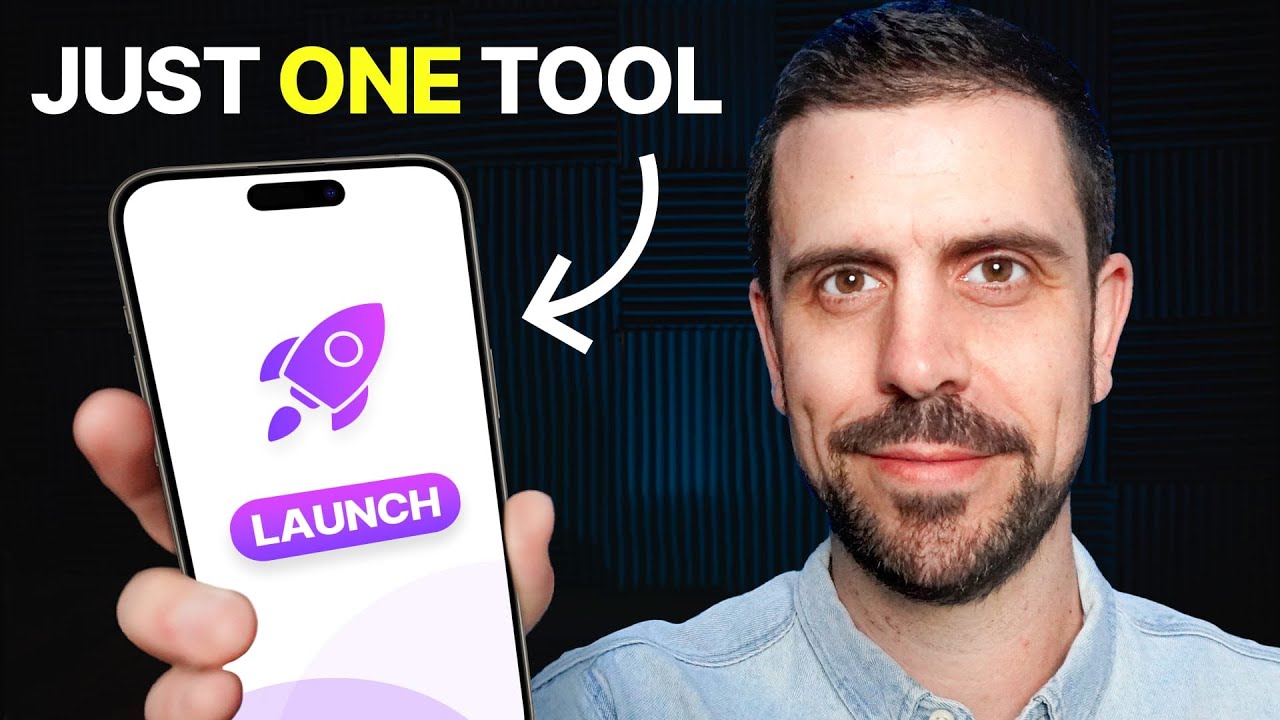
I Built A Mobile APP In 30 Minutes With No-Code + AI
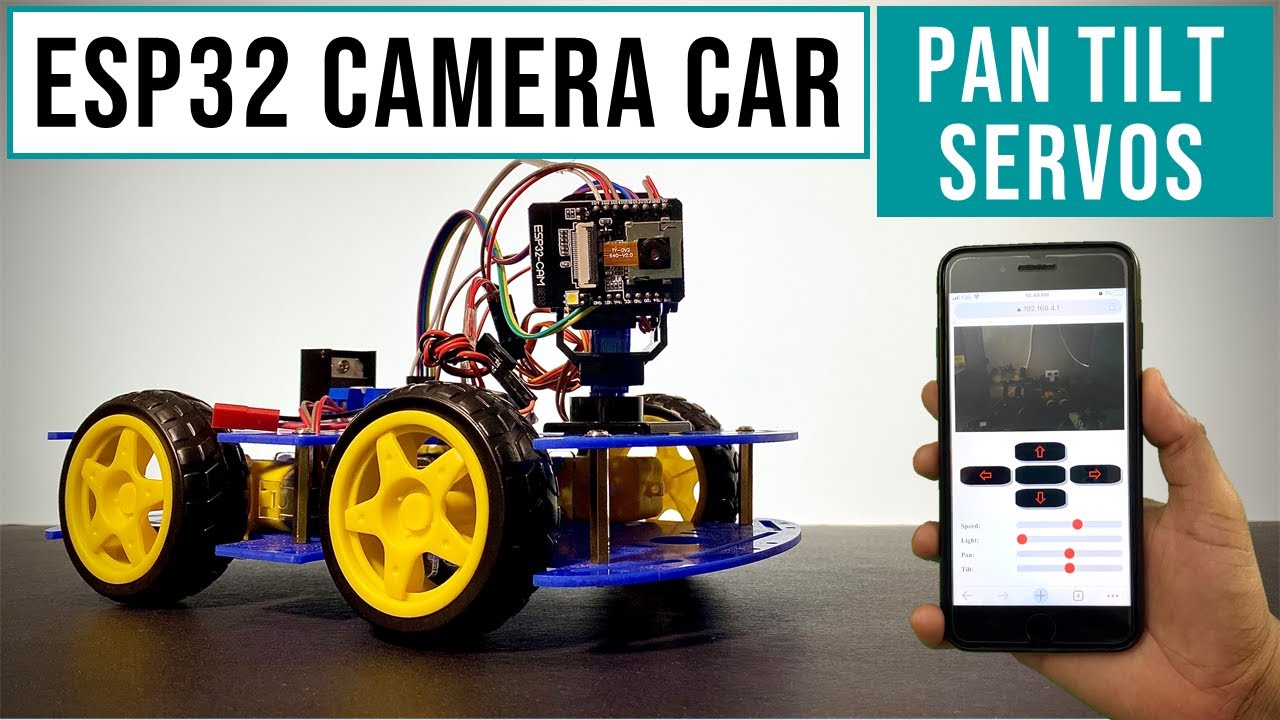
Camera Car With Pan Tilt Control | ESP32Cam
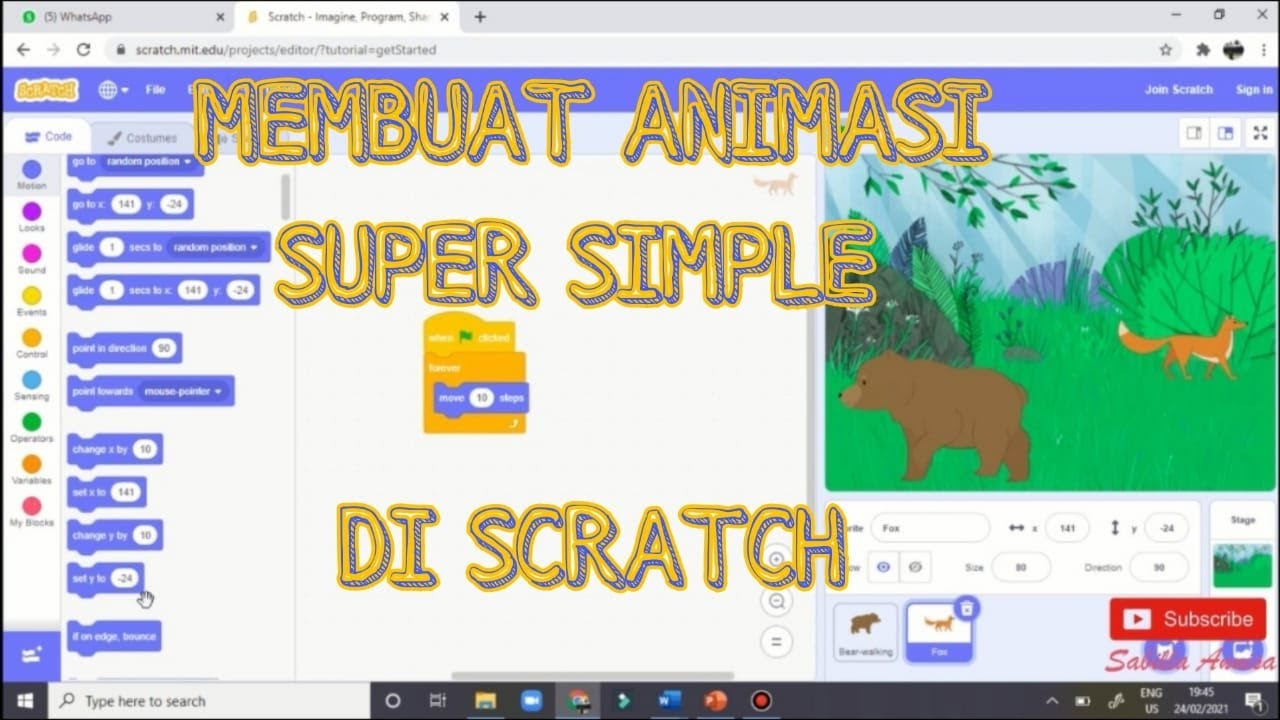
TUTORIAL MEMBUAT ANIMASI SUPER SIMPLE DI SCRATCH

Tutorial Bikin AR dengan Assemblr Edu
5.0 / 5 (0 votes)