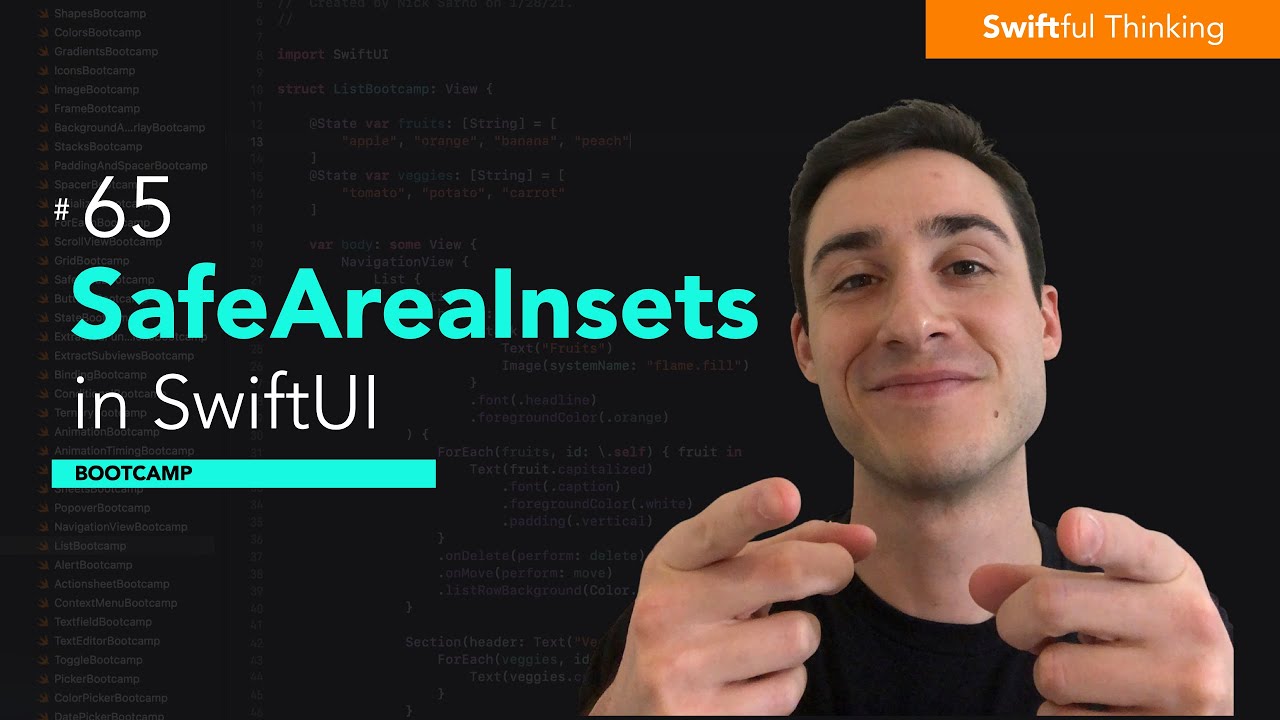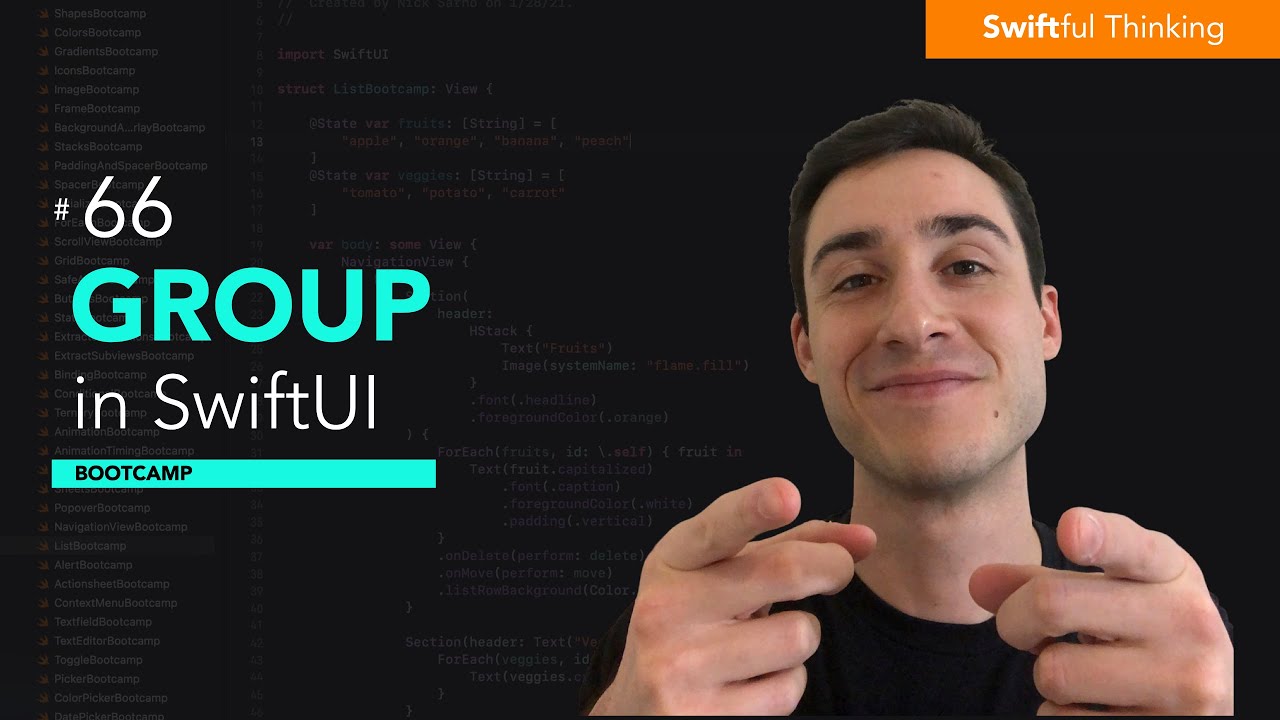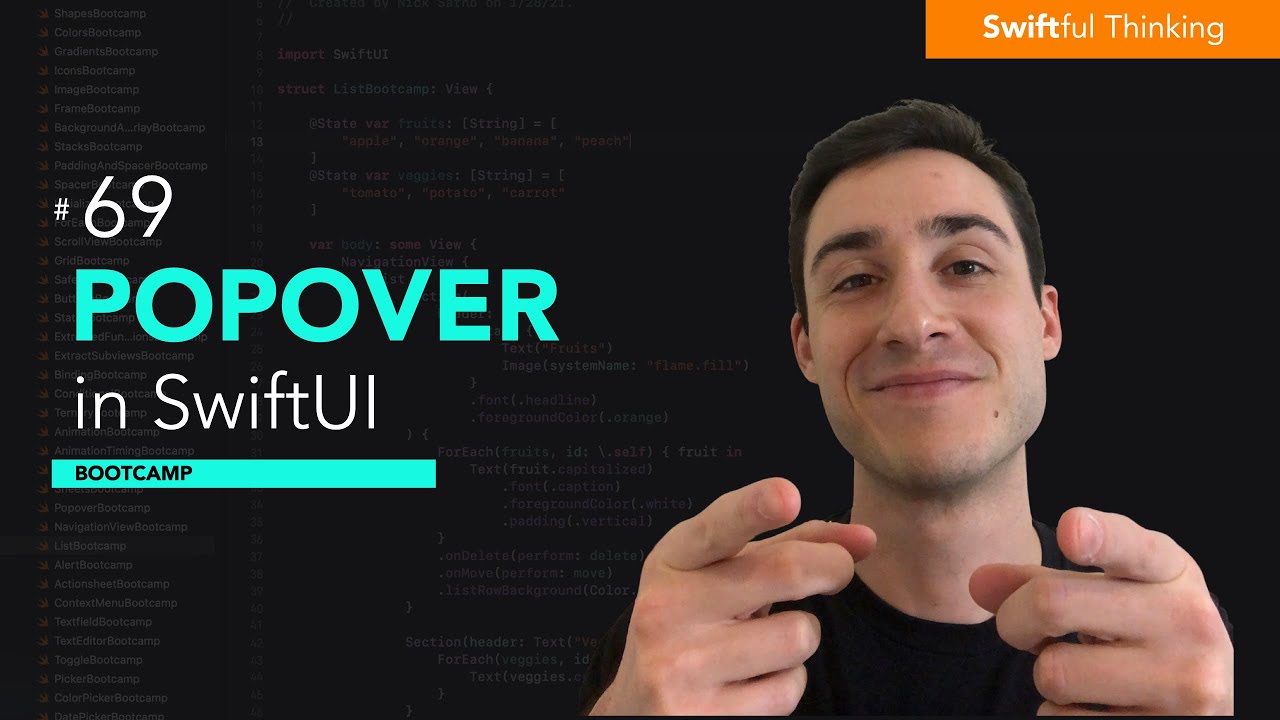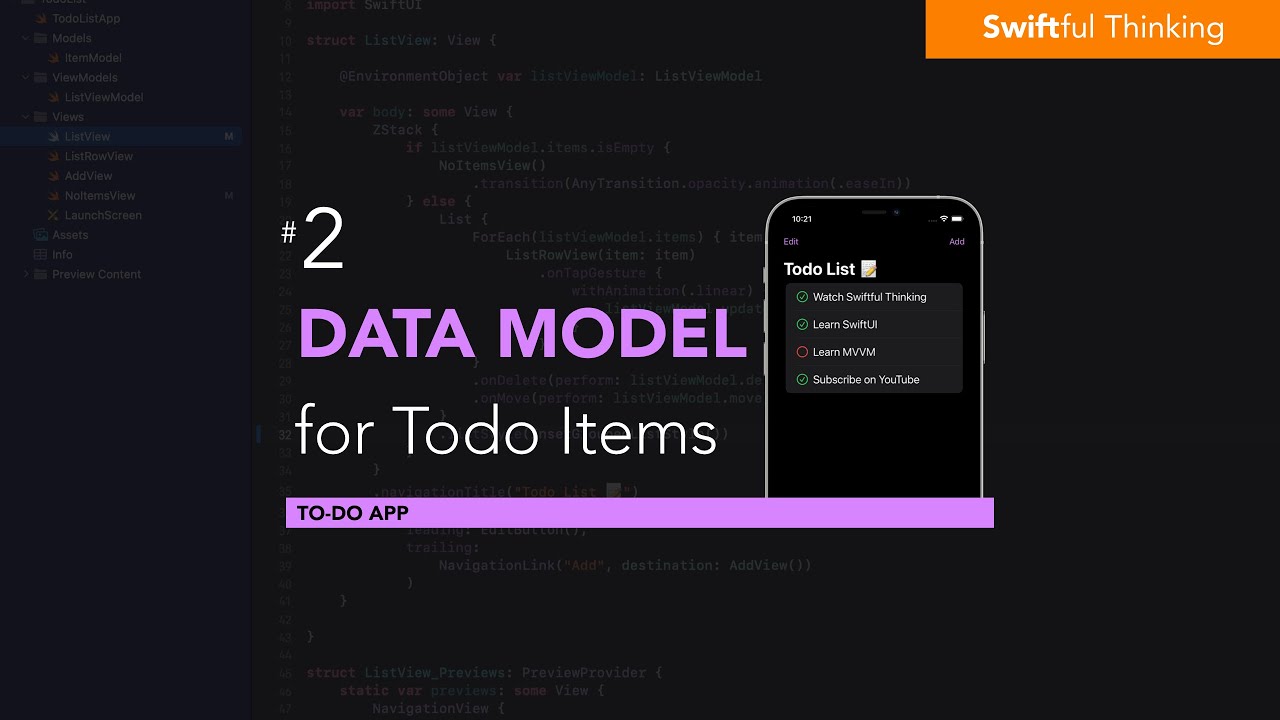How to use AnyLayout in SwiftUI | Bootcamp #70
Summary
TLDR在这段视频脚本中,Nick介绍了Swift UI中的“Any Layout”概念。他首先解释了Swift UI视图中常见的VStack和HStack都遵循了布局协议,而Any Layout是一个类型擦除的布局,允许开发者使用任何布局而非特定的垂直或水平堆叠。Nick通过创建一个名为“Any Layout Boot Camp”的Swift UI视图,展示了如何使用水平和垂直尺寸类来根据不同设备的方向调整布局。他演示了在紧凑和常规尺寸类下,如何使用if语句来决定是使用垂直堆叠(VStack)还是水平堆叠(HStack)。最后,他展示了如何使用Any Layout来简化代码,使得布局能够自动适应不同的屏幕尺寸和方向,从而实现更灵活的用户界面设计。
Takeaways
- 📘 Swift UI 中的 `AnyLayout` 是一个布局协议,允许开发者使用任何布局而不仅仅是特定的 `HStack` 或 `VStack`。
- 🔄 `AnyLayout` 是一个类型擦除的布局,意味着它可以代表任何可能的布局类型。
- 📱 设备的方向和屏幕尺寸会影响布局,Swift UI 通过 `horizontalSizeClass` 和 `verticalSizeClass` 来识别这些属性。
- 📊 `horizontalSizeClass` 可以是 `compact` 或 `regular`,这取决于设备在水平方向上的空间大小。
- 📈 `verticalSizeClass` 同样可以是 `compact` 或 `regular`,取决于设备在垂直方向上的空间大小。
- 🔧 开发者可以根据 `horizontalSizeClass` 的值来决定使用 `VStack` 还是 `HStack`,以适应不同的屏幕尺寸和方向。
- 📱 在实际应用中,通过检查 `horizontalSizeClass` 的值,可以动态地在 `VStack` 和 `HStack` 之间切换以优化布局。
- 🌐 通过 `AnyLayout`,可以简化布局代码,使其更加清晰和易于维护。
- 🛠️ 对于初学者来说,了解 `AnyLayout` 和如何根据设备方向和屏幕尺寸调整布局是重要的,但通常不需要过于复杂。
- 🤖 如果应用的布局可以在不同设备上通用而无需调整,那么使用单一布局可能更为合适。
- 🔄 `AnyLayout` 使得布局能够实时自动适应用户的操作,如移动或旋转设备,因为环境变量会实时更新。
Q & A
Swift UI 中的 'AnyLayout' 是什么?
-在Swift UI中,'AnyLayout' 是一个协议,它允许创建使用任意布局的视图,而不仅仅是特定的HStack或VStack。它是一个类型擦除的布局,可以简化布局代码的编写。
Swift UI 的布局协议有哪些用途?
-Swift UI的布局协议用于定义视图的布局行为。几乎所有的Swift UI视图都以某种形式使用VStack或HStack,这些Stacks都遵循布局协议,使得开发者能够创建和自定义布局。
如何使用Swift UI中的水平和垂直尺寸类来适应不同设备的方向?
-通过检查环境变量中的水平和垂直尺寸类,可以判断设备是处于紧凑模式还是常规模式。紧凑模式意味着屏幕空间较小,而常规模式则表示有更多的空间。根据这些信息,开发者可以决定使用VStack或HStack来适应不同的布局需求。
在Swift UI中,如何根据设备的尺寸类动态改变布局?
-可以使用Swift UI的条件语句来检查水平尺寸类,如果尺寸类是紧凑的,则使用VStack;如果是常规的,则使用HStack。这样可以使布局根据设备的宽度自动调整。
Swift UI中的 'AnyLayout' 如何帮助简化布局代码?
-通过使用 'AnyLayout',开发者可以将特定的布局(如VStack或HStack)封装进一个类型擦除的布局中,这样就可以在代码中统一处理不同的布局,而不需要重复编写条件逻辑。
为什么在某些情况下,不使用 'AnyLayout' 可能更好?
-如果一个单一的布局就能够适应不同的设备和方向,而不需要复杂的适配逻辑,那么直接使用VStack或HStack可能更简单、更清晰。'AnyLayout' 更适用于需要根据设备尺寸类频繁改变布局的场景。
如何在Swift UI中创建一个新的Swift UI视图文件?
-在Swift UI的Navigator中,可以右键点击并选择创建一个新的文件,选择Swift UI View,然后给文件命名,例如 'AnyLayoutBootCamp'。
Swift UI中的环境变量是如何实时更新的?
-Swift UI中的环境变量,如水平和垂直尺寸类,会根据用户的交互实时更新,例如当用户旋转设备时,这些变量会立即反映出新的方向和尺寸信息。
如何在Swift UI中查看设备的水平和垂直尺寸类?
-可以通过在Swift UI视图中使用水平尺寸类和垂直尺寸类的debugDescription属性来查看当前的尺寸类状态。
Swift UI的布局协议和 'AnyLayout' 有什么关系?
-布局协议定义了Swift UI中布局的行为,而 'AnyLayout' 是一个实现该协议的类型擦除布局,它允许开发者将任何布局抽象化,从而在代码中统一处理。
在Swift UI中,如何使用 'AnyLayout' 来根据设备的方向改变布局?
-通过在 'AnyLayout' 的初始化中使用条件语句,根据水平尺寸类是紧凑还是常规,来决定传递给 'AnyLayout' 的是VStack布局还是HStack布局。
为什么在Swift UI中,即使在横屏模式下,某些设备的尺寸类可能仍然是紧凑的?
-这是因为尺寸类的判断不仅基于屏幕的方向,还基于屏幕的实际大小。即使在横屏模式下,如果屏幕的宽度不足以容纳更多的内容,尺寸类可能仍然是紧凑的。
Outlines

This section is available to paid users only. Please upgrade to access this part.
Upgrade NowMindmap

This section is available to paid users only. Please upgrade to access this part.
Upgrade NowKeywords

This section is available to paid users only. Please upgrade to access this part.
Upgrade NowHighlights

This section is available to paid users only. Please upgrade to access this part.
Upgrade NowTranscripts

This section is available to paid users only. Please upgrade to access this part.
Upgrade NowBrowse More Related Video
5.0 / 5 (0 votes)