Usare l’AI per prendere appunti da qualsiasi video (TUTORIAL)
Summary
TLDRThe video script introduces a free and secure method for transcribing audio and video files using artificial intelligence, without relying on third-party tools or subscriptions. The process is facilitated by a tool developed internally by the creators, which utilizes Google Colab, a free virtual machine provided by Google, and Whisper, an open-source transcription package from GitHub. The user can upload their audio file, select the language for transcription, and the tool will quickly convert the spoken word into text. Additionally, the script demonstrates how to download and transcribe a YouTube video. The method is praised for its efficiency, privacy, and cost-saving benefits, as it does not require payment or sharing personal data with third-party applications. The video concludes with an encouragement for viewers to subscribe for more useful tools and tutorials.
Takeaways
- 🆓 Free Tool: The video introduces a free tool developed internally by the speaker's team for transcribing audio and video without the need for third-party services or subscriptions.
- 💬 AI Transcription: The tool uses artificial intelligence to transcribe spoken language into text, which can be useful for various applications such as meeting notes or voice memos.
- 🔍 Privacy Concerns: The speaker addresses concerns about using paid transcription services that might require sharing personal data with less trustworthy or newly established applications.
- 🌐 Google Colab: The transcription process is demonstrated using Google Colab, a free virtual machine service provided by Google.
- 📂 File Upload: Users can upload the audio or video file they wish to transcribe directly into the Google Colab environment.
- 📦 Whisper Package: The video shows how to install the Whisper package from GitHub, which is used for the transcription process.
- 🔊 Audio Format: Whisper supports various audio formats, making it versatile for different types of recordings.
- ⏱️ Fast Transcription: The tool is capable of transcribing short audio quickly, and longer recordings can be divided into parts for transcription.
- 📚 Text Output: The transcription results in a text file that users can access and use for further processing.
- 📹 YouTube Video Download: The script also covers how to download and transcribe videos from YouTube using the tool.
- 📈 Further Analysis: The transcribed text can be used for further analysis or to ask specific questions using other AI tools like GPT.
- 💰 Cost Saving: The method allows users to save money by not using paid services and keeps personal data secure by not sharing it with third-party apps.
- ⚠️ Data Sensitivity: The video notes that while data is uploaded to Google's instance, it is presumably not used by Google once the instance is terminated, and there are policies in place for sensitive data.
Q & A
What is the main purpose of the video?
-The main purpose of the video is to demonstrate how to transcribe audio and video files for free using artificial intelligence, specifically a tool called Whisper, without using third-party tools, subscriptions, or giving away personal data.
How does the Whisper tool work?
-Whisper works by installing the necessary package from GitHub onto a virtual machine provided by Google Colab. It then transcribes the audio or video files in the selected language, supporting various file formats.
What are the advantages of using Whisper for transcription?
-The advantages include free usage, no need for subscriptions, maintaining privacy by not sharing data with third-party apps, and the ability to transcribe files up to 30-40 minutes long.
How can one transcribe a YouTube video using Whisper?
-First, obtain the URL of the YouTube video. Then, use the Whisper tool within Google Colab to install a library for downloading YouTube videos and use the URL to download the video. After that, Whisper can transcribe the downloaded video.
What is the process for installing Whisper on Google Colab?
-You start by opening the first cell in Google Colab and executing the code provided, which automatically installs the Whisper package from GitHub onto the virtual machine instance.
Can Whisper transcribe files in different languages?
-Yes, Whisper can transcribe files in various languages, as the user can select the desired language for transcription during the process.
What is the file format that the video script mentions for the audio file?
-The file format mentioned in the video script for the audio file is .ogg.
How long does it take for Whisper to transcribe an audio file?
-For a very short audio file, Whisper can complete the transcription in a very short amount of time. For longer recordings up to 30-40 minutes, it is suggested to split the recording into parts and transcribe each part separately.
What can one do with the transcribed text from a video?
-The transcribed text can be used for various purposes, such as studying the content of the video, asking specific questions using AI like GPT, or further processing and analysis.
Is there a risk of Google using the data uploaded to Google Colab?
-While the video suggests that the Google Colab instance will be shut down after use and implies that Google will not use the data, it is important to be aware of and comply with Google's data policies for sensitive data.
How does the video ensure the user's data is not given to third parties?
-The video ensures this by using an internally developed tool that allows transcription without the need for third-party services, thus keeping the user's data private.
What is the name of the virtual machine environment provided by Google?
-The virtual machine environment provided by Google is called Google Colab.
How can the transcription process be stopped or controlled within Google Colab?
-The transcription process can be controlled by interacting with the cells in Google Colab where the Whisper code is executed. Users can stop or play the code execution by using the controls provided in the interface.
Outlines

This section is available to paid users only. Please upgrade to access this part.
Upgrade NowMindmap

This section is available to paid users only. Please upgrade to access this part.
Upgrade NowKeywords

This section is available to paid users only. Please upgrade to access this part.
Upgrade NowHighlights

This section is available to paid users only. Please upgrade to access this part.
Upgrade NowTranscripts

This section is available to paid users only. Please upgrade to access this part.
Upgrade NowBrowse More Related Video

Transcribe Audio to Text for FREE | Whisper AI Step-by-Step Tutorial
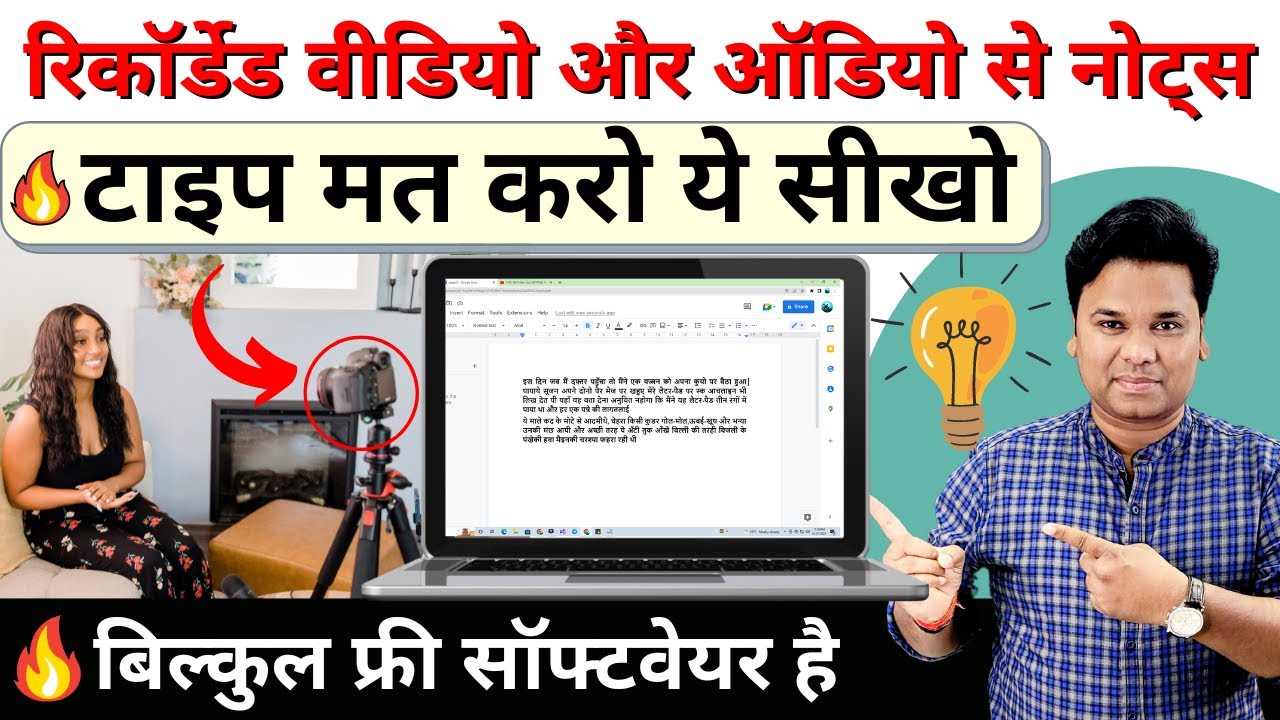
OMG 🔥 Powerful Speech Analysis - Video Audio To Text Converter | Transcribe Video Audio To Text

ازاي تحول اي فيديو او ملف صوتي الى ملف نصي تقدر تتكلم معاه و تلخصه باستخدام بايثون و ChatGPT
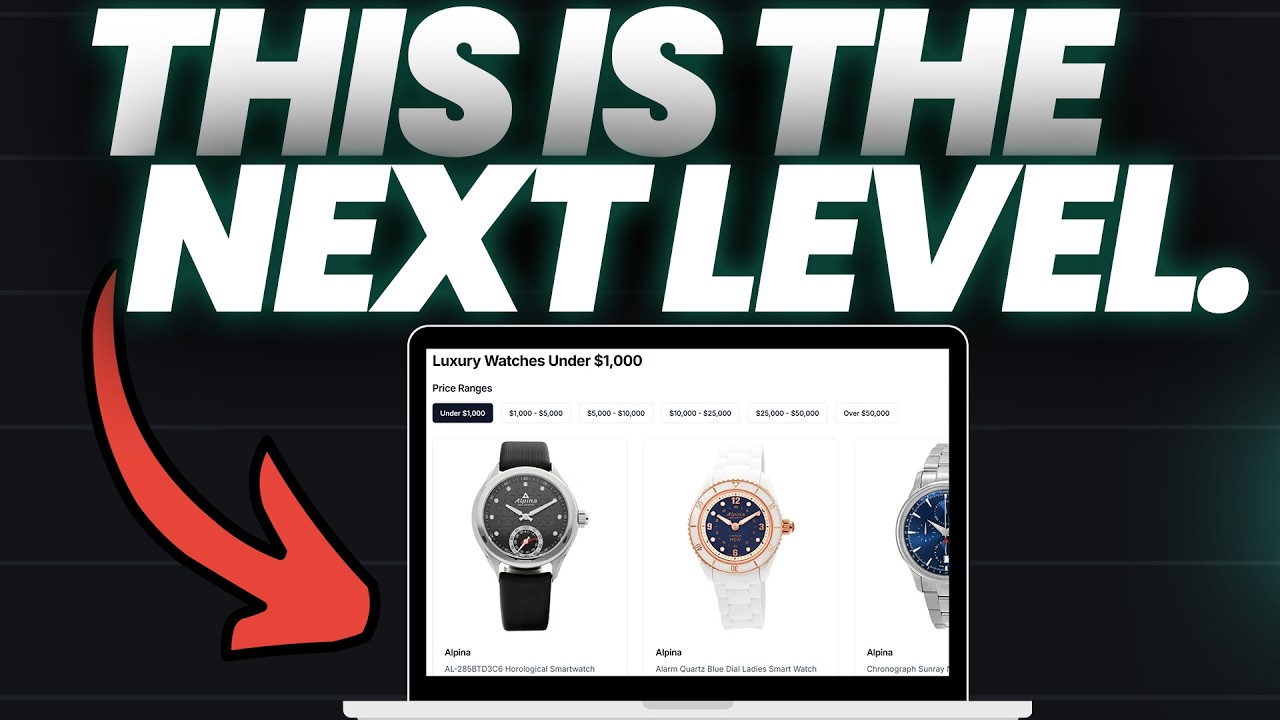
🛑 Stop Making WordPress Affiliate Websites (DO THIS INSTEAD)

Use Claude WITHOUT Any Limits - In 5 Minutes

How to Screen Record with Internal Audio on QuickTime Player
5.0 / 5 (0 votes)