Salvando Alterações no Repositório Local
Summary
TLDRThis tutorial covers the essentials of managing a local Git repository, including creating and initializing repositories, checking file statuses, and staging and committing changes. It emphasizes the importance of using Markdown for documentation and explains how to handle untracked and empty directories. Key commands like `git add`, `git commit`, and `git status` are highlighted, along with the significance of meaningful commit messages and the use of `.gitignore` files. The video aims to equip users with foundational skills for effective version control and project management in Git.
Takeaways
- 😀 **Creating a Local Repository:** Start by making a new directory and use `git init` to set up a local Git repository.
- 📂 **Understanding Git Status:** Use `git status` to check the current state of the working directory and staging area, identifying tracked and untracked files.
- ✏️ **Editing Files:** Create a README file (e.g., `README.md`) to document your project and learn to use Markdown for formatting.
- ➕ **Adding Changes:** Stage files for commit with `git add <file>`, preparing them for the next commit in the repository.
- 📝 **Committing Changes:** Use `git commit -m "Your commit message"` to save staged changes, ensuring to describe what changes were made.
- 🚫 **Dealing with Untracked Files:** Git does not track empty directories; ensure directories contain files to be recognized.
- 🔍 **Ignoring Files:** Utilize a `.gitignore` file to exclude certain files or directories from being tracked by Git.
- 📜 **Viewing Commit History:** The command `git log` allows you to view the history of commits, including details about authorship and timestamps.
- 🔄 **Modifying Tracked Files:** Changes to existing files can be detected using `git status`, allowing you to stage and commit these modifications.
- 📚 **Next Steps:** The next lesson will delve into additional Git operations before pushing changes to a remote repository.
Q & A
What is the purpose of the 'git status' command?
-'git status' shows the current state of the working directory and the staging area, indicating which changes have been staged, which are untracked, and which files are modified.
How do you add changes to the staging area?
-You use the 'git add' command followed by the filename or a dot ('.') to add all changes. This prepares the specified files for the next commit.
What does 'git commit' do?
-'git commit' saves the changes in the staging area to the repository, along with a descriptive message explaining the changes.
What is the function of a README file?
-A README file provides important information about the project, including its purpose, installation instructions, and usage guidelines. It is often written in Markdown format.
Can Git track empty directories?
-No, Git does not track empty directories. To ensure a directory is recognized, you must include at least one file in it.
What is Markdown, and why is it used?
-Markdown is a lightweight markup language used for formatting text. It is simpler than HTML and allows for easy styling of text in README files and documentation.
How can you view the history of commits in a Git repository?
-You can view the history of commits by using the 'git log' command, which displays a list of all commits along with their hashes, authors, and messages.
What does the term 'untracked files' refer to?
-Untracked files are files that exist in the working directory but are not included in the staging area or tracked by Git. They are not part of any commit.
What happens when you modify a file after committing changes?
-When you modify a file after a commit, Git recognizes it as a modified file. You will need to add it to the staging area again and create a new commit to save the changes.
How do you remove a directory from being tracked by Git?
-To remove a directory from being tracked, you can add it to a '.gitignore' file, which tells Git to ignore specific files and directories.
Outlines

This section is available to paid users only. Please upgrade to access this part.
Upgrade NowMindmap

This section is available to paid users only. Please upgrade to access this part.
Upgrade NowKeywords

This section is available to paid users only. Please upgrade to access this part.
Upgrade NowHighlights

This section is available to paid users only. Please upgrade to access this part.
Upgrade NowTranscripts

This section is available to paid users only. Please upgrade to access this part.
Upgrade NowBrowse More Related Video

Master Git Init: Unlock the Secrets of the Hidden .git Folder in 20 Minutes
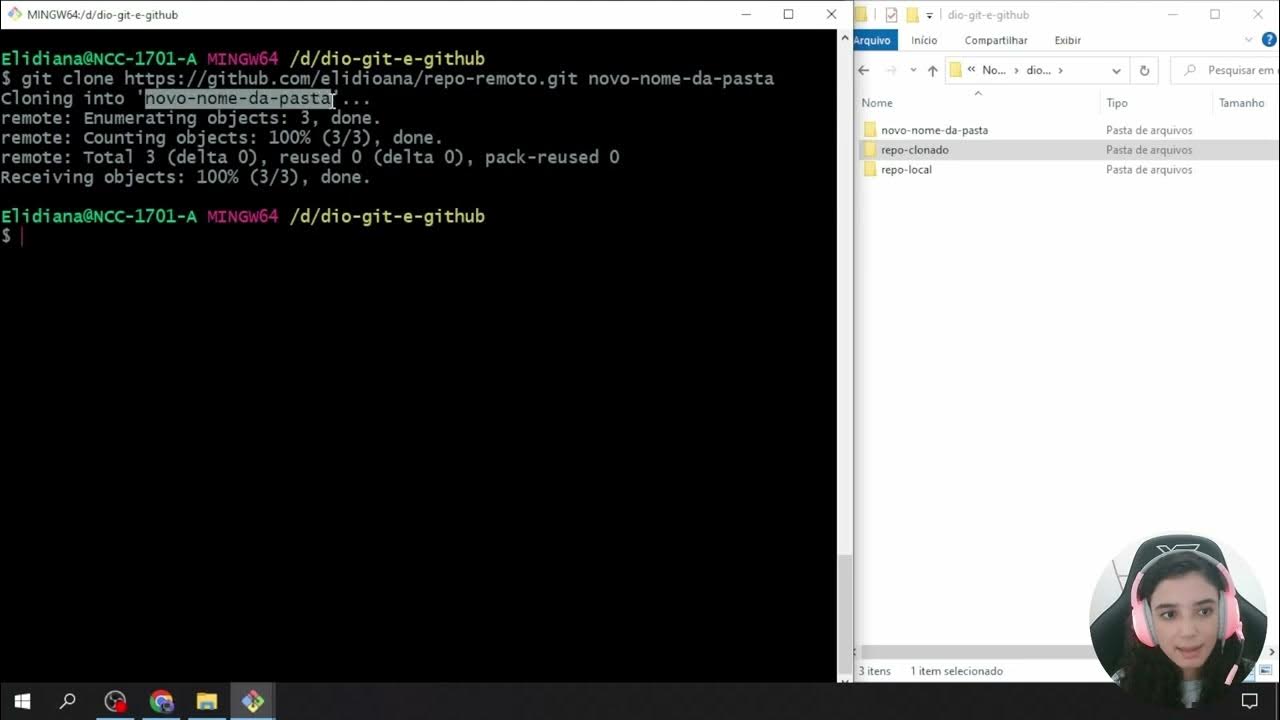
Criando e Clonando Repositórios
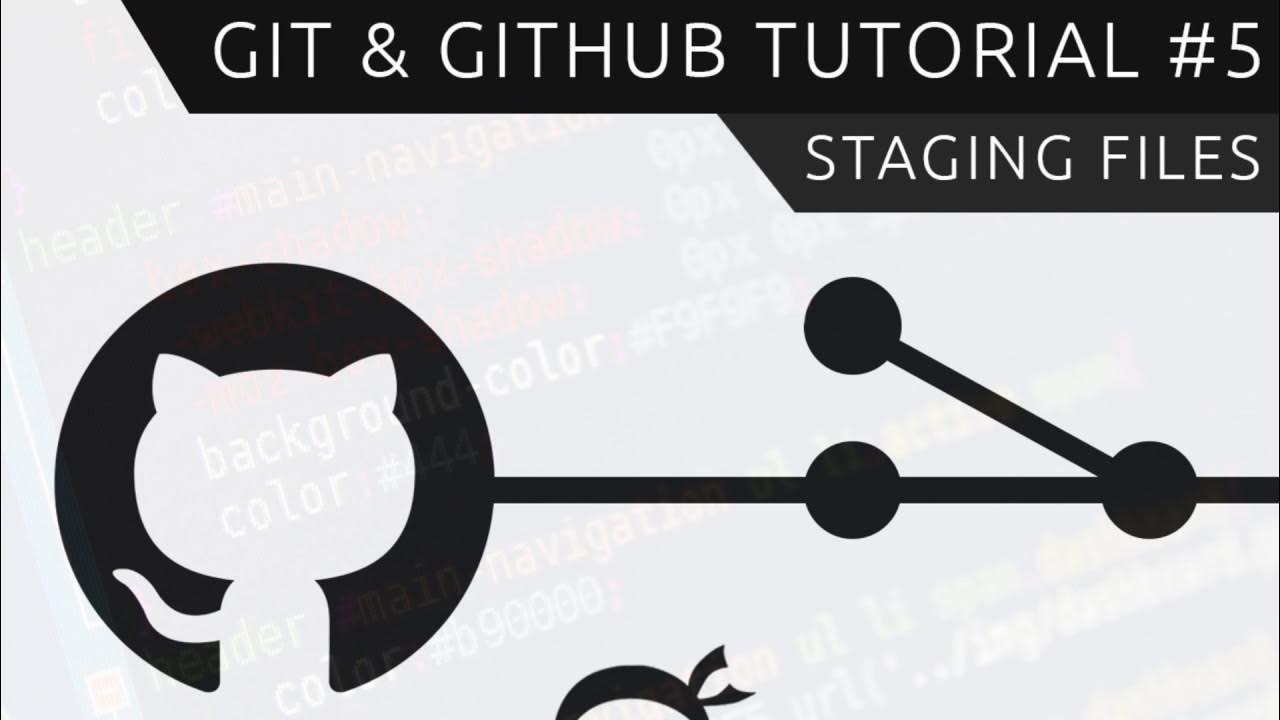
Git & GitHub Tutorial for Beginners #5 - Staging files
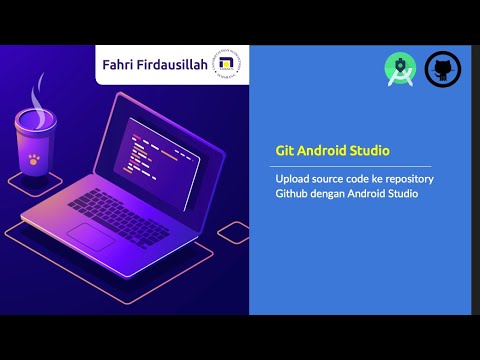
Menggunakan Git dan Github pada Android Studio
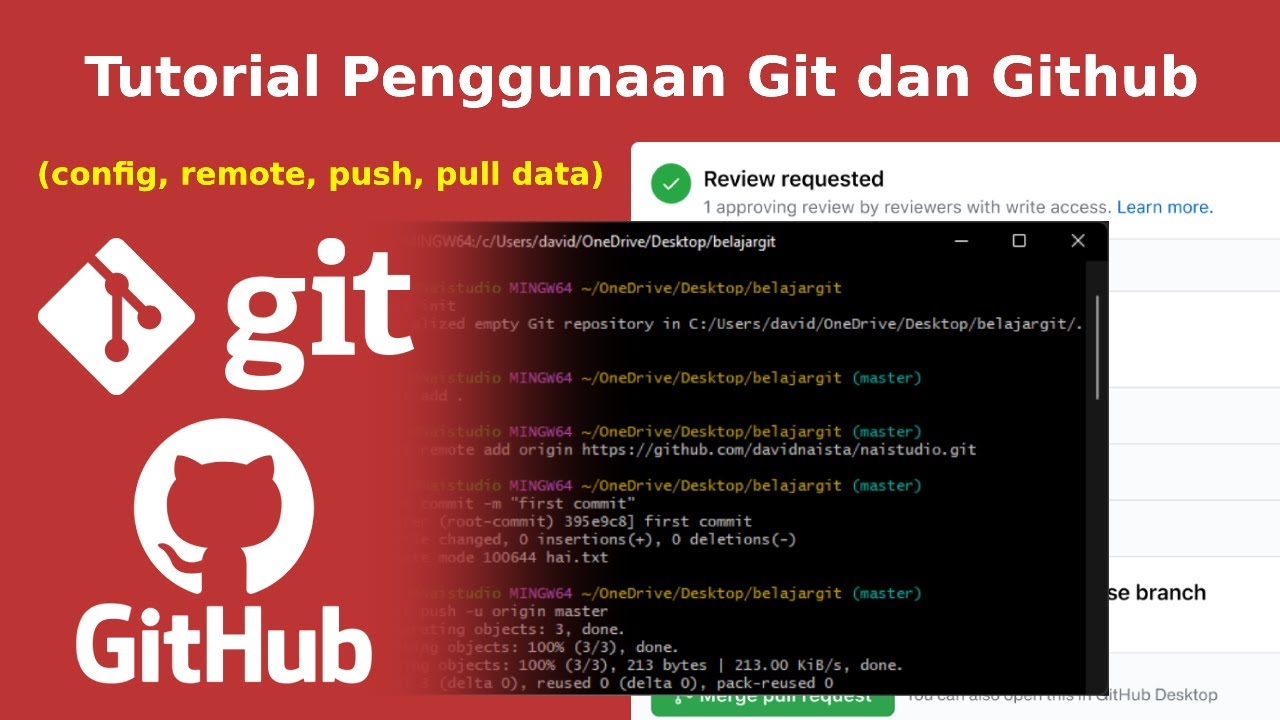
Tutorial Cara Penggunaan Git dan Github (Bahasa Indonesia)
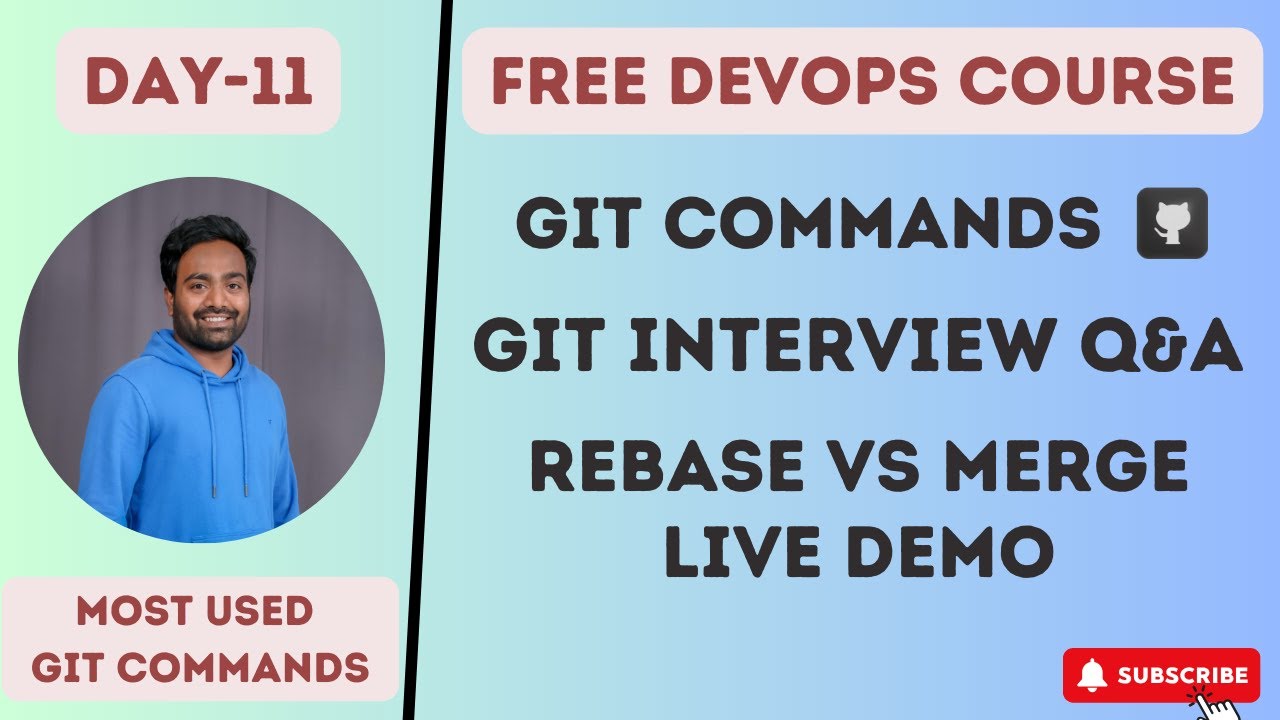
Day-11 | Git Interview Q&A and Commands for DevOps | Real World Example |#devops #github #git #2023
5.0 / 5 (0 votes)