Master Data Cleaning Essentials on Excel in Just 10 Minutes
Summary
TLDRIn this tutorial, viewers learn how to transform a raw dataset into a clean Excel file through ten detailed steps. Starting with data organization, the video covers techniques such as autofitting columns, removing unwanted characters, and correcting spacing and capitalization. It also demonstrates how to handle duplicates, fill blank cells, and apply error-checking formulas. By the end, users will have a polished dataset ready for analysis, along with tips on visualizing data. For those looking to deepen their Excel skills, the video promotes an accompanying course that emphasizes practical applications in business and finance.
Takeaways
- 😀 Always save a copy of your original data before making changes in Excel.
- 📏 Use the autofit feature for columns and rows to enhance readability of your data.
- 🔍 Utilize the Find and Replace tool to efficiently clean up text, such as removing parentheses.
- 🔠 Convert text to lowercase for consistency using the LOWER function in Excel.
- ✂️ Remove extra spaces and ensure proper capitalization in contact information with the TRIM and PROPER functions.
- 🗂️ Split combined data (like department and region) into separate columns using the Text to Columns feature.
- 🚫 Check for and remove duplicate values to ensure data integrity.
- 🔄 Fill blank cells quickly by selecting them and using the formula bar to input a standard value.
- ⚠️ Handle errors in calculations using the IFERROR function to improve data accuracy.
- 🎨 Format the header row for better visibility and remove gridlines to reduce distractions.
Q & A
What is the first step in cleaning the Excel dataset?
-The first step is to save a copy of the original data to ensure that you have a backup.
How can you auto-fit the column and row widths in Excel?
-You can auto-fit the columns using the shortcut Alt + H, O, I and the rows with Alt + H, O, A.
What function is used to remove text within parentheses from client names?
-The Replace tool (Ctrl + H) is used to find and remove text within parentheses.
How do you convert client names to lowercase in Excel?
-You insert a new column and use the LOWER function to convert the client names to lowercase.
What is the purpose of the TRIM function in cleaning contact information?
-The TRIM function is used to remove any extra spaces from the contact information.
How can you separate department names from regions in a dataset?
-You can separate them by using the Text to Columns feature, selecting the underscore as the delimiter.
What should you do to handle duplicate values in your dataset?
-You can remove duplicate entries by selecting the table and using the Remove Duplicates option in the Data tab.
What steps can be taken to address blank cells in the payments column?
-Select the blank cells using Go To Special and replace them with 'N/A' using Ctrl + Enter.
How can you manage errors in calculations within Excel formulas?
-You can use the IFERROR function to provide an alternative result if a formula results in an error.
What are the final formatting steps mentioned in the video?
-The final steps include formatting the header row, changing its color, and removing gridlines for better visibility.
Outlines

This section is available to paid users only. Please upgrade to access this part.
Upgrade NowMindmap

This section is available to paid users only. Please upgrade to access this part.
Upgrade NowKeywords

This section is available to paid users only. Please upgrade to access this part.
Upgrade NowHighlights

This section is available to paid users only. Please upgrade to access this part.
Upgrade NowTranscripts

This section is available to paid users only. Please upgrade to access this part.
Upgrade NowBrowse More Related Video

Data Cleaning in Excel | 8 Tricks to Make You a Pro User

cara object linking and embedding | integrasi office

How to use Power Query in Power BI | Microsoft Power BI for Beginners
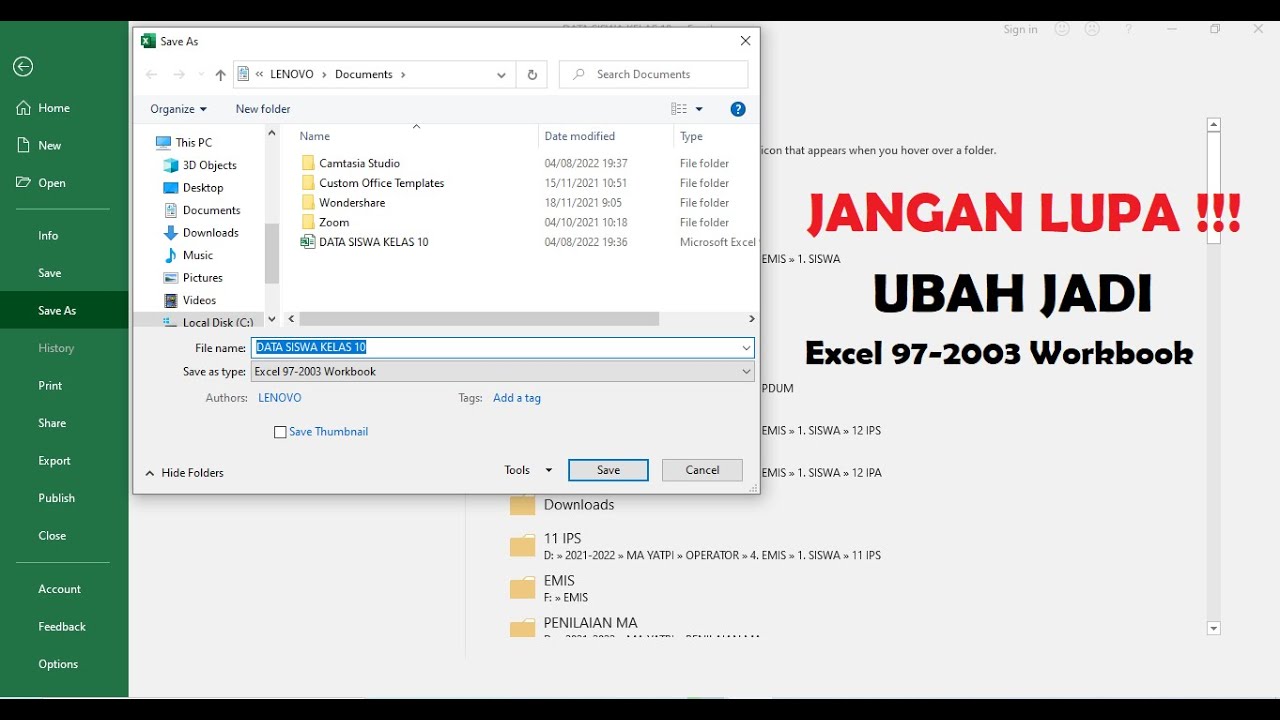
Cara Menyimpan Dokumen Excel Agar Tidak Berubah
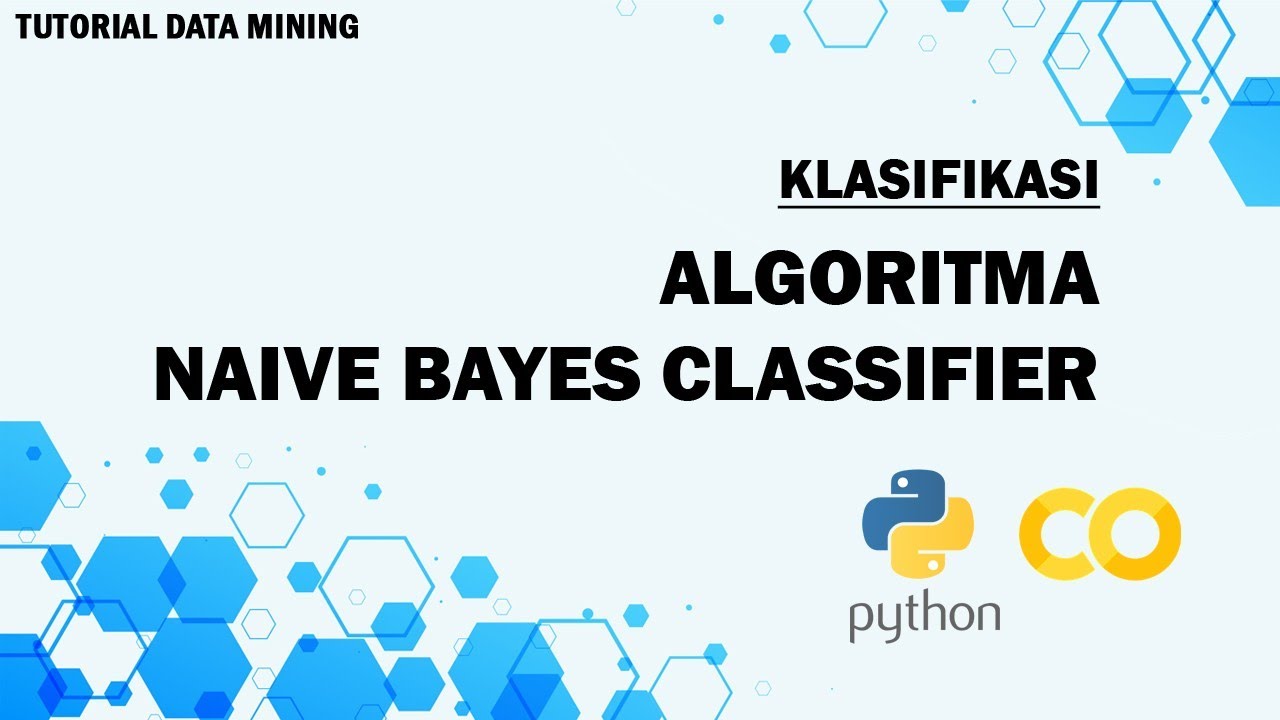
Tutorial Klasifikasi Algoritma Naive Bayes Classifier dengan Python - Google Colab
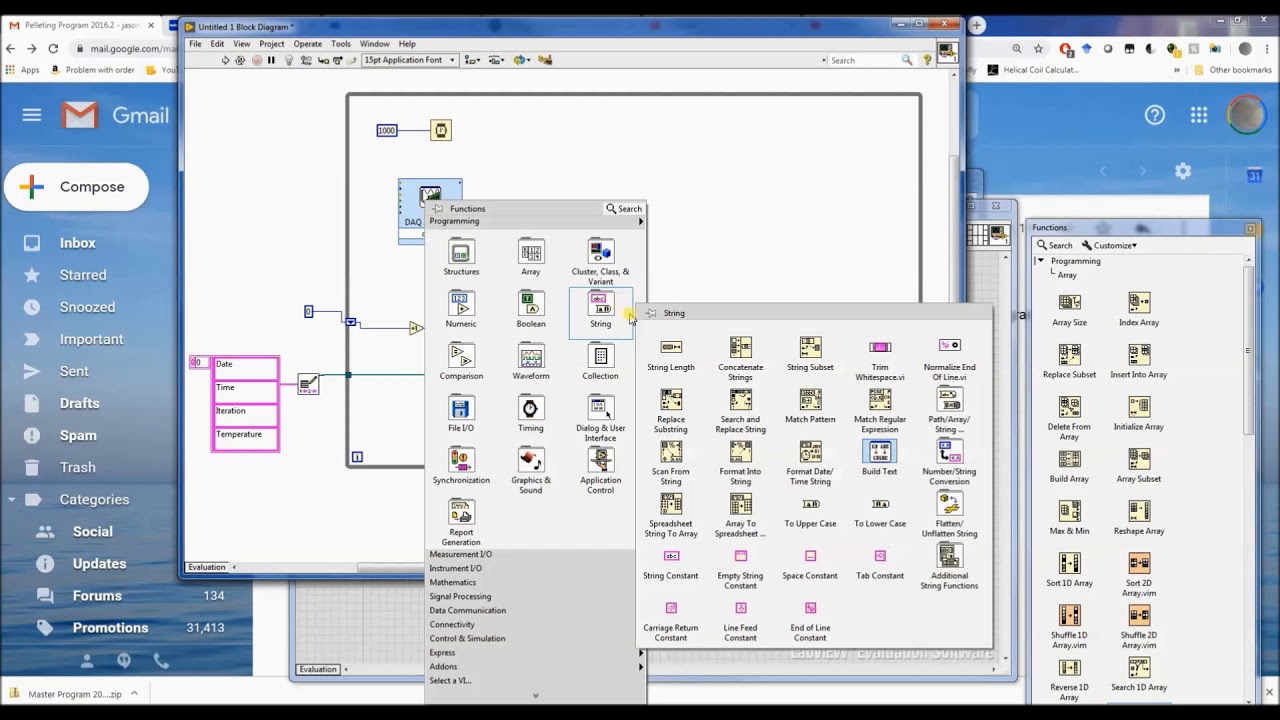
LabView Basics 2 - Writing data to an excel file
5.0 / 5 (0 votes)