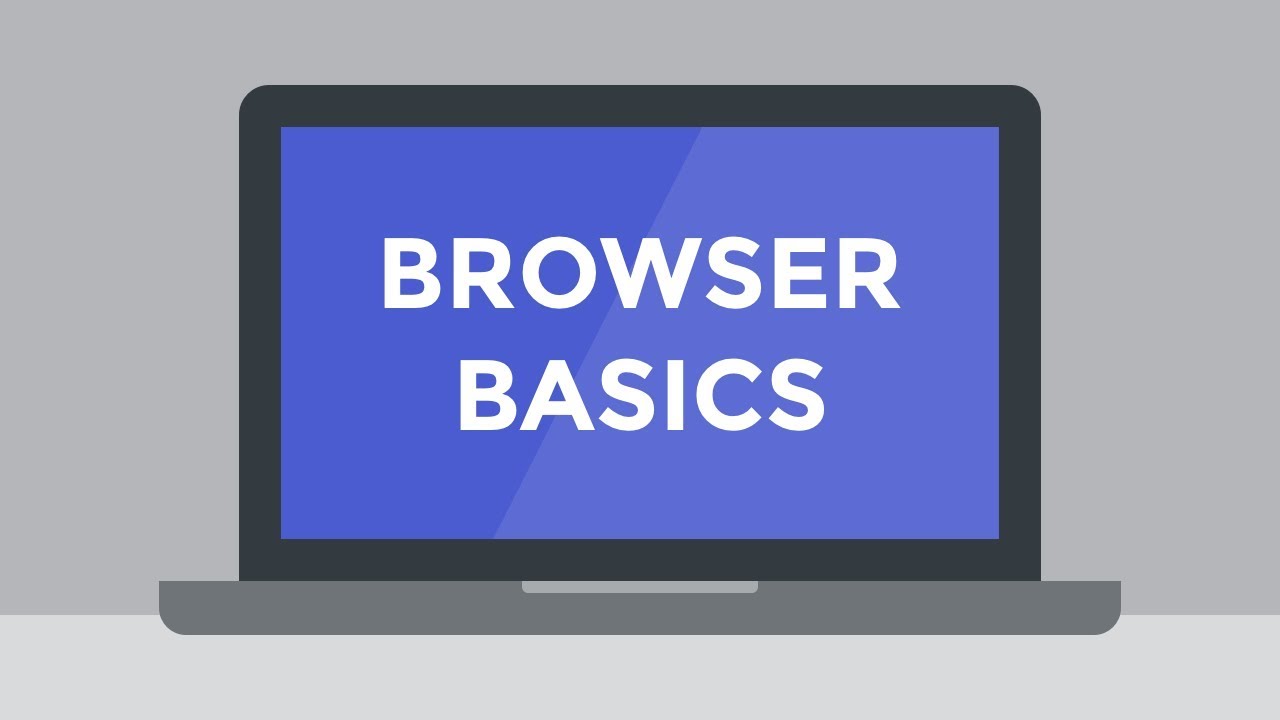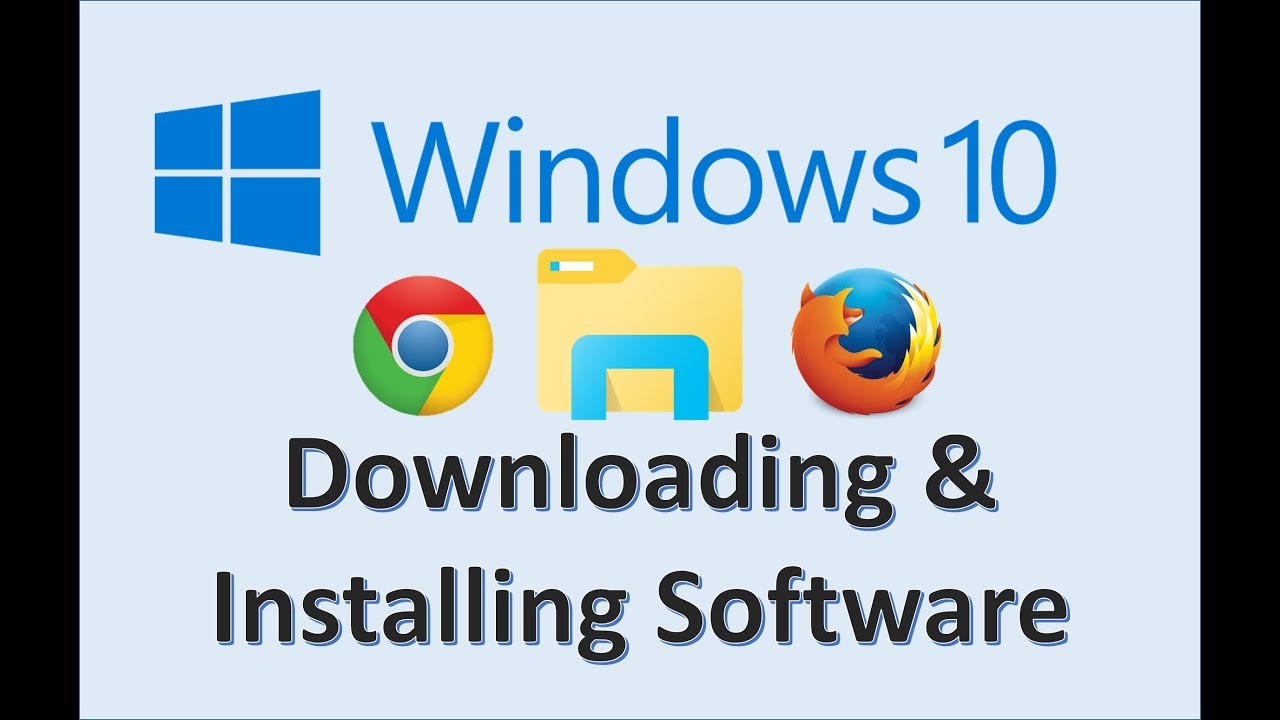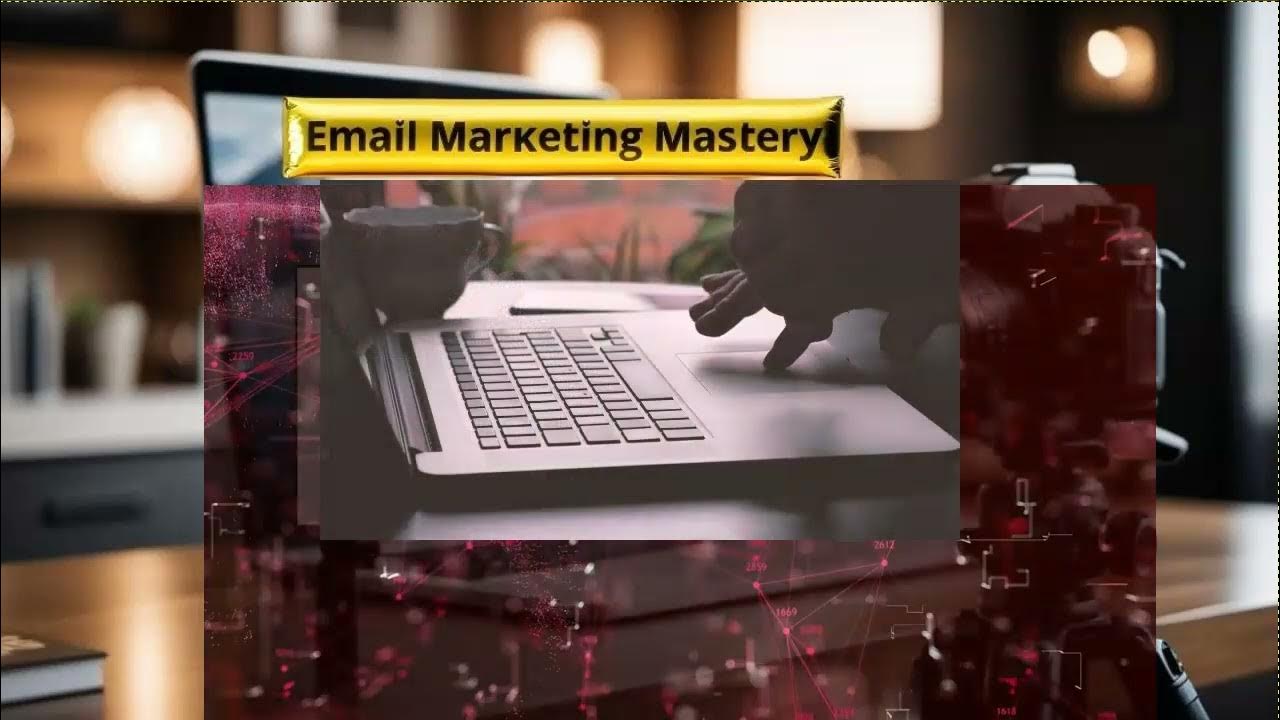The Secret to Lag-Free Streaming: Optimizing Your Vivaldi Browser
Summary
TLDRIn this episode of *Practical Digital Strategies*, viewers learn how to optimize the Vivaldi browser for improved performance and a better browsing experience. The video covers essential tips such as disabling unnecessary plugins, enabling lazy loading for tabs, clearing cache regularly, and managing system resources through Vivaldi's task manager. Additionally, it emphasizes the importance of customizing the user interface and keeping the browser updated to prevent crashes. With practical steps aimed at enhancing speed, security, and usability, this guide is ideal for those facing slow internet connections, making it a valuable resource for all Vivaldi users.
Takeaways
- 😀 identify pain points in your internet experience, especially in areas with slow connections.
- 🚀 optimize the Vivaldi browser to ensure lag-free streaming by following specific steps.
- ⚙️ disable unnecessary plugins and extensions to speed up browsing and page load times.
- 🔄 enable lazy loading to ensure tabs only load when clicked, enhancing efficiency.
- 🗑️ regularly clear the cache to improve browser performance.
- 📊 use Vivaldi's built-in task manager to monitor and manage resource-heavy tabs.
- 🔋 enhance battery usage by restricting background processes and activating power-saving mode.
- 🔒 adjust privacy settings, including enabling 'Do Not Track' and regularly cleaning cookies.
- 🖥️ customize the toolbar and learn keyboard shortcuts for a more streamlined user experience.
- 📅 keep the Vivaldi browser updated to prevent crashes and freezing while allocating more RAM if needed.
Q & A
What is the main topic of the video?
-The main topic of the video is optimizing the Vivaldi browser for better performance, particularly for users experiencing slow internet connections.
What is the first step recommended for speeding up browsing?
-The first step is to disable unnecessary plugins and extensions in the browser to enhance speed.
How can lazy loading help improve browser performance?
-Enabling lazy loading allows tabs to load only when they are clicked, reducing the load on system resources and improving speed.
Why is it important to clear the cache regularly?
-Clearing the cache helps remove stored data that can slow down browsing, allowing for faster page loads.
What tool can be used to manage resource-heavy tabs?
-Vivaldi's built-in task manager can identify and close resource-heavy tabs and processes to optimize performance.
What are two suggested methods to enhance battery usage on Vivaldi?
-Two methods include restricting background processes and enabling power saving mode on the device.
How can users improve their privacy while using Vivaldi?
-Users can adjust privacy settings to enable 'Do Not Track', regularly clean out cookies, and activate built-in ad and tracker blockers.
What does customizing the toolbar entail?
-Customizing the toolbar involves right-clicking the toolbar and selecting options to remove buttons that are not needed.
Why is it recommended to keep Vivaldi updated?
-Regularly checking for updates ensures that users have the latest version, which includes tweaks and fixes that enhance browser performance.
What is one way to prevent crashes in Vivaldi?
-Allocating more RAM to Vivaldi can help prevent crashes by increasing the memory available for the browser.
Outlines

This section is available to paid users only. Please upgrade to access this part.
Upgrade NowMindmap

This section is available to paid users only. Please upgrade to access this part.
Upgrade NowKeywords

This section is available to paid users only. Please upgrade to access this part.
Upgrade NowHighlights

This section is available to paid users only. Please upgrade to access this part.
Upgrade NowTranscripts

This section is available to paid users only. Please upgrade to access this part.
Upgrade NowBrowse More Related Video
5.0 / 5 (0 votes)