Browser Basics
Summary
TLDRThis video provides a comprehensive guide to using web browsers effectively. It explains the basics, from navigating through the address bar to managing tabs, and highlights key features such as bookmarks and history for easy access to websites. The script also discusses the differences in browser interfaces, with a focus on Chrome, and how to open links in new tabs without losing your current page. Overall, it aims to help users optimize their web browsing experience, offering practical tips for both beginners and regular users.
Takeaways
- 😀 A web browser is a tool used to access the internet and view websites.
- 😀 There are various web browsers like Chrome, Safari, Firefox, and Internet Explorer, each offering a different user experience.
- 😀 The address bar at the top of the browser is where you type the web address (URL) to visit a website.
- 😀 Browsers can suggest websites or auto-complete URLs based on your past visits.
- 😀 Links are the primary way to navigate between different pages on the internet.
- 😀 You can go back to the previous page using the back button and forward to the next page using the forward button.
- 😀 To open a link in a new tab without leaving the current page, right-click the link and select 'Open in New Tab.'
- 😀 New tabs can be opened by clicking the tab button and typing in a new address.
- 😀 Tabs can be closed by clicking the 'X' on the tab.
- 😀 Bookmarks allow you to save frequently visited sites for easy access later. You can bookmark a page using a button next to the address bar.
- 😀 Browsers also store your browsing history, making it easy to revisit sites without needing to remember the full URL. In Chrome, this is accessed through the settings menu.
Q & A
What is a web browser?
-A web browser is a tool you use to access the internet and view websites.
What are some examples of web browsers?
-Some examples of web browsers include Chrome, Safari, Firefox, and Internet Explorer.
How do you navigate to a website in a web browser?
-To navigate to a website, you type its web address into the address bar at the top of the browser window and press Enter.
What is the address bar in a web browser used for?
-The address bar is where you type the web address (URL) of the website you want to visit.
How does a browser help with typing a website address?
-If you've visited a website before, your browser may suggest or automatically complete the address for you, making it easier to find the site.
How can you navigate between pages on a website?
-You can navigate between pages by clicking on links, using the back button to return to the previous page, and using the forward button to go to the next page.
What is the function of a new tab in a browser?
-A new tab allows you to open a link without leaving the current page. You can open a link in a new tab by right-clicking the link and selecting 'Open in new tab'.
How do you create a new tab in a browser?
-You can create a new tab by clicking on the 'new tab' button in the browser and then typing the web address of the site you want to visit.
How do you bookmark a website?
-To bookmark a website, click the bookmark button next to the address bar. This saves the site so you can easily access it later.
What is the purpose of the browser's history feature?
-The history feature keeps track of all the websites you've visited, so you can find and revisit sites even if you haven't bookmarked them.
How can you access your browsing history in Chrome?
-In Chrome, you can access your history by clicking the settings button and selecting the 'History' option.
What are browser suggestions, and how do they work?
-Browser suggestions are helpful prompts that appear in the address bar based on your history and bookmarks, helping you quickly navigate to previously visited websites.
Will all browsers allow you to perform the same tasks?
-Yes, although the exact locations of buttons and options may vary, all browsers allow you to perform the same actions, such as navigating to websites, bookmarking, and accessing history.
Outlines

This section is available to paid users only. Please upgrade to access this part.
Upgrade NowMindmap

This section is available to paid users only. Please upgrade to access this part.
Upgrade NowKeywords

This section is available to paid users only. Please upgrade to access this part.
Upgrade NowHighlights

This section is available to paid users only. Please upgrade to access this part.
Upgrade NowTranscripts

This section is available to paid users only. Please upgrade to access this part.
Upgrade NowBrowse More Related Video
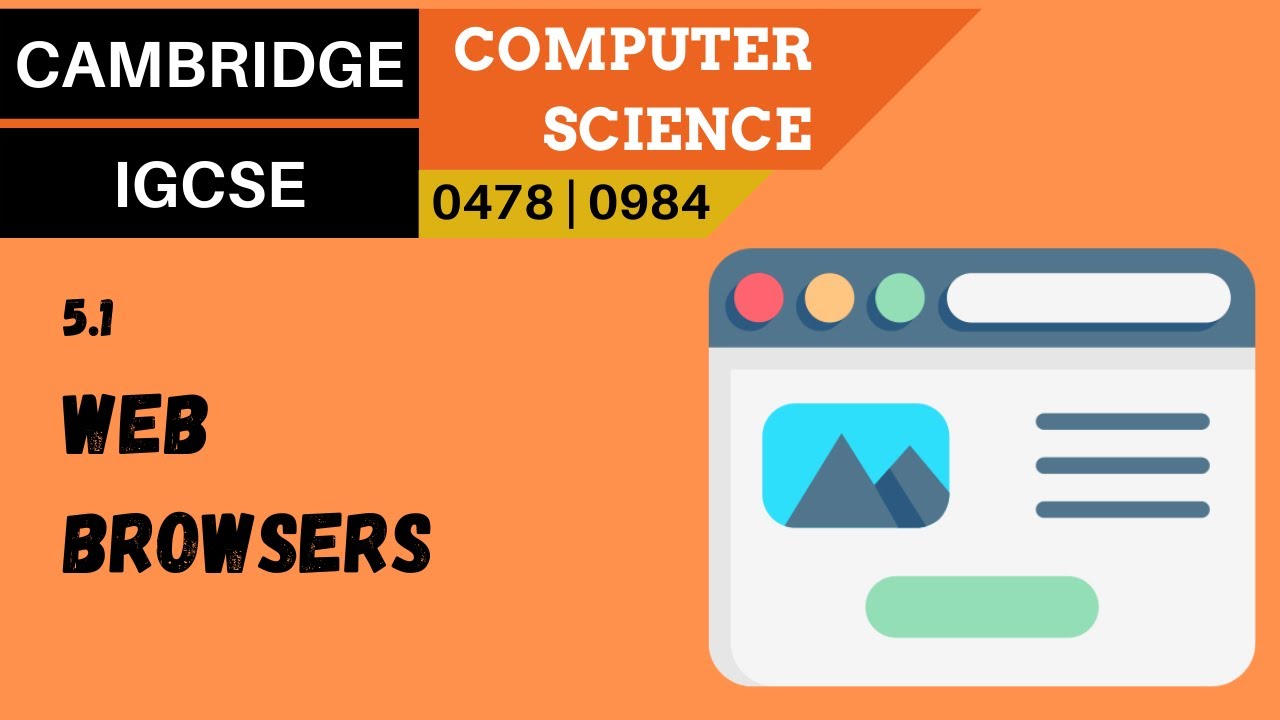
58. CAMBRIDGE IGCSE (0478-0984) 5.1 Web browsers

What is HTML? What Does It Do? And What Is It Used For?

GPT4V + Puppeteer = AI agent browse web like human? 🤖
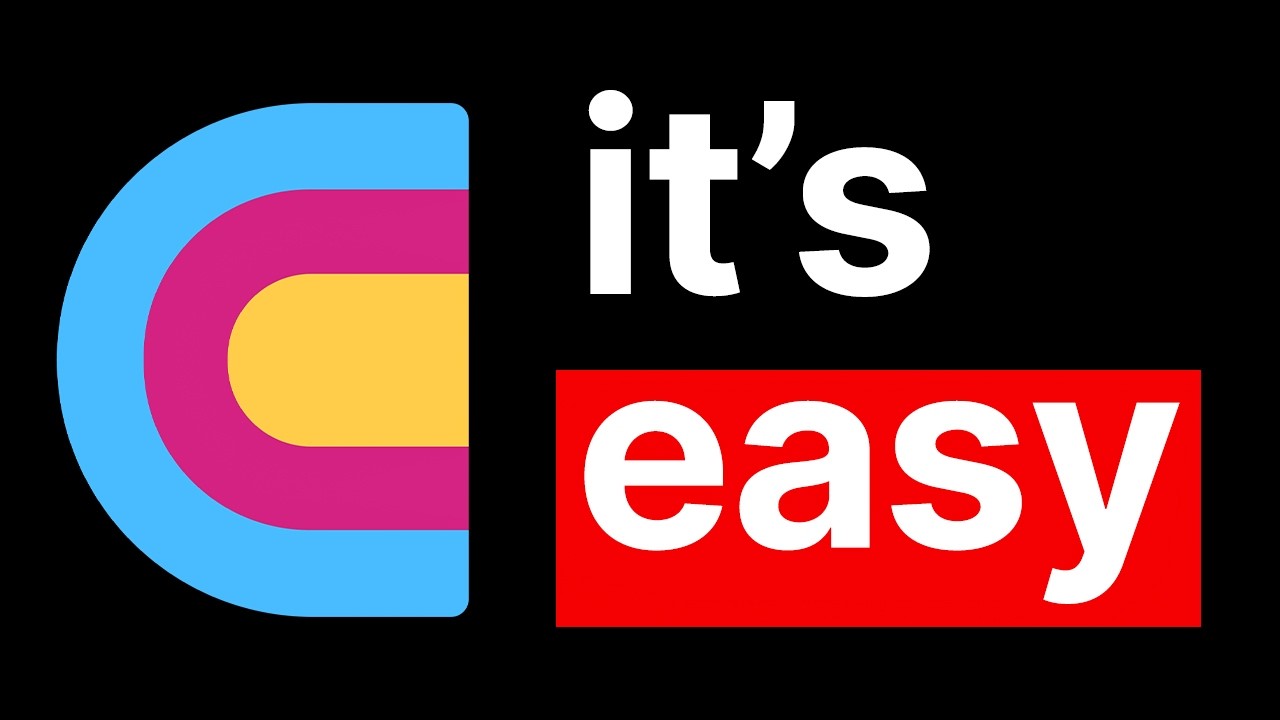
How to learn Clay.com in 11 minutes (no bs guide)

Browsing Internet | Computer Class 4

Apa Itu Web Server dan Fungsinya | Software untuk Memproses Data
5.0 / 5 (0 votes)