5 MUST-KNOW LinkedIn Profile Tips for Job Seekers!
Summary
TLDRThe video script offers valuable insights into optimizing a LinkedIn profile to increase the chances of being noticed by recruiters and hiring managers. It emphasizes the importance of having an All-Star profile, which is significantly more likely to be contacted by recruiters and to appear in search results. The presenter, Jeff, shares five key tips to achieve this status: 1) Use a high-quality profile picture and cover photo, 2) Craft a headline that includes your title and the value you provide, 3) Include relevant keywords in your 'About' section to improve searchability, 4) Add five endorsed skills to your profile, and 5) Utilize a custom LinkedIn URL for better SEO and professional presentation. The tips are designed to be surprisingly easy to implement, providing viewers with a competitive edge in their job search.
Takeaways
- 🌟 Having an All-Star LinkedIn profile can significantly increase your chances of being contacted by recruiters and showing up in hiring managers' search results.
- 📸 Use a high-quality profile picture where you're smiling and your chest is visible, and a cover photo that can be created using free tools like Canva.
- 🔍 Turn off the visibility of your LinkedIn activity to your network if you're making changes and don't want current colleagues to know you're job searching.
- 🏷️ Customize your headline to include your title and a sentence that conveys the value you bring to future employers.
- 🔑 Include relevant keywords in your LinkedIn 'About' section to improve your profile's visibility in recruiter and hiring manager searches.
- 📈 Use a word cloud generator to identify frequently mentioned keywords from job descriptions and incorporate them into your profile.
- 📈 Add five skills to your profile and get endorsements for them, as only endorsed skills count towards the All-Star profile requirement.
- 🌐 Obtain endorsements from people who have the same skills as you, as these carry more weight on LinkedIn.
- 🔗 Use a custom LinkedIn URL that makes sense and is SEO-friendly to improve your profile's visibility in search engine results.
- 📝 Edit your LinkedIn 'About' section following a structure that includes an intro line, specific examples with quantifiable metrics, and the types of opportunities you're seeking.
- 📧 Include your LinkedIn URL in your email signature for increased visibility and to make it easy for recruiters and potential employers to find your profile.
Q & A
What is the significance of having an All-Star LinkedIn profile for job seekers?
-An All-Star LinkedIn profile is 40 times more likely to be contacted by recruiters and 18 times more likely to show up in hiring managers' search results, providing a significant advantage in job search.
What is the bonus tip for job seekers regarding LinkedIn activity visibility?
-The bonus tip is to navigate to settings and privacy, then to visibility and turn off the option to share profile updates with the network, allowing job seekers to make changes without alerting their colleagues.
How can one improve their LinkedIn profile picture?
-Use a high-quality photo where you're smiling at the camera with your chest in the frame. Use a tool like Remove BG to remove the background and Canva to create a clean or fancy background.
What is the recommended size for a LinkedIn cover photo?
-The recommended size for a LinkedIn cover photo is 1500 pixels, which is the most updated size.
How should a job seeker's headline on LinkedIn be structured?
-The headline should equal your title plus the value you bring. For example, instead of just listing 'Product Marketing at Google,' you could say 'Product Marketing at Google - Bringing boring ad products to life.'
Why is it important to include relevant keywords in the LinkedIn about section?
-Keywords play a big role in how often you show up in recruiters' and hiring managers' search results. The about section is a great place to add relevant keywords to increase your profile's visibility.
How can one find relevant keywords for their LinkedIn about section?
-By analyzing at least 10 job descriptions for the desired position, copying and pasting them into a Google Doc, and then using a word cloud generator to identify the most frequently occurring keywords.
What is the recommended structure for the LinkedIn about section?
-The about section should start with an intro line including your years of experience and specific value, followed by three specific examples with quantifiable metrics, and end with the types of opportunities you're looking for.
Why are endorsements for skills important on LinkedIn?
-According to LinkedIn, only skills with at least one endorsement count towards your profile, and you need five such endorsed skills to meet the All-Star requirement.
What are the benefits of having a custom LinkedIn URL?
-A custom LinkedIn URL makes more sense when included in resumes and can increase the chances of hearing back from employers. It also helps with the SEO of your profile, improving its ranking in search results when someone Googles your name.
How can one add a custom LinkedIn URL to their profile?
-On your profile, click 'edit public profile and URL' and then click the pencil icon to change your URL to something more personalized and professional.
What is the final step recommended for job seekers after optimizing their LinkedIn profile?
-After optimizing the LinkedIn profile, job seekers should watch videos or read articles on best practices for messaging recruiters on LinkedIn to further enhance their job search strategy.
Outlines

This section is available to paid users only. Please upgrade to access this part.
Upgrade NowMindmap

This section is available to paid users only. Please upgrade to access this part.
Upgrade NowKeywords

This section is available to paid users only. Please upgrade to access this part.
Upgrade NowHighlights

This section is available to paid users only. Please upgrade to access this part.
Upgrade NowTranscripts

This section is available to paid users only. Please upgrade to access this part.
Upgrade NowBrowse More Related Video
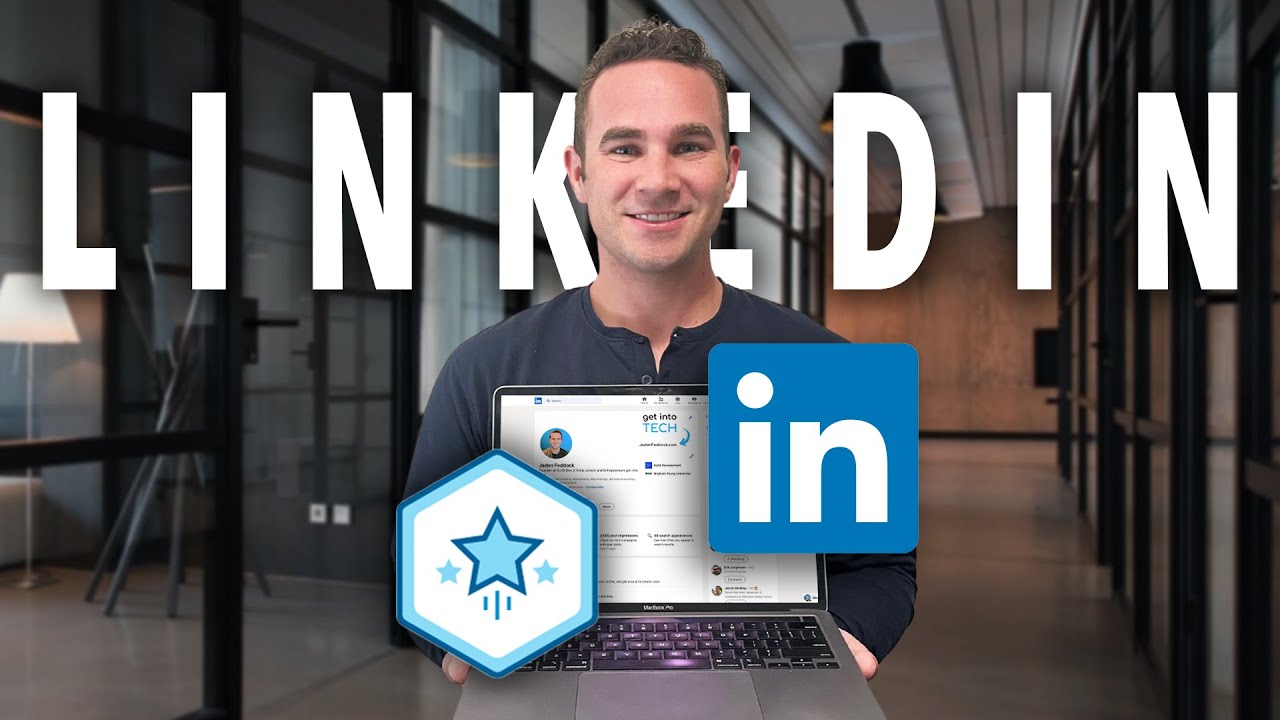
Top 6 LinkedIn TIPS for Developers - Get the JOB!

I Found A Secret Database Of Recruiter Rejection Reasons

LinkedIn Tips for Job Seekers That Attract Recruiters | An Inside Look

How to Optimize Your LinkedIn Profile (2025 Tutorial to Stand Out)

如何善用 LinkedIn 讓工作機會主動找上門!六個實用技巧分享!
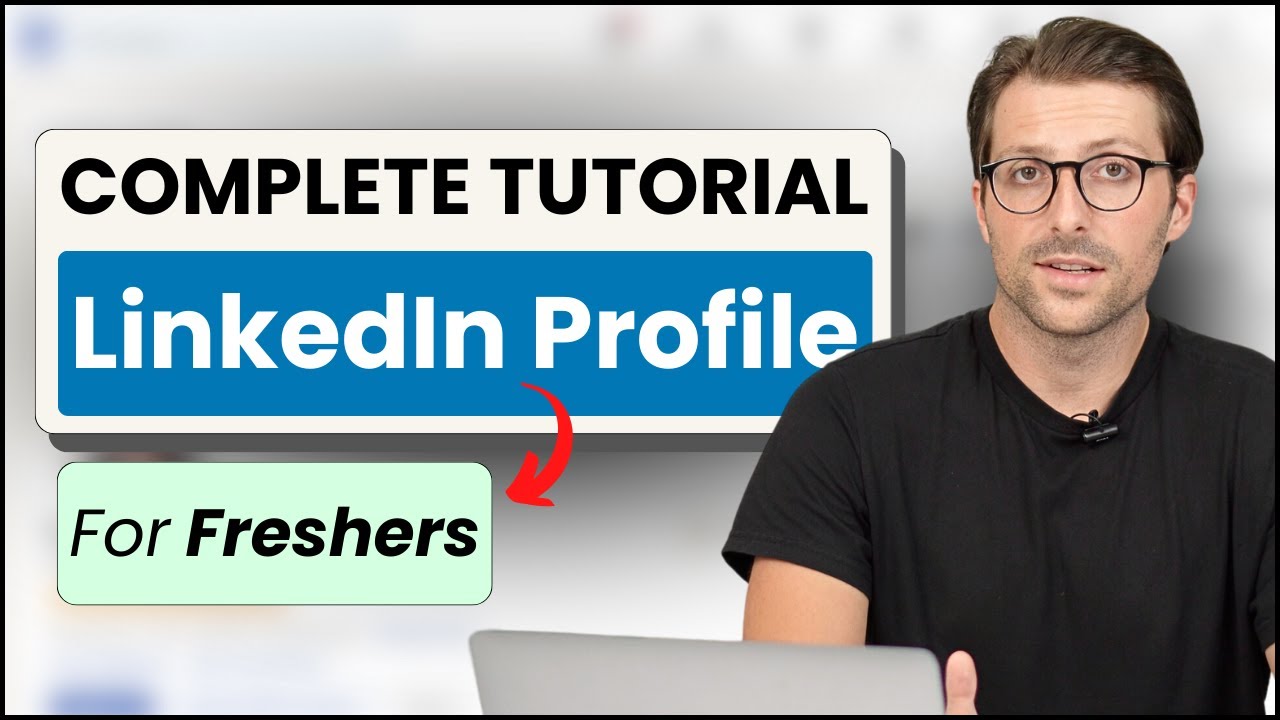
How To Create a LinkedIn Profile For Freshers / Students | (No Experience)
5.0 / 5 (0 votes)