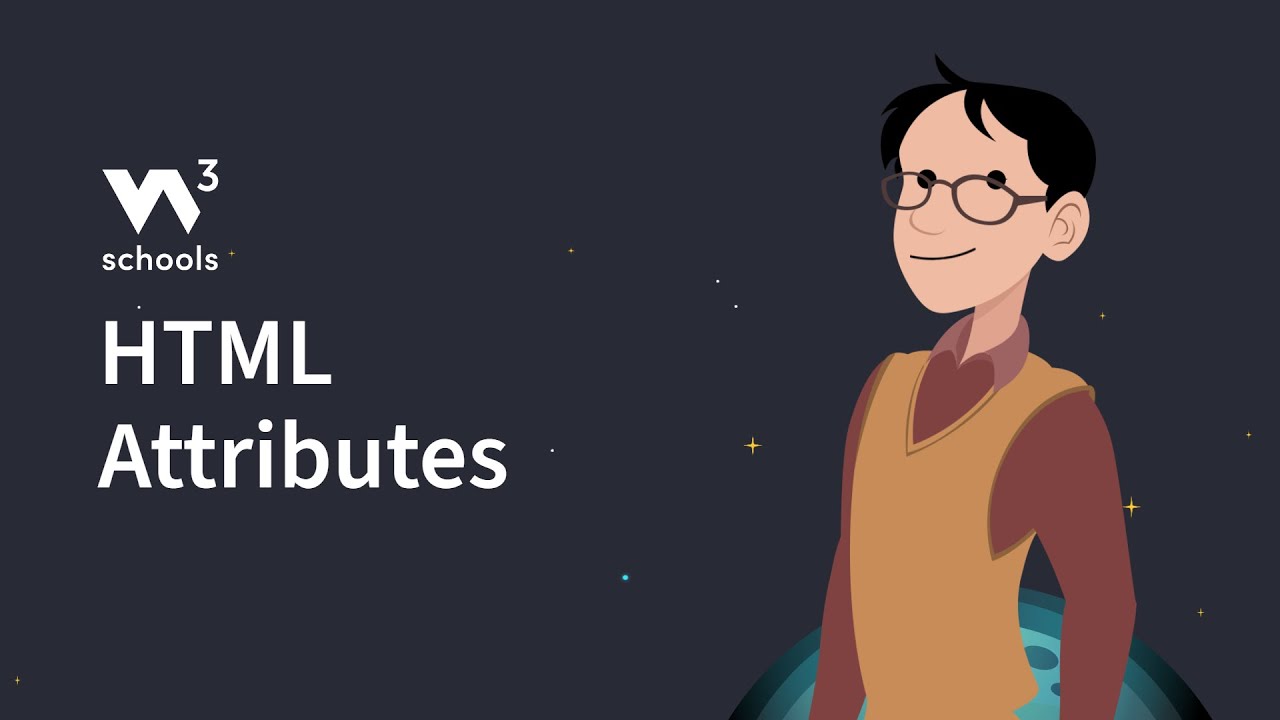Webflow Unlocks Class Attribute
Summary
TLDRThe video script discusses the recent enhancement in Webflow that allows the 'class' attribute to be used on all elements, not just custom elements. This advancement has removed previous limitations and offers greater flexibility. The demonstration shows how to use the 'class' attribute to control the layout of a webpage, specifically how to switch the flex direction from horizontal to vertical on a tablet, and how to reverse the order of elements. The script also covers how to use the 'is-reversed' class to change the flex direction and styling of elements. It explains how to create a component in Webflow that includes a custom attribute for layout style, allowing users to easily add or remove classes like 'is-reversed'. The example provided shows how to apply this to a collection list, giving users the ability to control the layout style directly within collection items. This update in Webflow empowers users to create more dynamic and responsive web designs with ease.
Takeaways
- 🔓 **New Feature**: Webflow has unlocked the 'class' attribute on all elements, enhancing its flexibility beyond just custom elements.
- 📱 **Responsive Design**: The script demonstrates changing layout direction from horizontal to vertical on tablets for better content stacking.
- 🔄 **Class Reusability**: The 'is-reversed' class can be applied to different base classes to achieve distinct styling effects.
- 🖼️ **Image Width Control**: To prevent images from extending beyond their parent container, a specific class can be used to adjust their width.
- 📊 **Component Creation**: The script shows how to turn a section into a reusable component and link it to component fields for easier management.
- 🌐 **Custom Attributes**: Custom attributes can be used to control the combination of classes applied to elements within the component.
- 📋 **Class Management**: A single field can manage multiple classes, allowing for easier manipulation and less redundancy.
- 🔄 **Conditional Class Application**: Classes like 'is-reversed' can be conditionally applied based on user input in collection items.
- 📝 **Field Linking**: The layout style can be linked to an option dropdown field, providing users with a simple interface to control the layout.
- 🔧 **Dynamic Styling**: The script illustrates how to dynamically change the styling of elements within a component based on user-selected classes.
- ⚙️ **Component Customization**: Users can easily customize components by adding or removing classes without needing to know the specific class names.
Q & A
What new feature has Webflow unlocked on all elements?
-Webflow has unlocked the 'class' attribute on all elements, previously this could only be used on custom elements.
How does setting a div to 'flex horizontal' affect its layout?
-Setting a div to 'flex horizontal' arranges the child elements in a row. On tablet view, the direction can be switched to 'vertical' to stack the elements.
What class can be used to reverse the order of elements within a flex container?
-The 'is-reversed' class can be used to reverse the order of elements within a flex container.
How does the 'is-reversed' class affect the flex direction?
-When the 'is-reversed' class is attached, it changes the flex direction to 'row-reverse', which means the image appears first followed by the text.
What is the purpose of setting the image width to '50vw'?
-Setting the image width to '50vw' (viewport width) makes the image extend to half the width of the viewport, regardless of its parent container's width.
How can you prevent an image from extending past the width of its parent?
-To prevent an image from extending past its parent, you can apply the 'is-reversed' class to the visual wrapper of the image to align it to the right.
What is the benefit of turning a section into a component in Webflow?
-Turning a section into a component allows for easier reuse and management of the layout across different parts of the website. It also simplifies the process of linking elements to component fields.
How can you control the layout style of a component through custom attributes?
-You can control the layout style of a component by adding a custom attribute, such as 'class', and linking it to a field. This allows users to add or remove classes like 'is-reversed' without knowing the class name.
What is the advantage of linking the 'is-reversed' class to the same field for both the section and the image wrapper?
-Linking the 'is-reversed' class to the same field for both the section and the image wrapper ensures consistency in the layout style and prevents the need to manage the class from separate fields.
How can you apply the 'is-reversed' class to other elements within the component?
-You can apply the 'is-reversed' class to other elements like the title or any other elements by adding the class to those specific elements and linking them to the same field controlling the layout style.
What is the purpose of adding an option dropdown field to collection items?
-Adding an option dropdown field to collection items allows the client to control the layout style, such as whether the layout is reversed or not, without needing to know the specific class names.
How does linking the layout style of collection items to an option dropdown field affect the layout?
-Linking the layout style of collection items to an option dropdown field enables the client to easily select a layout style, such as 'is-reversed', for each item, which will then be applied to the corresponding section in the design.
Outlines

This section is available to paid users only. Please upgrade to access this part.
Upgrade NowMindmap

This section is available to paid users only. Please upgrade to access this part.
Upgrade NowKeywords

This section is available to paid users only. Please upgrade to access this part.
Upgrade NowHighlights

This section is available to paid users only. Please upgrade to access this part.
Upgrade NowTranscripts

This section is available to paid users only. Please upgrade to access this part.
Upgrade NowBrowse More Related Video
5.0 / 5 (0 votes)