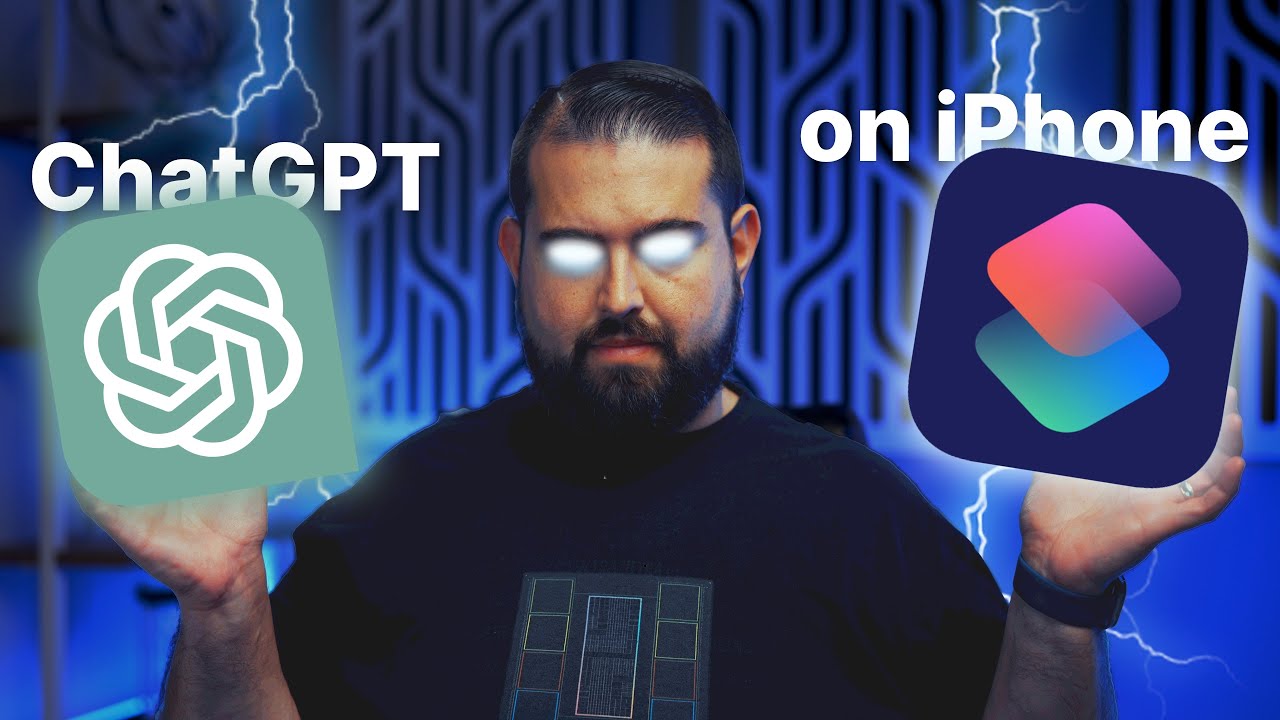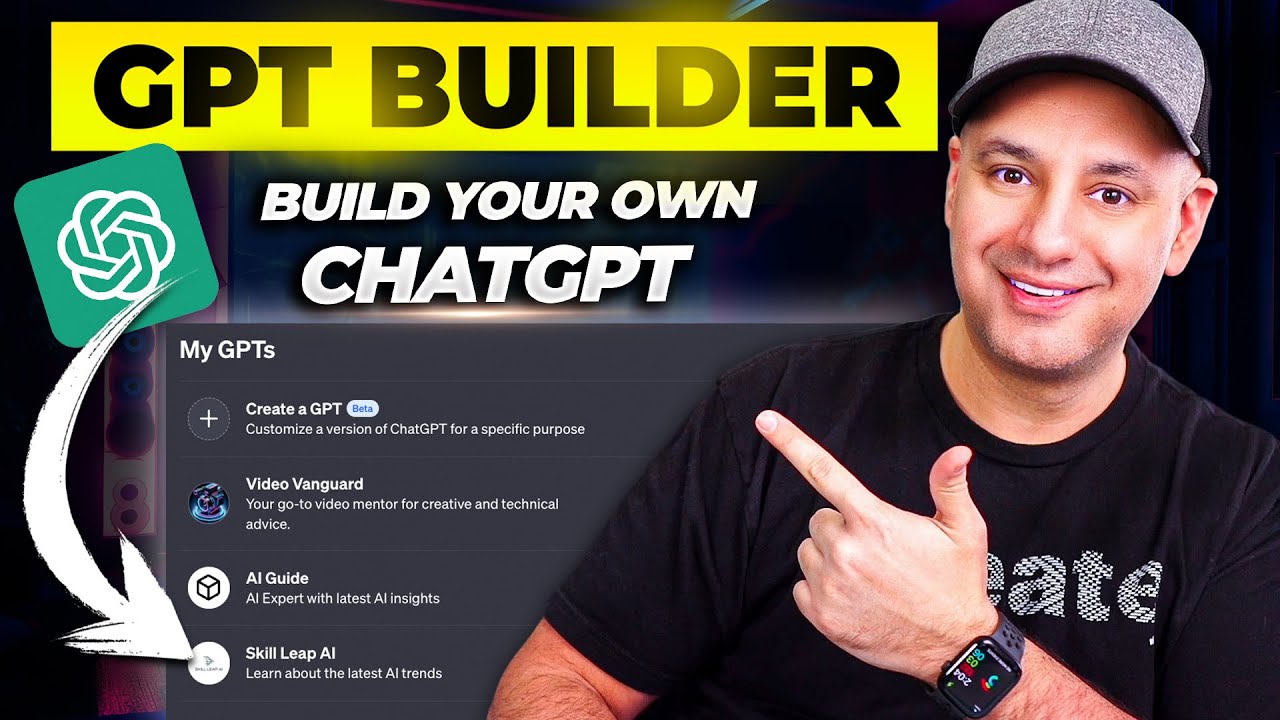ChatGPT Memory is Here and It's a Huge Upgrade
Summary
TLDRThe video script discusses a significant upgrade to Chat GPT, which now includes the ability to store memory across different chats. This feature is currently available in Chat GPT Plus subscriptions in certain regions, excluding Europe and Korea. Users can access this feature by navigating to their settings and personalization tab. The script provides five practical examples of how to utilize this new memory feature, such as uploading a LinkedIn profile screenshot to store work history, creating shortcuts for tasks like blog post creation, generating alternative headlines, and setting preferences like avoiding specific words in responses. The memory function can be managed, allowing users to delete or add specific memories. The script also mentions the return of GPT capabilities, enabling users to toggle web browsing and access to the Dolly and code interpreter. Additionally, a temporary chat feature is introduced, offering a chat without memory access, akin to an incognito mode. The video concludes with the potential impact of these updates on custom GPT interactions, hinting at future enhancements.
Takeaways
- 🚀 Chat GPT has received an upgrade allowing it to store memory and remember information across different chats.
- 🌐 This feature is currently being tested and is available for Chat GPT Plus subscribers in the US and some other regions, but not yet in Europe or Korea.
- 📑 Users can access the memory feature by going to their profile settings and selecting the personalization tab.
- 📈 The memory can be managed and specific memories can be deleted if they are no longer needed.
- 📝 Users can commit information to memory, such as work history or personal details, by uploading a document or screenshot, which Chat GPT can then parse and store.
- ✂️ A shortcut can be created for frequently used prompts, like turning a text into a blog post, which Chat GPT will remember and apply in future interactions.
- 🔍 The memory feature can be turned off temporarily if a user wants to have a chat without any stored memory influencing the responses.
- 📰 The script provides a practical example of how to use Chat GPT to convert a large text, such as a video transcript, into a blog post with SEO considerations.
- 🔗 Memory can also store custom instructions for creating content like email signatures, which Chat GPT will then use in future responses.
- 🚫 Users have the option to request Chat GPT to avoid using specific words in its responses by committing this to memory.
- ✉️ The new memory feature is expected to enhance the functionality of custom GPTs, providing a more personalized and helpful experience for users.
Q & A
What is the new feature that has been added to chat GPT?
-The new feature added to chat GPT is the ability to store memory, allowing it to remember things between different chats.
In which regions is the memory feature currently available?
-The memory feature is available in the US and some other regions, but it is not yet available in Europe and Korea.
How can users access the memory feature in their chat GPT accounts?
-Users can access the memory feature by pressing their profile name, going to settings, and then navigating to the personalization tab.
What is the purpose of the 'temporary chat' option?
-The 'temporary chat' option allows users to have a chat with chat GPT that doesn't access memory, providing a way to use chat GPT without any reference to previous conversations.
How can users store their work history or other personal information in chat GPT's memory?
-Users can store their work history or other personal information by taking a screenshot of the information, uploading it to chat GPT, and then committing it to memory.
What is a practical example of using the memory feature for content creation?
-A practical example is repurposing a large amount of text, such as a video transcript, into a blog post by using a shortcut command and committing the instructions to memory.
How can users ensure chat GPT does not use specific words in its responses?
-Users can ask chat GPT to never use certain words when responding and commit this request to memory, which will then be respected in future interactions.
What is the benefit of creating shortcuts with custom instructions in chat GPT's memory?
-Creating shortcuts with custom instructions in chat GPT's memory allows for quicker and more efficient interactions, as the AI can recall and apply these instructions automatically in relevant contexts.
How can users manage the memories that are stored in chat GPT?
-Users can manage their stored memories by going to the personalization tab and pressing the 'manage' option, where they can view, edit, or delete specific memories.
What is the process for creating a shortcut for generating alternative headlines?
-Users can create a shortcut for generating alternative headlines by pasting a headline into chat GPT, asking for alternatives, and then committing the request to memory for future use.
How does the memory feature enhance the functionality of custom GPTs?
-The memory feature enhances custom GPTs by allowing them to pull information from a person's memory bank, leading to more customized and helpful interactions.
What is the current status of the memory feature's availability for custom GPTs?
-As of the time of the transcript, the memory feature is not yet available for custom GPTs.
Outlines

This section is available to paid users only. Please upgrade to access this part.
Upgrade NowMindmap

This section is available to paid users only. Please upgrade to access this part.
Upgrade NowKeywords

This section is available to paid users only. Please upgrade to access this part.
Upgrade NowHighlights

This section is available to paid users only. Please upgrade to access this part.
Upgrade NowTranscripts

This section is available to paid users only. Please upgrade to access this part.
Upgrade Now5.0 / 5 (0 votes)