Cara Beli Saham di Aplikasi Online Trading MotionTrade
Summary
TLDRThe video tutorial demonstrates how to easily purchase stocks using the Motion Trade application. It guides users through navigating the app's interface, from accessing stock prices to placing orders securely. Viewers learn about various stock options, order types, and shortcuts to manage their transactions effectively. Key features include the ability to verify purchase details and understand trading limits. With a focus on simplicity and security, the tutorial emphasizes that buying stocks can be quick and hassle-free with Motion Trade.
Takeaways
- 📱 Easily purchase stocks through the Motion Trade app.
- 🏠 Start on the home screen by selecting the 'stock price' menu for current stock movements.
- 🔒 Ensure security by entering your PIN before making transactions.
- 📈 Choose from a variety of stocks and their codes available on the platform.
- 🗂 Use the 'history' button to view previously checked stocks.
- 📊 The app provides essential price information like last price, offer price, and bid price.
- 💰 Enter the number of stock lots you wish to buy with easy quantity shortcuts.
- 🔄 Utilize shortcuts like 'Max' for personal funds plus borrowed funds or 'Cash' for personal funds only.
- 📉 The 'haircut' indicates risk value assessed by the MNC Sekuritas management team.
- ✅ After entering all details, confirm the stock purchase by reviewing the final verification before completing the transaction.
Q & A
How can users start buying stocks using the Motion Trade app?
-Users can begin by selecting the 'Stock Price' menu on the home screen to view current stock prices.
What should users do to ensure secure transactions on the Motion Trade app?
-Users need to enter their PIN before proceeding with any transactions to ensure security.
What types of stocks are available for selection in the app?
-The app offers a variety of stocks along with their corresponding codes for selection.
What does the 'History' button do in the Motion Trade app?
-The 'History' button allows users to view the stocks they have previously checked.
What information can users find on the price section of the app?
-Users can find information on the last price, offer price, and the bid price (minus one) in the price section.
What are the different options for funding stock purchases in the app?
-Users can choose to use their own funds, borrow additional funds, or a combination of both for purchasing stocks.
What does 'Cash T2' represent in the app?
-'Cash T2' indicates the amount of personal funds a user has available for trading.
What is the purpose of the 'Trading Limit' in the app?
-The 'Trading Limit' represents the total amount of personal funds plus any borrowed funds available for trading.
What does 'Haircut' signify in the context of the Motion Trade app?
-'Haircut' refers to the risk value that has passed assessment by the MNC Sekuritas management team.
What should users do after entering the desired number of stock lots?
-After entering the desired number of lots, users should select 'Hamper' to verify the stock purchase before finalizing.
Outlines

This section is available to paid users only. Please upgrade to access this part.
Upgrade NowMindmap

This section is available to paid users only. Please upgrade to access this part.
Upgrade NowKeywords

This section is available to paid users only. Please upgrade to access this part.
Upgrade NowHighlights

This section is available to paid users only. Please upgrade to access this part.
Upgrade NowTranscripts

This section is available to paid users only. Please upgrade to access this part.
Upgrade NowBrowse More Related Video

The NEW way of Speedramping in DaVinci Resolve / DaVinci Resolve Tutorial

Aplikasi Profits Anywhere (Phintraco Sekuritas) Penjelasan Part 2

Cara Membuat CV dan Surat Lamaran Kerja Untuk Lulusan SMA & SMK di Hp Android

Cara Memblokir Program Atau Software Dengan Menggunakan Firewall di Windows 10
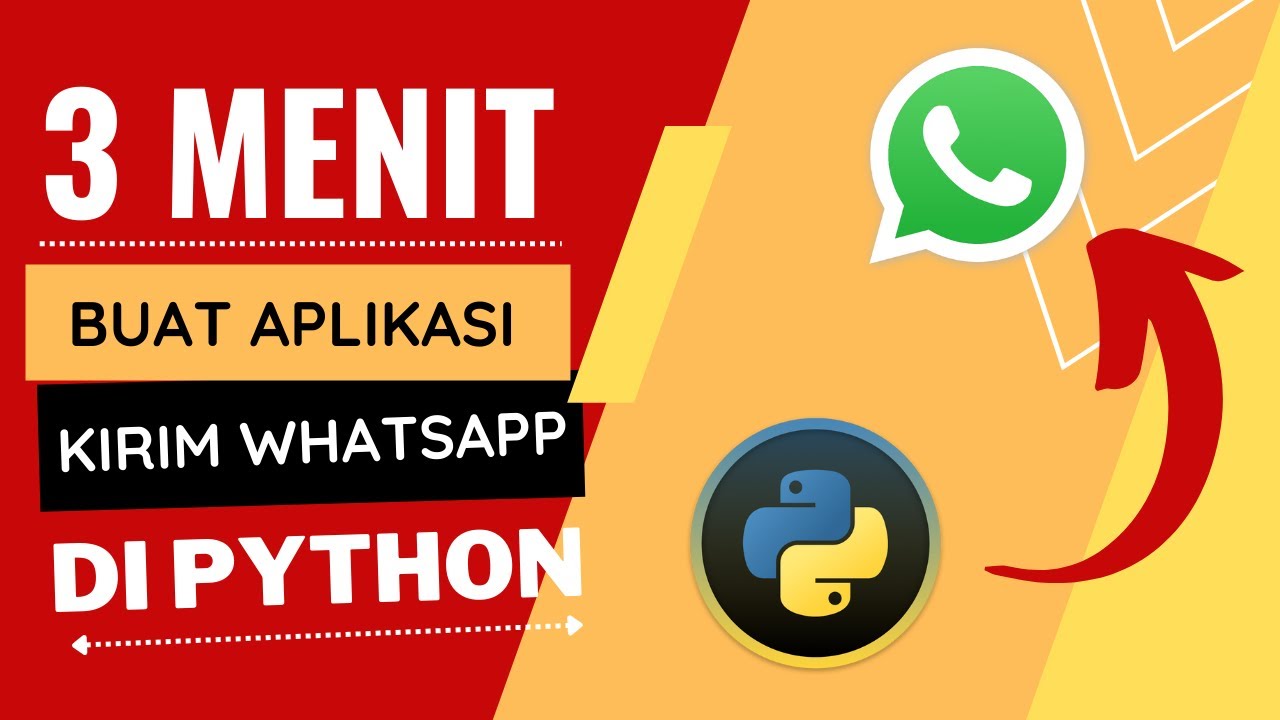
100% MUDAH DAN SIMPEL!!! MEMBUAT SENDIRI APLIKASI KIRIM PESAN WA KE BANYAK NOMOR DENGAN PYTHON
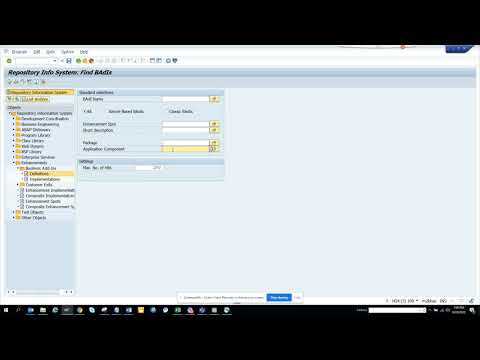
SAP PM: How to find SAP BADIS related to Plant Maintenance? SE84
5.0 / 5 (0 votes)