FreeCAD Practice Part |JOKO ENGINEERING|
Summary
TLDRIn this tutorial, the presenter guides viewers through creating a complex 3D part using CAD software. Starting with sketching on the XY plane, they demonstrate how to define keyway geometry with precise dimensions and constraints. The video emphasizes the importance of Boolean operations to avoid zero thickness errors, ensuring the integrity of the model. Additionally, the presenter covers the application of fillets to edges, enhancing the final design. With clear instructions and tips, this tutorial is a valuable resource for anyone looking to improve their CAD modeling skills.
Takeaways
- 🎨 The video replaces a previously removed content with a drawing guide available for download.
- 📐 The sketch begins on the XY plane, using arbitrary origin placement at the center of a circle with a radius of 0.55 inches.
- ✏️ Various sketching tools like center and endpoint arcs, lines, and constraints (e.g., parallel, perpendicular, equal) are utilized for precise measurements.
- 🔄 The drawing incorporates specific dimensions and angles, ensuring fully defined geometry throughout the sketching process.
- ⚙️ The user demonstrates the process of creating separate bodies and sketches to facilitate more complex modeling.
- 📏 Key dimensions such as overall length (9.75 inches) and circle diameter (2.9 inches) are integrated into the design.
- 🔗 Boolean operations are employed to combine or subtract bodies in order to create the desired part geometry.
- 💡 The importance of avoiding zero thickness is highlighted, as it can complicate further operations like adding fillets.
- 🔍 The video encourages attention to detail, particularly when working with constraints and relations in the modeling process.
- ✅ The final part demonstrates successful creation with proper constraints, illustrating the importance of thoughtful design intent.
Q & A
What is the initial step to create a new sketch in FreeCAD?
-Start by choosing the XY plane and placing the origin at the center of the intended circle.
How do you set the radius for the circle in the sketch?
-You can use the Center and End Point Radius tool (Shift + R) and input the radius, which is 0.55 inches in this case.
What constraints can be applied to the lines and arcs created in the sketch?
-You can apply constraints such as Equal (E), Parallel (P), and Perpendicular (F) to establish geometric relationships.
What is the significance of setting an angle of 120 degrees in the sketch?
-Setting an angle of 120 degrees helps define the geometry of the sketch accurately, ensuring proper alignment and relationships between lines.
Why is it important to avoid zero thickness in modeling?
-Avoiding zero thickness is crucial because it can lead to issues with features later on, such as difficulties in adding fillets or other operations.
How do you create a boolean operation between two bodies?
-You can create a boolean operation by selecting the bodies you want to combine and choosing the 'Common' option to keep only the intersecting parts.
What tool is used to apply fillets to edges in FreeCAD?
-The fillet tool is used to add rounded edges, allowing you to select the edges where the fillet will be applied.
What dimensions are specified for the circle and arcs in the sketch?
-The circle has a diameter callout of 2.9 inches, and the arcs have specific dimensions, including a radius of 0.25 inches and a radius of 1 inch.
What is a construction geometry, and when should it be used?
-Construction geometry is used for reference points or lines that do not affect the final model but help maintain relationships and constraints during sketching.
What does the term 'fully defined' mean in the context of a sketch?
-A sketch is considered 'fully defined' when all elements are constrained and their positions are fixed relative to each other, leaving no degrees of freedom.
Outlines

This section is available to paid users only. Please upgrade to access this part.
Upgrade NowMindmap

This section is available to paid users only. Please upgrade to access this part.
Upgrade NowKeywords

This section is available to paid users only. Please upgrade to access this part.
Upgrade NowHighlights

This section is available to paid users only. Please upgrade to access this part.
Upgrade NowTranscripts

This section is available to paid users only. Please upgrade to access this part.
Upgrade NowBrowse More Related Video
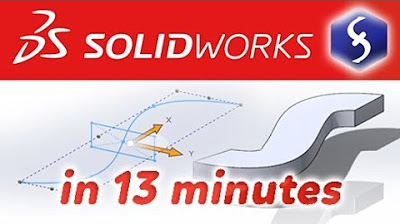
SolidWorks - Tutorial for Beginners in 13 MINUTES! [ COMPLETE ]
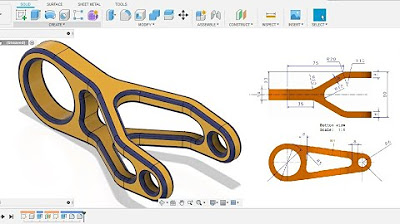
Fusion 360 beginner's Exercise #6 - Fusion 360 tutorial | Spark Plug |
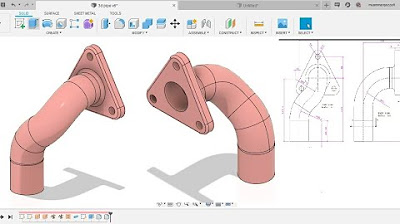
Fusion 360 beginner's Exercise #8 - Fusion 360 tutorial

SolidWorks Exercises for Beginners - 1 | SolidWorks Practice Exercises for Beginners - 1

solidworks tutorial - how to make spur gear . specially for beginers.

Computer Mouse Surface Modelling in Creo 3.0 | Creo Beginner Tutorial 2021
5.0 / 5 (0 votes)