Tutorial Belajar Komputer dari Nol, Fungsi Tombol Keyboard Komputer yang jarang diketahui
Summary
TLDRThis tutorial introduces beginners to the essential functions of a laptop keyboard, guiding them through the basics of typing, deleting text, and navigating documents. Key functions are explained, including uppercase and lowercase typing, text selection, and special characters accessed through the Shift key. The tutorial also covers Control and Alt functions for formatting text and utilizing function keys for various tasks. With practical demonstrations and clear explanations, this video is perfect for those new to computers, aiming to build confidence and foundational skills in using a laptop keyboard effectively.
Takeaways
- 😀 Understanding the basic functions of a laptop keyboard is essential for beginners.
- ⌨️ The Caps Lock key allows for typing uppercase letters easily.
- ❌ The Backspace key deletes characters to the left of the cursor, while the Delete key removes characters to the right.
- ↩️ Pressing Enter creates a new paragraph or moves the cursor to the next line.
- 🔄 The Shift key is used to access the alternate characters on keys, such as symbols and uppercase letters.
- 📊 Combination keys like Ctrl and Alt perform specific functions in software applications, such as selecting all text or formatting.
- 🖼️ The Print Screen key enables users to take screenshots of their computer screen.
- 🔄 The Scroll Lock key controls scrolling behavior in certain applications.
- 🔍 The FN key provides additional functions, such as adjusting brightness and volume on laptops.
- 👍 Sharing this tutorial is beneficial for those starting to learn computer skills and for educators teaching IT.
Q & A
What is the main focus of the tutorial?
-The tutorial focuses on teaching the functions of a laptop keyboard, especially for beginners who have never used a computer before.
How does the Caps Lock key function?
-The Caps Lock key allows users to switch between typing in lowercase and uppercase letters. When activated, letters are typed in uppercase.
What is the difference between the Backspace and Delete keys?
-The Backspace key deletes characters to the left of the cursor, while the Delete key removes characters to the right of the cursor.
What is the purpose of the Enter key?
-The Enter key is used to start a new line or paragraph, moving the cursor to the next line in the text.
What are the functions of the arrow keys?
-The arrow keys allow users to move the cursor in four directions: left, right, up, and down, enabling text navigation without using the mouse.
How do function keys (F1-F12) typically work in software applications?
-Function keys perform specific tasks depending on the application. For example, F1 usually opens the help menu in many programs.
What keyboard shortcuts are mentioned in the tutorial, and what do they do?
-Some keyboard shortcuts include Ctrl + A to select all text, Ctrl + B to bold text, Ctrl + I to italicize text, and Ctrl + U to underline text.
What is the purpose of the Print Screen key?
-The Print Screen key captures a screenshot of the current screen, allowing users to save or share what is displayed.
How does the FN key function on a laptop keyboard?
-The FN key allows access to additional functions and special characters on a laptop keyboard, often combined with other keys.
What does the tutorial suggest about the importance of practicing keyboard usage?
-The tutorial emphasizes that practice is essential for mastering keyboard functions, suggesting that viewers engage with the material to improve their typing skills.
Outlines

This section is available to paid users only. Please upgrade to access this part.
Upgrade NowMindmap

This section is available to paid users only. Please upgrade to access this part.
Upgrade NowKeywords

This section is available to paid users only. Please upgrade to access this part.
Upgrade NowHighlights

This section is available to paid users only. Please upgrade to access this part.
Upgrade NowTranscripts

This section is available to paid users only. Please upgrade to access this part.
Upgrade NowBrowse More Related Video
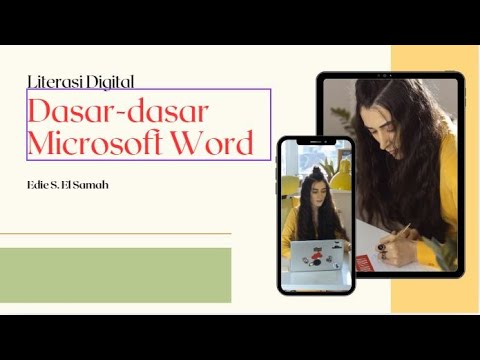
12. Literasi Digital - Dasar-dasar Microsoft Word - Informatika Kelas X

Tutorial dasar cara mengetik di wps office yang baik dan rapi untuk pemula

NEW | Rahasia Kombinasi Ctrl A sampai Ctrl Z Pada Ms Word | Anda Pasti Belum Tahu

Dasar dasar Mengatur Objek 3 Dimensi di Aplikasi Blender

Intro to Computers: Microsoft Office Word 01: Basic Functions

Tutorial Microsoft Word untuk Pemula: Belajar MS Word dari Nol, Clipboard & Group Font @ik-pemula
5.0 / 5 (0 votes)