Create an ANIMATION 🔥 in 3 Steps using 3 Canva AI Tools - 5 min
Summary
TLDRThis video demonstrates how to create a stunning animation using three AI tools within Canva. The creator walks viewers through the process, from setting up a blank canvas to using text-to-image tools and selecting a dream-like style. They show how to add custom animations to characters and scenes, including speech bubbles, while emphasizing grouping elements for seamless movement. Finally, they integrate sound effects and synchronize music with the animation using Beat Sync, all done in just five minutes. The video encourages viewers to experiment and engage with Canva's powerful AI features.
Takeaways
- 💻 Canva offers three AI tools to create animations easily.
- 🎨 Start by selecting a blank canvas in a video landscape format.
- 🖌️ Use the text-to-image feature to generate backgrounds and other design elements.
- 🖼️ Choose from various styles, such as the 'dream-like' style for images.
- 👩🎨 Add graphics of characters, like an African middle girl, and place them on different slides for animation.
- 🎬 Use Canva's animation tool to add movement to elements by selecting paths for them.
- 💬 Speech bubbles can be added to characters for dialogue or thoughts, enhancing the storytelling.
- 🔗 Group speech bubbles with characters to ensure smooth movement during animation.
- 🎶 Add audio to your scene, like 'Garden Birds,' for a natural background sound.
- 🎼 Use Canva’s beat-sync tool to sync audio with animation, creating a seamless final product.
Q & A
What are the AI tools mentioned in the script that are used in Canva?
-The script mentions three AI tools available in Canva: text-to-image generation, animation creation, and beat synchronization.
How do you start creating an animation in Canva according to the script?
-You start by opening a blank canvas in video landscape format, then access the designer area, scroll to find your apps, and use the text-to-image tool to generate a background image.
What style is suggested for creating images in Canva's text-to-image tool?
-The script suggests using the 'dream-like' style when generating images with Canva's text-to-image tool.
How can you add a character to the animation scene in Canva?
-You can search for graphics of a character, like an African middle girl, and add them to the scene. It's recommended to use consistent icons of the character across multiple slides.
What is the second AI tool mentioned in the script, and what does it do?
-The second AI tool mentioned is Canva's animation tool, which allows you to animate elements in the scene by creating a movement path.
How do you animate elements in Canva if you're using a Mac or Windows device?
-For Mac users, you hold the arrow up, and for Windows users, you press the shift key while dragging the element to create the animation path.
Why is it important to group elements like speech bubbles with characters in Canva animations?
-Grouping elements ensures they move together as one, making the animation smoother and more cohesive.
What audio is recommended to be added to the Canva animation, and how is it synchronized?
-The script suggests adding 'Garden Birds' audio to the scene and then using Canva's beat synchronization tool to align the audio with the animation.
What is the purpose of using the beat-sync AI tool in Canva?
-The beat-sync AI tool is used to automatically synchronize the background music with the animation, ensuring a seamless and smooth flow.
What feedback does the creator ask for at the end of the animation process?
-The creator invites viewers to share their thoughts on the animation created using Canva's AI tools and suggests watching another video on Canva AI tools for more insights.
Outlines

This section is available to paid users only. Please upgrade to access this part.
Upgrade NowMindmap

This section is available to paid users only. Please upgrade to access this part.
Upgrade NowKeywords

This section is available to paid users only. Please upgrade to access this part.
Upgrade NowHighlights

This section is available to paid users only. Please upgrade to access this part.
Upgrade NowTranscripts

This section is available to paid users only. Please upgrade to access this part.
Upgrade NowBrowse More Related Video

11 AI Animation Video Generators FOR FREE (Animated Video Maker Tools)

Create a Hollywood-level Thriller Movie Poster for FREE with AI!
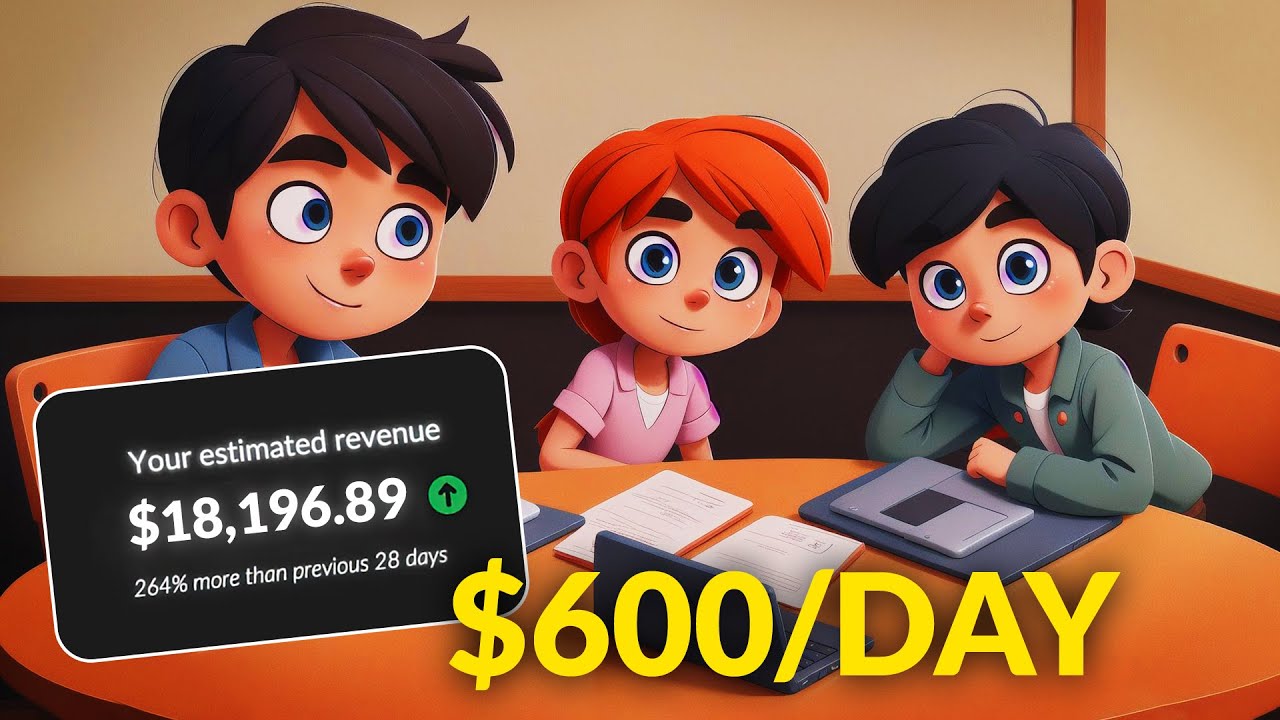
Make Money Creating AI Animation Video | Kids Learning YouTube Video | AI Tools

FREE AI Tools to Turn Text Into 3D Animated Video | Step-by-Step Full Course
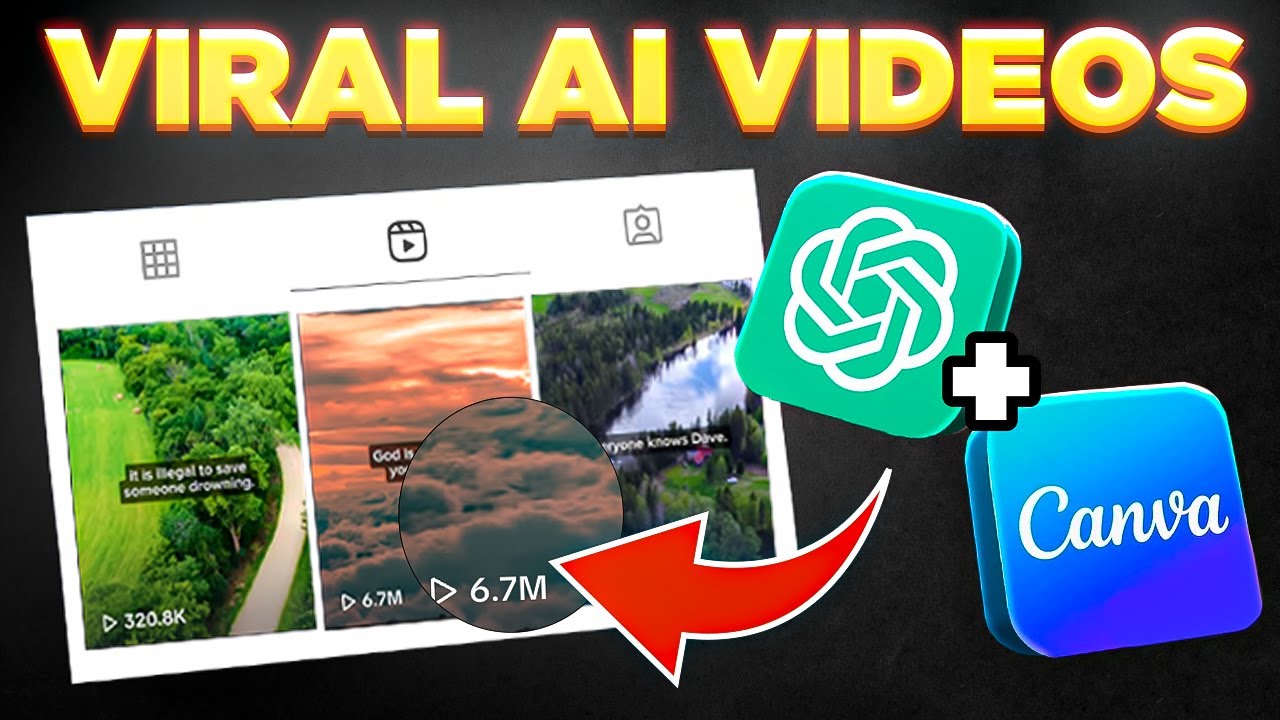
Bulk Create 1000 MONETIZABLE YouTube Shorts In 10 Min (ChatGPT + Canva)

Create McKinsey Visuals and Charts in SECONDS for FREE! (Mind-Blowing AI Hack 🤖)
5.0 / 5 (0 votes)