Make Money Creating AI Animation Video | Kids Learning YouTube Video | AI Tools
Summary
TLDRThis video guide demonstrates how to create simple yet lucrative children's educational videos using a smartphone and various online tools. It walks through the process of generating scripts with ChatGPT, creating voiceovers with 11 Labs, animating characters using Adobe Express, designing backgrounds with Canva, and editing videos with Filmora. The guide highlights the cost-effectiveness and ease of using these tools, encouraging viewers to start their own children's animation channel quickly and affordably. The video also showcases an example project, making the process clear and actionable for beginners.
Takeaways
- 💰 The YouTube channel creates simple 2D animations for children's learning videos and earns substantial revenue.
- 📊 The channel has almost 2.8 million subscribers, over 24 million views in the last 30 days, and estimated monthly earnings between $6,000 and $97,000.
- 📱 The video demonstrates how to create similar animations using an iPhone and various online tools.
- 🌐 The first tool mentioned is aiprm.com, a Chrome extension for ChatGPT, used to generate a children's script.
- 📜 The script is copied to a Word document for easier use.
- 🎙️ Voiceovers are created using 11labs.io, allowing selection of voices suitable for children's shows.
- 🎨 Adobe Express is used for animating characters from audio, with green screen backgrounds and various animation options.
- 🖼️ Canva is utilized for creating animated backgrounds and scenes to match the audio length.
- 🎥 Filmora is employed for final video editing, including adding characters, adjusting scenes, and integrating music and effects.
- 🚀 The video provides a step-by-step guide to creating animations, highlighting the tools' pricing and functionality.
Q & A
What is the main focus of the YouTube channel mentioned in the video?
-The YouTube channel focuses on creating minimalistic children's learning videos with simple 2D animations.
How many subscribers and views does the channel have?
-The channel has almost 2.8 million subscribers and over 24 million views in the last 30 days.
What is the estimated monthly earning of the channel according to Socialblade?
-The estimated monthly earning of the channel is between $6,000 and $97,000.
What tool is recommended for generating children's scripts for the videos?
-The tool recommended for generating children's scripts is the AIPRM Chrome extension for ChatGPT.
How does 11labs.io help in creating the videos?
-11labs.io provides voiceovers for the videos. Users can select appropriate voices from the Voice Library to match the theme of the children's show.
What is the purpose of using Adobe Express in the video creation process?
-Adobe Express is used to animate characters from audio, allowing users to create scenes with different characters and a green screen background.
How is Canva utilized in the video creation process?
-Canva is used to create backgrounds for the videos, adding elements like animated birds and elephants to match the scenes.
What function does Filmora serve in the final stages of video creation?
-Filmora is used for video editing, applying the chroma key function to remove the green screen and adding music, effects, and final adjustments to the scenes.
What is the approximate cost of using the tools mentioned in the video?
-The costs are approximately $10 per month for Adobe Express and Canva, and a one-time fee of $80 for a perpetual Filmora license. AIPRM and 11labs have free options with limited functionality.
How does the video suggest making the animation process faster and more efficient?
-The video suggests using AI tools like ChatGPT for scripting, 11labs.io for voiceovers, Adobe Express for character animation, Canva for backgrounds, and Filmora for final editing, making the entire process faster and more efficient.
Outlines

This section is available to paid users only. Please upgrade to access this part.
Upgrade NowMindmap

This section is available to paid users only. Please upgrade to access this part.
Upgrade NowKeywords

This section is available to paid users only. Please upgrade to access this part.
Upgrade NowHighlights

This section is available to paid users only. Please upgrade to access this part.
Upgrade NowTranscripts

This section is available to paid users only. Please upgrade to access this part.
Upgrade NowBrowse More Related Video

This ONE Ai Side Hustle Makes $1000+/Day (HOW TO START NOW)

ChatGPT + Secret List = Find Hidden Money Online - $300 Per Day!
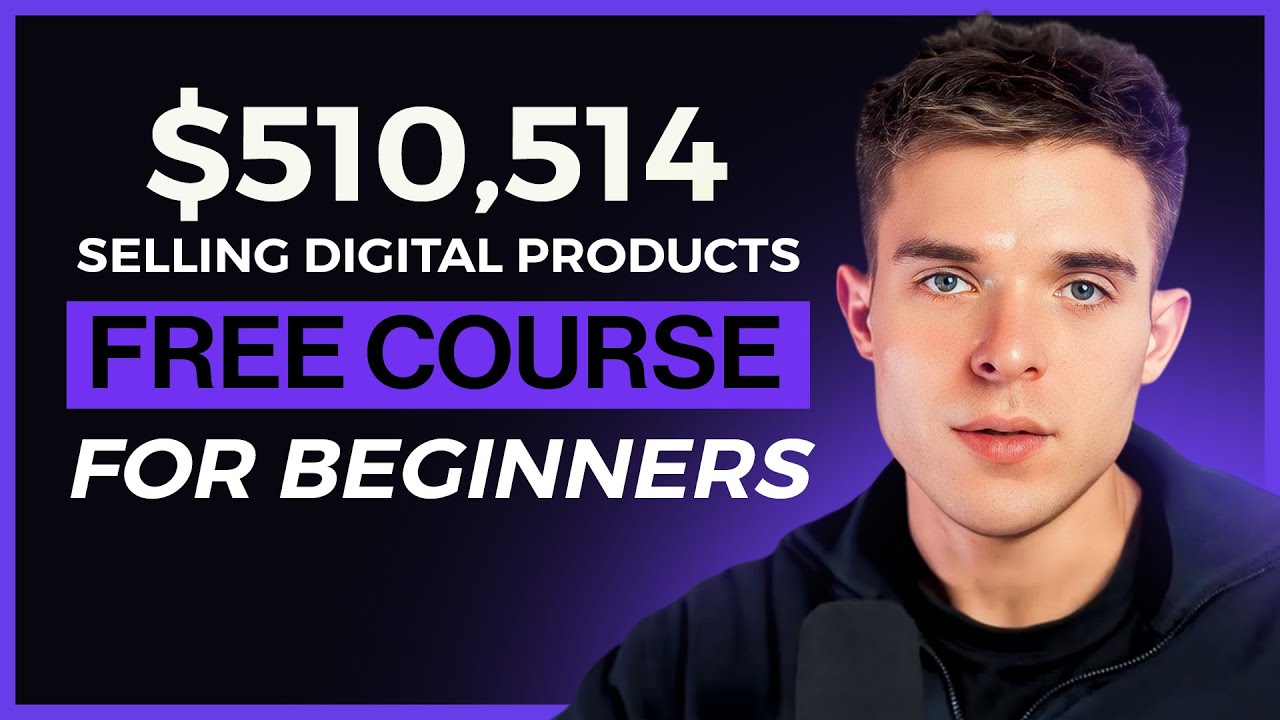
How I Made $510,514 Selling Digital Products [Free Course for Beginners]

Como Criar um Canal Dark Infantil usando IA (+R$1.000 POR DIA SEM MOSTRAR O ROSTO E AUTOMÁTICO)

How To Build a Coaching Website and Sell Your Coaching Services

How to Record Cinematic VIDEOS Using a smartphone
5.0 / 5 (0 votes)