Using the PARA method with Notion
Summary
TLDRThe video script discusses the application of Tiago Forte's PARA method within the Notion workspace. PARA stands for Projects, Areas, Resources, and Archives, serving as a system for organizing life's information. The speaker shares their experience using the method since 2018 and clarifies that Notion requires users to impose structure as it is not prescriptive. The script delves into how to apply PARA to Notion, addressing common challenges and the need for adaptation due to Notion's dynamic nature. It outlines a customized flowchart for saving information in Notion, considering whether items are appointments, tasks, discussions, or notes. The video also explores the integration of personal and team PARAs in a complex Notion setup, emphasizing the importance of metadata and the ability to generate tasks quickly. The speaker encourages viewers to adapt PARA to their needs, take what works, and leave the rest, highlighting the flexibility of the method.
Takeaways
- 📂 The PARA method (Projects, Areas, Resources, Archives) is a tool-agnostic system for organizing information, which can be adapted to Notion's dynamic application.
- 📅 Projects in Notion are defined as goals with deadlines and are actively worked on, while areas represent ongoing responsibilities or standards.
- 📚 Resources are saved items related to various topics of interest, and archives are inactive items from the other categories meant for future reference.
- 🤔 When saving information in Notion, consider where it fits within the PARA framework, but don't be too rigid as Notion's databases can blur these lines.
- 🔄 Notion databases require adapting PARA to account for their unique features, functionality, and limitations, which may necessitate workarounds.
- 📆 Time-based events and tasks are saved in an actions database, which can be linked to a calendar app for synchronization.
- 💡 Tensions database is used for asynchronous resolution of decisions and questions, which is not part of the traditional PARA framework but is crucial for workflow in Notion.
- 📝 Notes and ideas are saved in context-specific databases, such as a content database for editorial purposes or a people database for individual profiles.
- 📚 The library database serves as a catch-all for information, resources, and reference materials, supporting projects without the need for physical relocation of data.
- 🔗 Metadata and relations are crucial in Notion; moving an item to a different database should not result in loss of connected information.
- 👥 For teams, the separation of personal and team PARA can be complex, and Notion's sharing and permissions features must be considered in the setup.
- 🏡 Personal, shared, and team areas are managed through different databases and sections in Notion, allowing for a clear distinction of contexts and access control.
Q & A
What is the PARA method?
-PARA stands for Projects, Areas, Resources, and Archives. It is a tool-agnostic system for organizing all the information in your life.
How does the PARA method help in structuring a Notion workspace?
-The PARA method provides a framework for categorizing information into Projects, Areas, Resources, and Archives, which can then be adapted to Notion's database structure to create a well-organized workspace.
What does Tiago Forte define as a project?
-Tiago Forte defines a project as a goal with a deadline, something that you're actively working on, representing short-term efforts with a certain goal in mind.
How are areas different from projects in the context of PARA?
-Areas are areas of responsibility or standards to maintain over time, requiring ongoing attention, often related to daily habits and meaningful rituals, whereas projects are goal-oriented with deadlines.
What is the role of resources in the PARA method?
-Resources are items saved related to a range of topics that you're interested in or exploring, things that you're curious about, inspired by, and learning about.
How does the concept of 'tensions' fit into the Notion adaptation of the PARA method?
-Tensions are decisions or questions that help move projects forward. They are resolved asynchronously and usually result in a next action, which is then added to the actions database.
How does the Notion database structure add complexity to the application of the PARA method?
-Notion databases require adapting the PARA method to account for Notion's unique features, functionality, quirks, and limitations. This may involve creating workarounds for tasks that cannot be directly achieved in Notion.
What is the significance of metadata in the context of a Notion workspace?
-Metadata in Notion allows for the connection and relation of content across different databases, enabling a richer context and more efficient workflow by linking tasks, projects, resources, and assets.
How does the Notion workspace handle the archiving of projects?
-Projects are archived by changing their status to 'archived' within the projects database, rather than moving them to a separate folder, thus retaining all associated metadata and historical context.
What are some challenges faced when applying the PARA method to a team Notion workspace?
-Challenges include managing personal and team information within the same workspace, dealing with Notion's limitations on sharing and permissions, and avoiding complexity when separating personal, shared, and team areas.
How does the speaker recommend adapting the PARA method to individual needs?
-The speaker suggests taking a flexible approach, using the aspects of the PARA method that work for you and leaving the rest, ensuring that the setup aligns with your personal or team workflows.
What additional resources are available for learning more about the PARA method and effective Notion use?
-The speaker recommends Tiago Forte's new book 'The PARA Method', his online course 'Building a Second Brain', and the Notion Mastery blog for in-depth articles and courses on Notion and organizational principles.
Outlines

This section is available to paid users only. Please upgrade to access this part.
Upgrade NowMindmap

This section is available to paid users only. Please upgrade to access this part.
Upgrade NowKeywords

This section is available to paid users only. Please upgrade to access this part.
Upgrade NowHighlights

This section is available to paid users only. Please upgrade to access this part.
Upgrade NowTranscripts

This section is available to paid users only. Please upgrade to access this part.
Upgrade NowBrowse More Related Video

How to Organise your Life - Building a Second Brain

小心效率陷阱:為什麼你不需要"第二大腦"或者"個人知識庫"?
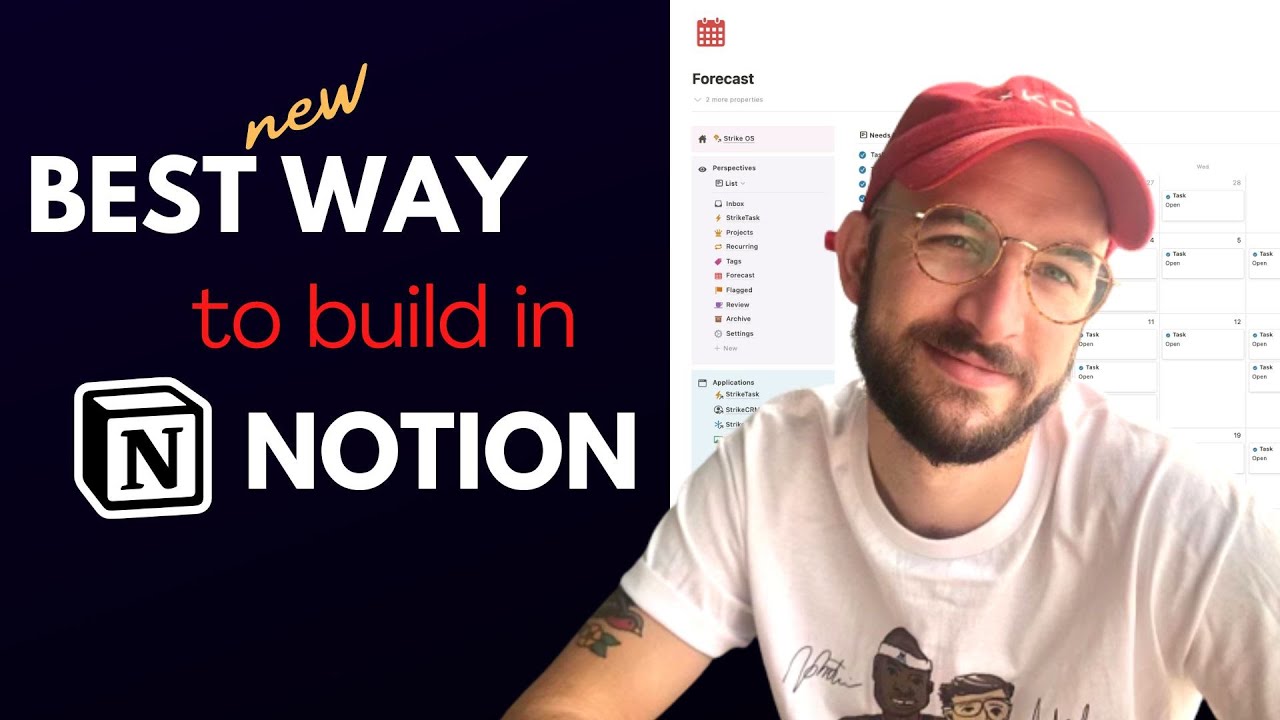
The Perspectives Method - a BRAND NEW Way to Build in Notion!
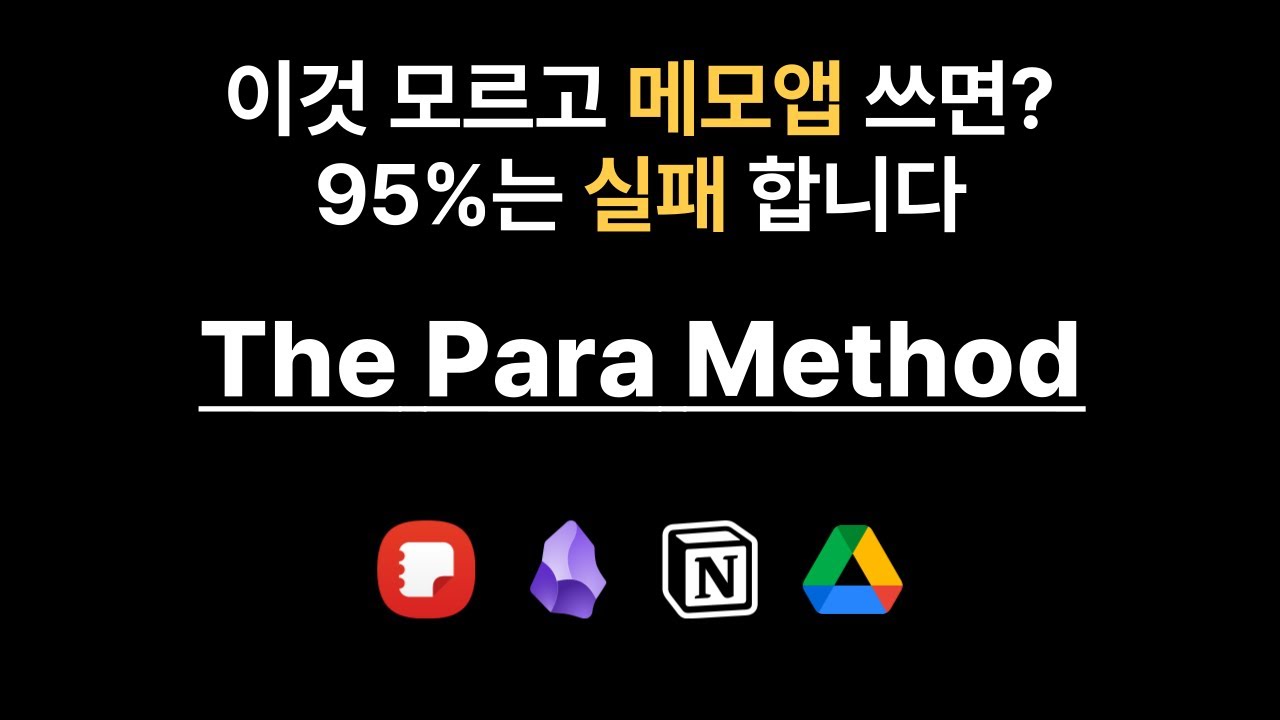
메모앱 뿐만 아니라 인생까지 체계화되는 “PARA 노트 정리법”
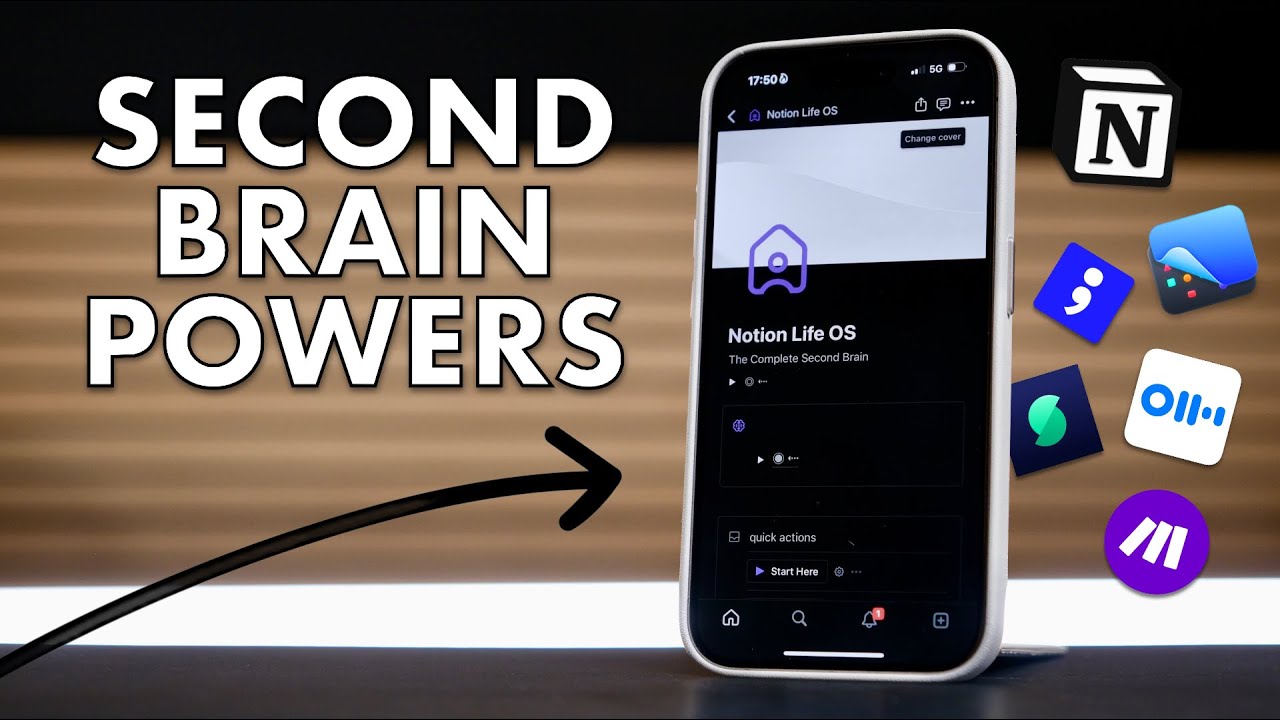
The Brilliant Apps That Supercharge Your Notion Setup - My Life OS C.O.D.E!
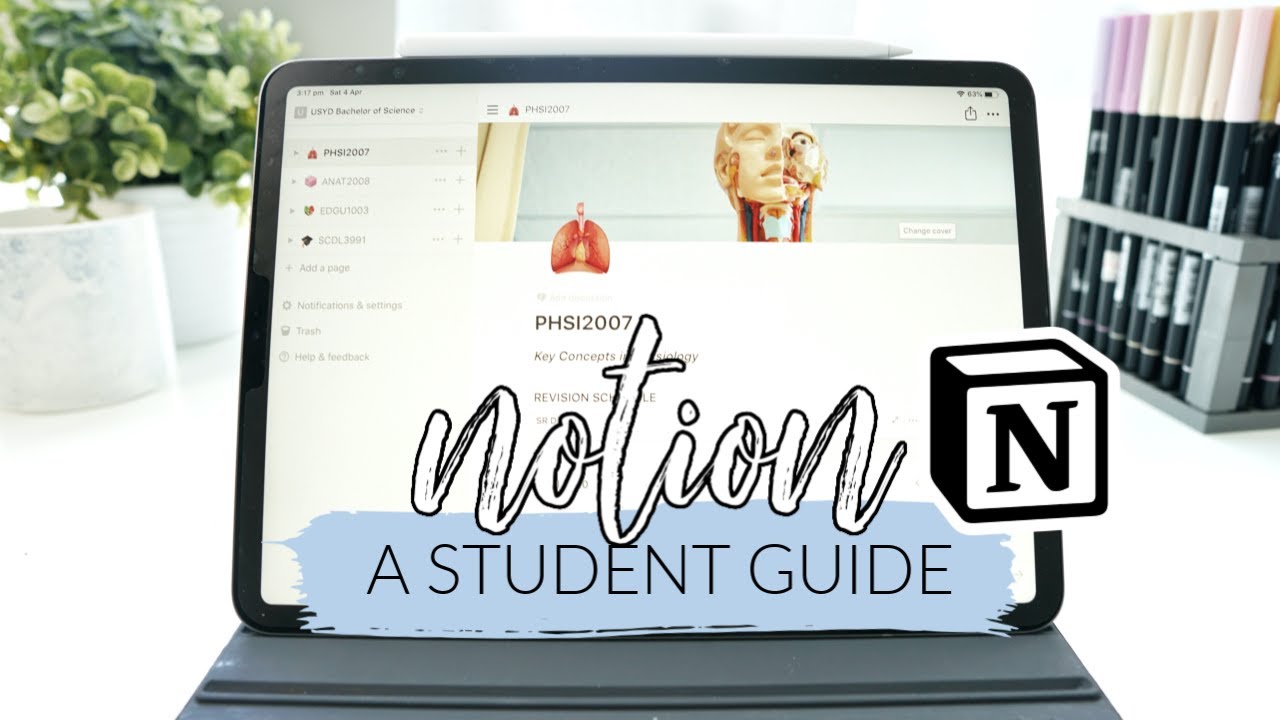
How I use Notion! *as a student* | studycollab: Alicia
5.0 / 5 (0 votes)