This New Notion Hack Will Change How You Work In Notion
Summary
TLDRThis video reveals a new, powerful way to use Notion AI for automating tasks without third-party integrations like Zapier. The presenter explains how to build workflows using Notion's new AI update, focusing on customer support, SEO article creation, and keyword research. The process involves three key components: inputs, instructions, and background documents, which allow for personalized and accurate outputs. The video highlights how these workflows save time, enhance efficiency, and leverage Notion AI in a more targeted and intelligent way compared to its generic chatbot interface.
Takeaways
- 🤖 Notion AI's new update allows users to automate various tasks directly within Notion without needing Zapier or Make integration.
- ✉️ A major feature is creating workflows for tasks like customer support replies, SEO article generation, and keyword research.
- 🛠️ Workflows consist of three parts: Inputs (the variables or changing data), Instructions (common prompts), and Background (knowledge base or detailed context).
- 📄 Users can store detailed background information in a dedicated database to help Notion AI provide more specific, personalized responses.
- 📧 Notion AI can now generate more tailored customer support emails by referencing specific background documents containing examples and product details.
- 📝 The workflow system can be applied to repetitive tasks, ensuring consistency and accuracy by referencing up-to-date background documents.
- 🔑 Key tasks such as creating SEO articles or keyword research can be streamlined by providing a topic or keyword as input and letting Notion AI generate content based on background data.
- 📂 Users can store reusable instructions and background information for various tasks, making the workflows adaptable for different use cases.
- ⚙️ The system can be set up by creating a few simple databases to link inputs, instructions, and background documents for automation.
- 🚀 The workflow builder is part of the Business OS template but can be recreated in any workspace by following the same principles.
Q & A
What is the main topic of the video?
-The video discusses a powerful new way to use Notion AI's latest update to automate tasks like content creation, customer support replies, project planning, and reporting without the need for external integrations like Zapier.
What are the three key components of a workflow in Notion AI according to the video?
-The three key components of a workflow in Notion AI are: inputs (variable data like keywords or emails), instructions (a set of clear directions for the AI to follow), and background (a database that provides detailed context and examples to make the workflow more effective).
How does the new Notion AI update differ from its previous versions?
-The new Notion AI update allows for more personalized and intelligent task automation by referencing detailed background information and instructions, making it much more tailored and accurate compared to the previous generic responses.
How does the user set up a workflow for customer support replies?
-To set up a workflow for customer support replies, the user inputs the customer's email, selects the relevant instruction from a pre-made database, and links a background document that contains detailed product and support information. This allows Notion AI to generate a specific and accurate reply tailored to the customer's inquiry.
What is the role of the background document in a workflow?
-The background document stores relevant details, examples, and information about specific tasks (e.g., customer support replies, product details), providing the necessary context for Notion AI to generate more accurate and tailored outputs.
What kind of tasks can be automated using the updated Notion AI workflows?
-Tasks like customer support replies, SEO article writing, and keyword research can be automated using Notion AI workflows. The user inputs key data (like a keyword or customer query), and the AI generates content based on the stored instructions and background information.
How can users manage their instructions and background information?
-Users can create databases in Notion to manage their instructions and background documents. These databases store common instructions and detailed background information that the AI references when generating outputs for different tasks.
How does the AI handle repetitive tasks?
-For repetitive tasks, the AI references pre-defined instructions and background documents to generate consistent responses or outputs. Users can improve the background database over time by adding more examples and details as they encounter new scenarios.
How does the video suggest improving the effectiveness of Notion AI?
-The video suggests improving Notion AI's effectiveness by building a detailed background database with relevant examples and specific instructions. This helps the AI provide more accurate and contextual responses rather than generic outputs.
What is the final goal of using the Notion AI workflows as described in the video?
-The final goal is to save time by automating repetitive tasks and improving the accuracy and personalization of outputs using structured workflows that combine inputs, instructions, and background knowledge, all within the Notion workspace.
Outlines

This section is available to paid users only. Please upgrade to access this part.
Upgrade NowMindmap

This section is available to paid users only. Please upgrade to access this part.
Upgrade NowKeywords

This section is available to paid users only. Please upgrade to access this part.
Upgrade NowHighlights

This section is available to paid users only. Please upgrade to access this part.
Upgrade NowTranscripts

This section is available to paid users only. Please upgrade to access this part.
Upgrade NowBrowse More Related Video

从零开始入门Zapier:与ChatGPT双剑合璧,手把手教程让你进入AI与自动化新纪元 | 回到Axton

💪N8N: A Maneira Mais Fácil de Criar Automatizações Poderosas em 2025

This NEW AI Agent Automates Anything For You FOR FREE 👀 (Beginner Friendly)

How I Make 22K/Month with GoHighLevel Reputation Management
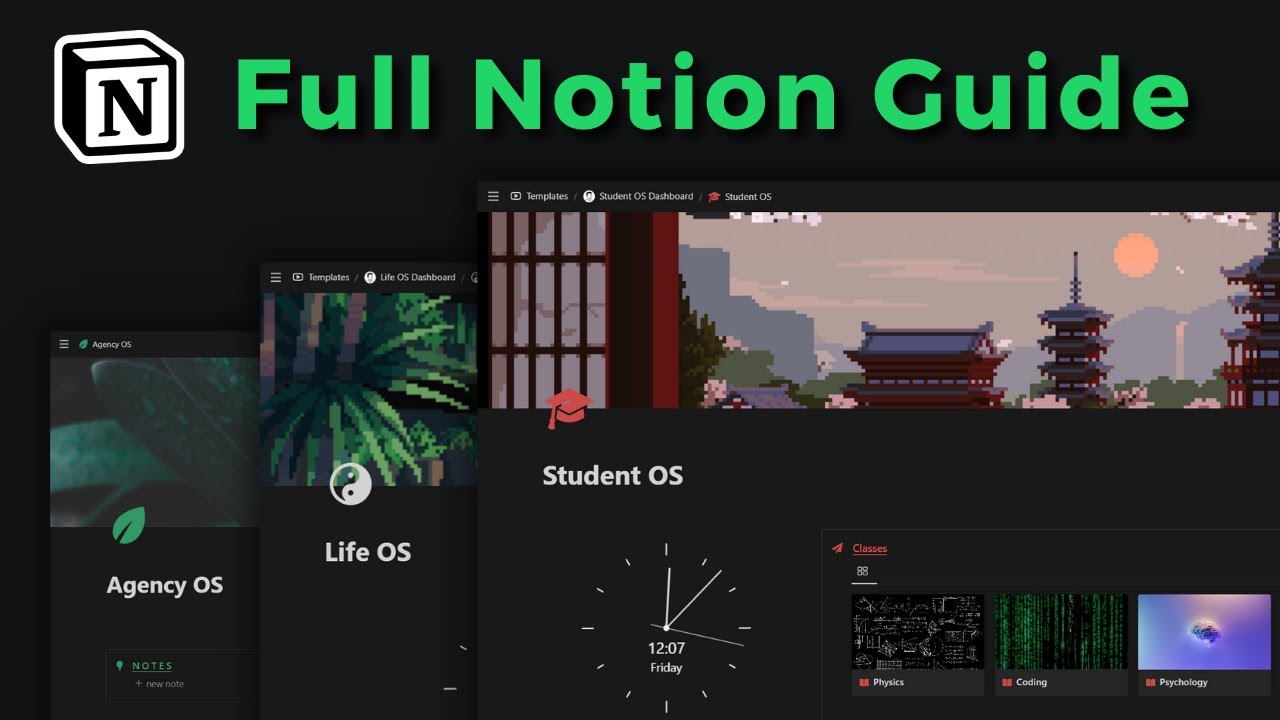
Become a Notion pro in 20min! (Full Notion Guide)
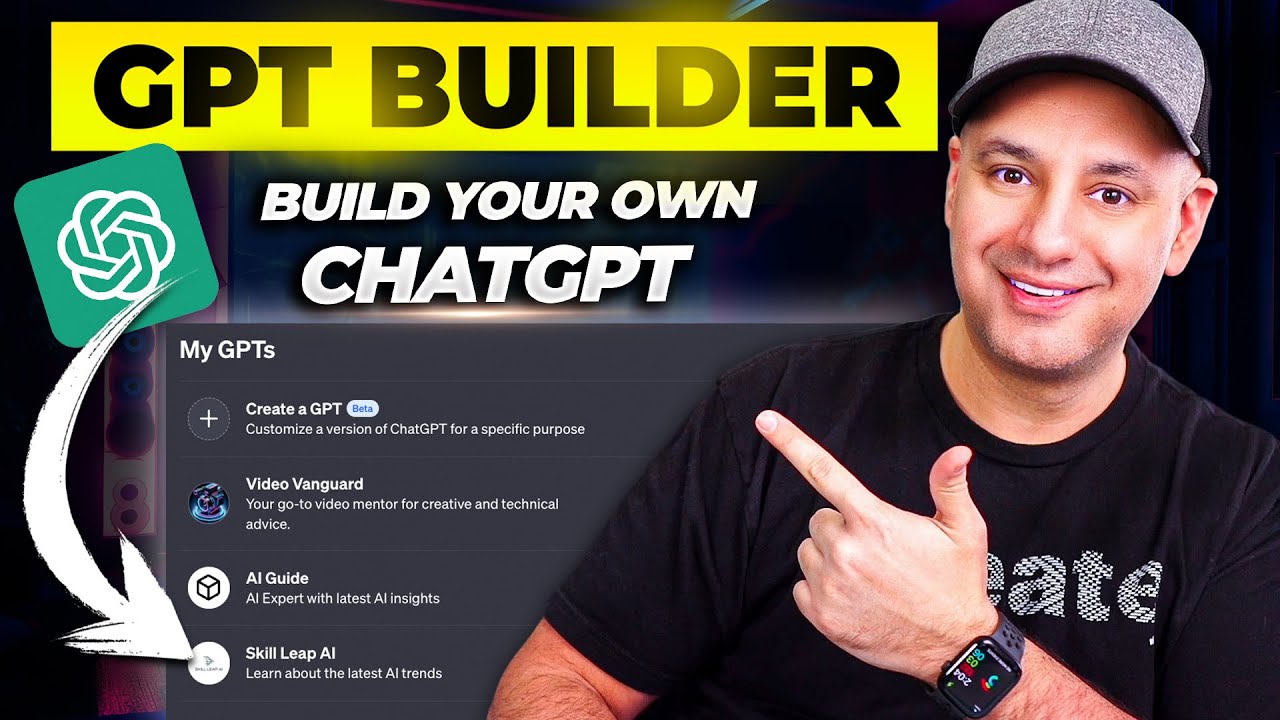
How To Create Custom GPTs - Build your own ChatGPT
5.0 / 5 (0 votes)