Introduction to Gmail - English
Summary
TLDRThis tutorial introduces users to Gmail, guiding them through creating a new Google account, logging into Gmail, and using its core features. The tutorial covers writing, sending, and viewing emails, as well as signing out of the account. It highlights key Gmail mailboxes like the Inbox and offers detailed steps for account creation, including verification options. The tutorial also mentions Gmail’s integration with other Google products and services. Finally, it invites users to workshops and certifications by the Spoken Tutorial project, funded by the Indian Government's MHRD.
Takeaways
- 📧 The tutorial teaches how to create a Google account and log in to Gmail.
- 🔒 A single Google account grants access to various Google services like Gmail, YouTube, and Google Drive.
- 🖥️ Steps for creating a Gmail account include filling in personal details, choosing a username, setting a password, and verifying identity through phone or puzzle verification.
- 🎂 Users must input their birthday and select their gender during the account creation process.
- 📱 Users can verify their account through either phone or puzzle verification methods.
- ✉️ The script demonstrates how to compose and send an email, including entering recipient details and writing a message.
- 📬 Gmail's inbox is organized with important sections such as Inbox, Sent Mail, Drafts, and more.
- 🔄 The number in brackets next to the Inbox label indicates the number of unread emails.
- 👤 The process of signing out from Gmail involves clicking on the account avatar or email ID and selecting the 'Sign Out' button.
- 📜 The tutorial ends with a summary of all the steps covered, including account creation, login, writing, sending, and viewing emails.
Q & A
What are the key objectives of this Gmail tutorial?
-The tutorial aims to teach users how to create a new Google account, log in to Gmail, write and send an email, view emails, and log out of Gmail. It also introduces important Gmail features like the Inbox.
What are the prerequisites needed to follow this tutorial?
-The prerequisites include a working Internet connection and a web browser, such as Firefox.
Why is it important to create a unique username when setting up a Google account?
-A unique username is required because each Google account must have a distinct email address. Google suggests alternative usernames if the one chosen is already taken.
What are the steps involved in creating a new Google account?
-To create a new account, you need to enter your name, choose a unique username, create and confirm a password, select your birthdate, gender, and optionally provide a mobile phone number or alternate email address. Then, you complete a verification step and accept Google's Terms and Privacy Policy.
What options are available for account verification during the creation of a Google account?
-Two verification options are available: phone verification, where a code is sent via SMS, or puzzle verification, where a user must solve a CAPTCHA to prove they are not a robot.
What happens after completing the Google account creation process?
-After creating the account, users are taken to the 'Create your public Google+ profile' page where they can add a profile photo and create their profile. This step can be skipped, and users can directly proceed to their Gmail inbox.
How can a user compose and send an email using Gmail?
-To compose an email, click on the 'COMPOSE' button, enter the recipient's email in the 'To' field, write a subject, type the message in the content area, and click the 'Send' button to send the email.
How can a user view a received email in Gmail?
-To view an email, click on the email from the Inbox. You can see the sender's and receiver's email addresses, the date and time, the subject, and the content of the email.
What are the labeled menu items on the left side of Gmail's interface, and what do they signify?
-The labeled menu items include Inbox, Starred, Sent Mail, Drafts, and More. These labels represent different mailboxes for organizing emails. For example, 'Inbox' displays received emails, while 'Sent Mail' contains sent emails.
How can a user log out of Gmail after using the service?
-To log out, click on the email ID or profile photo in the top-right corner of the Gmail interface and then click on the 'Sign Out' button.
Outlines

This section is available to paid users only. Please upgrade to access this part.
Upgrade NowMindmap

This section is available to paid users only. Please upgrade to access this part.
Upgrade NowKeywords

This section is available to paid users only. Please upgrade to access this part.
Upgrade NowHighlights

This section is available to paid users only. Please upgrade to access this part.
Upgrade NowTranscripts

This section is available to paid users only. Please upgrade to access this part.
Upgrade NowBrowse More Related Video
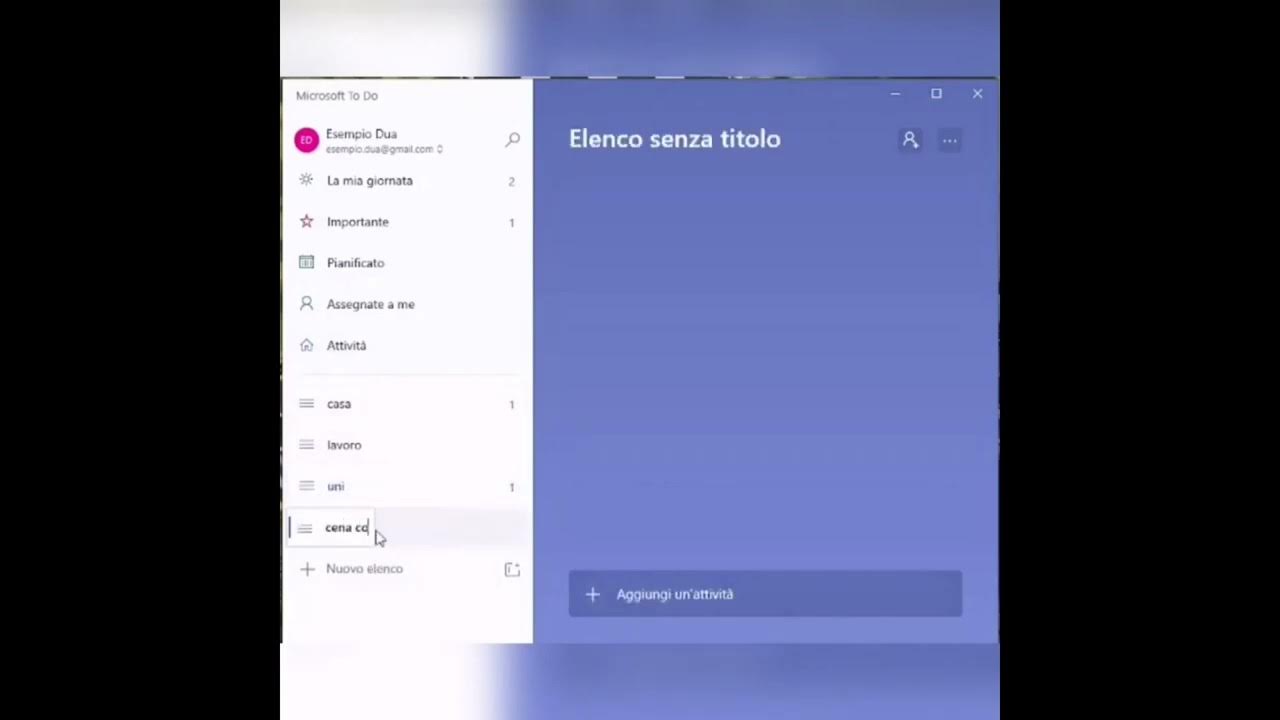
Tutorial - Microsoft to do

معرفة تحركات اى شخص عن طريق الجى ميل gmail
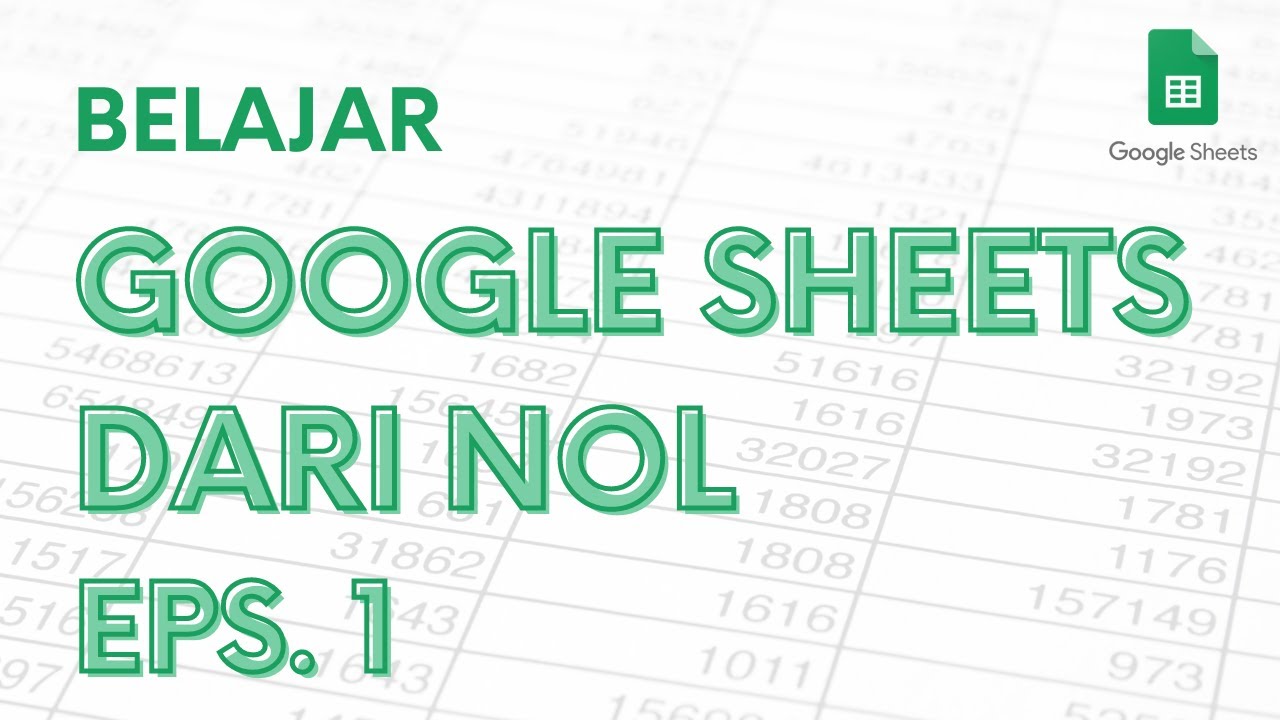
Belajar Google Sheets dari Nol Eps. 1 | Tutorial Google Spreadsheet Pemula - ignasiusryan

Create gmail account without phone number in 2024

AI Automation Tutorial with Make.com - Hindi
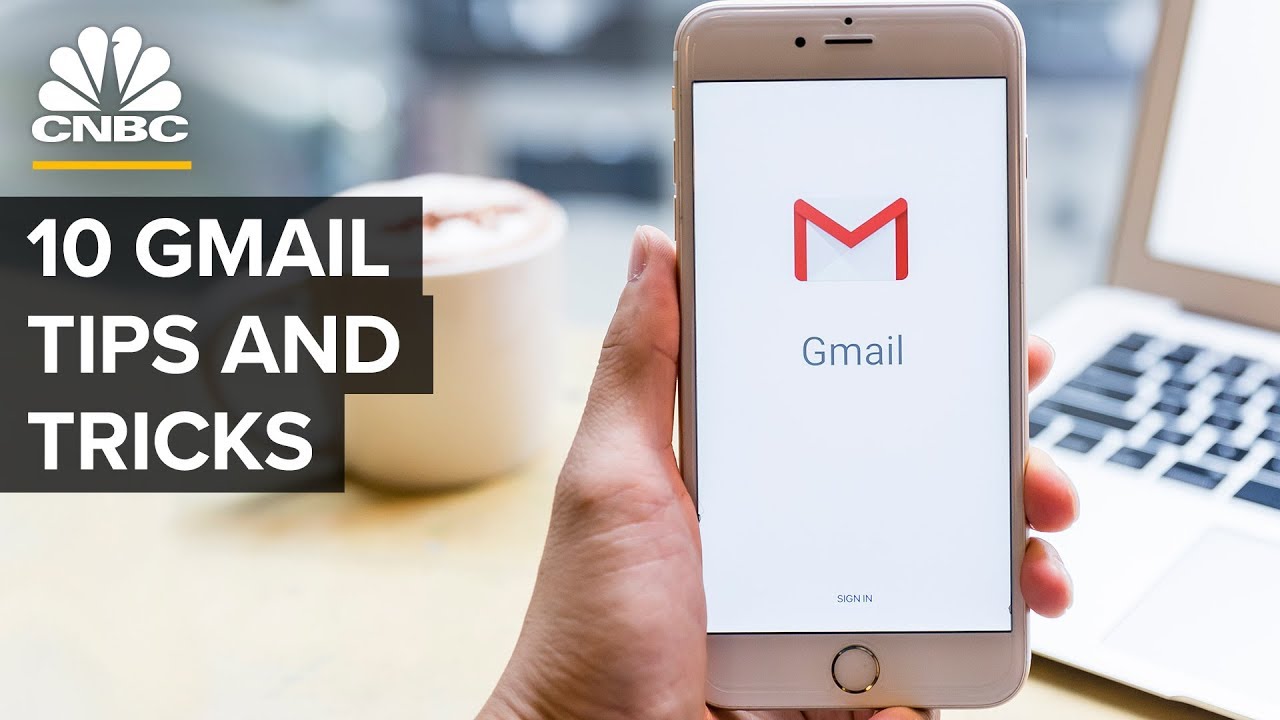
Gmail Tips And Tricks Including The New 'Schedule Send' Feature
5.0 / 5 (0 votes)