Adding a Site Name & Page Title in Google Sites
Summary
TLDRThis video script offers a step-by-step guide on setting up a Google Sites page. It starts by logging in and selecting a template, then naming the site and individual pages. The script highlights how to update the site and page titles, and adjust the text box size for longer titles, providing a clear foundation for beginners to create their own websites.
Takeaways
- 😀 Once logged into Google Sites, you can start with a template or create a page from scratch.
- 💻 To name your site, click on the top left corner of the page banner and provide a short name.
- 📂 The file name in the top left corner will automatically update to match your site name.
- 📝 Each page on your website requires a unique name.
- 🔄 To rename a page, double-click on the page title box in the banner.
- 🏠 The first page of the site can be named 'Home' as an example.
- 🔧 You can resize the text box for the page title by clicking and dragging the dots at the edges.
- 🖱️ Naming and resizing features are accessible directly from the page banner.
- 🚀 Using a template can help you quickly set up a functional site.
- 🎯 Starting with a blank template gives full customization control over your website's design.
Q & A
How do you start creating a site on Google Sites?
-You can start by using one of the available templates or create a page from scratch using the blank template.
What is the first step to name your site on Google Sites?
-Click in the top left hand corner of the page banner and give your site a short name.
How does the file name update when you name your site?
-The file name in the top left hand corner of the screen will update to match the name you've given to your site.
Why is it necessary to name each page on your Google Sites website?
-Naming each page helps in organizing the content and makes it easier for users to navigate through the site.
How do you rename a page on Google Sites?
-Double click on the box in the banner that says 'Your Page Title' and rename your page.
What is a suitable name for the first page of a site?
-The first page is often named 'Home' as it serves as the starting point for visitors to the site.
Can you adjust the size of the text box for the page title on Google Sites?
-Yes, you can expand the text box by clicking on the dots at the edges of the text box and dragging to the left and right.
What happens when you expand the text box for the page title?
-Expanding the text box allows for longer titles to be displayed without truncation.
Is there a limit to how long the site name or page title can be on Google Sites?
-While the script does not specify a limit, it is advisable to keep names concise for ease of use and readability.
What is the significance of the top left hand corner in Google Sites interface?
-The top left hand corner is significant as it is where you can find and update both the site name and the page title.
Can the process of naming and renaming be applied to other elements on Google Sites?
-Yes, the process of naming and renaming can be applied to other elements on Google Sites to maintain consistency and organization.
Outlines

This section is available to paid users only. Please upgrade to access this part.
Upgrade NowMindmap

This section is available to paid users only. Please upgrade to access this part.
Upgrade NowKeywords

This section is available to paid users only. Please upgrade to access this part.
Upgrade NowHighlights

This section is available to paid users only. Please upgrade to access this part.
Upgrade NowTranscripts

This section is available to paid users only. Please upgrade to access this part.
Upgrade NowBrowse More Related Video
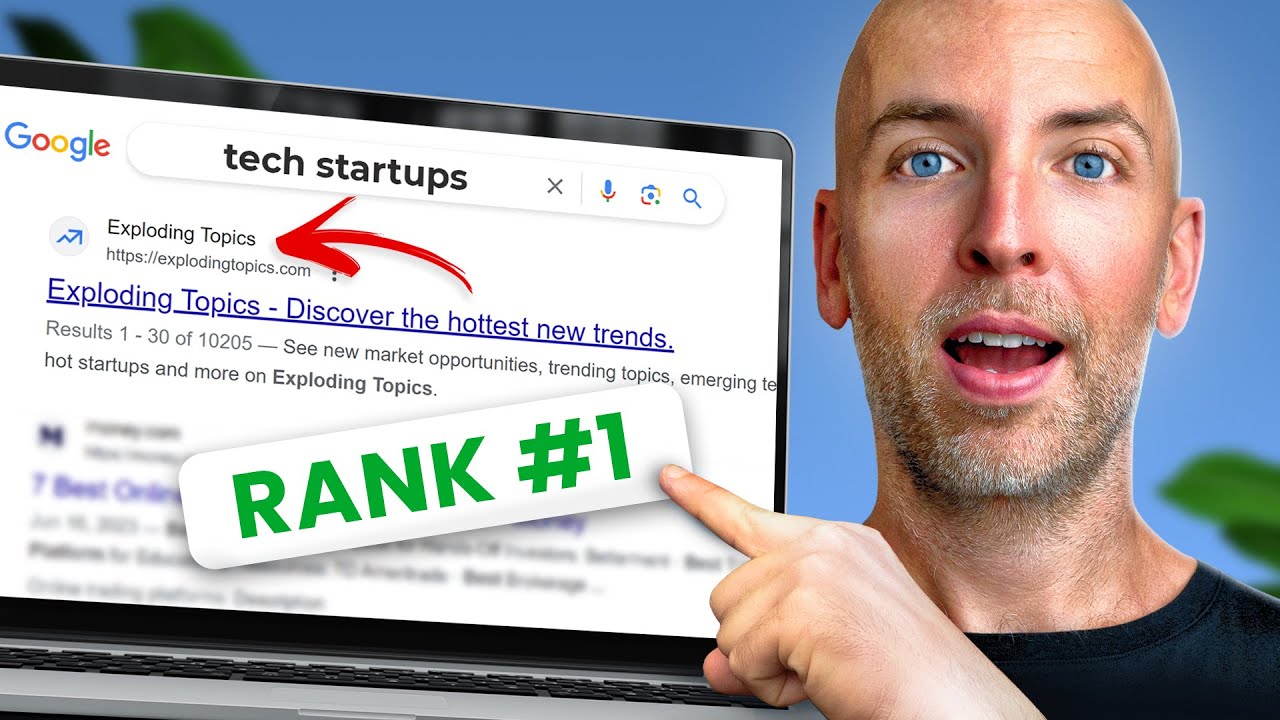
SEO for Beginners: Rank #1 In Google (2023)
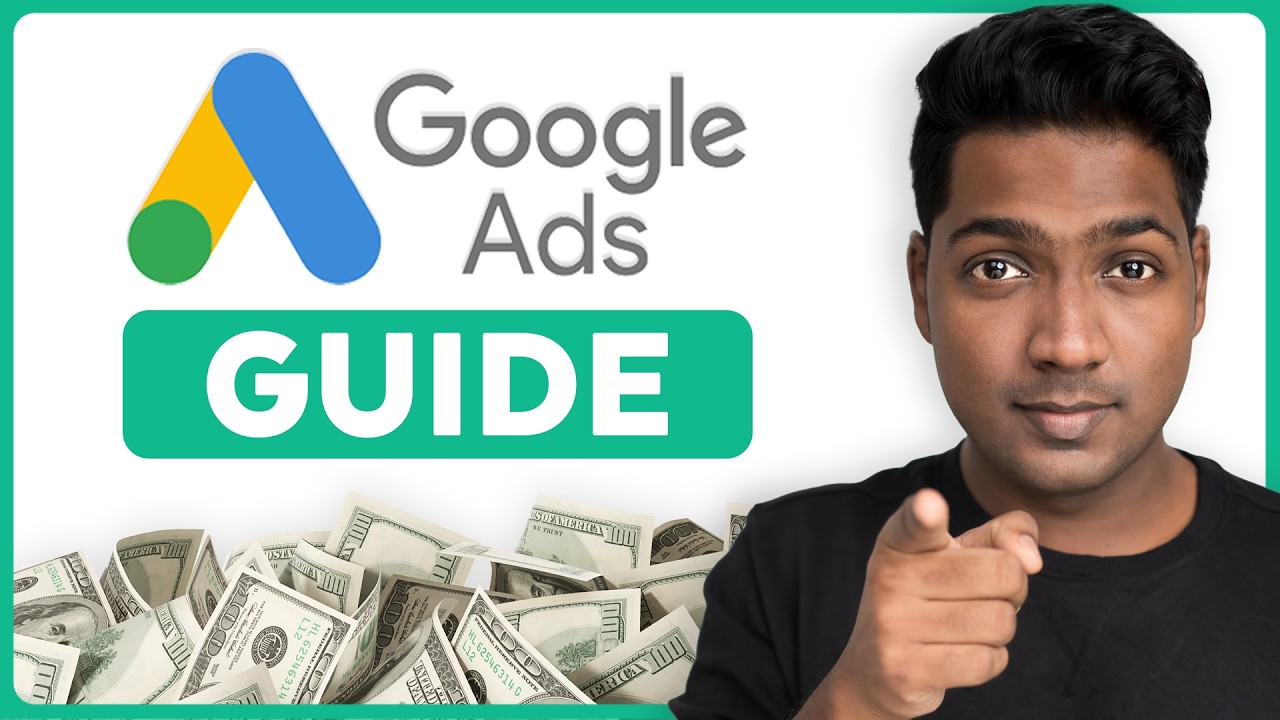
How To Use Google Ads | Google Ads Tutorial 2025

Google My Business: guida completa (2022) per ottimizzarlo e superare i competitor
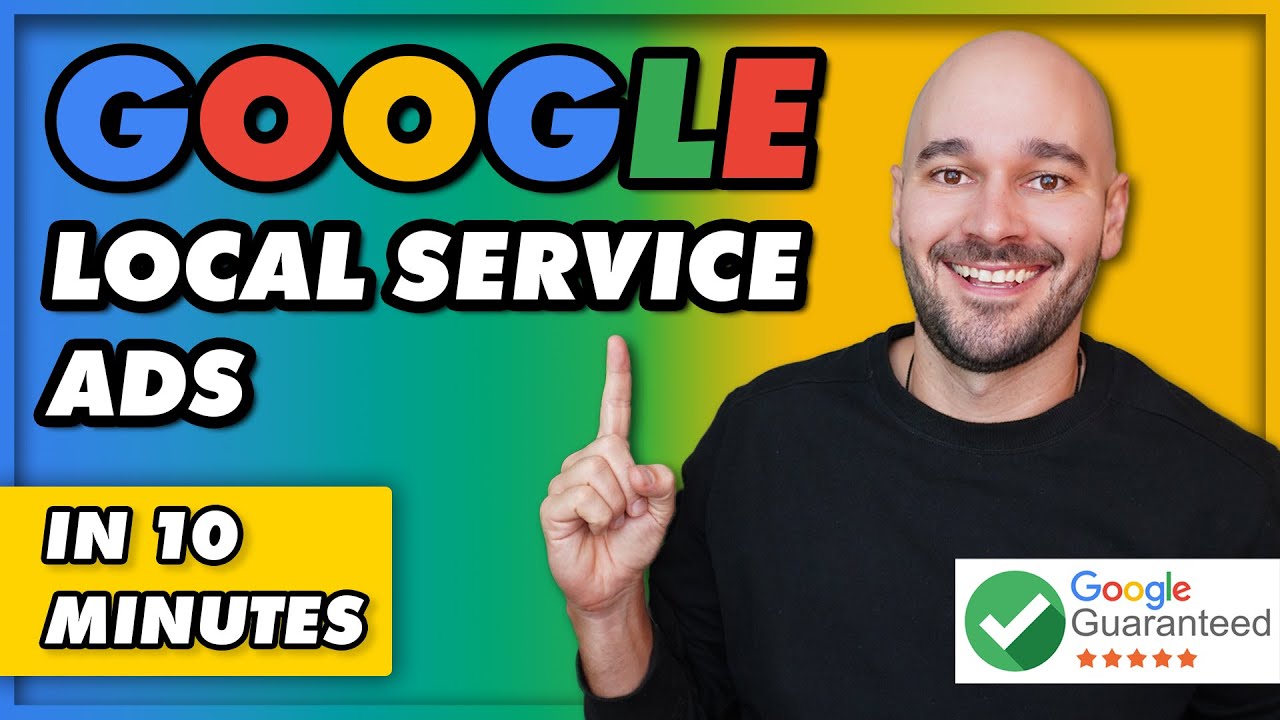
Google Local Service Ads FULL Tutorial + 4 Things YOU MUST Avoid!
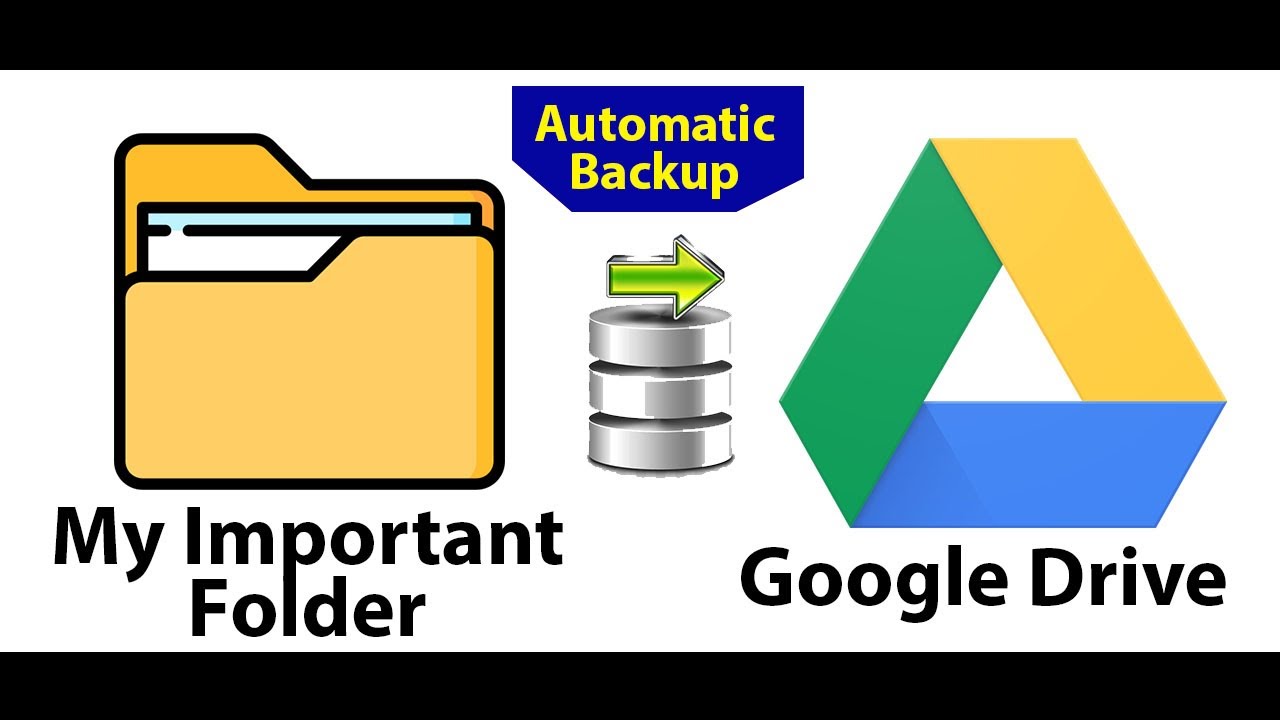
Automatic Backup your Computer to Google Drive | Keep your Important Folder Backup to google drive

RECEBA $240 POR DIA COM CHATGPT DE GRAÇA E PELO CELULAR - Passo a Passo (Ganhar dinheiro online)
5.0 / 5 (0 votes)