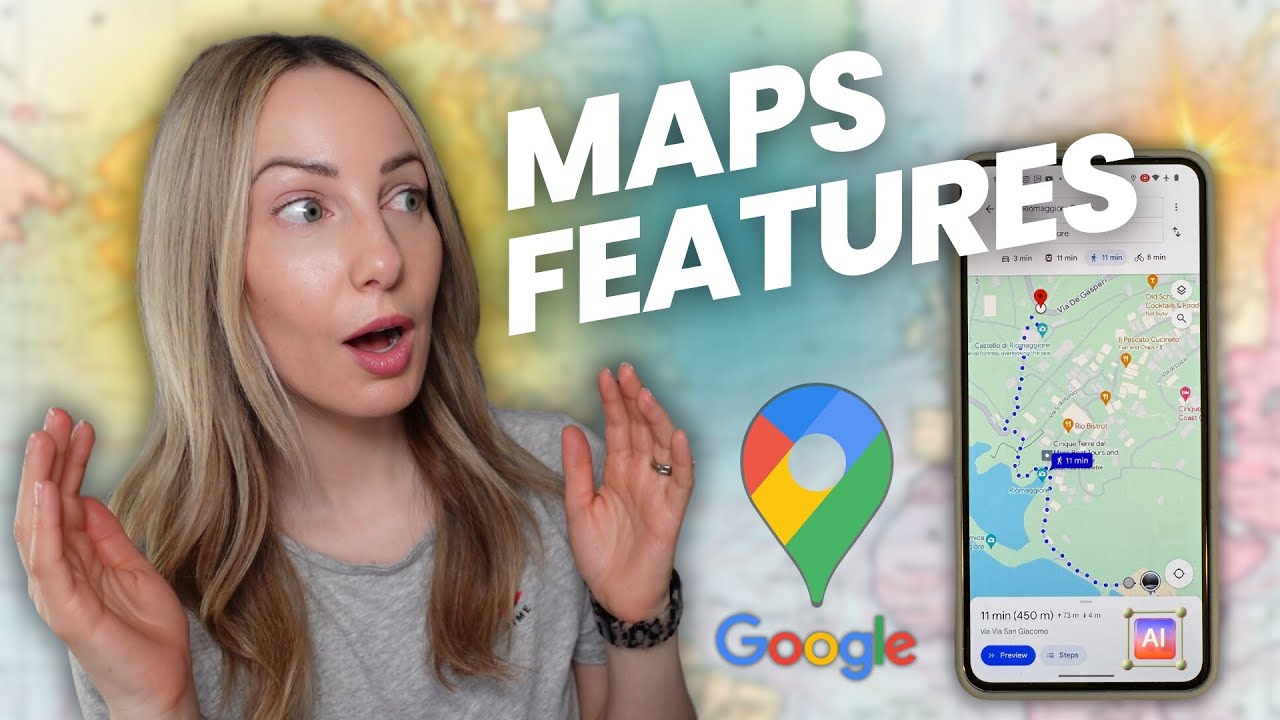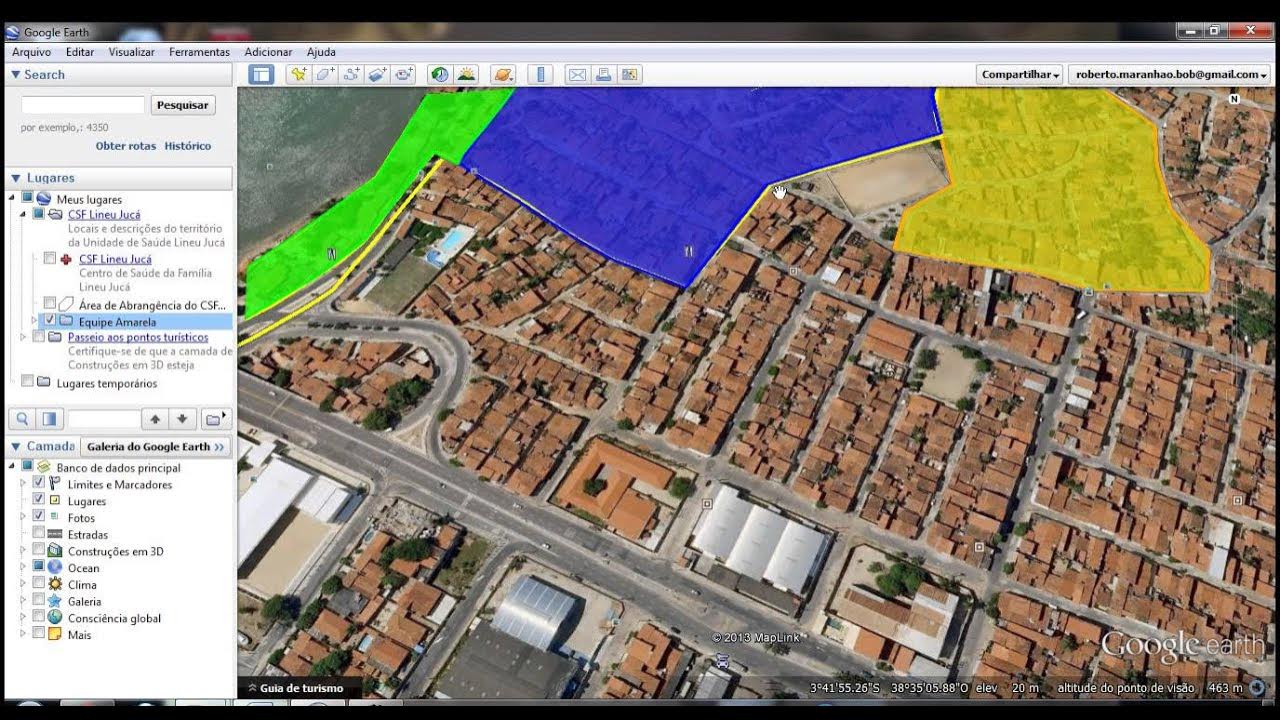How to Share Google Earth and Maps Street View Imagery
Summary
TLDRIn this informative video, Richard Burn demonstrates how to share street view imagery from both Google Earth and Google Maps. He starts by navigating to the Baseball Hall of Fame in Google Earth and highlights the process of identifying street view locations. Richard then explains how to share this view by obtaining a QR code or copying a link, noting that embedding directly into a site may be restricted due to provider permissions. He proceeds to Google Maps to find the same imagery and guides viewers on how to embed the view into a website using HTML code. Richard concludes by showing the embedded view in a Google site, which can be easily repositioned and shared with others. The video is a valuable resource for those looking to integrate street view imagery into their online content.
Takeaways
- 📍 Start by locating the desired site in Google Earth, such as the Baseball Hall of Fame.
- 🔍 Identify street view locations, which are highlighted in blue when you click the Peg person icon.
- 👀 Navigate to street level by clicking on a blue line to explore the area.
- 💡 Share views with others by using the 'Share' option in the upper right corner.
- 🔗 Generate a QR code or copy a link to share the view with others.
- 🚫 Note that embedding directly in some sites may not be possible due to provider permissions.
- 🗺️ Switch to Google Maps for a similar process of accessing and sharing street view imagery.
- 📷 Use the 'Share or embed image' option in Google Maps for embedding purposes.
- 🛠️ Copy the provided HTML code to embed the view in a website or platform that supports embedding.
- 🔧 Adjust the embedded view's position by clicking and dragging within the site builder.
- 🌐 Once published, the embedded imagery can be viewed by anyone visiting the site.
Q & A
What is the main topic of the video?
-The video is about how to share street view imagery from Google Earth and Google Maps.
Why did Richard decide to make this video?
-Richard decided to make this video because there have been slight changes since the last time he made a video on this topic, and he thought it was time for an update.
In which platform is Richard demonstrating the process?
-Richard is demonstrating the process in the web version of Google Earth.
What is the first step to share a street view location in Google Earth?
-The first step is to click on the Peg person icon in the bottom right corner to highlight street view locations in blue.
How can you access street view imagery in Google Maps?
-You can access street view imagery in Google Maps by clicking on the Peg person icon and dragging it down to street level.
What are the sharing options available in Google Earth for street view imagery?
-In Google Earth, you can share a street view image by getting a QR code or copying the link.
Why might embedding a street view link from Google Earth to a website not work?
-Embedding might not work due to provider site permissions, which can result in the URL displaying as a text link instead.
How can you share a street view image from Google Maps?
-You can share a street view image from Google Maps by selecting 'share or embed image' and then choosing to embed a map, copying the HTML code provided.
What is the advantage of embedding a street view image in a website?
-Embedding a street view image allows the imagery to be directly visible on the webpage, providing a more integrated and interactive experience for viewers.
What does Richard suggest adding to the text link when you cannot embed the street view image?
-Richard suggests adding a call-to-action such as 'Hey students, click here to see a view of the Baseball Hall of Fame' to guide people to click on the link.
How does Google Sites facilitate the repositioning of an embedded street view?
-Google Sites allows for easy repositioning of the embedded view by simply clicking and dragging the image to the desired location.
What does Richard encourage viewers to do for more similar content?
-Richard encourages viewers to subscribe to his YouTube channel for more content on similar topics.
Outlines

This section is available to paid users only. Please upgrade to access this part.
Upgrade NowMindmap

This section is available to paid users only. Please upgrade to access this part.
Upgrade NowKeywords

This section is available to paid users only. Please upgrade to access this part.
Upgrade NowHighlights

This section is available to paid users only. Please upgrade to access this part.
Upgrade NowTranscripts

This section is available to paid users only. Please upgrade to access this part.
Upgrade NowBrowse More Related Video
5.0 / 5 (0 votes)