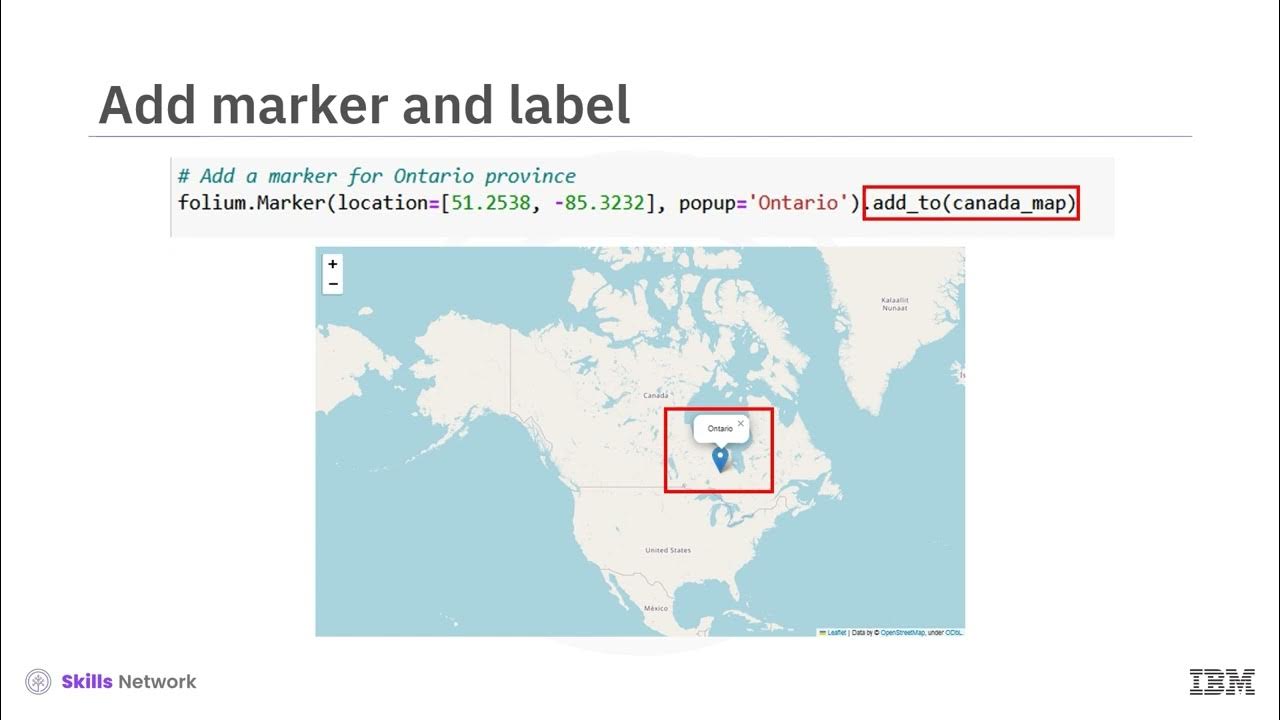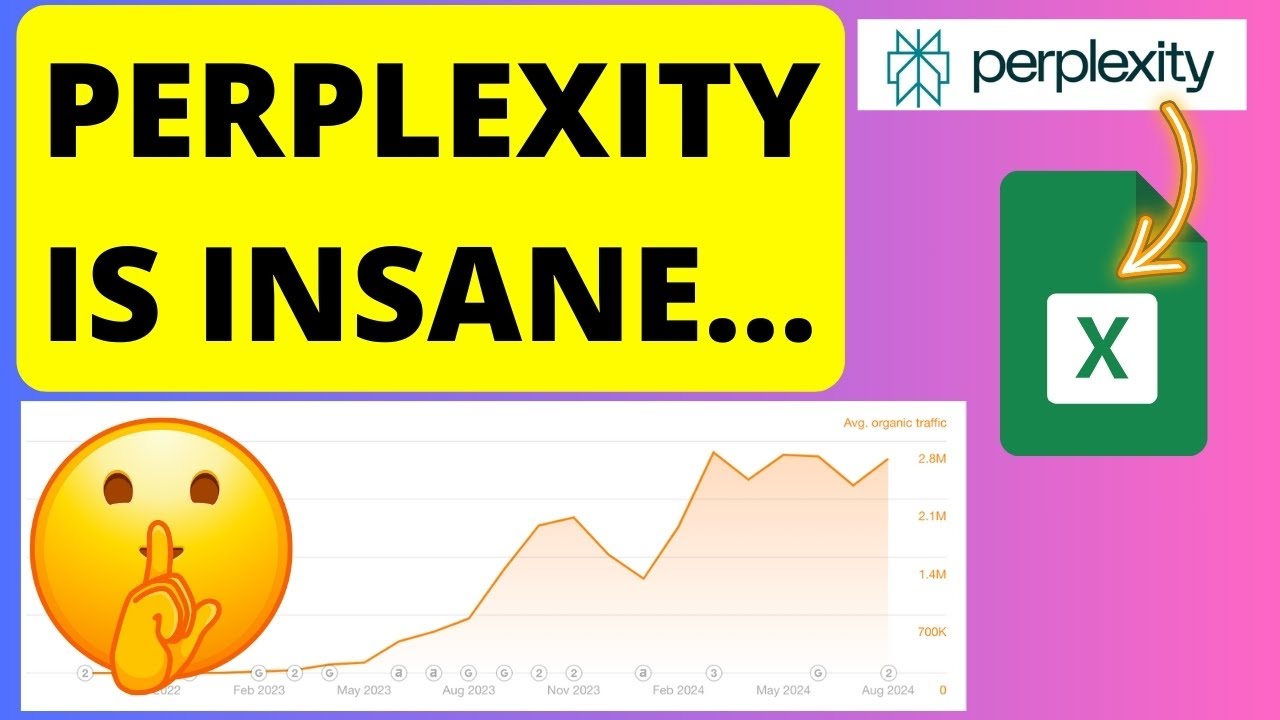The Best Google Maps Tips and Tricks 2024
Summary
TLDRIn this informative video, Tasia Custode introduces viewers to the top Google Maps features for 2024. She covers travel tips like optimizing routes for fuel efficiency, finding EV charging stations, and enabling wheelchair accessible routes. Tasia also highlights the ability to download maps for offline use and share your location and directions with others. Major AI features are showcased, including immersive view for detailed route previews, Lens for real-time information using AR, and photo-first search results to discover places through images. The video is a valuable resource for anyone looking to enhance their travel experience with Google Maps.
Takeaways
- 🚗 Customize your route for fuel efficiency by changing your engine type in Google Maps to match your vehicle.
- 🔋 Easily locate EV charging stations and filter them by type and speed with Google Maps.
- 🦽 Enable wheelchair accessible mode for routes that avoid stairs and provide the most accessible paths.
- 🗺️ Download maps for offline use to have access to navigation without an internet connection.
- 📍 Share your location and directions with others for safety and coordination while traveling.
- 🏞️ Explore routes in 3D with immersive view to get a detailed preview of your journey.
- 🕶️ Use Lens in Google Maps for augmented reality navigation and to identify points of interest around you.
- 📷 Discover new places and navigate to them through photo-first search results in Google Maps.
- 👀 Lens, formerly known as Search with Live View, helps you orient yourself by pointing your phone at your surroundings.
- 🌐 Google Maps integrates AI to enhance features such as immersive view and photo-first search results.
Q & A
What is the first Google Maps tip mentioned for optimizing fuel efficiency during a road trip?
-The first tip is to change your engine type for maximum fuel efficiency. This can be done by swiping up on the card from the bottom before starting navigation and tapping on 'change vehicle settings' to select the appropriate engine type such as gas, diesel, electric, or hybrid.
How can electric vehicle (EV) owners find charging stations using Google Maps?
-EV owners can find charging stations by setting their engine type to 'Electric' and then tapping on the 'charging stations' option that appears at the top of the search bar. This will show all nearby EV charging stations, including details about the type of charging and whether it's fast or slow.
What is the purpose of enabling 'Wheelchair Accessible mode' in Google Maps?
-Enabling 'Wheelchair Accessible mode' provides the most accessible route for those who cannot walk long distances or need to avoid stairs. It's also helpful for travelers with luggage or in areas with steep inclines, as it can suggest routes that are easier to navigate.
How can users download maps for offline use in Google Maps?
-Users can download maps for offline use by entering the name of the city they're traveling to and then, on iOS, scrolling left and tapping 'download offline map'. On Android, after searching for the destination, users swipe up from the bottom to access the three-dot menu and select 'download offline map'.
What is the benefit of sharing your location and directions in Google Maps?
-Sharing your location and directions can enhance safety measures and make it easier to coordinate with friends and family. It allows others to see your real-time location and battery level, and it facilitates mutual location sharing so that everyone can track each other's whereabouts.
What is the 'Immersive View' feature in Google Maps and how does it help with route planning?
-The 'Immersive View' feature allows users to explore their route in 3D. By tapping the play button, users can get a bird's eye view of their route, preview what to expect, and take note of landmarks. It also includes a time slider to simulate different times of the day and weather conditions.
How does the 'Lens' feature in Google Maps assist users in orienting themselves in a new location?
-The 'Lens' feature, previously known as 'Search with Live View', uses AI and augmented reality. Users can point their phone at their surroundings to quickly get information about nearby points of interest such as ATMs, transit stations, restaurants, coffee shops, and stores.
What is the new 'Photo-First Search Results' feature in Google Maps and how does it enhance the search experience?
-The 'Photo-First Search Results' feature introduces a 'discover through photos' section when searching for specific things like 'Cherry blossoms' or 'dog-friendly hikes'. Users can scroll through photos and tap on one to learn more or navigate directly to the location.
How can users share Google Maps directions with others?
-Users can share Google Maps directions by tapping on the share icon or copying the directions to paste wherever needed. This can be done from the main Maps app or after entering specific directions.
What are some additional Google Maps features and tips available for users to explore?
-There are many other features and tips available, which can be found in the links provided in the video description. These include various travel tips, accessibility features, and AI-powered functionalities.
Outlines

This section is available to paid users only. Please upgrade to access this part.
Upgrade NowMindmap

This section is available to paid users only. Please upgrade to access this part.
Upgrade NowKeywords

This section is available to paid users only. Please upgrade to access this part.
Upgrade NowHighlights

This section is available to paid users only. Please upgrade to access this part.
Upgrade NowTranscripts

This section is available to paid users only. Please upgrade to access this part.
Upgrade NowBrowse More Related Video
5.0 / 5 (0 votes)