Fix Google Sites "You need permission" error (CLASSROOM EXAMPLE)
Summary
TLDRIn this video, Ian Lamont, author of 'Google Drive & Docs In 30 Minutes,' addresses a common issue creators face when sharing Google Sites. He demonstrates how to fix a permissions error that can prevent users from viewing embedded Google Docs in a public-facing site. Ian shows how to adjust document permissions so that anyone with the link can view the content, ensuring a smooth user experience for students and parents. He also shares tips on managing permissions and encourages viewers to explore his other tutorials on Google Sites.
Takeaways
- 📚 The speaker, Ian Lamont, is the author of *Google Drive and Docs in 30 Minutes*, which includes a section on Google Sites.
- 🌐 The speaker addresses a common issue that creators face with Google Sites – permission errors when sharing content from Google Drive.
- 👨💻 The problem occurs when a document embedded in a Google Site requires specific permissions, which can block viewers who don’t have access.
- 🎓 In this example, the speaker used a school assignment embedded in a Google Site, but it displayed a 'you need permission' error due to a permissions mismatch.
- 🔄 To resolve the issue, the document’s permissions must be adjusted in Google Drive, not just replaced in the Google Site.
- 🔍 The speaker shows how to search for the document in Google Drive using keywords from the file, as the Google Sites editor doesn't display the document title.
- 🔑 The correct permissions for a public-facing site should be set to 'Anyone with the link can view' to prevent access issues for large groups of users.
- 💡 The speaker advises against setting permissions to 'Public on the web' to avoid unwanted access by random users outside the intended audience.
- 🛠 The process involves changing the document’s share settings in Google Drive, saving the changes, and then publishing the Google Site.
- 📺 The speaker invites viewers to check out more of their content on Google Sites, available through their book or YouTube channel for further learning.
Q & A
What is the main problem discussed in the video?
-The main problem discussed in the video is that embedded Google Docs on a Google Site may require permission to view, causing issues for users, such as parents or students, who try to access the content without the right permissions.
Why can't others see the Google Doc embedded in the Google Site?
-Others can't see the embedded Google Doc because the document's permissions are restricted, and the account used to view the site doesn't have access to the document.
What is the potential issue if the site creator doesn't fix the permission settings?
-If the permissions aren't fixed, many users, such as students and parents, won't be able to access important documents, leading to confusion and frustration as they might not be able to complete tasks like viewing assignments.
What is the recommended solution to the permission issue?
-The recommended solution is to change the permissions of the Google Doc to allow public access, specifically setting the permissions to 'Anyone with the link can view' so anyone visiting the Google Site can view the document.
How does the speaker suggest finding the document in Google Drive?
-The speaker suggests using the Google Drive search function to locate the document by searching for key phrases or terms from the document's content, such as the name of the paper or course number.
What are the different sharing settings available for the Google Doc?
-The different sharing settings include 'Private (only specific people can access)', 'Anyone with the link can access', and 'Public on the web', where anyone can find and view the document.
Why does the speaker recommend using 'Anyone with the link' instead of 'Public on the web'?
-The speaker recommends using 'Anyone with the link' because it restricts access to those who have the direct link, which is more secure and targeted to the intended audience, such as students and parents, rather than making the document searchable by the entire web.
What is the importance of publishing the Google Site after changing the document's permissions?
-Publishing the Google Site after changing the document's permissions ensures that the changes are live and that visitors can view the newly accessible document immediately.
How does the speaker verify that the permission changes have worked?
-The speaker verifies the changes by copying the site’s link, opening it in another browser where they are logged in with a different account, and confirming that the previously restricted document is now visible without needing extra permissions.
What additional resources does the speaker provide for learning more about Google Sites?
-The speaker provides additional resources such as a book titled 'Google Drive & Docs in 30 Minutes', videos on their YouTube channel, and a link to their website, in30minutes.com, for further tutorials and insights on using Google Sites.
Outlines

This section is available to paid users only. Please upgrade to access this part.
Upgrade NowMindmap

This section is available to paid users only. Please upgrade to access this part.
Upgrade NowKeywords

This section is available to paid users only. Please upgrade to access this part.
Upgrade NowHighlights

This section is available to paid users only. Please upgrade to access this part.
Upgrade NowTranscripts

This section is available to paid users only. Please upgrade to access this part.
Upgrade NowBrowse More Related Video
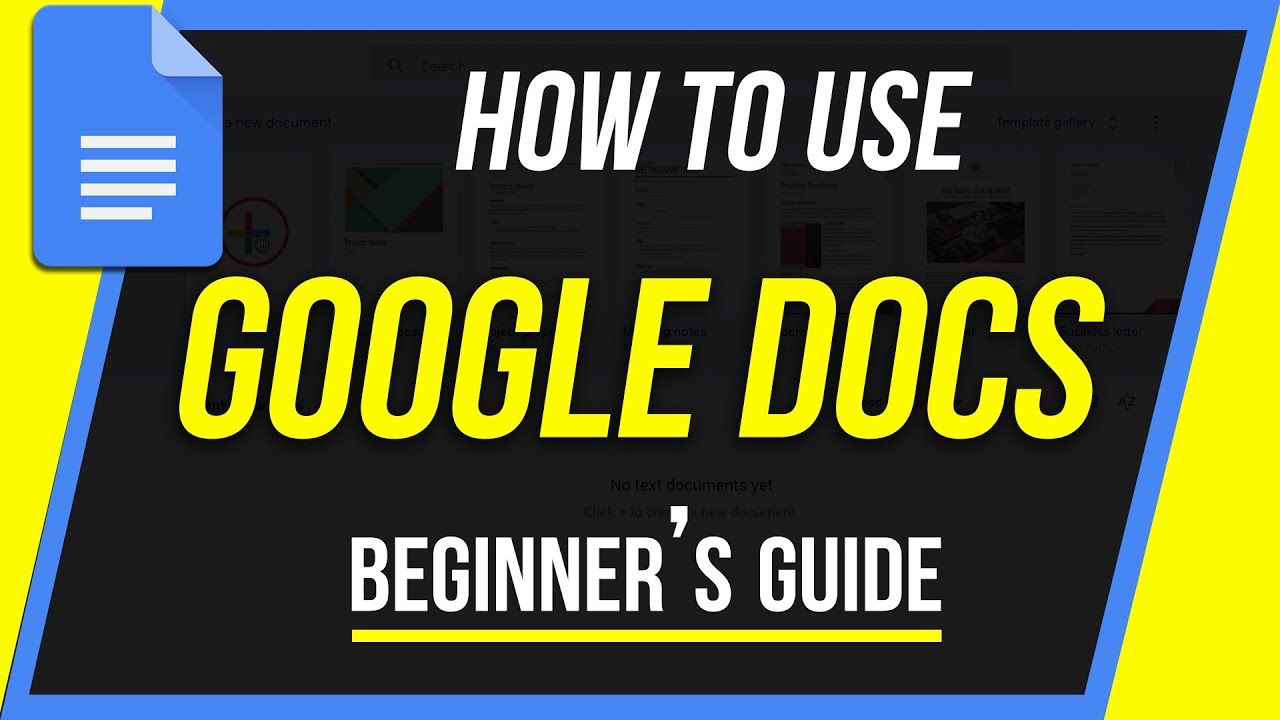
How to Use Google Docs - Beginner's Guide
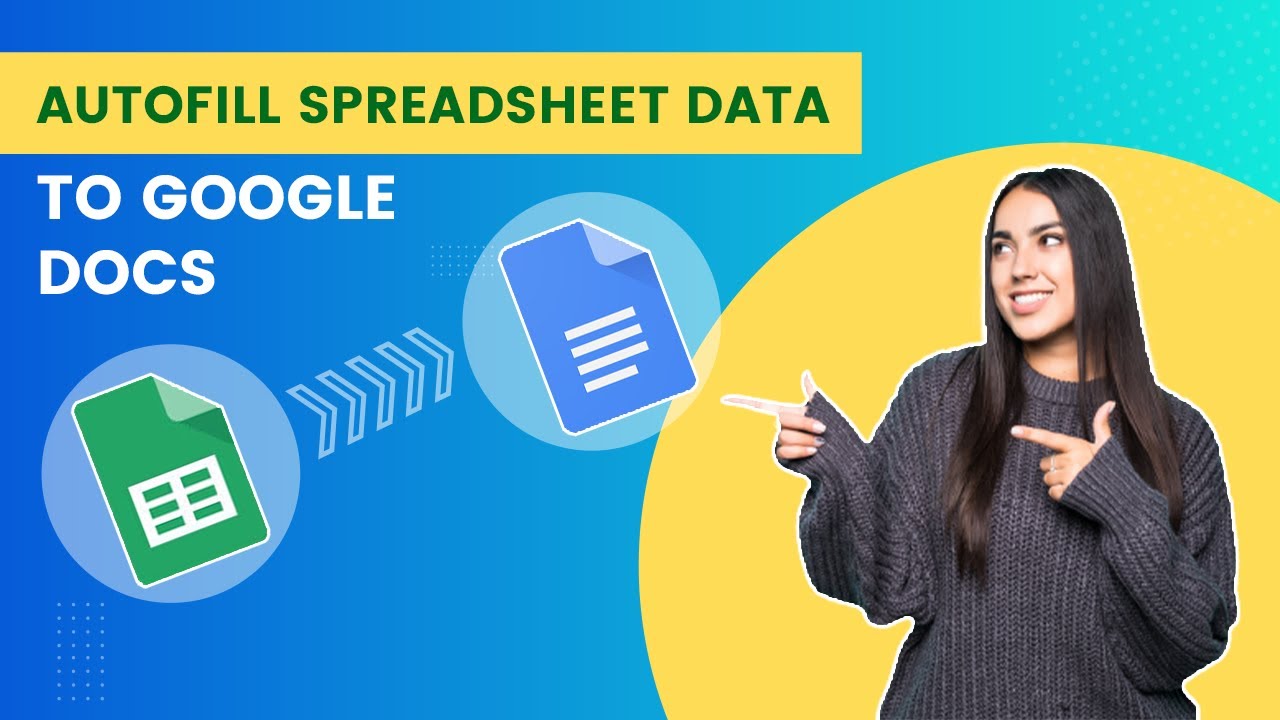
Autofill Google Doc Template from Google Sheets | Google Apps Script
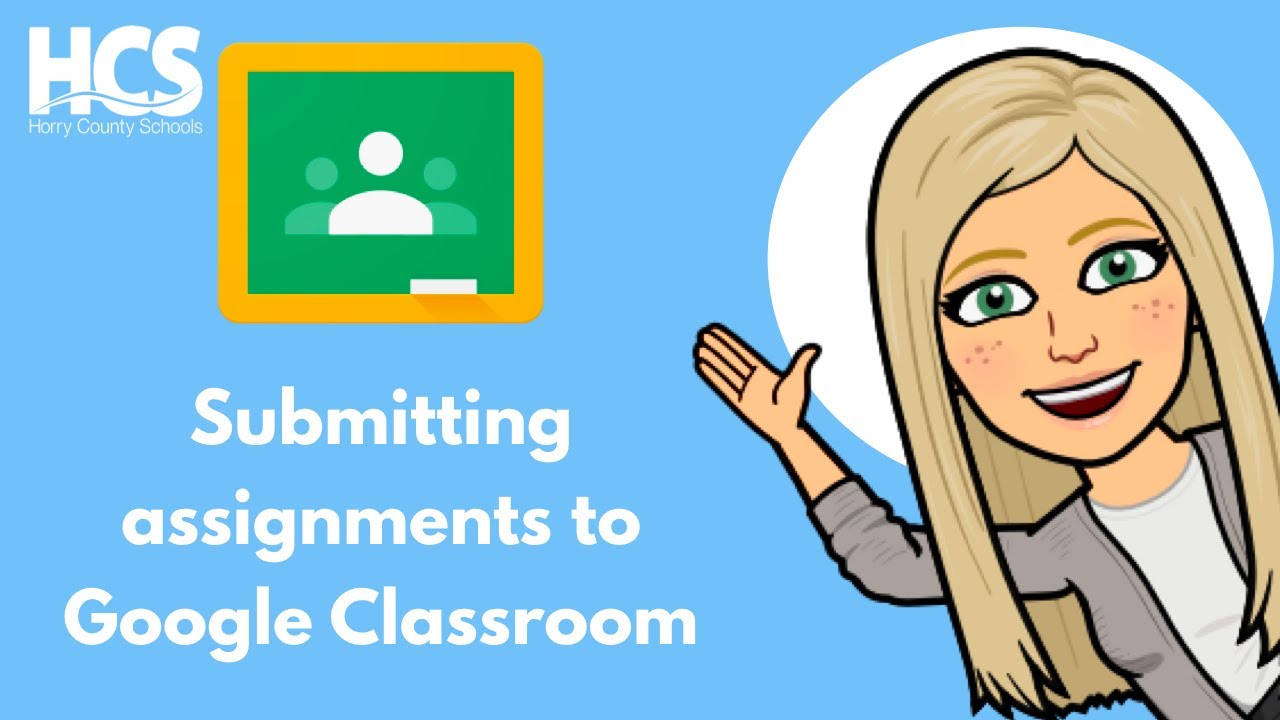
How to submit assignment in Google Classroom tutorial

Earn $100 Every 30 Min with Google for FREE (Make Money Online 2024)

Cara Save File Google Sheet Dengan Mudah
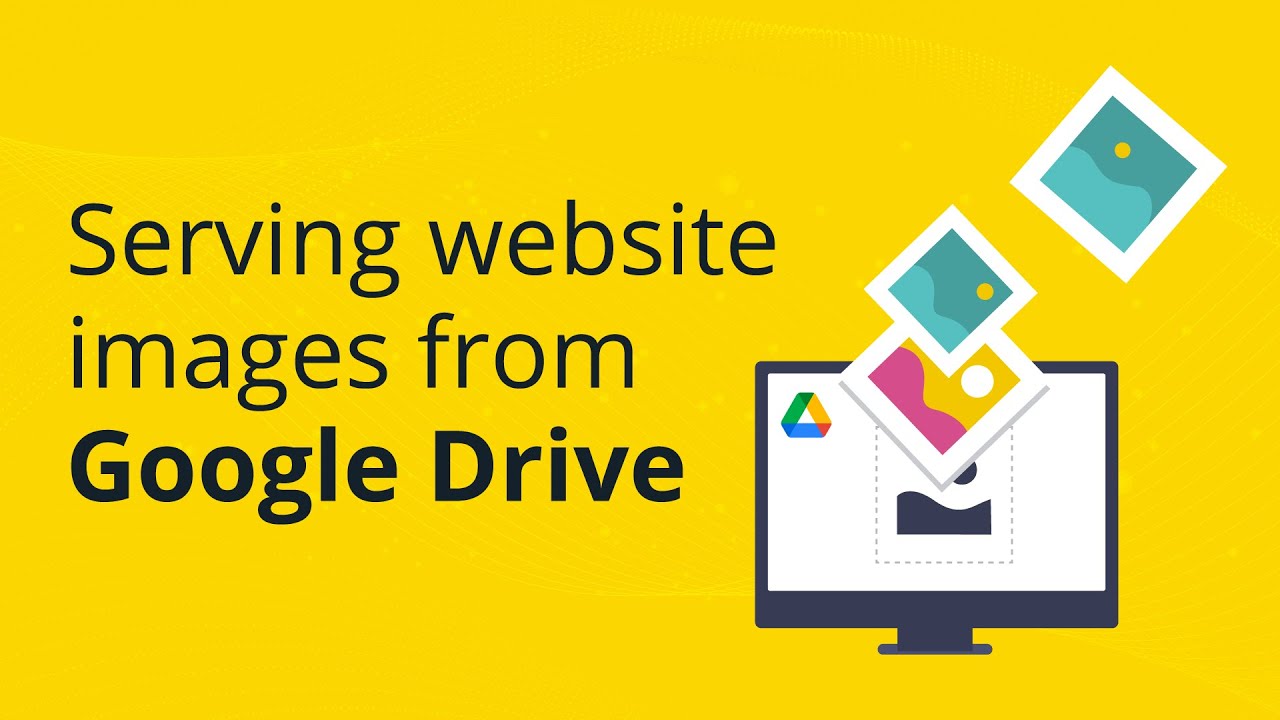
How to use Google Drive as a CDN (Content Delivery Network)
5.0 / 5 (0 votes)