How to create and Connect Windows Server in AWS in Hindi| Part 1 | AWS Cloud Computing for Beginners
Summary
TLDRIn this video, the host walks through the process of launching a Windows Server instance using a cloud platform. The speaker explains each step, including instance selection, setting up RDP client connectivity, and accessing the server. They highlight some limitations of using the free-tier T2.micro instance, such as slower performance, but assure viewers that production environments are faster. The video is aimed at beginners, offering a clear and simple guide. The host promises a follow-up video on adding additional storage volumes. Viewers are encouraged to like, subscribe, and support the channel.
Takeaways
- 💻 The video is a tutorial on launching a Windows server instance using a free-tier service.
- 🚀 The process begins by naming the instance and selecting the free tier, which is slower but free.
- 🖥️ The tutorial demonstrates the use of a T2.micro instance, which is part of the free tier but may take more time to launch.
- ⏳ The speaker mentions that after launching the instance, it takes about 4 minutes for the password to become available.
- 🔑 To connect, the speaker shows how to retrieve the password using the private key and copy it for the Remote Desktop Protocol (RDP) connection.
- 🔗 The tutorial explains that connecting through RDP requires the user to upload the private key and access the instance.
- 🐢 The speaker notes that the free-tier server can be slow, but assures the audience that production environments will have faster servers with better resources.
- 🖱️ After the server launches, the speaker successfully connects and confirms the Windows server is running.
- 🛠️ The speaker suggests adding an additional volume (disk) to the instance, which will be explained in the next video.
- 👍 The video concludes with a call to action for viewers to like, subscribe, and watch the next tutorial on how to add a disk to the server.
Q & A
What is the video mainly about?
-The video explains the process of launching a Windows Server instance using a cloud service, highlighting the steps involved and some challenges faced when using a free-tier instance.
What instance type is used for launching the server in the video?
-The instance type used is 'T2.micro', which is a free-tier option.
Why is the T2.micro instance slightly slower than other instances?
-The T2.micro instance is slower because it falls under the free-tier, which has limited CPU and memory resources compared to paid or more advanced instance types like C5.xlarge.
What operating system is being launched in the video?
-The operating system being launched is Windows Server.
How does the user connect to the Windows Server instance?
-The user connects to the Windows Server instance through the RDP (Remote Desktop Protocol) client.
What challenge does the user face when connecting to the instance for the first time?
-The user needs to wait for at least four minutes after launching the instance to retrieve the password, which is necessary for connecting via RDP.
What step does the user take to retrieve the instance password?
-The user clicks on 'Get Password', uploads their private key, and waits for the password to be available, which can take a few minutes.
Why does the server seem to respond slowly according to the user?
-The server is slow because the instance is a T2.micro, which is limited in resources, and it runs on the free tier, which can result in slower performance.
What does the user plan to demonstrate in the next video?
-The user plans to demonstrate how to add additional volumes or disks to the Windows Server instance in the next video.
What advice does the user give for future production environments?
-The user mentions that in production environments, the server will perform much faster because companies use larger instances like C5.xlarge with more CPUs and memory, ensuring better performance.
Outlines

This section is available to paid users only. Please upgrade to access this part.
Upgrade NowMindmap

This section is available to paid users only. Please upgrade to access this part.
Upgrade NowKeywords

This section is available to paid users only. Please upgrade to access this part.
Upgrade NowHighlights

This section is available to paid users only. Please upgrade to access this part.
Upgrade NowTranscripts

This section is available to paid users only. Please upgrade to access this part.
Upgrade NowBrowse More Related Video

Hosting Dynamic Website Using AWS EC2 Instance
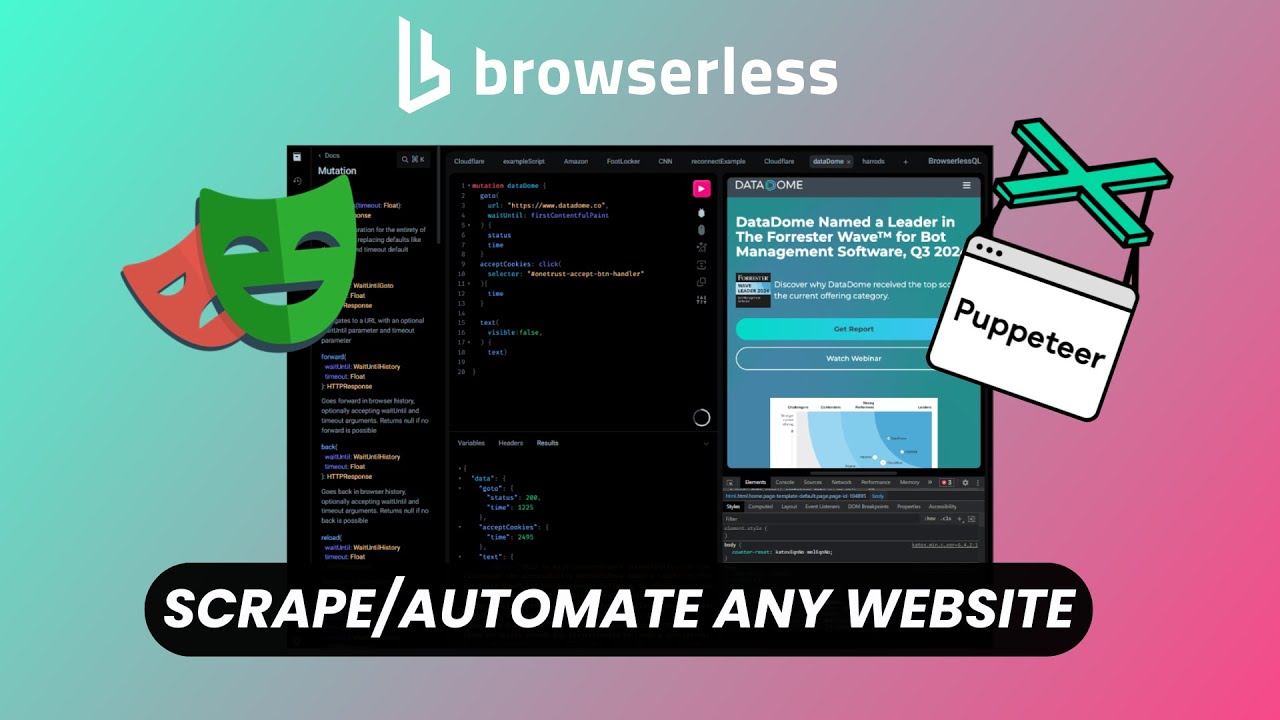
Browserless: Free Open Source Website Scraping & Automation Tool
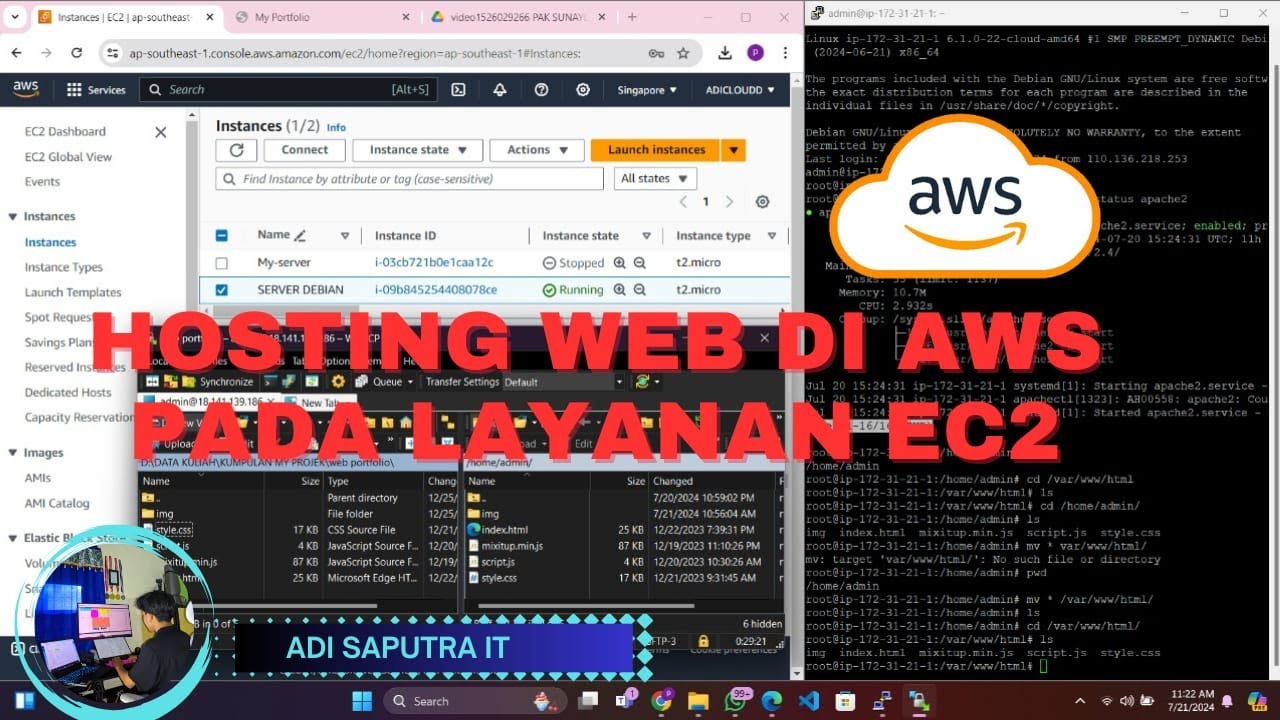
CARA HOSTING/UPLOAD WEBSITE DI AWS MENGGUNAKAN LAYANAN EC2
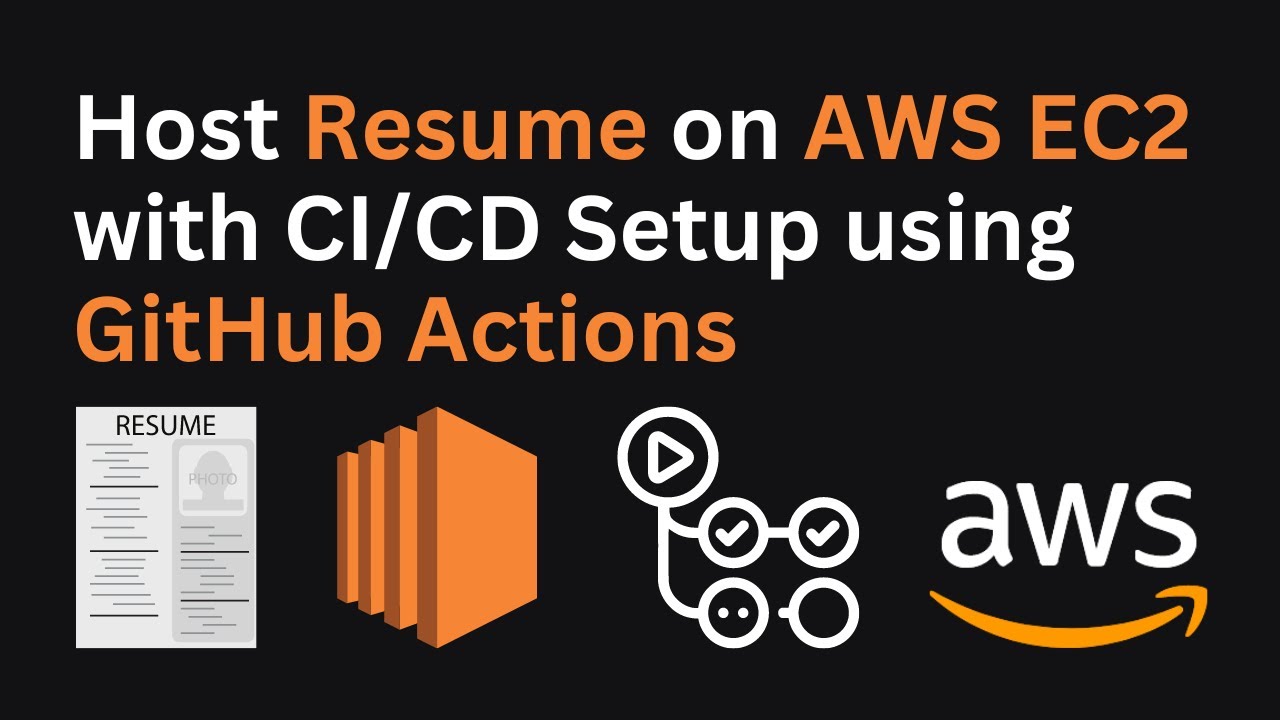
Hosting Your Resume on AWS EC2 with a CI/CD Setup Using GitHub Actions | AWS Project Demo

UPDATED Amazon/AWS EC2 Basics | Create an EC2 Instance | AWS Tutorials for Beginners
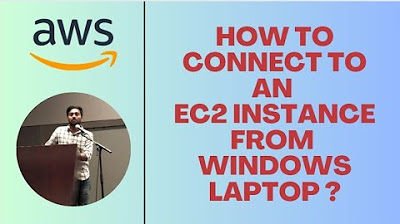
HOW TO CONNECT TO EC2 INSTANCE FROM WINDOWS LAPTOP | MOBAXTERM | #aws #devops #abhishekveeramalla
5.0 / 5 (0 votes)