Prüft jetzt ob Bitlocker bei eurem Windows 11 heimlich aktiv ist
Summary
TLDRIn this video, the speaker narrates a personal experience with an unexpected BitLocker recovery message on a Windows 11 PC, despite never having activated BitLocker. The video explores BitLocker's encryption capabilities, emphasizing the need for a recovery key in case of loss or theft. The speaker encountered BitLocker activation without prior knowledge or consent, likely enabled by the PC manufacturer, complicating access to their own data. They provide a walkthrough on checking BitLocker status, securing the recovery key, and the implications of TPM (Trusted Platform Module) interactions with BitLocker. The narrative warns of the potential risks of automatic BitLocker activation via updates, advocating for users to disable BitLocker if it's activated unknowingly, to avoid data loss.
Takeaways
- 😯 Windows 11 enabled BitLocker encryption without user consent
- 😡 Encryption caused boot issues when trying to install Linux
- 🤔 BitLocker uses TPM chip to encrypt drives with recovery key
- 😠 Forgotten key means data loss when TPM reset
- 😣 No warnings from Microsoft about automatic BitLocker activation
- 😤 Hersteller activated BitLocker without providing recovery key
- 😓 Lost access to data after booting from Linux live USB
- 🙁 BitLocker should be disabled if enabled without user knowledge
- 😌 Recovery key should be saved and printed for safety
- 👍 Turn off BitLocker unless you fully understand the risks
Q & A
What issue did the person face when starting their Windows 11 PC?
-When starting their Windows 11 PC, they were greeted with a BitLocker recovery screen asking for a recovery key instead of Windows booting up normally.
What is BitLocker and what does it do?
-BitLocker is a Microsoft encryption software that encrypts entire drives with a password or recovery key to prevent unauthorized access to data if a device is lost, stolen or accessed by an unauthorized person.
Why was BitLocker suddenly activated on the person's PC?
-BitLocker was likely secretly activated by the PC manufacturer that had preinstalled Windows 11 without notifying or providing a recovery key to the user.
How can you check if BitLocker is enabled on your Windows 11 device?
-You can check if BitLocker is enabled by typing 'BitLocker' in the Windows search bar and opening the BitLocker app. It will show you if BitLocker is on or off.
What are the risks of having BitLocker enabled?
-The risks are data loss if the TPM chip storing encryption keys gets erased, losing access to data if booting an external device which triggers BitLocker, not having a backup of the recovery key, or a BitLocker update secretly enabling it.
What triggered BitLocker to get activated in this case?
-The person booted from a Linux live USB stick to install Linux. BitLocker detected this unauthorized boot and got activated, preventing access to the Windows drive.
What should you do if BitLocker was secretly enabled on your device?
-You should immediately backup the recovery key and disable BitLocker unless you specifically want drive encryption. Otherwise you risk losing access all your data.
Where can the recovery key file be saved?
-The recovery key file can be saved locally on a USB drive or other storage device, on your Microsoft account, printed out, or saved in a separate file.
What happened to the person's data after BitLocker locked them out?
-They lost access to all their personal data and had to completely wipe the drive, reinstall Windows and start over. The data could not be recovered.
What resources are mentioned for help with computer issues?
-The sites tooltime.de and tooltimepedia are mentioned which contain guides on fixing various hardware, software and operating system issues.
Outlines

This section is available to paid users only. Please upgrade to access this part.
Upgrade NowMindmap

This section is available to paid users only. Please upgrade to access this part.
Upgrade NowKeywords

This section is available to paid users only. Please upgrade to access this part.
Upgrade NowHighlights

This section is available to paid users only. Please upgrade to access this part.
Upgrade NowTranscripts

This section is available to paid users only. Please upgrade to access this part.
Upgrade NowBrowse More Related Video

Thousands of Windows Users Will Lose Their Data
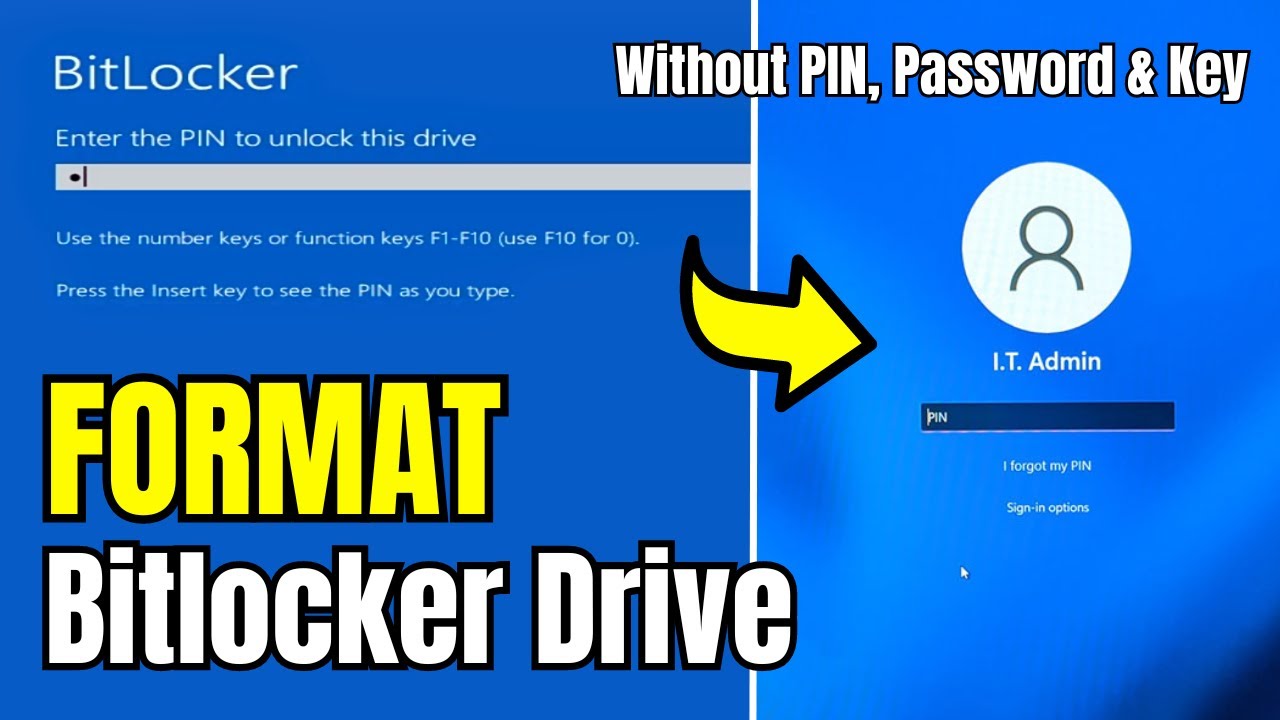
How to FORMAT Bitlocker Encrypted DISK Without KEY (2024) in Window 10/11
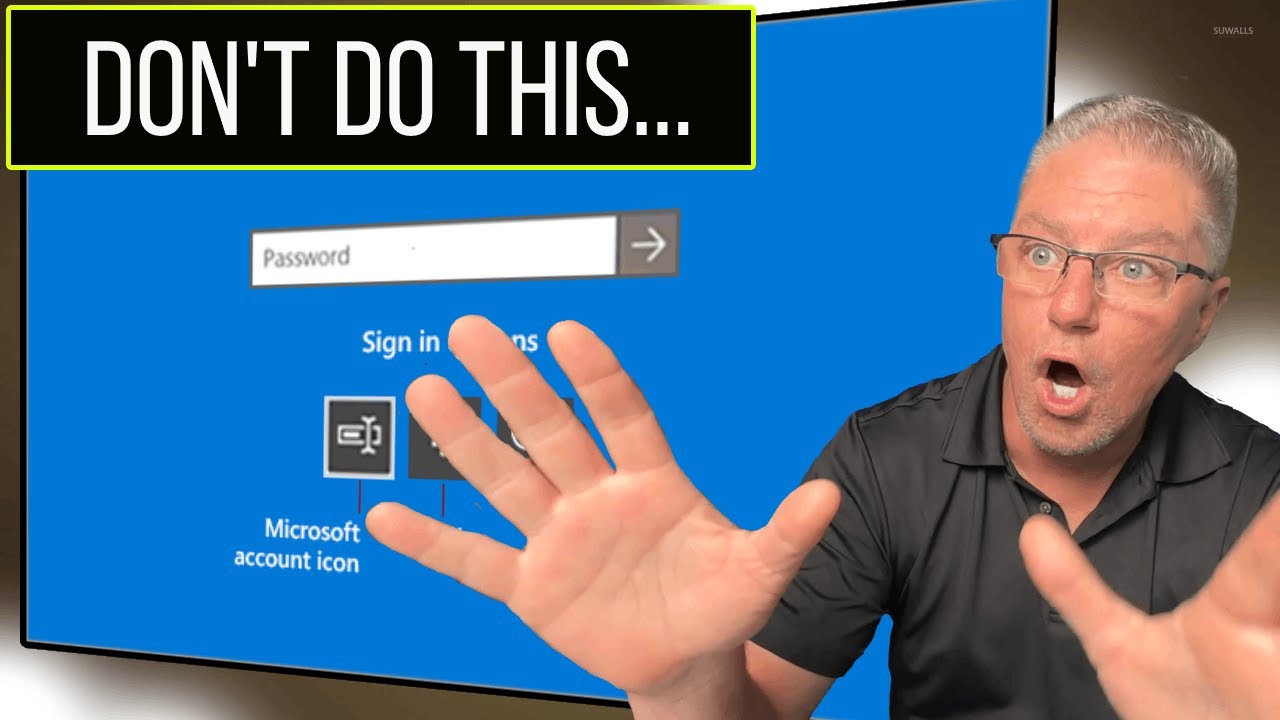
Why you should NEVER login to Windows with a Microsoft Account!
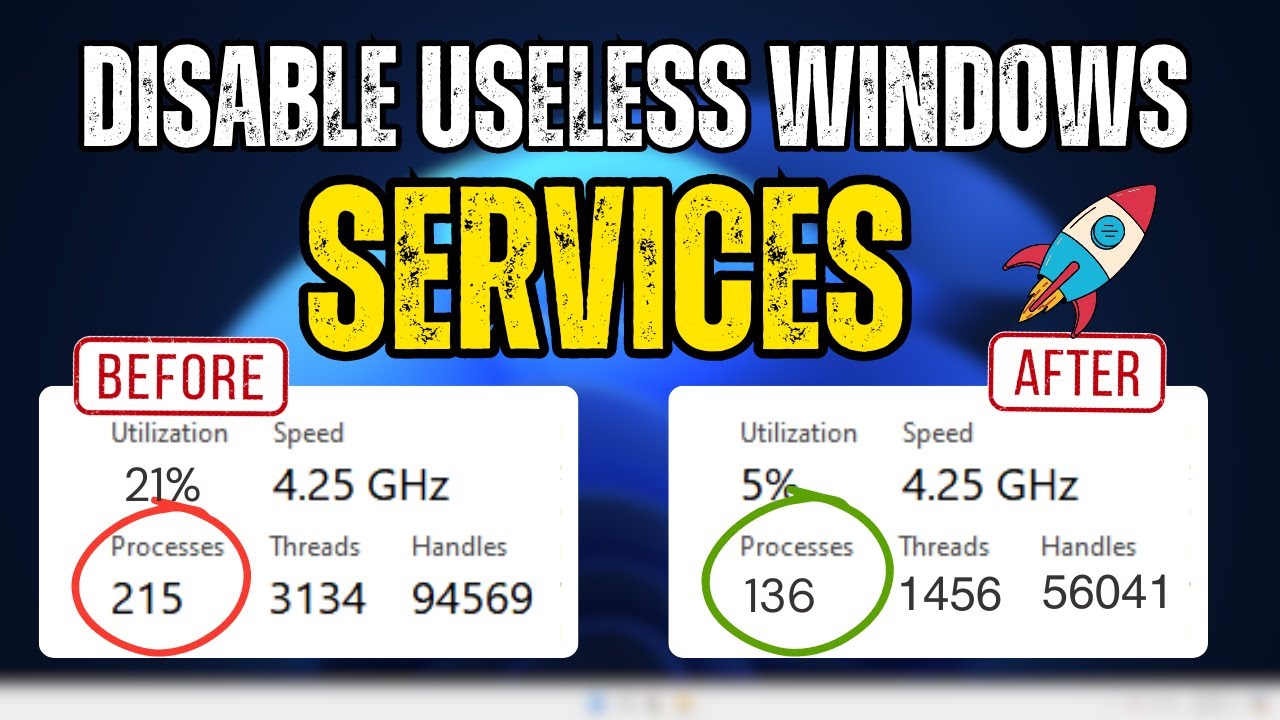
Disable THESE 24 Useless SERVICES NOW for Less CPU and RAM Usage in Windows 10/11
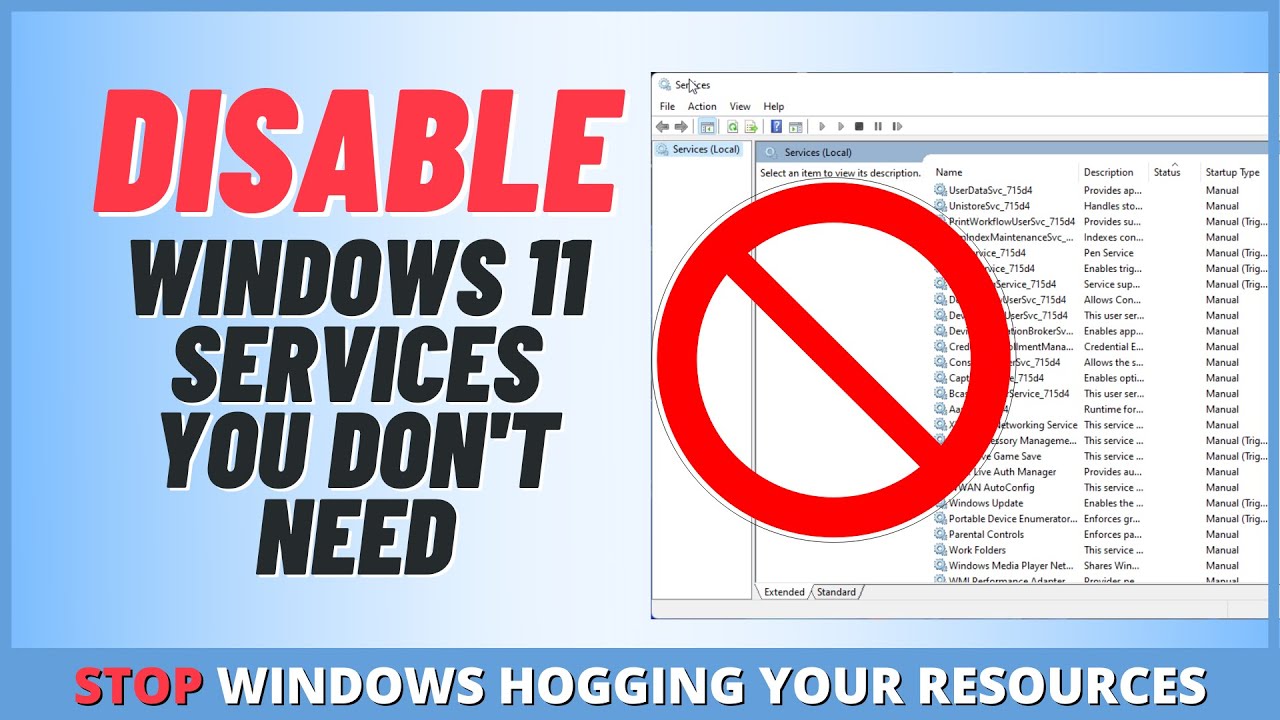
Disable Windows 11 Services You Don't Need
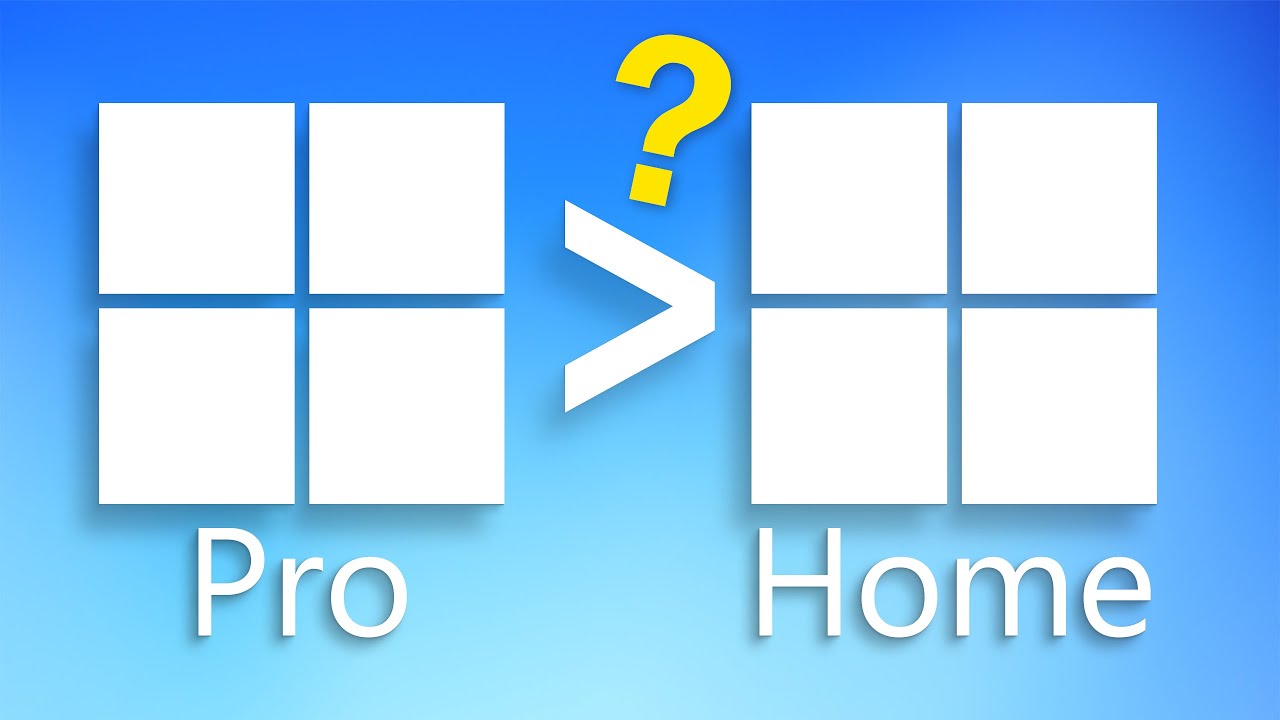
Is Windows Pro Edition Worth It?
5.0 / 5 (0 votes)