How To Make Your Boring macOS Terminal Amazing With Alacritty
Summary
TLDRThis video walks through how to set up Alacritty, a minimal and fast terminal emulator, on a Mac. The guide includes steps for installing Homebrew, Alacritty, Git, and other utilities like a Nerd Font for enhanced terminal visuals. The speaker demonstrates configuring Alacritty with custom padding, opacity, and blur, setting up Powerlevel10k as a theme, and installing useful tools like zsh plugins, Exa, and Z. The tutorial focuses on creating a clean, efficient, and visually appealing terminal experience with minimal overhead, perfect for both macOS and Linux users.
Takeaways
- 🚀 Alacritty is a fast and minimal terminal setup, preferred for its simplicity and cross-platform capability, especially on Mac and Linux.
- 🍎 The setup starts by installing Homebrew, which is used to install necessary packages like Alacritty, Git, and fonts.
- 🖥️ Alacritty setup involves creating a configuration file, customizing window padding, decorations, opacity, and enabling background blur for a clean terminal look.
- 🔤 Installing and configuring Nerd Font (Meslo LG) is essential for better icon and font support in the terminal.
- 🎨 Themes and customization are done through importing themes from repositories like Cool Night for a personalized look in Alacritty.
- 🔧 Powerlevel10K theme setup replaces Oh My Zsh for a leaner, faster terminal experience and includes configuring its appearance using a wizard.
- 🧩 Installing Zsh plugins like Zsh Auto Suggestions and Zsh Syntax Highlighting enhances terminal usability by providing command suggestions and syntax color-coding.
- 📜 Customizations include setting up better completion for history search and creating aliases for tools like LS (using eza) and CD (using zoxide).
- 🔄 TMUX is installed for terminal window management, and the configuration ensures support for True Colors in Neovim.
- 📚 The user also provides links to additional videos and blog posts for deeper dives into tools like TMUX and other command-line utilities.
Q & A
Why did the speaker switch from iTerm2 to Alacritty?
-The speaker switched from iTerm2 to Alacritty because they preferred a minimal and fast terminal setup. Although iTerm2 has many features, most of them were not being used by the speaker, and they appreciated Alacritty's simplicity and speed.
What are the main advantages of Alacritty mentioned in the video?
-The main advantages of Alacritty mentioned are its speed, simplicity, and cross-platform availability, allowing it to be used on both macOS and Linux.
What is the first step in setting up Alacritty on a Mac?
-The first step is to install the Homebrew package manager by running the command provided on the Homebrew website, as this will allow the installation of necessary tools like Alacritty.
What font is recommended for Alacritty, and how do you install it?
-The speaker recommends installing the Meslo LG Nerd Font for better icons in the terminal. This can be installed by running the command `brew install font-meslo-lg-nerd-font` after tapping the Homebrew fonts repository.
How does the speaker configure padding and transparency in Alacritty?
-The speaker adds padding by creating a configuration file for Alacritty and setting the padding for the window edges to 10. Transparency is added by setting the opacity to 0.8 and enabling background blur.
How do you set the font and size in Alacritty?
-In the configuration file `alacritty.yml`, the speaker sets the font by creating a 'font' table and setting the 'normal.family' to 'MesloLGS Nerd Font Mono'. They also set the font size to 19.
What theme does the speaker install for Alacritty, and how is it applied?
-The speaker installs the Powerlevel10k theme by running `brew install powerlevel10k`. They then add the theme to the Zsh configuration by updating `.zshrc`, and configure it further through the Powerlevel10k wizard.
What are Zsh auto-suggestions, and how are they enabled?
-Zsh auto-suggestions provide command recommendations based on the user’s typing. They can be enabled by installing the plugin with Homebrew (`brew install zsh-autosuggestions`) and adding the appropriate line to the `.zshrc` file.
What is zsh-syntax-highlighting, and what does it do?
-Zsh-syntax-highlighting is a plugin that highlights commands in the terminal. It turns commands red if they are incorrect and green once they are recognized as valid commands.
How does the speaker improve terminal navigation with Zoxide?
-The speaker installs Zoxide, a tool that simplifies terminal navigation by allowing quick jumps to previously visited directories. Once installed, Zoxide remembers the paths and allows the user to navigate using partial directory names.
Outlines

This section is available to paid users only. Please upgrade to access this part.
Upgrade NowMindmap

This section is available to paid users only. Please upgrade to access this part.
Upgrade NowKeywords

This section is available to paid users only. Please upgrade to access this part.
Upgrade NowHighlights

This section is available to paid users only. Please upgrade to access this part.
Upgrade NowTranscripts

This section is available to paid users only. Please upgrade to access this part.
Upgrade NowBrowse More Related Video

ANDROID com KOTLIN 2023 - #01 - Instalação e Primeira App

How to Rice Hyprland on Arch Linux (2026 Edition) | Full Guide
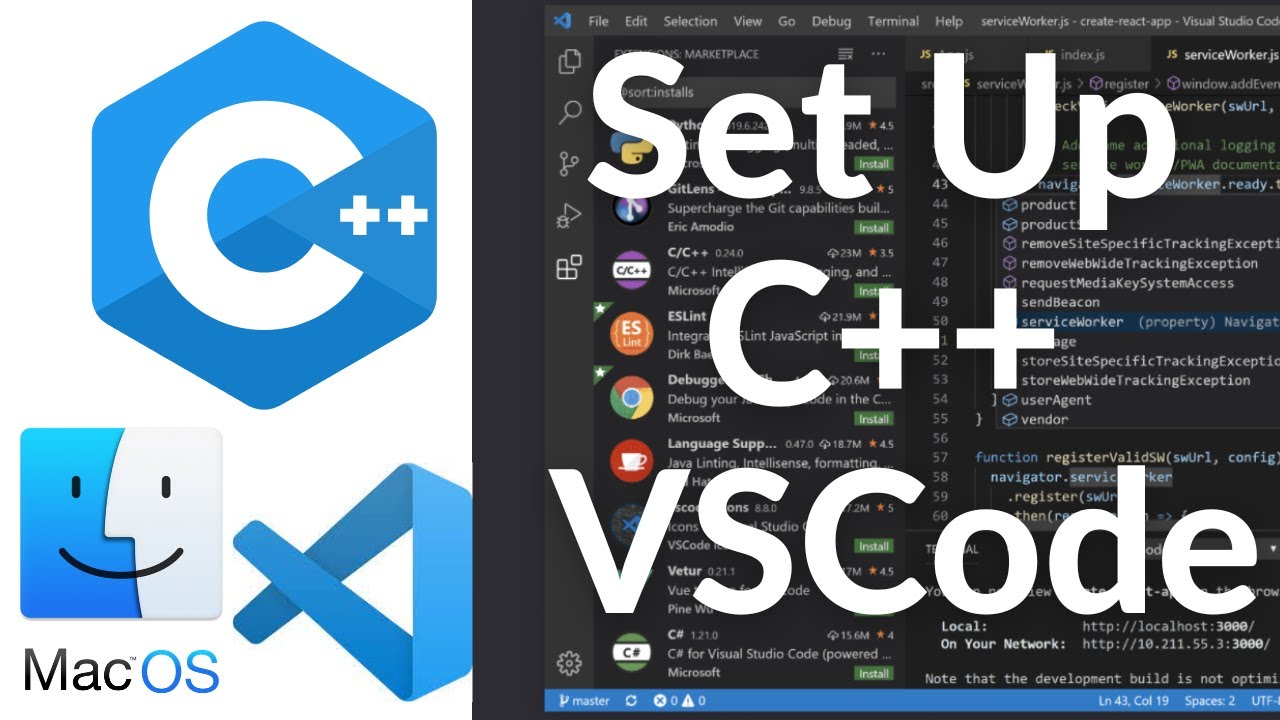
Set Up C++ Development With Visual Studio Code on Mac | VSCode C++ Development Basics MacOS (2024)

How to run FreeBSD in UTM/QEMU on an Apple M3
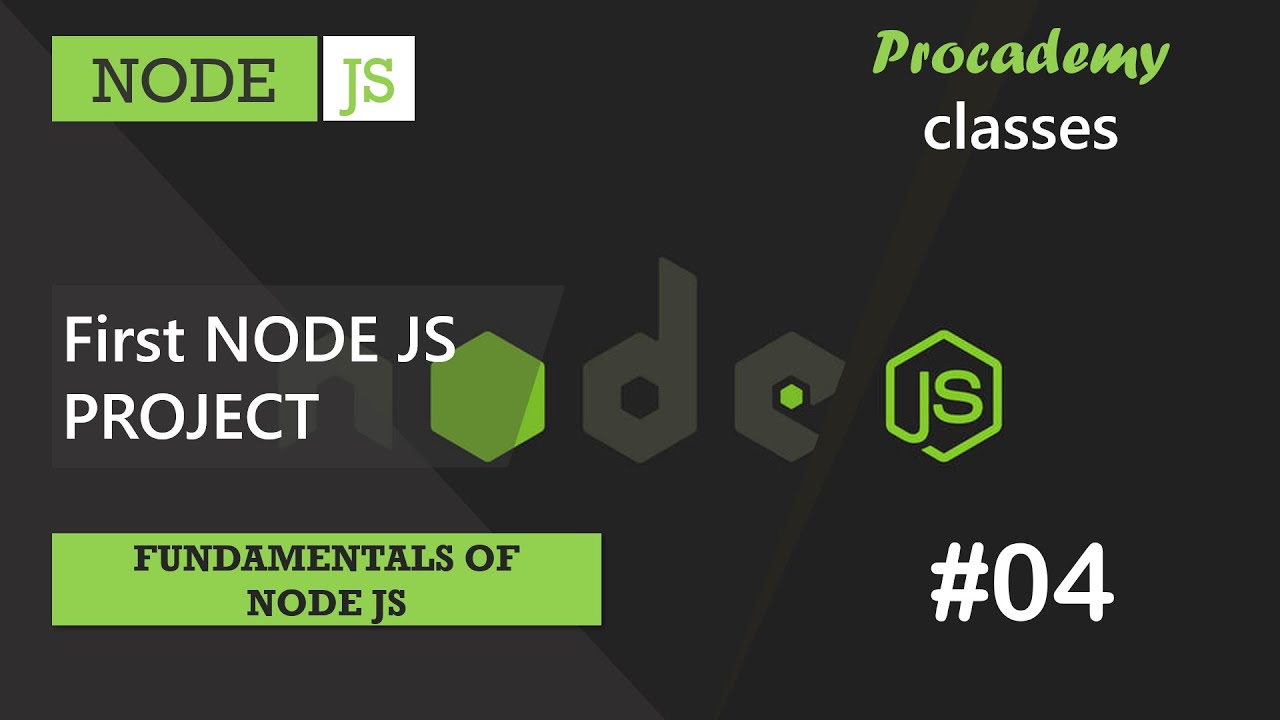
#04 First Node JS Project | Fundamentals of NODE JS | A Complete NODE JS Course

Run Apps di Emulator | Tutorial Flutter 5
5.0 / 5 (0 votes)