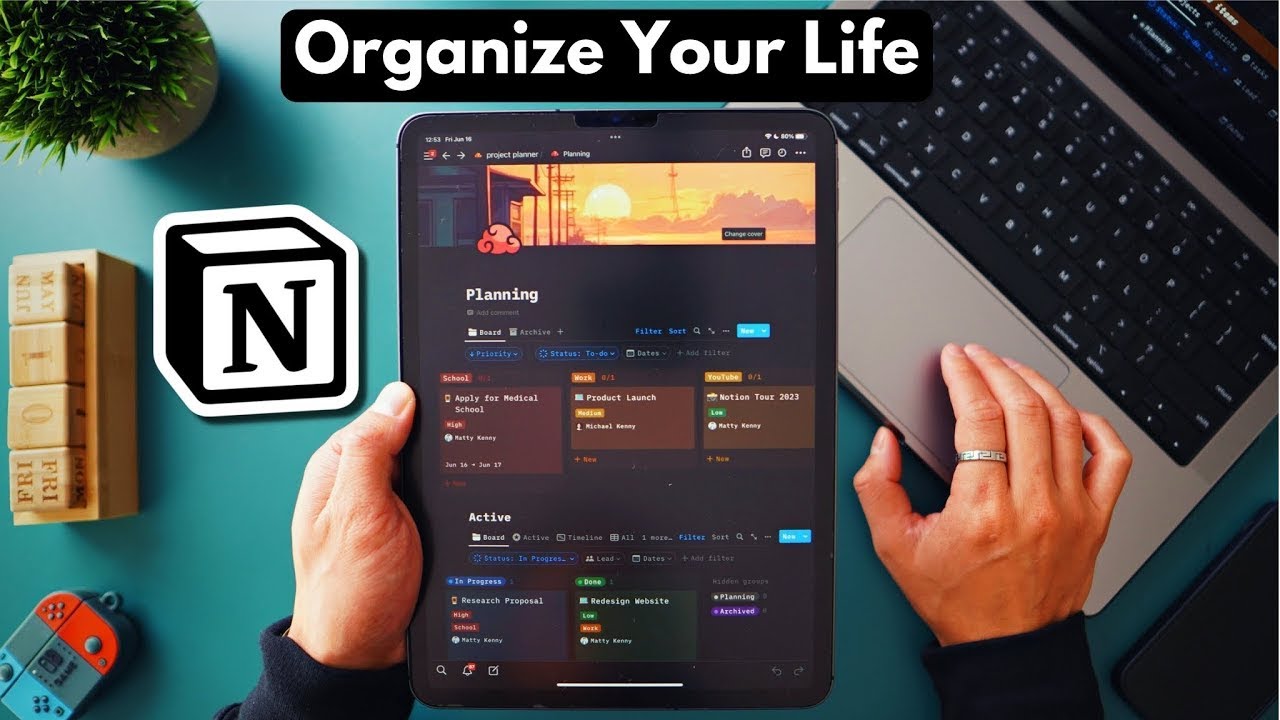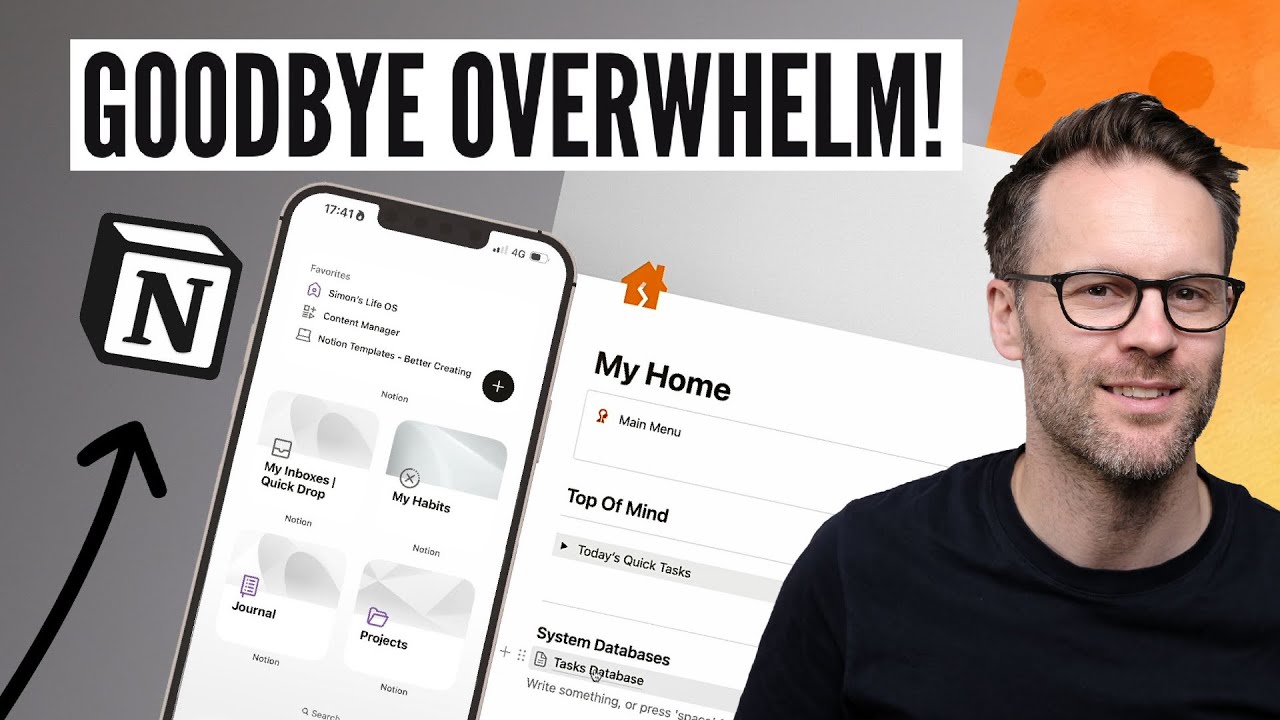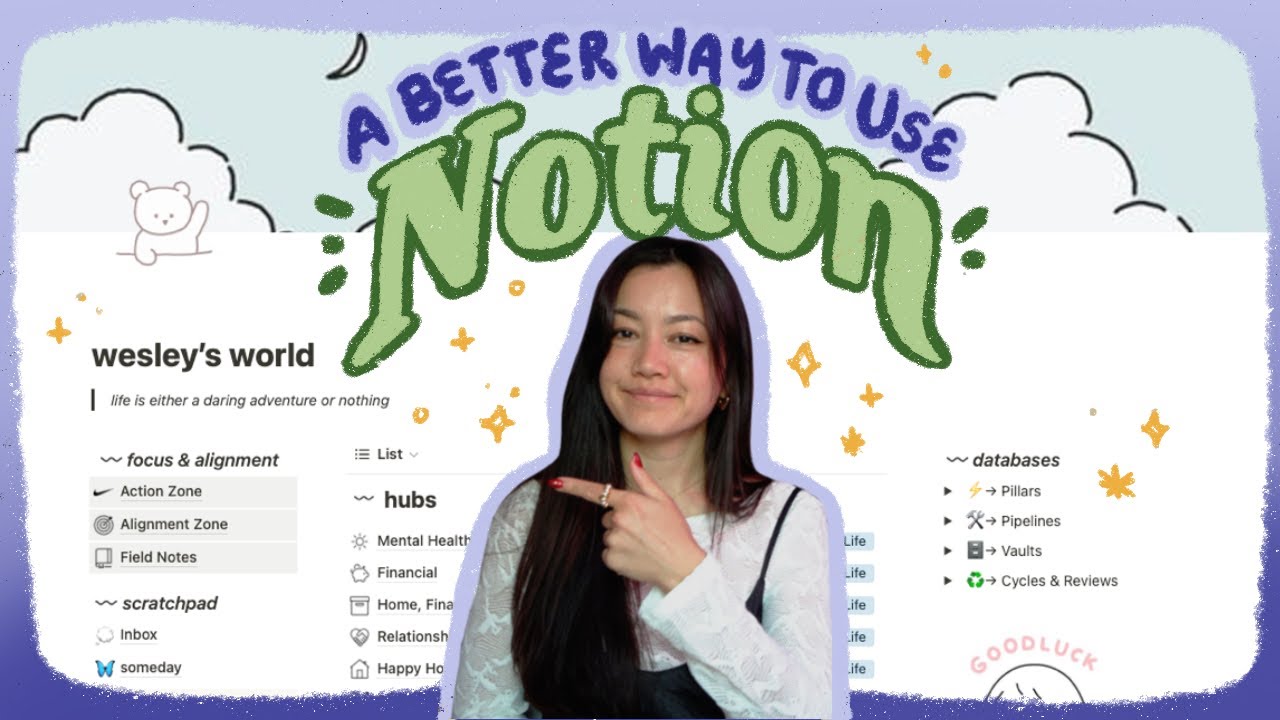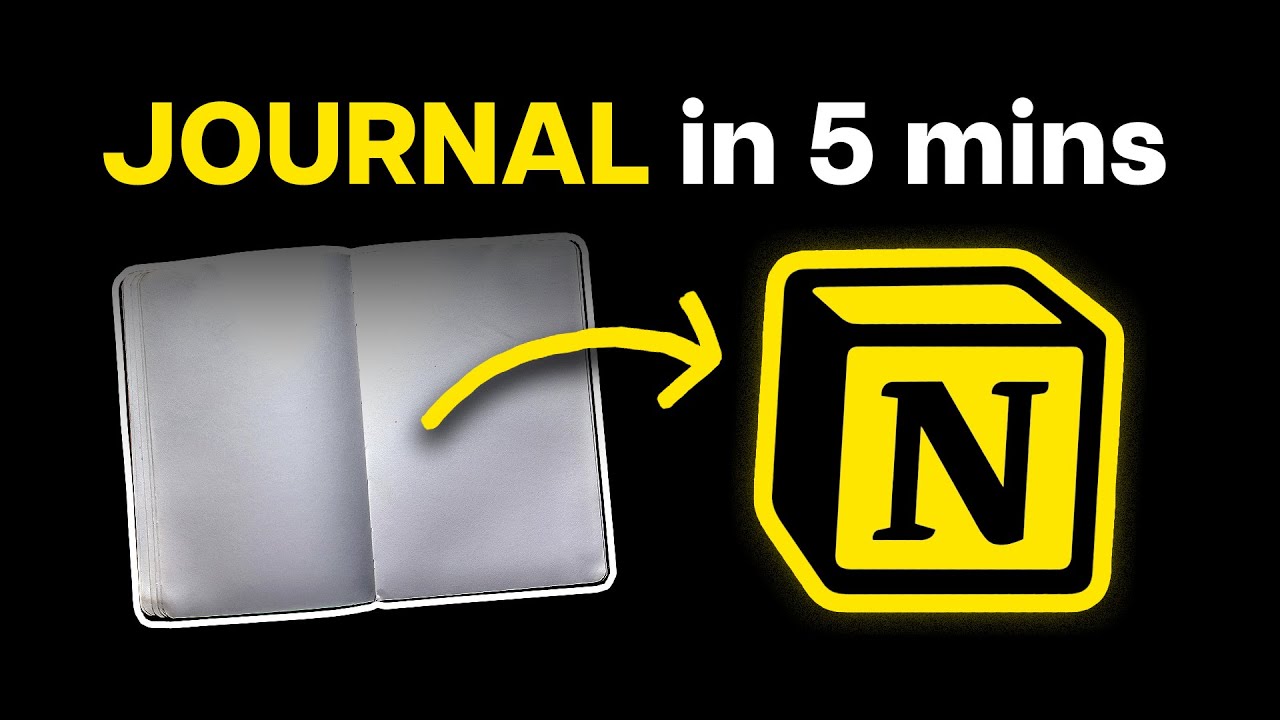My Simplified Notion Life OS 2024: New Second Brain Tour!
Summary
TLDRSimon introduces a simplified life OS template for Notion, a digital system to organize notes, tasks, projects, and habits. The template features a home screen with toggled headings for daily tasks, a habit tracker, task and project dashboards, and a calendar view. It emphasizes simplicity and ease of use, with a focus on personal productivity and goal setting. Simon also discusses the benefits of the recent Notion calendar release and the template's adaptability for small screen usability and navigation.
Takeaways
- 🧠 The 'second brain' system in Notion is a digital organization tool for notes, tasks, projects, goals, and habits.
- 🔍 The template is designed for simplicity and ease of use, while maintaining powerful functionality.
- 📊 The home screen provides an overview of all sections with quick access to daily tasks and essential items.
- 🎯 Goal setting and habit tracking are integral parts of the system for personal productivity.
- 📅 The system includes a year planner and a habit tracker with visual progress reports.
- 📝 A quick drop system allows for easy capture of tasks, projects, notes, and clippings.
- 📅 Notion's calendar feature is utilized to visualize and schedule tasks effectively.
- 🔄 The system encourages regular review and updating of projects to keep them on track.
- 📌 Tasks and projects can be easily managed with due dates, priorities, and association with goals.
- 🛠️ The template is adaptable, allowing users to add or integrate other tools like CRMs and finance trackers as needed.
- 🎓 The video provides a comprehensive guide for setting up and using the system, including navigation and task management.
Q & A
What is the primary purpose of the second brain system discussed in the video?
-The primary purpose of the second brain system is to help individuals organize all aspects of their personal productivity, including notes, clippings, tasks, projects, goals, and habits in a digital environment using Notion.
What are some of the key features of the Simplified Life OS template presented in the video?
-The Simplified Life OS template features a home screen with toggled headings for easy navigation, a habit tracker, a task dashboard, a project dashboard, a calendar view, a notes and clippings section, and a complete guide on how to use the system.
How does the home screen of the Simplified Life OS template help users manage their daily tasks?
-The home screen allows users to see everything in one page, with headings that are easy to click and jump through to what they need. It also includes a quick drop system for tasks and projects, as well as a habit tracker for maintaining routines.
What is the significance of the weekly review in the context of the task and project management system discussed in the video?
-The weekly review is a critical process that helps users update and review their projects, ensuring that tasks are progressing as planned and that the project remains aligned with the user's goals. It is considered a key habit for maintaining an effective productivity system.
How can users take advantage of the new Notion Calendar feature to improve their task management?
-Users can link their task database to the Notion Calendar, allowing them to visualize their tasks in a calendar format. This enables them to schedule tasks for specific times, adjust due dates directly from the calendar, and see how their tasks fit into their overall weekly schedule.
What is the recommended approach for new users to start using the Simplified Life OS template?
-New users should begin by clearing any sample data in the master database pages, setting their goals and habits for the year, and familiarizing themselves with the various sections of the template such as the task dashboard, project dashboard, and habit tracker.
How does the video script emphasize the importance of simplicity in the design of the Simplified Life OS template?
-The script emphasizes simplicity by highlighting the streamlined design of the home screen, the easy-to-use navigation, and the focus on essential features without overwhelming the user with too many options or复杂的功能.
What is the role of the 'Quick Drop' system in the Simplified Life OS template?
-The 'Quick Drop' system serves as an efficient method for users to quickly add tasks, projects, notes, or journal entries to the system without having to navigate through multiple menus or pages, thus promoting a seamless workflow.
How does the video script suggest users personalize the Simplified Life OS template to fit their needs?
-Users are encouraged to rename and adjust the sample goals, habits, and tasks to align with their personal objectives and routines. They can also use the provided templates and instructions to set up their year, create new habits, and manage their projects according to their preferences.
What are some of the benefits of using the Simplified Life OS template for personal productivity?
-The benefits include a streamlined and organized approach to managing tasks and projects, the ability to track and maintain habits, a clear overview of goals and progress, and the convenience of having all productivity tools in one place.
Outlines

This section is available to paid users only. Please upgrade to access this part.
Upgrade NowMindmap

This section is available to paid users only. Please upgrade to access this part.
Upgrade NowKeywords

This section is available to paid users only. Please upgrade to access this part.
Upgrade NowHighlights

This section is available to paid users only. Please upgrade to access this part.
Upgrade NowTranscripts

This section is available to paid users only. Please upgrade to access this part.
Upgrade Now5.0 / 5 (0 votes)