Oracle Training - Accounts Payable in Oracle E-Business Suite R12 (1080p - HD)
Summary
TLDRThis video tutorial demonstrates the process of entering an invoice and matching it to a purchase order in a system. It covers logging into the PBL's responsibility, selecting the invoice entry, entering details like invoice type, purchase order number, invoice date, and amount. The video also guides through matching the invoice to a purchase order item, calculating tax, validating, and approving the invoice. Additionally, it shows generating accounting transactions, paying the invoice in full, and viewing payment details and processes.
Takeaways
- 🔐 **Login Requirement**: To enter an invoice, you must first log in to the PBL's responsibility.
- 📑 **Invoice Entry**: Select 'Invoices Entry' and then 'Invoices' in the Invoice Workbench to start the process.
- 💼 **Invoice Type**: Specify the invoice type as 'Standard Invoice'.
- 🔍 **Matching to Purchase Order**: Enter the purchase order number to automatically fill in supply and supply site details.
- 📅 **Invoice Date**: Input the invoice date, which in the example is the current date, March 13th.
- 💵 **Invoice Number and Amount**: Create an invoice number (e.g., C-1001) and enter the total invoice amount including taxes.
- 🔗 **Matching Process**: Use the 'Match' button to align the invoice with the purchase order items, such as the DVD burner.
- 💹 **Tax Calculation**: Utilize 'Calculate Tax' to include tax information on the invoice.
- 📊 **Validation and Approval**: After matching, validate the invoice and force approval for demonstration purposes.
- 📈 **Accounting Review**: Generate accounting to review the transactions created by the invoice before posting to the general ledger.
- 💸 **Payment Process**: Pay the invoice in full by selecting 'Pay in Full', entering payment details, and creating accounting.
- 📝 **Remittance Advice**: Print the remittance advice for record keeping and to issue the payment.
Q & A
What is the first step to enter an invoice in the system described in the video?
-The first step is to log in to the PBL's responsibility.
What is the type of invoice being entered in the video?
-The type of invoice being entered is a standard invoice.
What is the purchase order number used in the example?
-The purchase order number used in the example is 6169.
What is the significance of the 'Match' button in the invoice process?
-The 'Match' button is used to match the invoice to the purchase order details.
What does the 'Quick Match' feature do in the invoice matching process?
-The 'Quick Match' feature quickly matches details that have been entered.
What is the invoice number created for demonstration in the video?
-The invoice number created for demonstration is C-1001.
What is the total invoice amount including taxes mentioned in the video?
-The total invoice amount including taxes is $53,450.
How does the system calculate the tax element on the invoice?
-The system calculates the tax element by clicking on 'Calculate Tax', which then adds the tax to the invoice.
What is the status of the invoice before it is validated?
-The status of the invoice before it is validated is 'Never Validated'.
What action is taken to approve the invoice for demonstration purposes in the video?
-For demonstration purposes, the invoice is manually approved by clicking on 'Force Approval'.
What is the final step to process the payment for the invoice?
-The final step to process the payment for the invoice is to click on 'Actions', select 'Pay in Full', and then enter the payment details.
Outlines

This section is available to paid users only. Please upgrade to access this part.
Upgrade NowMindmap

This section is available to paid users only. Please upgrade to access this part.
Upgrade NowKeywords

This section is available to paid users only. Please upgrade to access this part.
Upgrade NowHighlights

This section is available to paid users only. Please upgrade to access this part.
Upgrade NowTranscripts

This section is available to paid users only. Please upgrade to access this part.
Upgrade NowBrowse More Related Video
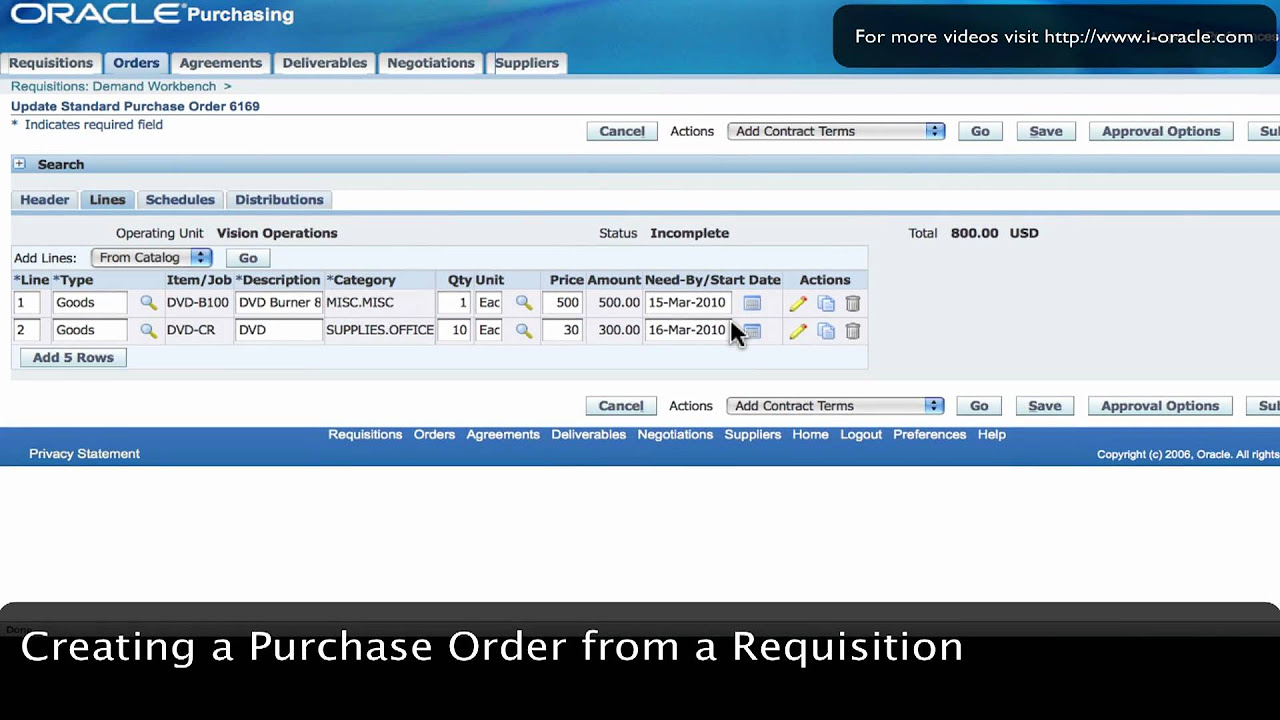
Oracle Training - Create Purchase Order from Requisition in Oracle E-Business Suite R12 (1080p - HD)
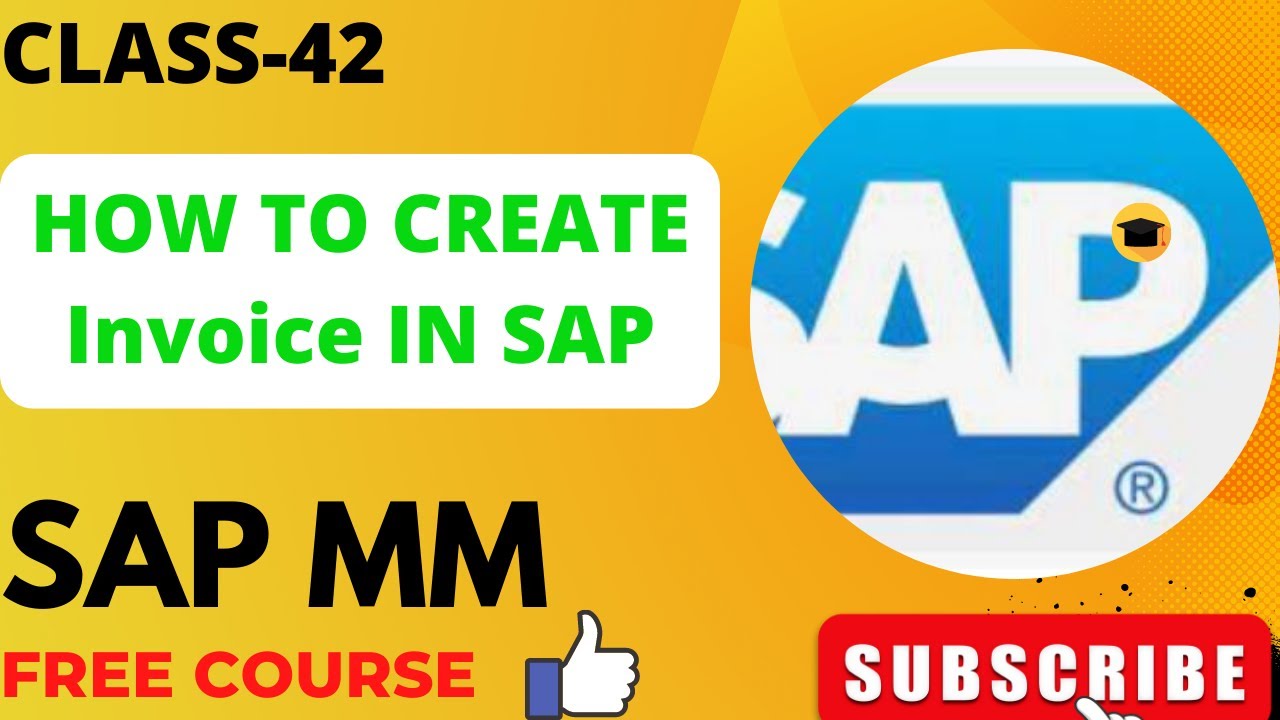
||CLASS-42||INVOICE VERIFICATION IN SAP MM || MIRO/MIR4/MRBR T code In SAP||IR BEFORE GR PROCESS||
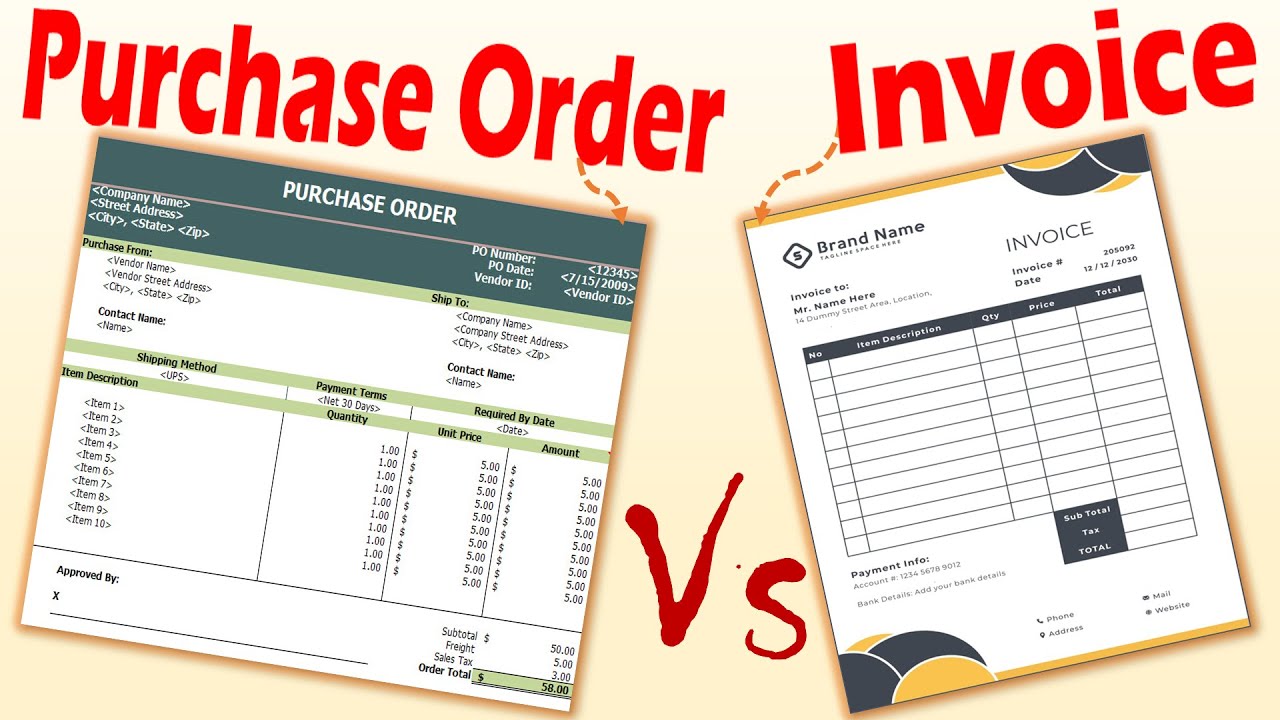
Differences between Purchase Order and Invoice.
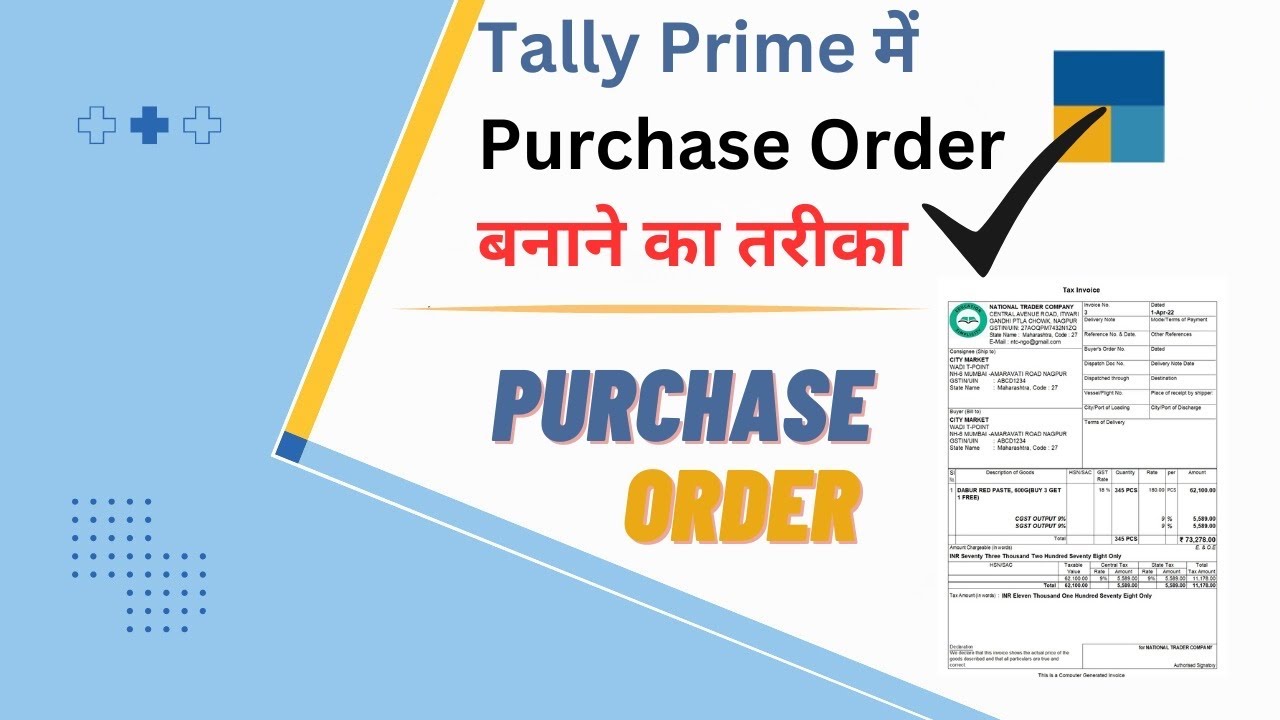
How to make Purchase order in Tally Prime | Tally me purchase order kaise banaye | #purchaseorder

Procure 2 Pay process explanation

Cara Buat Faktur Pajak Di Coretax Sampai Berhasil Uploud | Cara Uploud Faktur Pajak di Coretax
5.0 / 5 (0 votes)