How to Get Word for Free
Summary
TLDRIn this tutorial, Kevin, a Microsoft employee, demonstrates how to access Microsoft Word for free legally. He guides viewers to office.com, where they can sign in with a Microsoft account to use Word online. He also shows the Office app on Windows 10, which offers similar web apps for free and mentions that students can access the full desktop version for free with an edu account. Kevin encourages feedback for improvements and invites viewers to subscribe for more helpful content.
Takeaways
- 🌐 You can use Microsoft Word for free by going to office.com and signing in with a Microsoft account.
- 🖱️ On office.com, avoid the 'Get Office' button, which directs you to a paid version; instead, click 'Sign In'.
- 🆓 Microsoft accounts are free to create if you don't already have one.
- 📄 Once signed in, you can create new Word documents directly from the website or start from templates.
- 💻 The online version of Word has most of the functionality of the desktop version, though it's slightly less feature-rich.
- 🔧 You can give feedback to Microsoft on features or improvements through the feedback button in the app.
- 📱 A second way to use Office for free is through the Office app, available on Windows 10 PCs.
- 📊 Besides Word, you also get access to Excel, PowerPoint, OneNote, and Outlook for free through both office.com and the Office app.
- 🎓 Students can use Microsoft Office, including the desktop version, for free if their school has a relationship with Microsoft and they log in with an .edu account.
- 👍 To get more tutorials and updates, users are encouraged to like the video, subscribe, and leave comments with suggestions for future topics.
Q & A
What is the main topic of the video?
-The main topic of the video is how to get Microsoft Word entirely for free, legally.
Who is the presenter of the video?
-The presenter of the video is Kevin, a full-time employee at Microsoft who works on the product.
What is the first step Kevin takes to access Microsoft Word for free?
-The first step Kevin takes is to open a web browser and navigate to office.com.
What does clicking on 'Get Office' on office.com lead to?
-Clicking on 'Get Office' leads to a marketing website where one can purchase Office.
How does one access the free version of Office on office.com?
-To access the free version of Office, one should click on the 'Sign In' button on office.com.
What is required to sign in to office.com?
-A Microsoft account is required to sign in to office.com. If one does not have an account, they can create one for free.
What can users do once they are logged into office.com?
-Users can create new documents, start from templates, and access recent documents once they are logged into office.com.
What is the difference between the desktop version of Word and the web app version?
-The web app version is not as feature-rich as the desktop version, but it has most of the essential functionalities.
How can users provide feedback on the Office web app?
-Users can provide feedback by clicking the 'Give feedback to Microsoft' button located at the bottom right-hand corner.
What is the second way to use Microsoft Office for free as shown in the video?
-The second way is by using the Office app on Windows 10 PCs, which provides access to Office web apps.
How can students get Microsoft Office for free, including the desktop version?
-Students can get Microsoft Office for free, including the desktop version, by logging in with their edu account, assuming their school has a relationship with Microsoft.
What other Microsoft apps are available for free with a Microsoft account on office.com or the Office app?
-Other apps available for free include Excel, PowerPoint, OneNote, Outlook, and more, as shown when clicking on 'All Apps'.
Outlines

This section is available to paid users only. Please upgrade to access this part.
Upgrade NowMindmap

This section is available to paid users only. Please upgrade to access this part.
Upgrade NowKeywords

This section is available to paid users only. Please upgrade to access this part.
Upgrade NowHighlights

This section is available to paid users only. Please upgrade to access this part.
Upgrade NowTranscripts

This section is available to paid users only. Please upgrade to access this part.
Upgrade NowBrowse More Related Video

How to Download & Install Microsoft Word/ Office For Free on (PC / Laptop)
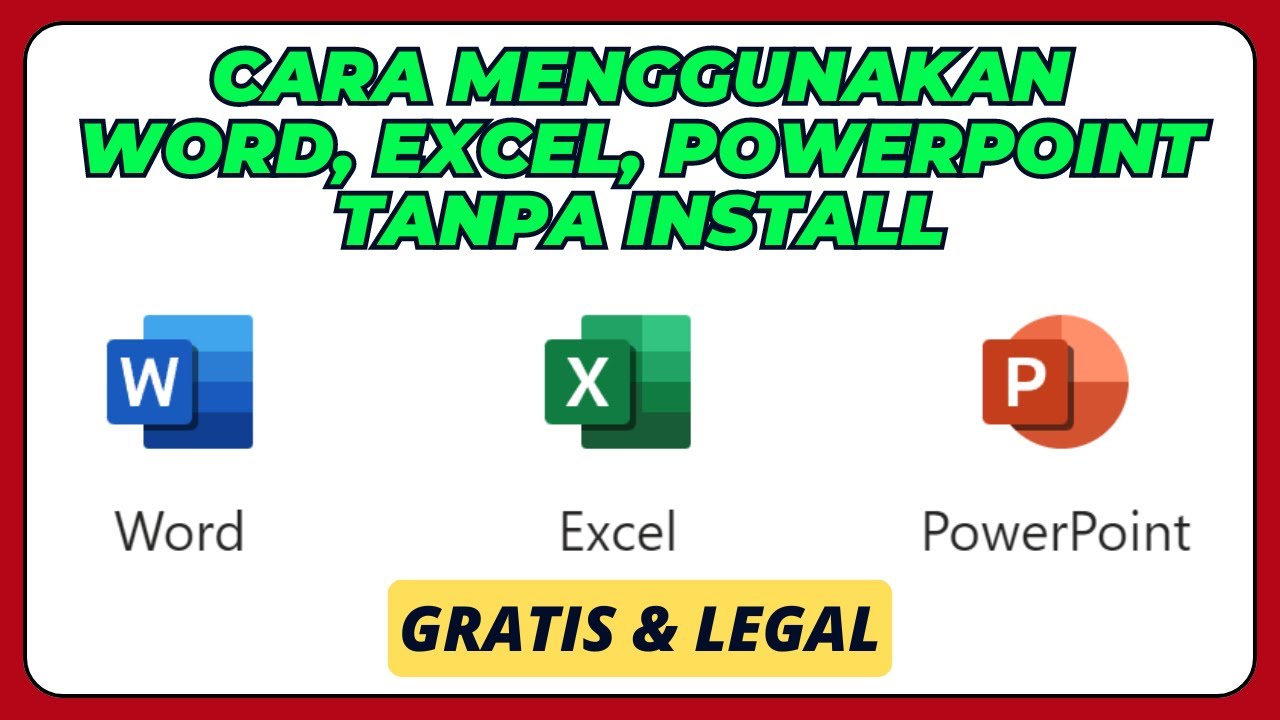
Cara Menggunakan Microsoft Office Word, Excel, PowerPoint, Tanpa Install Aplikasinya

Sangat Mudah Sekali! Langkah langkah membuka microsoft word │Cocok untuk pemula!

🎤 How to Add Voice in PowerPoint Presentation
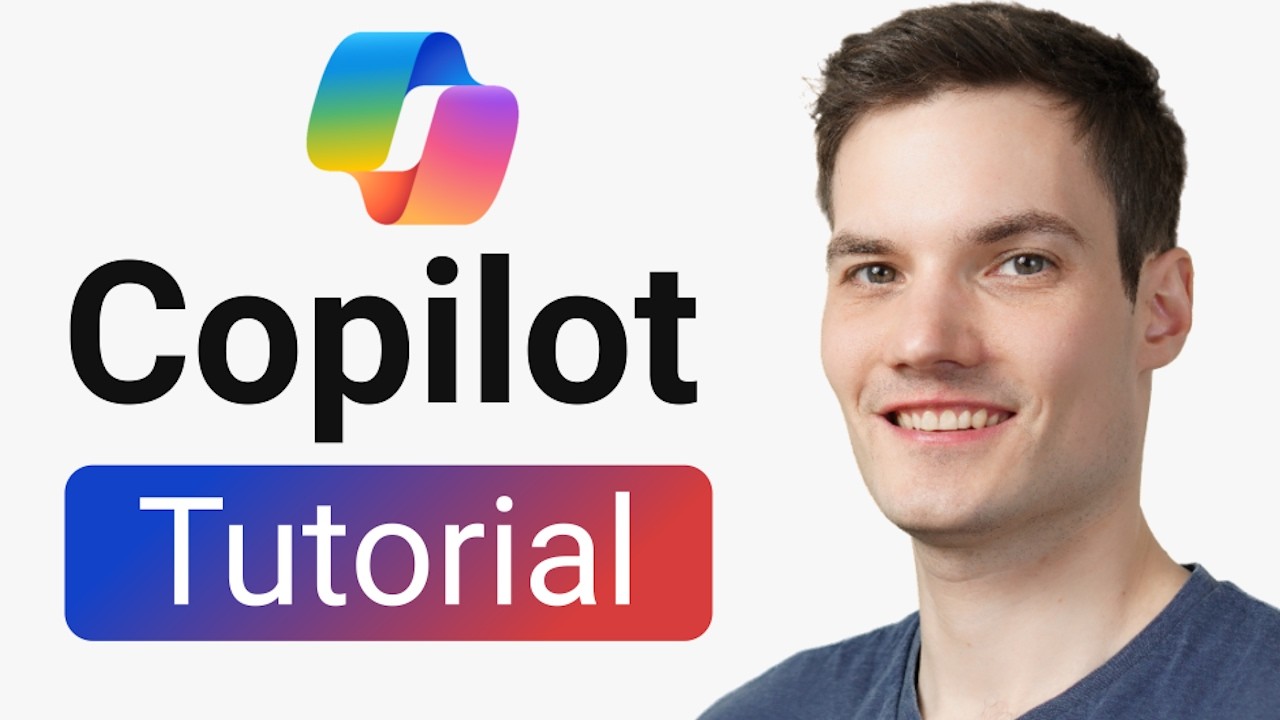
Microsoft Copilot Tutorial
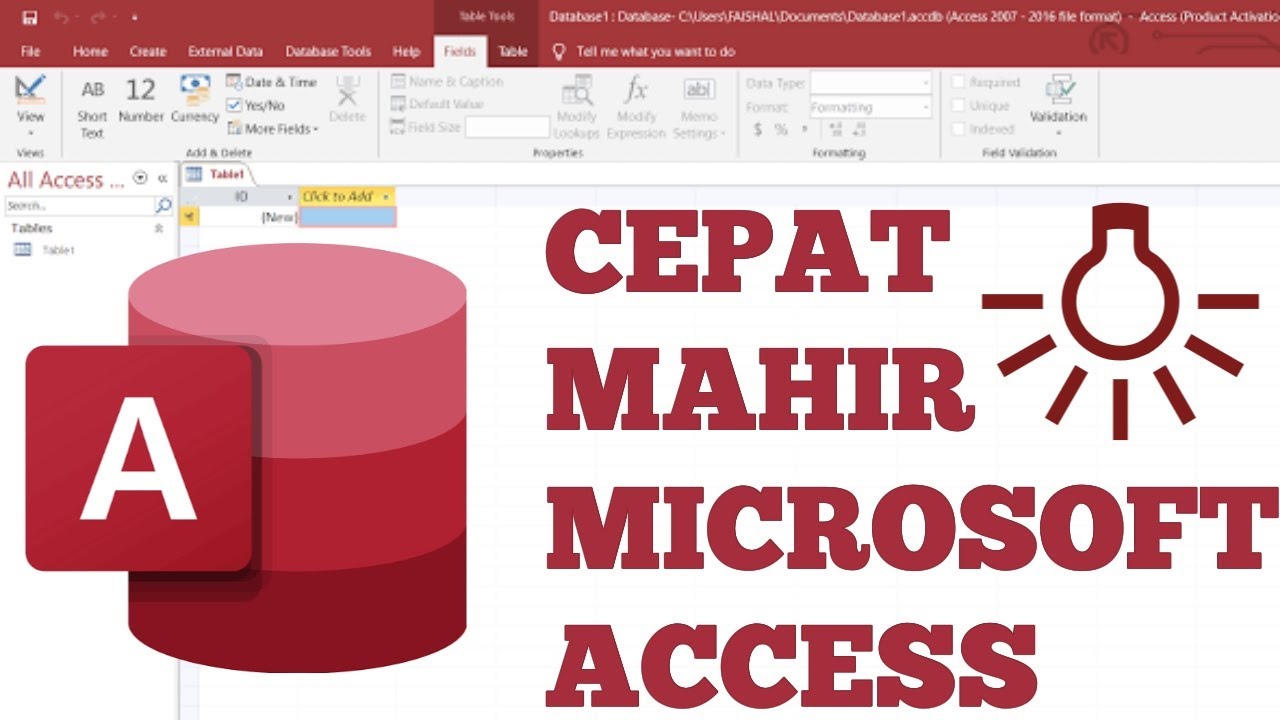
Belajar Microsoft Access untuk Pemula
5.0 / 5 (0 votes)