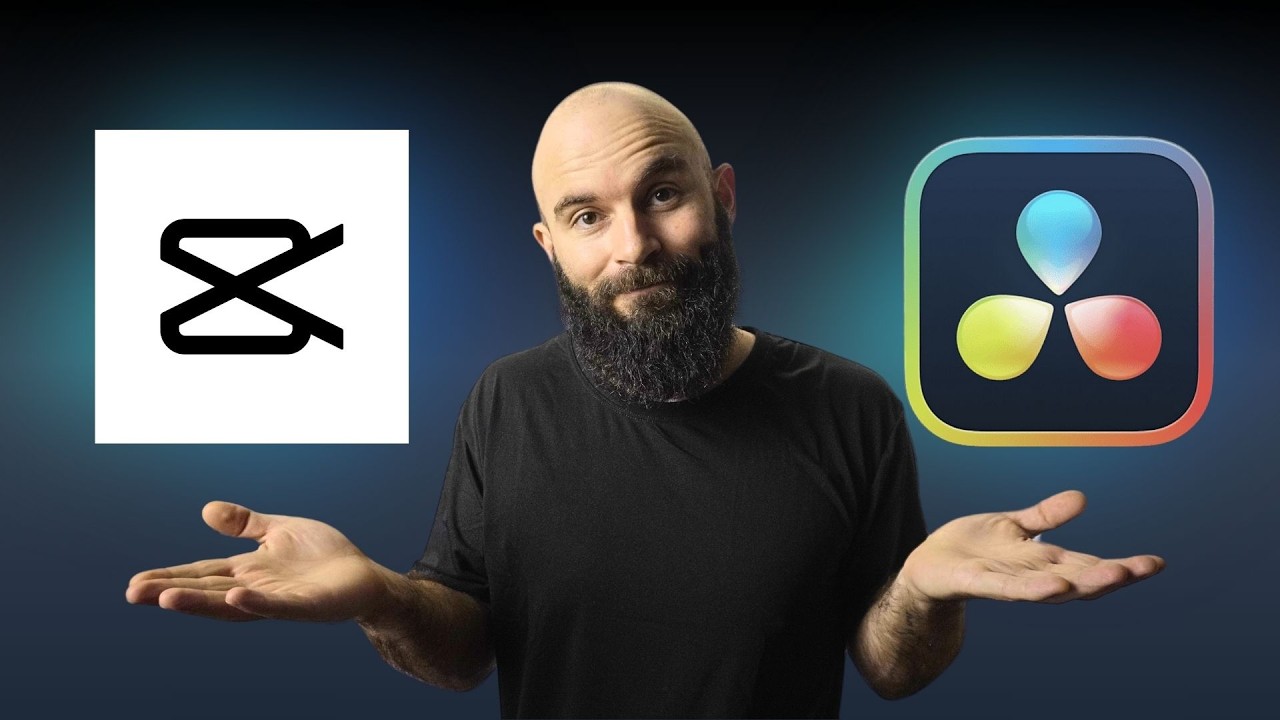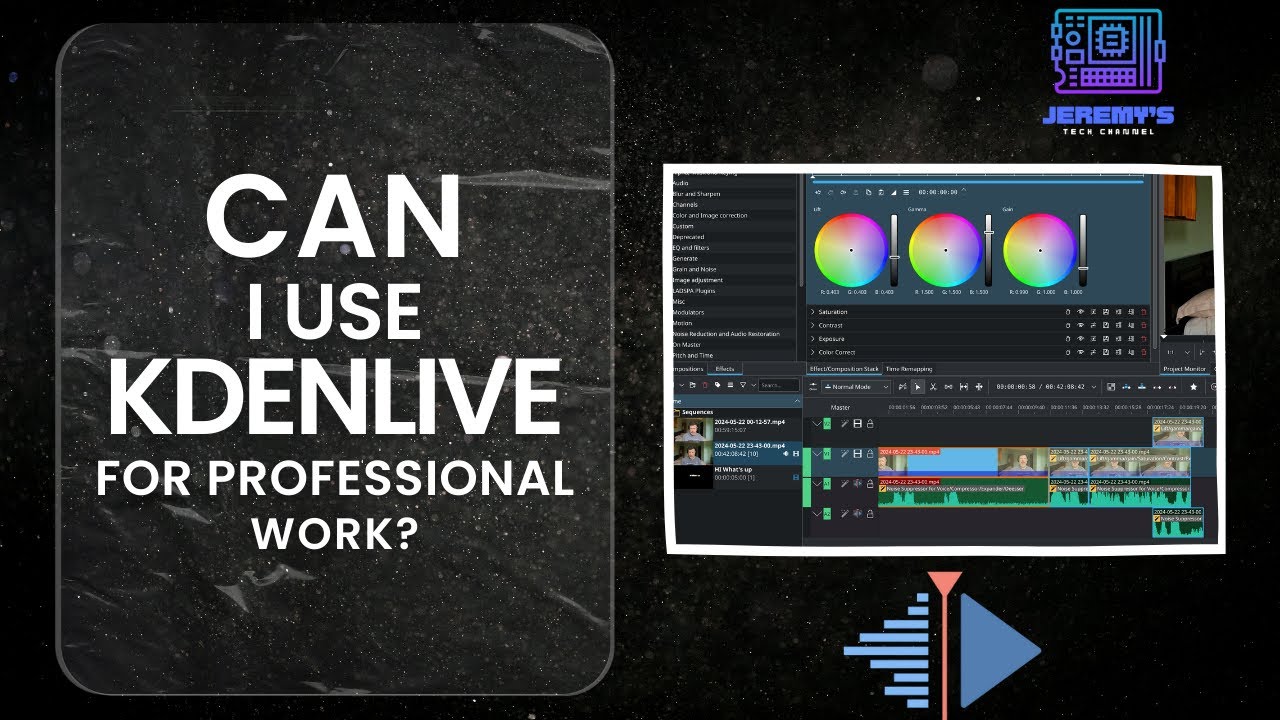Exporting AAF Media from Davinci Resolve for Sound Design
Summary
TLDRThis tutorial video guides on exporting AAF from DaVinci Resolve for sound designers. It emphasizes including a sync point at the project start for syncing later. The video covers selecting the export range, adjusting render settings for AAF with frame handles and audio format, and exporting video separately in QuickTime format with H264 codec. It also discusses audio settings like bit depth and sample rate, and how to render and organize files for sound design in ProTools.
Takeaways
- 🎵 Start by including a sync beep at the beginning of the project for easier syncing later on.
- 📽 Ensure the in and out range of the project is complete before exporting to include all necessary content.
- 🔧 When exporting, select 'Pro Tools' in the render settings to prepare the file for sound design.
- 📁 Create a new folder with your project name and include 'aaf' in the file name for organization.
- 🎞 Choose to export video separately to manage file sizes and ease of handling.
- 🎛 Set the audio format to WAV, codec to linear PCM, and frame handles to 1000 for flexibility in audio editing.
- 🔊 Consider the bit depth; use 24-bit unless recorded in 32-bit, which requires a corresponding session setup.
- 📹 For video, use 'Custom Export', choose 'QuickTime' format, and codec 'H264' for compatibility.
- 🗂 Include runtime timecode in the video to help the sound designer sync audio with video frame by frame.
- 🔊 Normalize audio if necessary and set target loudness levels according to broadcasting standards.
Q & A
What does the acronym 'AAF' stand for in the context of the video?
-AAF stands for Advanced Authoring Format, which is a file format used for exchanging audio and video data between different software applications.
Why is including a sync point at the beginning of a project important?
-Including a sync point at the beginning of a project allows the sound designer and editor to sync the project correctly, ensuring that the audio and video are aligned.
What does 'Del' refer to in the script?
-In the script, 'Del' likely refers to the 'Delete' key on the keyboard, which is used to select everything in the timeline.
Why is it necessary to ensure the in and out range is complete when exporting AAF?
-Ensuring the in and out range is complete means that the range includes everything that you want to export, ensuring that no part of the project is missed.
What is the significance of frame handles in the context of audio post-production?
-Frame handles are extra frames of video or audio that are included in the export. They allow the sound designer to trim the clip left or right without losing any of the original content.
Why might exporting an AAF without frame handles be problematic?
-Exporting an AAF without frame handles could result in the sound designer not having enough material to trim the audio or video properly, potentially leading to lost content or synchronization issues.
What audio format and codec are recommended for exporting AAF in the video?
-The recommended audio format is WAV and the codec is Linear PCM.
What is the purpose of rendering video separately when exporting AAF?
-Rendering video separately allows for greater control over the video file, such as ensuring it is exported as a single clip rather than individual clips.
What video format and codec are recommended for exporting video in the script?
-The recommended video format is QuickTime and the codec is H264.
Why is it important to include runtime time code when exporting AAF for sound design?
-Including runtime time code allows the sound designer to sync everything frame by frame, ensuring precise synchronization between the audio and video.
What does the term 'bit depth' refer to in the context of audio recording?
-Bit depth refers to the number of bits of information in each sample of audio, with higher bit depths providing greater detail and dynamic range.
Outlines

This section is available to paid users only. Please upgrade to access this part.
Upgrade NowMindmap

This section is available to paid users only. Please upgrade to access this part.
Upgrade NowKeywords

This section is available to paid users only. Please upgrade to access this part.
Upgrade NowHighlights

This section is available to paid users only. Please upgrade to access this part.
Upgrade NowTranscripts

This section is available to paid users only. Please upgrade to access this part.
Upgrade NowBrowse More Related Video
5.0 / 5 (0 votes)