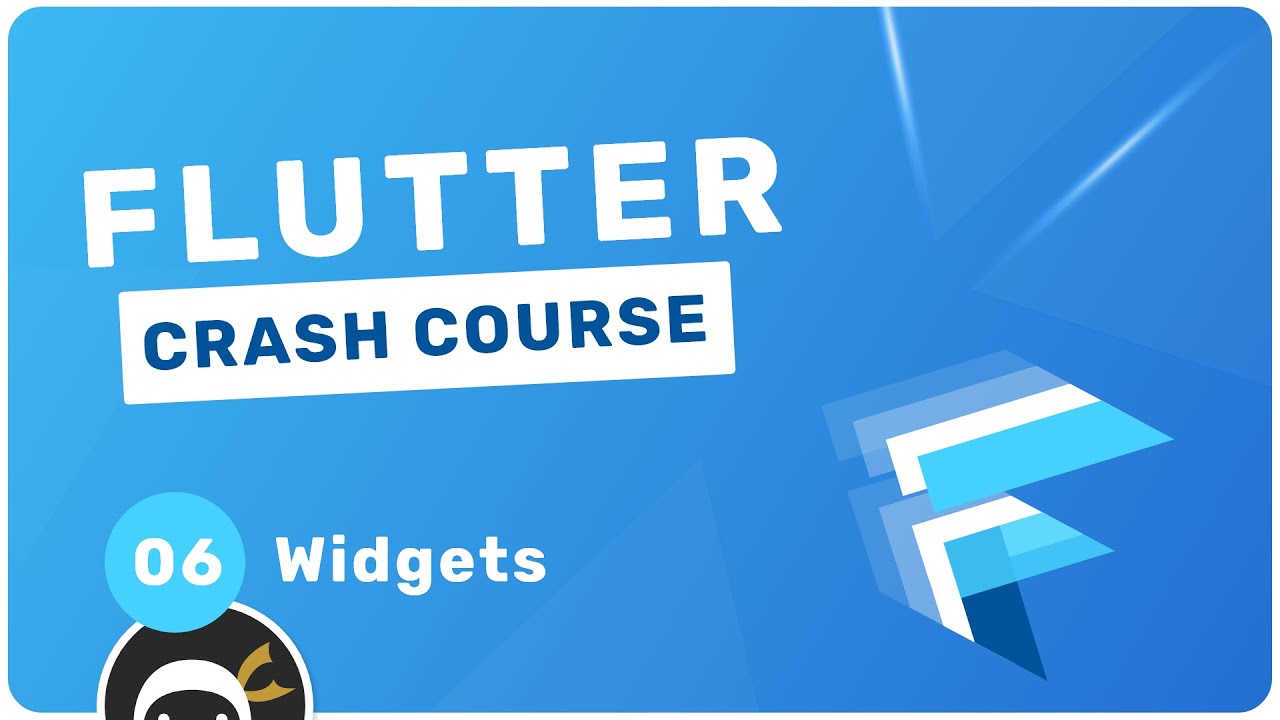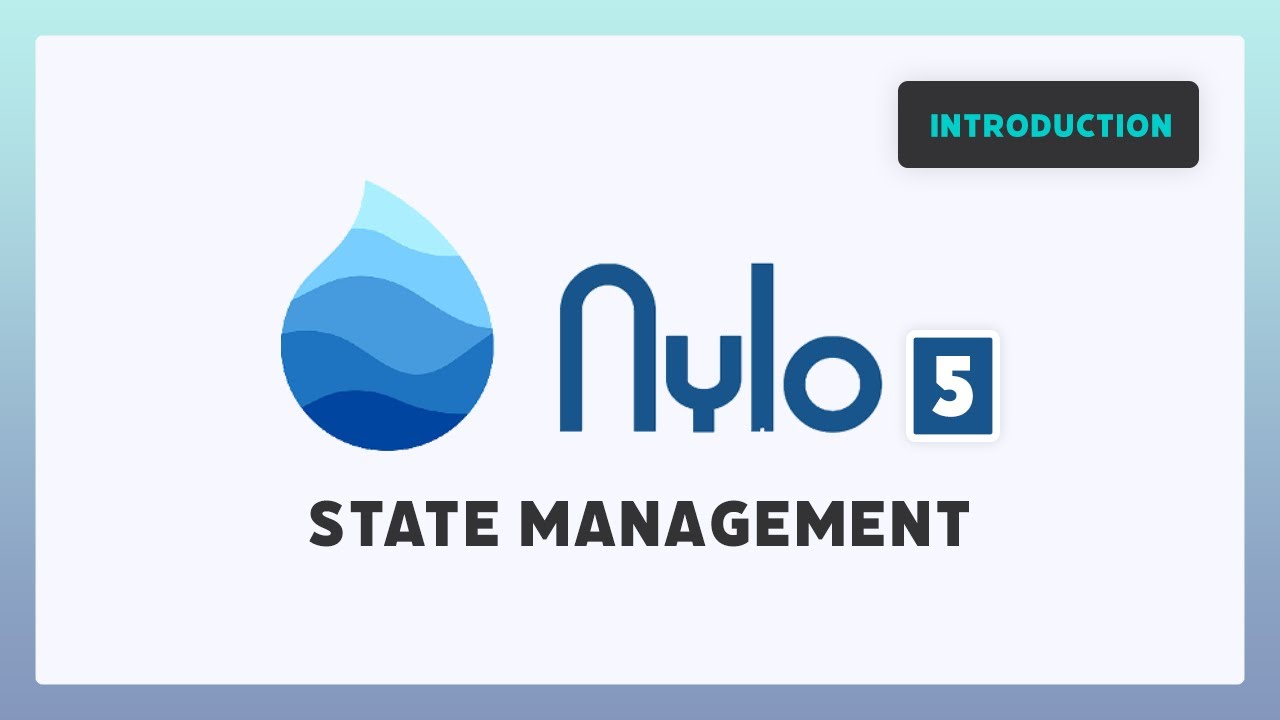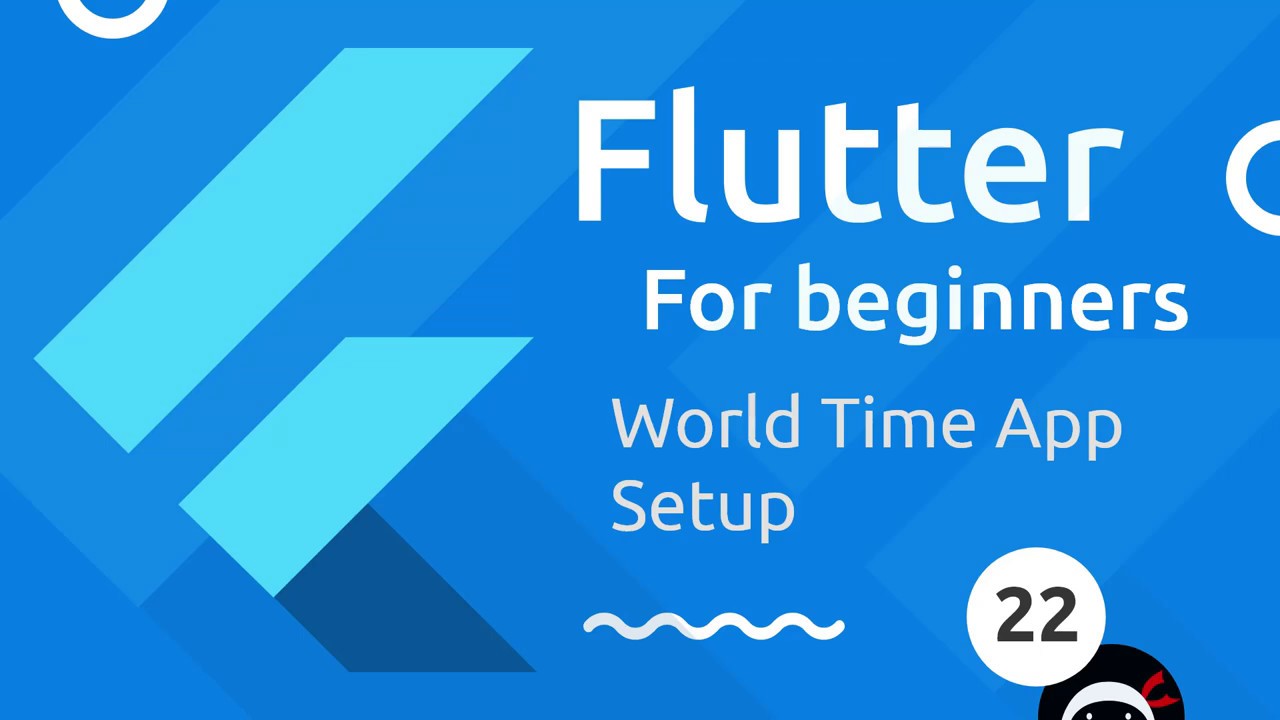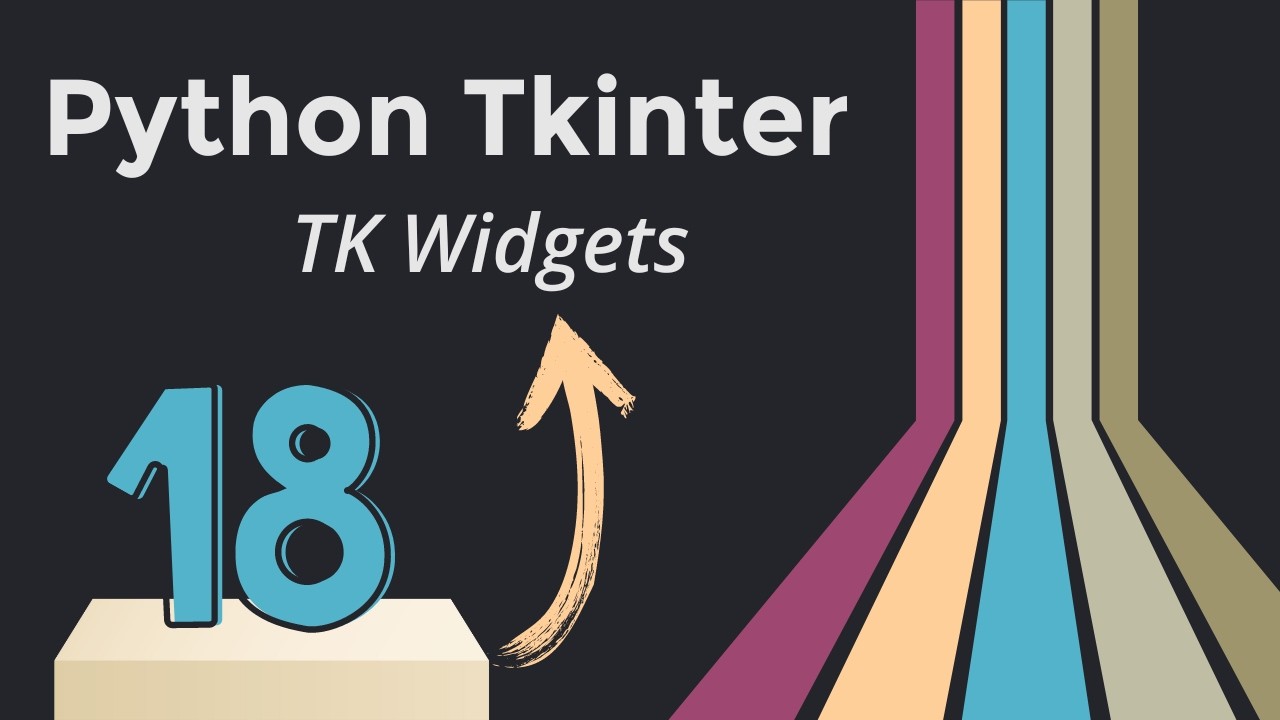How to create Modular and Scalable UI systems in Unreal Engine
Summary
TLDRIn this video, Umber discusses the challenges of developing a scalable and optimized UI system, such as managing font changes across widgets and optimizing widget creation/removal. They share best practices like creating base widgets, using named slots for templating, managing layers for screens, separating data into objects, and using UI invalidation for optimization. Tips also include using material animations, breaking up widgets, and employing canvas panels judiciously. The video aims to educate on UI practices rather than providing a step-by-step tutorial.
Takeaways
- 🔄 **Modular UI Design**: Avoid monolithic master widgets that lead to a messy and unscalable UI system.
- 🎨 **Base Reusable Widgets**: Create base widgets for common elements to facilitate easy updates like changing text color across the project.
- 📂 **Named Slots for Templating**: Use named slots to manage widgets with shared and changing parts without duplicating code.
- 📑 **Layered Screen Management**: Organize screens using different layers to prevent a tightly coupled and hard-to-maintain system.
- 📊 **Data Separation**: Put data into separate objects to avoid coupling UI with gameplay code and allow for easier updates.
- 🔒 **UI Validation**: Use UI invalidation to cache widgets that don't change every frame, optimizing performance.
- 🎭 **Material Animations**: Utilize material instances for animations that are GPU-accelerated and don't invalidate widget layouts.
- 🔉 **Widget Categorization**: Break up widgets into categories for construction to manage creation and removal efficiently.
- 🔍 **Visibility vs. Interactability**: Use 'not testable' for widgets that don't need interaction to avoid unnecessary calculations.
- 📏 **Canvas Panels and Overlays**: Use canvas panels sparingly due to their higher draw call costs; consider grid panels with nudges instead.
- 🔗 **Soft References**: Employ soft references to manage memory more efficiently and avoid loading unnecessary assets.
Q & A
What is the main issue discussed in the video script?
-The main issue discussed is the common problem of UI systems becoming messy and unmanageable over time, leading to issues like a monolithic master widget that affects the entire codebase and difficulties in making global changes like updating font styles.
What is the purpose of the video?
-The purpose of the video is to educate viewers on best practices for developing a modular, scalable, and optimized UI system, as well as to demonstrate the importance of these practices through a comparison of good and bad UI system implementations.
What are the key UI practices mentioned in the video?
-The key UI practices mentioned include creating base reusable widgets, using named slots for templating, managing screens and panels with different layers, separating data into different objects, using UI invalidation for optimization, animating with materials, breaking up widgets into categories for construction, using collapse instead of hiding, using non-testable for widgets that don't need interaction, using canvas panels and overlays sparingly, using spacers instead of size boxes, using soft references, and considering custom icon fonts and mesh widgets for optimization.
Why is creating base reusable widgets recommended?
-Creating base reusable widgets is recommended because it allows for easier maintenance and global changes. For example, changing the text color across an entire project can be done with a single click instead of searching and modifying every text block individually.
What is the benefit of using named slots for templating?
-Using named slots for templating allows for the creation of widgets that share similar parts but also have customizable sections. This reduces the need to duplicate code and makes it easier to manage and update UI components that have both consistent and variable elements.
How does managing screens with different layers help in UI design?
-Managing screens with different layers helps in UI design by providing a structured way to handle visibility and interactions between various UI elements. It prevents a tangled system where one widget controls the visibility of many others, making the UI easier to maintain and scale.
Why is it important to separate data into different objects?
-Separating data into different objects is important because it reduces coupling between UI and gameplay code, making the system more modular and easier to update or change without affecting other parts of the application.
What is UI invalidation and why is it used for optimization?
-UI invalidation is a technique where widgets that do not change every frame are cached, and their layout is only recalculated when properties change. This reduces the computational overhead and improves performance by avoiding unnecessary recalculations.
How can animating with materials improve UI performance?
-Animating with materials can improve UI performance because these animations run on the GPU, which is more efficient for complex calculations. Additionally, advanced animations can be achieved without adding more widgets or textures, and it doesn't invalidate widget layouts, thus avoiding unnecessary recalculations.
What is the difference between using 'collapse' and 'hide' for widgets?
-Using 'collapse' for widgets completely ignores them for layout calculations, whereas 'hiding' still calculates their layout even if they are not painted. Collapsing widgets is more efficient when you want to ensure they have no impact on layout calculations.
Why should canvas panels and overlays be used sparingly?
-Canvas panels and overlays should be used sparingly because they use more draw calls, which can negatively impact performance. While they offer flexibility in positioning widgets, overusing them can lead to increased rendering costs.
Outlines

This section is available to paid users only. Please upgrade to access this part.
Upgrade NowMindmap

This section is available to paid users only. Please upgrade to access this part.
Upgrade NowKeywords

This section is available to paid users only. Please upgrade to access this part.
Upgrade NowHighlights

This section is available to paid users only. Please upgrade to access this part.
Upgrade NowTranscripts

This section is available to paid users only. Please upgrade to access this part.
Upgrade NowBrowse More Related Video
5.0 / 5 (0 votes)