How to Activate Meta Quest 3 Controller
Summary
TLDRThis video provides a step-by-step guide on setting up and using the Meta Quest 3, with a focus on how to activate and change the batteries in the controllers. It explains the process of connecting the device to Wi-Fi using the Meta Quest app, and highlights the importance of scanning a QR code for faster setup. Additionally, it covers adjusting the headset for comfort, enabling hand and body tracking, and ensuring that the device is properly updated. The video also touches on how to transfer apps from previous Meta Quest versions.
Takeaways
- 🔋 To activate Meta Quest 3 controllers, pull out the battery tabs to make contact and start them.
- 🔄 Changing the batteries involves pressing a button to release the door and replace the batteries.
- 📲 You can scan a QR code with your phone or tablet to initiate the Meta Quest 3 setup process.
- 🔧 Adjusting the fit of the headset is important to avoid blurriness; tighten or loosen straps as needed.
- 📶 During setup, either scan the QR code or enter Wi-Fi details manually to connect the headset.
- ⚙️ The Meta Quest app helps manage the setup and updates, which can be done faster on a phone or tablet.
- 📡 The Meta Quest 3 will download necessary software updates before completing the setup.
- 🔋 It's recommended to charge the headset during updates, even if the battery seems sufficient.
- 🖐️ Hand and body tracking features can be enabled during setup for more immersive interactions.
- 📦 All previously purchased apps and games from Meta Quest 2 can be redownloaded to Meta Quest 3 through the same account.
Q & A
How do you activate the controllers for the Meta Quest 3?
-To activate the controllers for the Meta Quest 3, you need to pull out the small tab that prevents the battery from making contact. Once you remove this tab, the controllers will power on, and you should feel a slight vibration indicating activation.
How can you change the batteries in the Meta Quest 3 controllers?
-To change the batteries in the Meta Quest 3 controllers, press the button on the top of the controller to release the battery compartment door. Remove the existing battery, insert a new one, and click the door back into place.
What is the easiest way to start the setup process for the Meta Quest 3?
-The easiest way to start the setup process is by scanning the QR code found on the Meta Quest 3 box with your phone or tablet. This will guide you to the app and setup instructions.
How can you connect the Meta Quest 3 to Wi-Fi?
-You can connect the Meta Quest 3 to Wi-Fi by either entering your Wi-Fi details through the Meta Quest app or by scanning a QR code from the app while wearing your headset.
What steps should you follow to adjust the fit of the Meta Quest 3 headset?
-To adjust the fit of the Meta Quest 3 headset, use the straps on the sides to make it tighter or looser until it feels comfortable. You should also adjust the distance between the lenses to reduce blurriness.
What happens if the Meta Quest 3 shows a 5-digit code during setup?
-If the Meta Quest 3 shows a 5-digit code during setup, you need to wear the headset to see the code and then enter it in the app to continue with the pairing and setup process.
What should you do if the Meta Quest 3 starts downloading updates during setup?
-If the Meta Quest 3 starts downloading updates during setup, you should plug the headset into a power source to ensure it doesn't run out of battery while updating. Wait for the updates to finish before proceeding.
How can you tell if the Meta Quest 3 headset is charging?
-You can tell if the Meta Quest 3 headset is charging by checking for a light on the headset. If it is connected and charging properly, a light should be visible on the headset.
How do you transfer apps and games from an older Meta Quest device to the Meta Quest 3?
-To transfer apps and games from an older Meta Quest device to the Meta Quest 3, log into the same account on the new headset. You'll be able to redownload any apps or games you've already purchased without having to pay for them again.
What is the benefit of enabling hand and body tracking on the Meta Quest 3?
-Enabling hand and body tracking allows for more immersive interaction within the virtual environment, as you can use natural hand movements to control and navigate rather than relying solely on the controllers.
Outlines

This section is available to paid users only. Please upgrade to access this part.
Upgrade NowMindmap

This section is available to paid users only. Please upgrade to access this part.
Upgrade NowKeywords

This section is available to paid users only. Please upgrade to access this part.
Upgrade NowHighlights

This section is available to paid users only. Please upgrade to access this part.
Upgrade NowTranscripts

This section is available to paid users only. Please upgrade to access this part.
Upgrade NowBrowse More Related Video
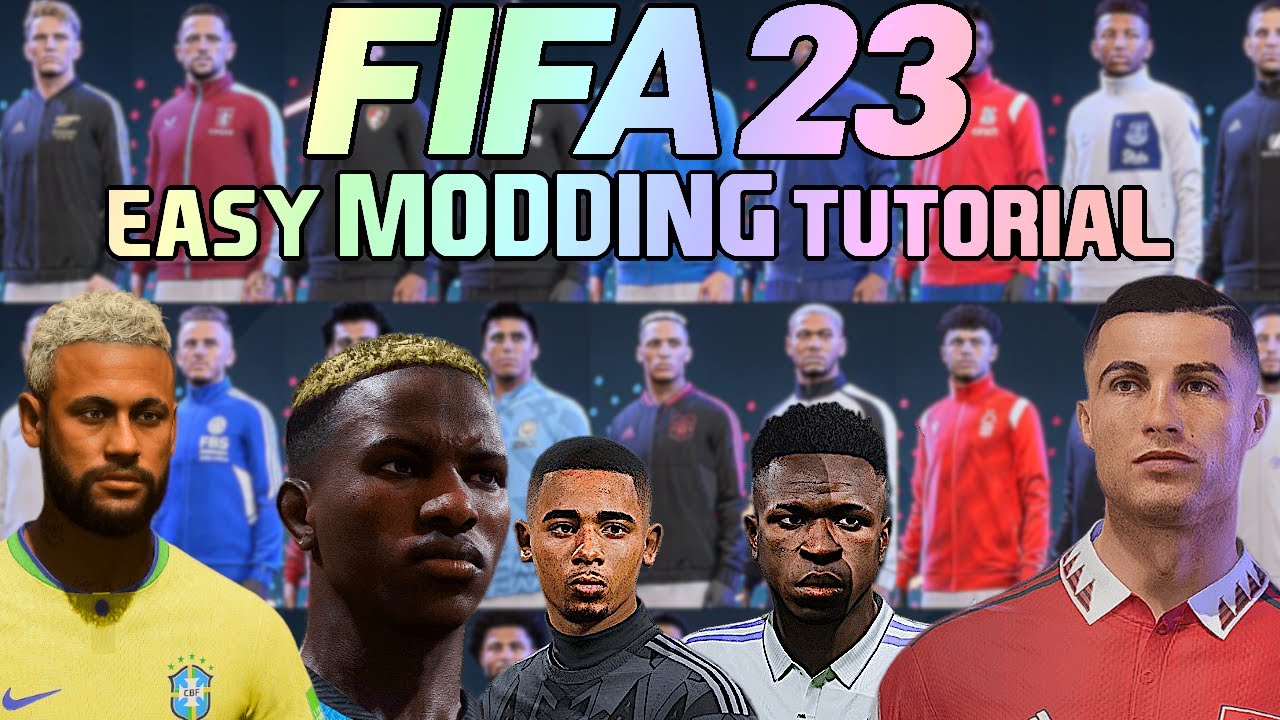
HOW TO INSTALL MODS ON FIFA23 - QUICK & EASY TUTORIAL! (Gameplay / Facepacks / Kits etc)
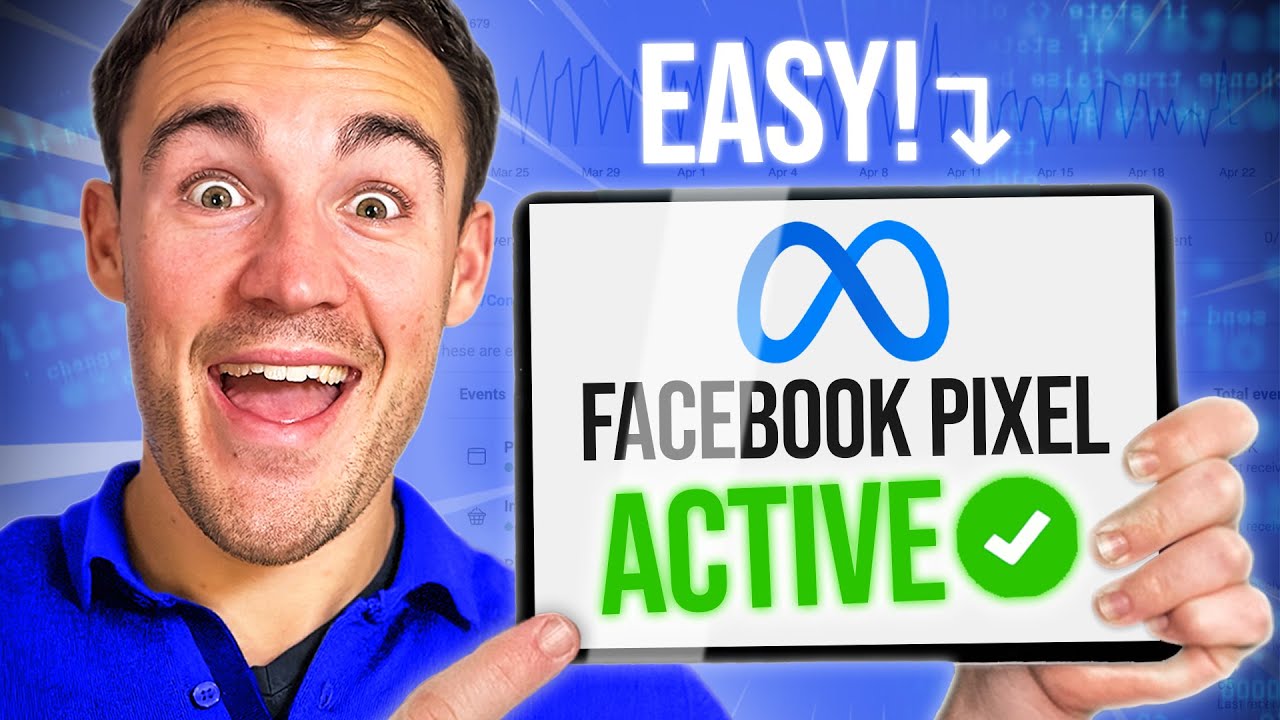
How To Set Up & Install The Facebook Pixel in 2024

[TERBARU] Cara Aktivasi dan Login MFA ASN Digital & Solusi Invalid Authentication Code Hingga SUKSES

Panelview 800 and CCW 04 - Project Creation and Configuration
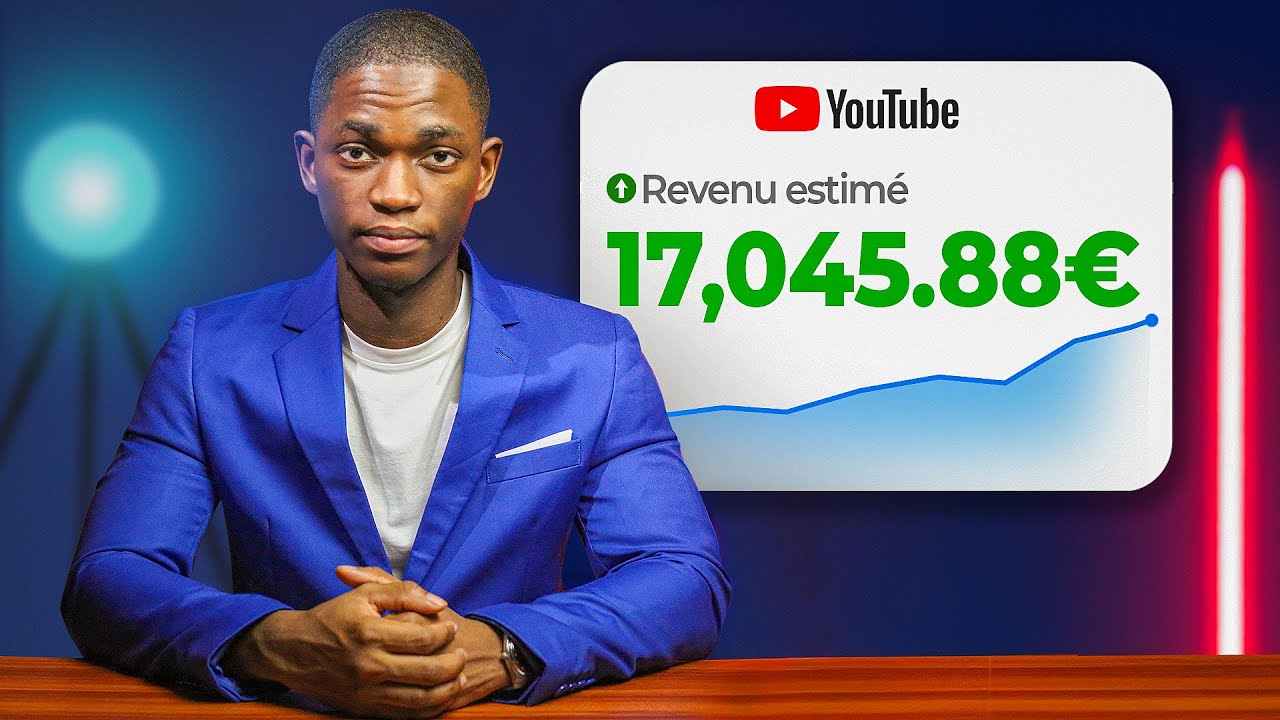
COMMENT CREER UNE CHAINE YOUTUBE MONETISABLE EN AFRIQUE

How to start a VoIP Provider for FREE with MagnusBilling
5.0 / 5 (0 votes)