Fixed - Computer Turns On But No Display & No Signal In Monitor | CPU Fan Spinning But No Display
Summary
TLDRThis video tutorial guides viewers on troubleshooting a computer that powers on but fails to display anything. It covers resetting BIOS settings to default, cleaning and reinserting RAM as potential solutions. If these steps don't resolve the issue, the video advises seeking professional repair. Additionally, it addresses the CMOS battery issue causing incorrect date and time, suggesting how to update BIOS settings to fix it.
Takeaways
- 🔌 If your computer powers on but doesn't display anything, check for lights and fan activity to confirm it's on.
- ⏲️ To reset BIOS settings, remove the CMOS battery, wait for a few minutes, then reinsert it.
- 🔍 Improper BIOS settings can cause a black screen; resetting to factory settings may resolve this.
- 💾 RAM issues are common for no-display problems; remove, clean, and reinsert the RAM sticks.
- 🧽 Use an eraser to clean the RAM contacts for better connectivity.
- 🔄 Try different RAM slots or different RAM sticks if the initial ones don't work.
- 🛠️ If cleaning RAM doesn't solve the issue, consider taking your computer to a professional repair shop.
- 🗓️ A CMOS check or date/time error usually means the CMOS battery needs replacing.
- 💡 Pressing F1 during a CMOS error allows you to enter BIOS utility settings to update the date and time.
- 📢 The video offers solutions for a common issue and encourages viewers to share their experiences or ask for help.
Q & A
What is the most common issue when a computer won't turn on?
-The most common issue is when the PC powers on but doesn't display anything on the monitor, even though you can see lights on the case and hear fans running.
How can you reset your BIOS settings to default?
-To reset BIOS settings to default, you should remove the CMOS battery from your motherboard, press and hold the power button for 20 seconds to release residual electricity, wait for 2-5 minutes, and then reinstall the CMOS battery.
What is the role of the CMOS battery in a computer?
-The CMOS battery maintains BIOS settings and powers the system clock when the computer is off. If it's failing or drained, it can cause issues like a black screen or incorrect date and time.
Why should you clean the RAM stick if your computer doesn't display anything?
-Cleaning the RAM stick with an eraser can remove dust or oxidation that might be preventing it from making proper contact with the memory slot, which could cause no display issues.
What should you do if cleaning the RAM doesn't fix the no display issue?
-If cleaning the RAM doesn't resolve the issue, try inserting the RAM into a different slot. If that doesn't work, try using a different RAM stick, preferably of the same model, from a friend or colleague.
What does it mean if you see a 'CMOS check' or 'Bad date/time not set' error after booting?
-A 'CMOS check' or 'Bad date/time not set' error indicates that the CMOS battery might be failing or drained. You should press F1 to enter the BIOS utility settings and update the date and time.
How do you save the BIOS settings after updating the date and time?
-After setting the correct date and time in the BIOS, you should press F10 to save the BIOS settings. The computer will then restart, and the operating system should load normally.
What should you do if none of the suggested solutions work for your computer?
-If none of the solutions work, it's recommended to take your computer to a professional repair shop for further diagnosis and repair.
How can you help the video creator if you have successfully fixed your computer using their advice?
-You can let the video creator know which method helped you by commenting on their video. Sharing your experience can also provide additional insights and help others facing similar issues.
What should you do if you have difficulty understanding something in the video?
-If you have difficulty understanding any part of the video, you can leave a comment in the comment box asking for clarification. The video creator or other viewers might be able to assist you.
How can you support the video creator if you found the video helpful?
-If you found the video helpful, you can support the video creator by liking, sharing, and subscribing to their channel. This helps them reach a wider audience and continue creating helpful content.
Outlines

This section is available to paid users only. Please upgrade to access this part.
Upgrade NowMindmap

This section is available to paid users only. Please upgrade to access this part.
Upgrade NowKeywords

This section is available to paid users only. Please upgrade to access this part.
Upgrade NowHighlights

This section is available to paid users only. Please upgrade to access this part.
Upgrade NowTranscripts

This section is available to paid users only. Please upgrade to access this part.
Upgrade NowBrowse More Related Video

Dell P1914S 19" IPS Led Monitor - Turning On Backlight Led Off - Display Show - Backlight Repair

Simulasi Jaringan Cisco Packet Tracer : Membuat Topologi dan Menentukan IP | Cisco Packet Tracer

How To Fix Lenovo Boot Loop, Restarting, Stuck Loading, Stuck Diagnosing PC

Cara Install Flutter dari NOL pada Windows 11

Using Healthscores in ACI to troubleshoot issues
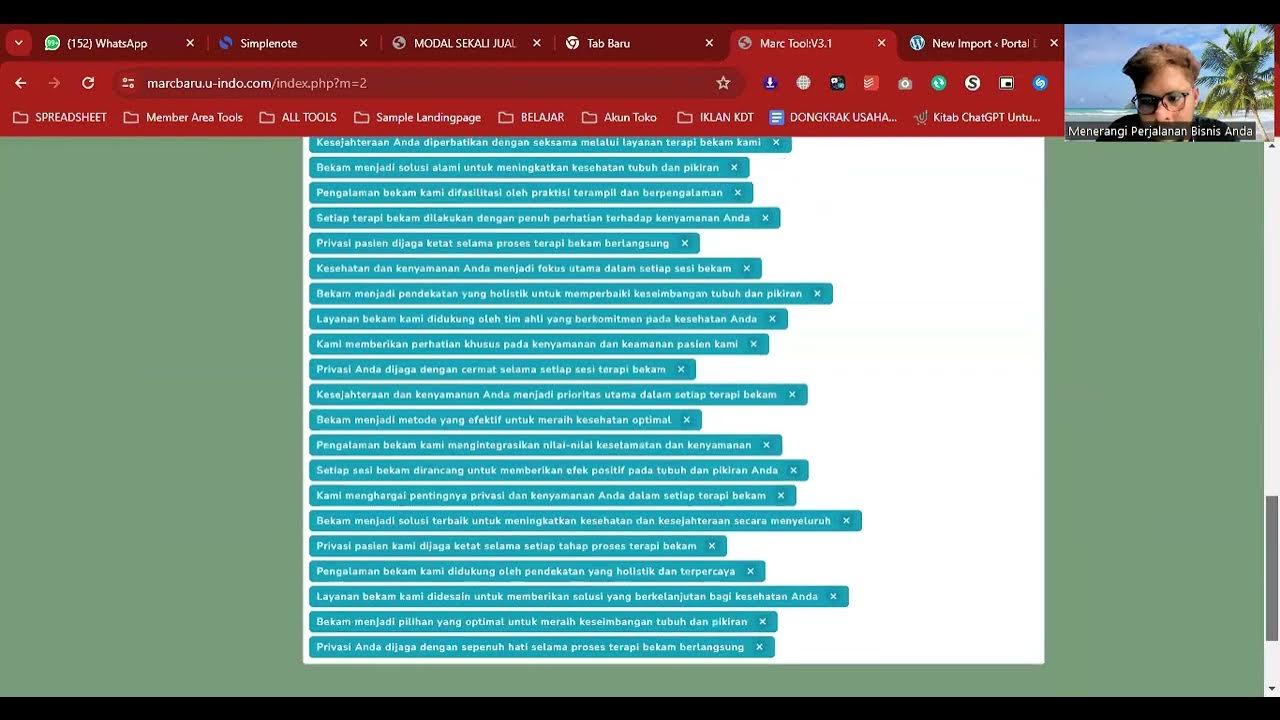
Cara Posting Ribuan Kontent Di Wordpress Dengan Marctool
5.0 / 5 (0 votes)