HashiCorp Vault Read Write and Delete secrets - Part 3 | HashiCorp Vault tutorial series
Summary
TLDRThe video script provides a comprehensive guide on managing secrets using HashiCorp Vault's command line interface. It walks through the essential operations of writing, reading, and deleting key-value pair secrets, emphasizing the importance of enabling custom paths within the secret engine for storing and retrieving data. The tutorial also touches on viewing secrets in JSON format and listing all available secrets at a particular path. It sets the stage for future discussions on enabling AWS secret engines and managing them effectively.
Takeaways
- 🔑 Installed and started the Vault server in development mode for performing operations.
- 📝 Performed basic operations using the command line interface of Vault: read, write, and delete.
- 🔒 Wrote secrets by defining key-value pairs and storing them at a specified custom path in the Vault server.
- 💡 Explained the syntax of the Vault 'put' command for writing secrets into the Vault server.
- 🛠️ Demonstrated how to enable a custom path in the secret engine for storing key-value pairs.
- 🔍 Showed how to read secrets from Vault, including the ability to output in JSON format.
- 🗑️ Described the process of deleting secrets from the Vault using the 'delete' command.
- 📋 Listed all available secrets at a particular path using the 'list' command.
- 🔄 Verified the deletion of secrets by attempting to read the deleted secret and confirming no value was found.
- 🚀 Discussed the plan for the next session, which includes further exploration of the secret engine and managing AWS secret engine.
Q & A
What was the first step taken in the script regarding Vault?
-The first step taken in the script was installing and starting the Vault server in development mode.
What operations were performed using the Vault command line interface?
-The operations performed using the Vault command line interface were read, write, and delete.
How is a secret written to the Vault server?
-A secret is written to the Vault server by using the 'put' command followed by the path and the key-value pair representing the secret.
What is a custom path in Vault and how is it used?
-A custom path in Vault is a user-defined route where secrets are stored. It is used to organize and access secrets efficiently.
What is the significance of the 'secret engine' in HashiCorp Vault?
-The 'secret engine' in HashiCorp Vault is a mechanism that manages the storage and access of secrets. It requires enabling a custom path before storing secrets in it.
How can you read a secret from the Vault server?
-You can read a secret from the Vault server using the 'vault kv get' command followed by the path of the secret.
Is it possible to view secrets in a JSON format in Vault?
-Yes, it is possible to view secrets in a JSON format by specifying the 'format' as 'json' in the 'vault kv get' command.
How can you list all available secrets at a particular path?
-You can list all available secrets at a particular path using the 'vault secret list' command followed by the path.
What command is used to delete a secret from Vault?
-The 'vault kv delete' command is used to delete a secret from Vault, followed by the path of the secret.
How can you verify the deletion of a secret?
-You can verify the deletion of a secret by attempting to read the secret using the 'vault kv get' command. If the secret has been deleted successfully, the command will return a 'no value found' message.
What will be discussed in the next session of the script?
-In the next session, the script will discuss more about the secret engine, how to enable and disable the key-value pair secret engine, and additional commands to manage the secret engines.
Outlines

This section is available to paid users only. Please upgrade to access this part.
Upgrade NowMindmap

This section is available to paid users only. Please upgrade to access this part.
Upgrade NowKeywords

This section is available to paid users only. Please upgrade to access this part.
Upgrade NowHighlights

This section is available to paid users only. Please upgrade to access this part.
Upgrade NowTranscripts

This section is available to paid users only. Please upgrade to access this part.
Upgrade NowBrowse More Related Video

HashiCorp Vault Secret Engine and Secret Engine path - Part 4 | HashiCorp Vault tutorial series

50 PERINTAH LINUX DEBIAN
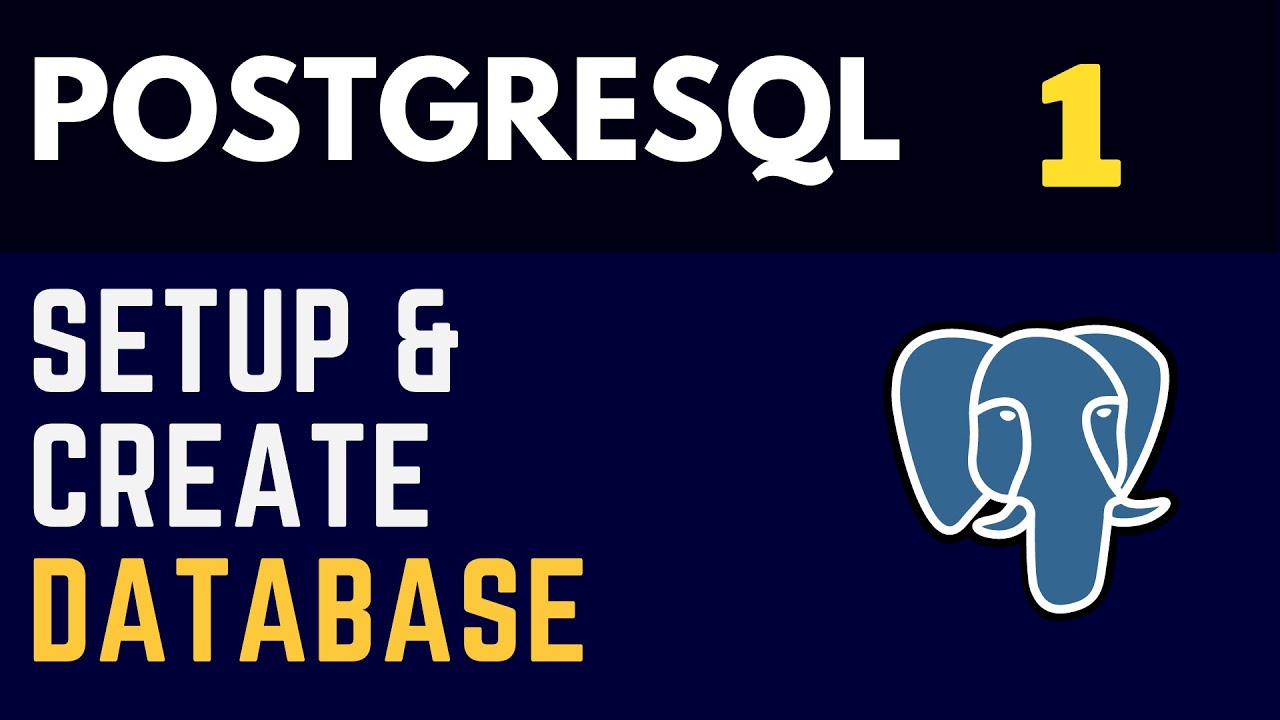
PostgreSQL (1) Installation and Create Your First Database ( SQL shell / PgAdmin4 )
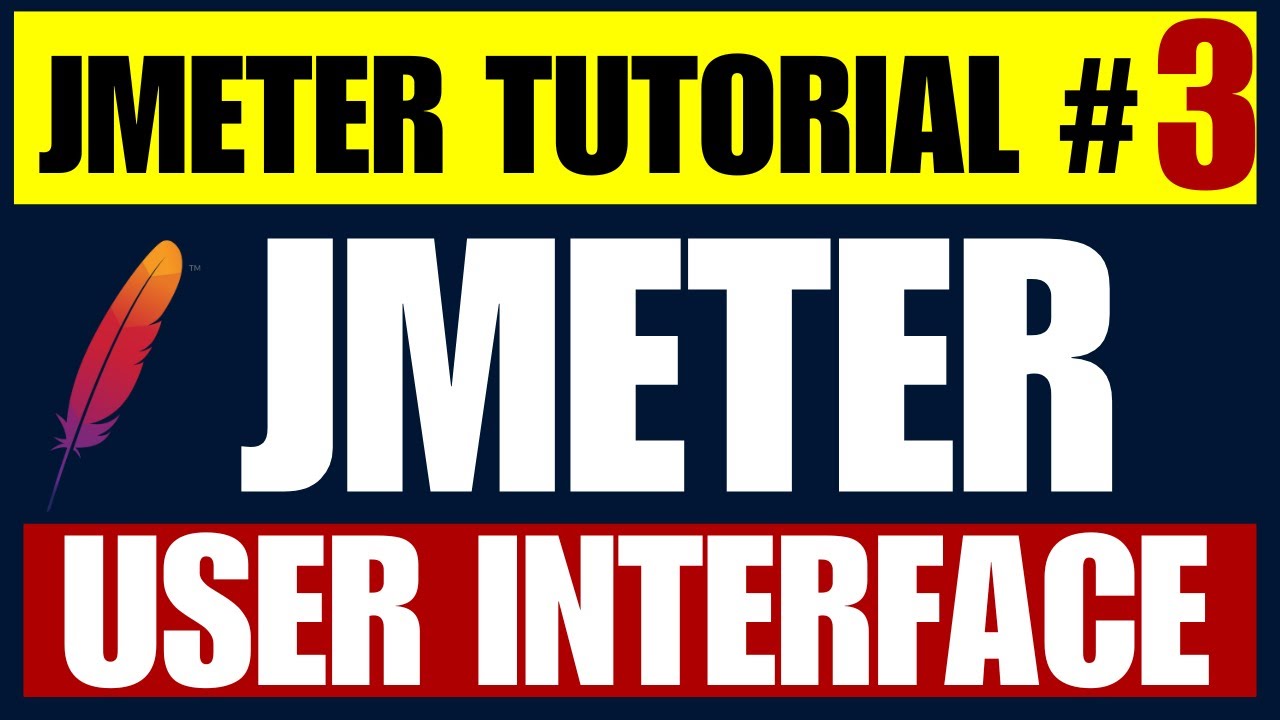
JMeter Performance Testing Tutorial 3 - Understanding of JMeter Graphical User Interface

Basic Network Device Commands - CompTIA Network+ N10-009 - 5.5
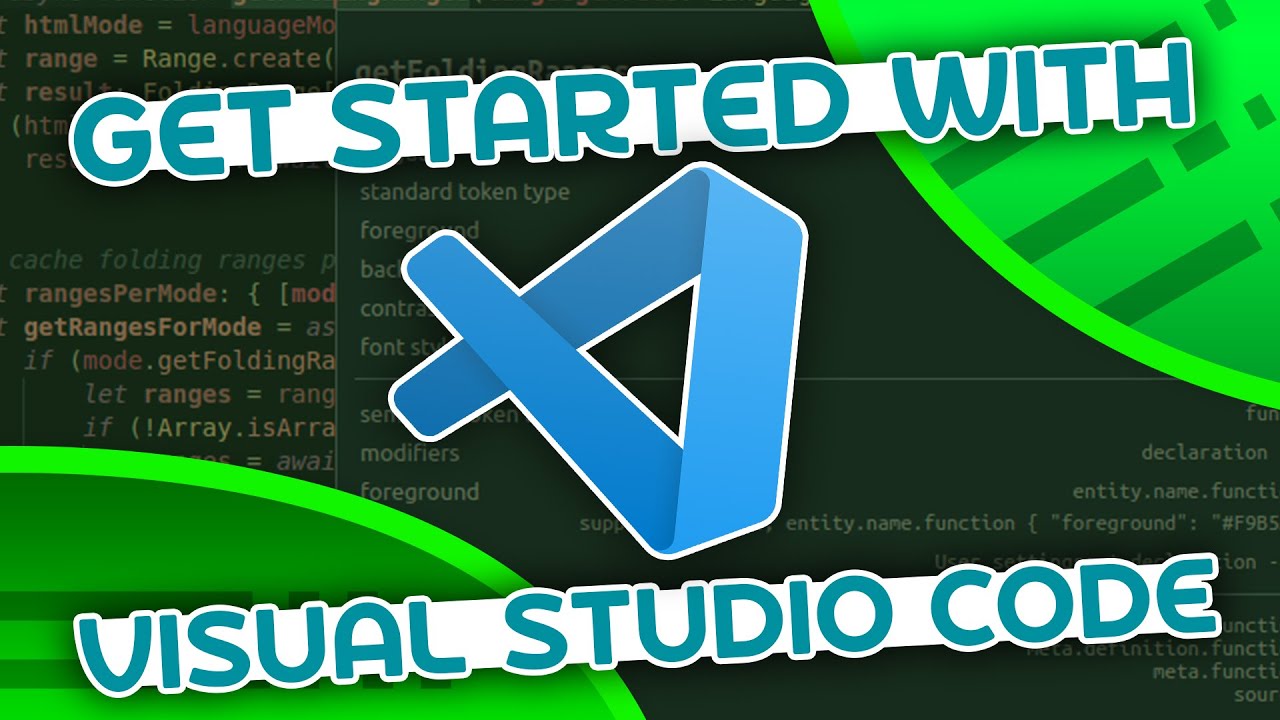
VSCode Tutorial For Beginners - Getting Started With VSCode
5.0 / 5 (0 votes)