HashiCorp Vault Secret Engine and Secret Engine path - Part 4 | HashiCorp Vault tutorial series
Summary
TLDRThe video script discusses the HashiCorp Vault's secret engine, emphasizing its seamless integration with major cloud service providers like AWS, Google Cloud, and Azure. It outlines basic commands for managing secret engines, including listing, enabling, and disabling them. The script also highlights the ability to store various credentials within the Vault, and provides a step-by-step guide on how to enable and disable the AWS secret engine path. The key takeaway is the flexibility and security offered by the Vault in managing and storing credentials for different cloud services.
Takeaways
- 🔐 The HashiCorp Vault secret engine facilitates integration with various cloud service providers like AWS, Google Cloud, Oracle Cloud, and Azure.
- 🛠️ Custom credentials can be stored within the Vault using the secret engine, enhancing security and organization.
- 📋 To list all available secret engines on a Vault server, the 'Vault secrets list' command is used.
- 💡 Enabling a secret engine for a specific cloud service is done with the 'Vault secrets enable' command followed by the service's path and engine name.
- 🔄 Verification of enabled secret engines can be done by rerunning the 'Vault secrets list' command to check for updates.
- 🚫 Disabling a secret engine is achieved with the 'Vault secrets disable' command, specifying the path of the engine to be disabled.
- 🔍 The output of the 'Vault secrets list' command reflects the current status of all secret engines, including any changes made.
- 🌐 The secret engine acts as an additional plugin with the Vault, allowing for the storage of different types of credentials for various cloud services.
- 🔑 The script provides a practical guide on managing secret engines, including creating custom paths and handling credentials for different cloud platforms.
- 📈 The session also hints at future discussions on dynamic secrets, suggesting the generation of secrets based on IAM rules and policies for enhanced security practices.
Q & A
What is the primary function of the secret engine in HashiCorp Vault?
-The primary function of the secret engine in HashiCorp Vault is to act as an additional plugin that allows for the storage and management of different types of credentials for various cloud service providers and other integrated systems.
How does the secret engine integrate with cloud service providers like AWS, Google Cloud, and Azure?
-The secret engine integrates with cloud service providers by providing specific plugins or paths for each provider, enabling users to store and manage credentials specific to those services within the Vault environment.
Can you store custom credentials in HashiCorp Vault?
-Yes, you can store custom credentials in HashiCorp Vault by creating your own custom secret engine paths outside of the default integrations with major cloud providers.
What is the default secret engine path provided by HashiCorp Vault upon installation?
-Upon installation, HashiCorp Vault provides default secret engine paths such as the 'identity' and 'secrets' engines, which are ready to use for basic credential storage and management.
How do you list all the available secret engine paths in your HashiCorp Vault server?
-To list all the available secret engine paths, you can use the command 'Vault secrets list' in your terminal which will display all the currently enabled secret engine paths.
What command is used to enable a specific secret engine path like AWS in HashiCorp Vault?
-The command to enable a specific secret engine path such as AWS is 'Vault secrets enable AWS' where 'AWS' is the path for the secret engine you wish to enable.
How can you verify if a secret engine path has been successfully enabled?
-After running the 'Vault secrets enable' command, you can verify the successful enabling of a secret engine path by rerunning the 'Vault secrets list' command and checking for the newly enabled path in the list.
What is the command to disable a secret engine path in HashiCorp Vault?
-To disable a secret engine path, you can use the command 'Vault secrets disable' followed by the name or path of the secret engine you wish to disable, for example, 'Vault secrets disable AWS'.
How can you confirm the successful disabling of a secret engine path?
-After running the 'Vault secrets disable' command, you can confirm the successful disabling by checking the updated list of secret engine paths with 'Vault secrets list', where the disabled path should no longer appear.
What is the purpose of generating dynamic secrets in HashiCorp Vault?
-Dynamic secrets are generated for more advanced use cases where credentials need to be created, managed, and rotated automatically based on defined rules and policies, enhancing security and reducing manual management overhead.
What is an example of a dynamic secret generation in HashiCorp Vault?
-An example of dynamic secret generation in HashiCorp Vault could involve creating temporary access credentials for AWS based on specific user roles and policies, which are automatically generated and revoked as needed.
Outlines

This section is available to paid users only. Please upgrade to access this part.
Upgrade NowMindmap

This section is available to paid users only. Please upgrade to access this part.
Upgrade NowKeywords

This section is available to paid users only. Please upgrade to access this part.
Upgrade NowHighlights

This section is available to paid users only. Please upgrade to access this part.
Upgrade NowTranscripts

This section is available to paid users only. Please upgrade to access this part.
Upgrade NowBrowse More Related Video
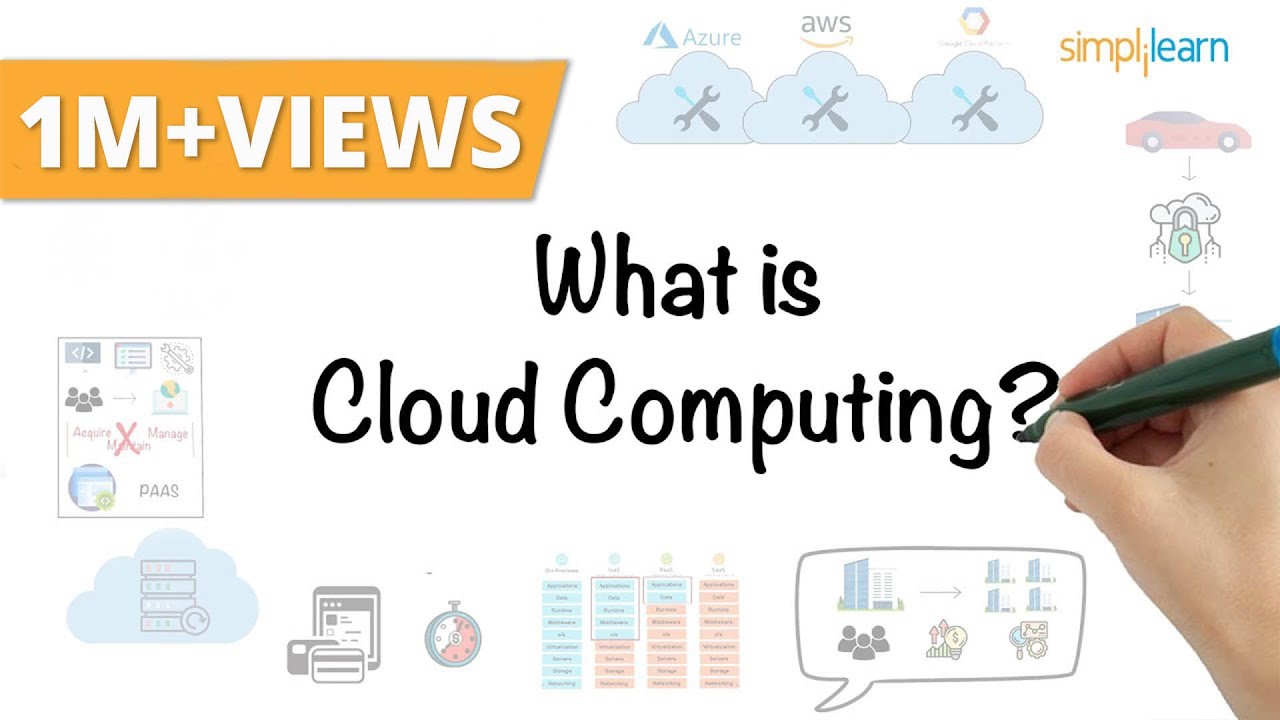
Cloud Computing In 6 Minutes | What Is Cloud Computing? | Cloud Computing Explained | Simplilearn

What is Cloud Computing?
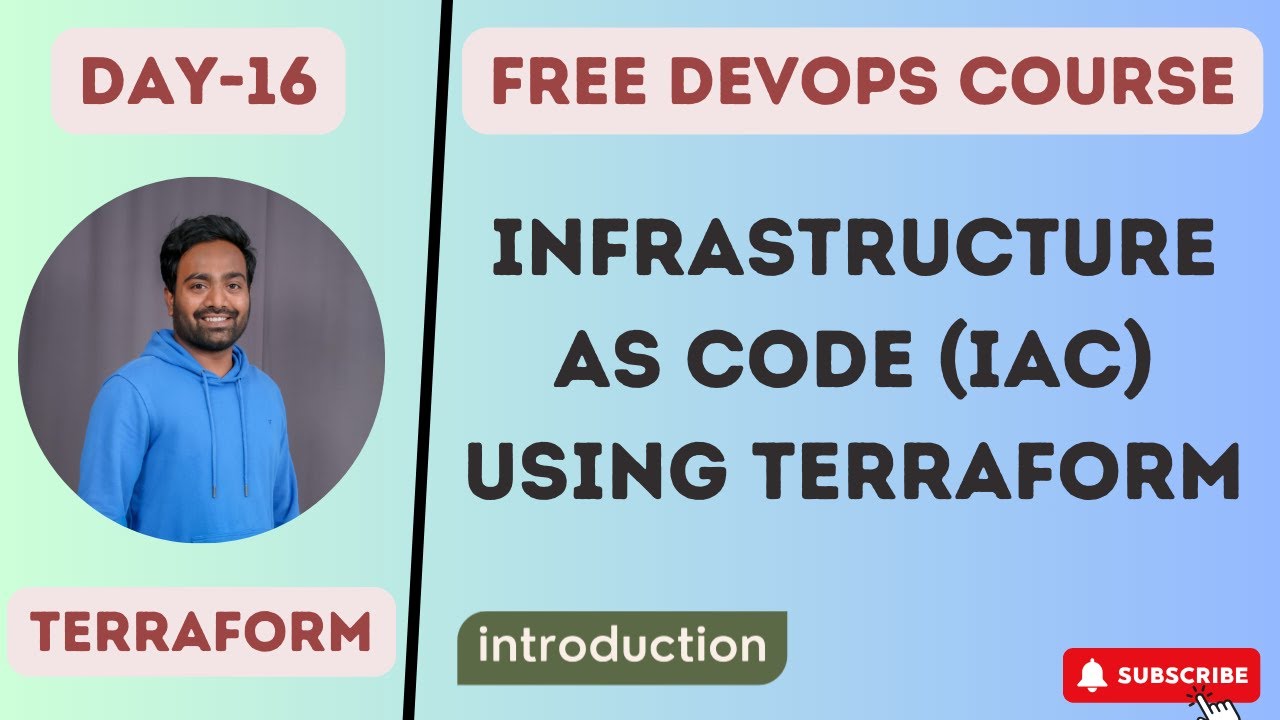
Day-16 | Infrastructure as Code | #terraform #IaC
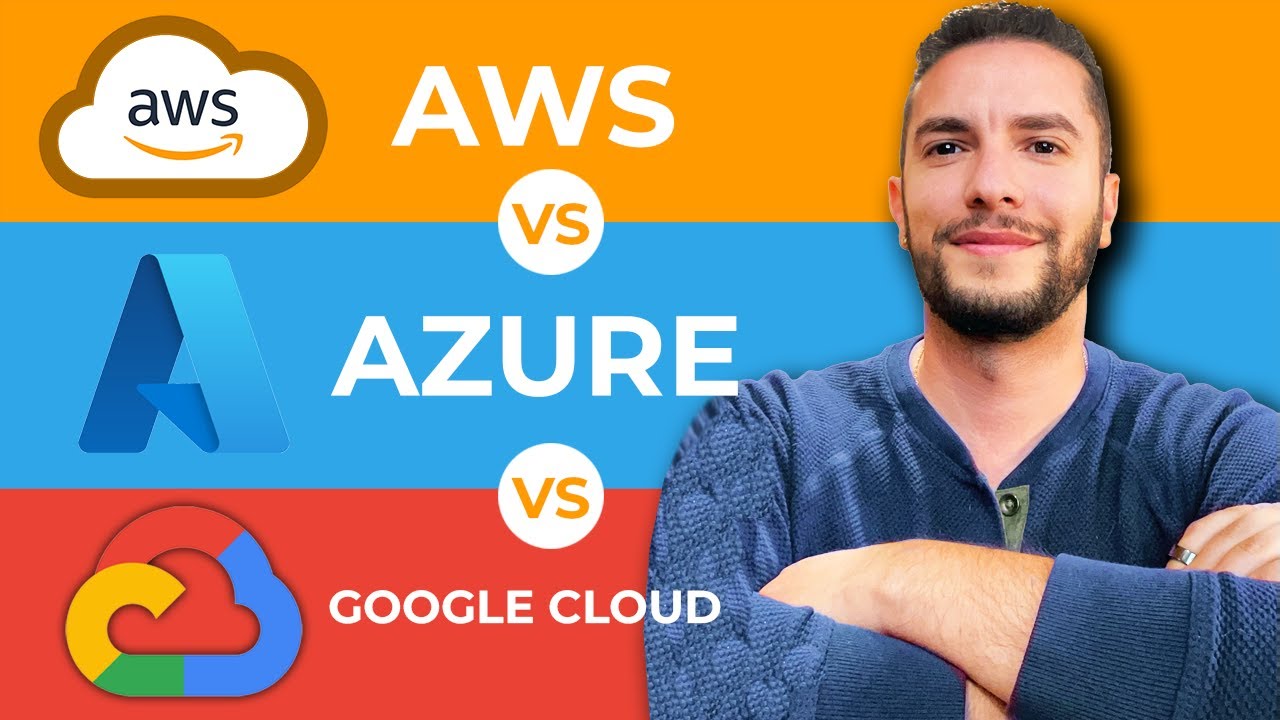
Cloud Providers Compared: A Comprehensive Guide to AWS, Azure, and GCP

VMware Telco Cloud Platform - Public Cloud Demo

How To Get A Free Cloud Server Forever?
5.0 / 5 (0 votes)