CapCut Tutorial: How to Create EPIC FILM with Ai
Summary
TLDRThis video tutorial demonstrates the process of creating an AI-powered movie using CapCut. It begins with selecting a background via AI image generators and enhancing the image quality. The script then delves into animating the steel image with assets like smoke and rain, applying effects, and key framing for realistic movement. The user is guided through adding themselves to the scene using CapCut's online tools and adjusting the background to match lighting and colors. The video concludes with tips on camera movement simulation, color grading, sound effects, and narration using text-to-speech for an immersive and professional result.
Takeaways
- 🎨 Utilize AI image generators like DE and Mid Journey for creating backgrounds.
- 📝 Enter detailed text descriptions in CapCut to generate AI images for free.
- 🖼️ Set the aspect ratio to landscape or 16x9 for optimal image results.
- 🔍 Choose the best AI-generated image by comparing options and enhancing quality.
- 🌟 Import assets like smoke, rain, and other materials to represent the atmosphere.
- 🎬 Apply effects that suit the image and enhance the realism, such as water effects.
- 🌐 Use key framing to simulate movement in the animation.
- 🎥 Access CapCut online to replace backgrounds without using a green screen.
- 🔄 Remove the green screen and adjust lighting and colors to match the scene.
- 🎞️ Create compound clips and animate them to simulate camera movement with key frames.
- 🎨 Perform color grading on exported clips to ensure consistency across the video.
- 🔊 Add sound effects that complement actions and adjust their volume for a natural fit.
- 🗣️ Use text-to-speech features for narration, selecting a voice that fits the video's tone.
Q & A
What is the main topic of the video?
-The main topic of the video is creating an AI movie inside CapCut.
What is the first step in creating an AI movie in CapCut?
-The first step is choosing the background using an AI image generator like DEE or Mid Journey.
How does one generate an AI image in CapCut?
-To generate an AI image in CapCut, enter a text description, set the aspect ratio to landscape or 16x9, and click on generate to choose from the available options.
How can the image quality be improved in the generated AI images?
-The image quality can be improved by clicking on the HD icon after generating the initial image.
What are assets in the context of the video?
-Assets are digital files like smoke, rain, and other materials that can be added to a video to represent the atmosphere and situation.
What is an Alpha Channel and how is it used in the video?
-An Alpha Channel refers to a transparent background material that can be imported to blend with the rest of the video elements.
How does the video script mention simulating movement?
-Simulating movement is done by setting keyframes for the subject's position and using the GE frame technique.
What is the process for adding the narrator to the AI movie environment?
-The narrator is added by accessing CapCut online to replace the background with a green screen, then removing the green screen and adjusting the lighting and colors to match the environment.
How is camera movement simulated in the video?
-Camera movement is simulated by creating a compo clip, setting keyframes at the start and end, and adjusting the position and size to create a slow zooming effect.
What is color grading and how is it applied in the video?
-Color grading is the process of adjusting the colors and tones of the video clips to make them match and appear more visually appealing. It is applied by exporting the clips and making adjustments to their color and light settings.
How are sound effects added to the video?
-Sound effects are added by dragging and dropping them into the video or finding them in the audio option, ensuring they fit in and out naturally and adjusting their volume accordingly.
What feature is used for narration in the video and why was it chosen?
-The text-to-speech feature in CapCut is used for narration because it provides a voice effect that fits well with the video content and style.
Outlines

This section is available to paid users only. Please upgrade to access this part.
Upgrade NowMindmap

This section is available to paid users only. Please upgrade to access this part.
Upgrade NowKeywords

This section is available to paid users only. Please upgrade to access this part.
Upgrade NowHighlights

This section is available to paid users only. Please upgrade to access this part.
Upgrade NowTranscripts

This section is available to paid users only. Please upgrade to access this part.
Upgrade NowBrowse More Related Video

CREATE AI MOVIES LIKE A PRO WITH CONSISTENT CHARACTERS 🔥🎬 | FREE AI Tools (2025 Edition)

Ini Dia Cara Membuat Iklan Pakai Video Ai

GAMPANG!!! CARA EDIT VIDEO IKLAN PRODUK DI CAPCUT !! | cara membuat video promosi produk di capcut
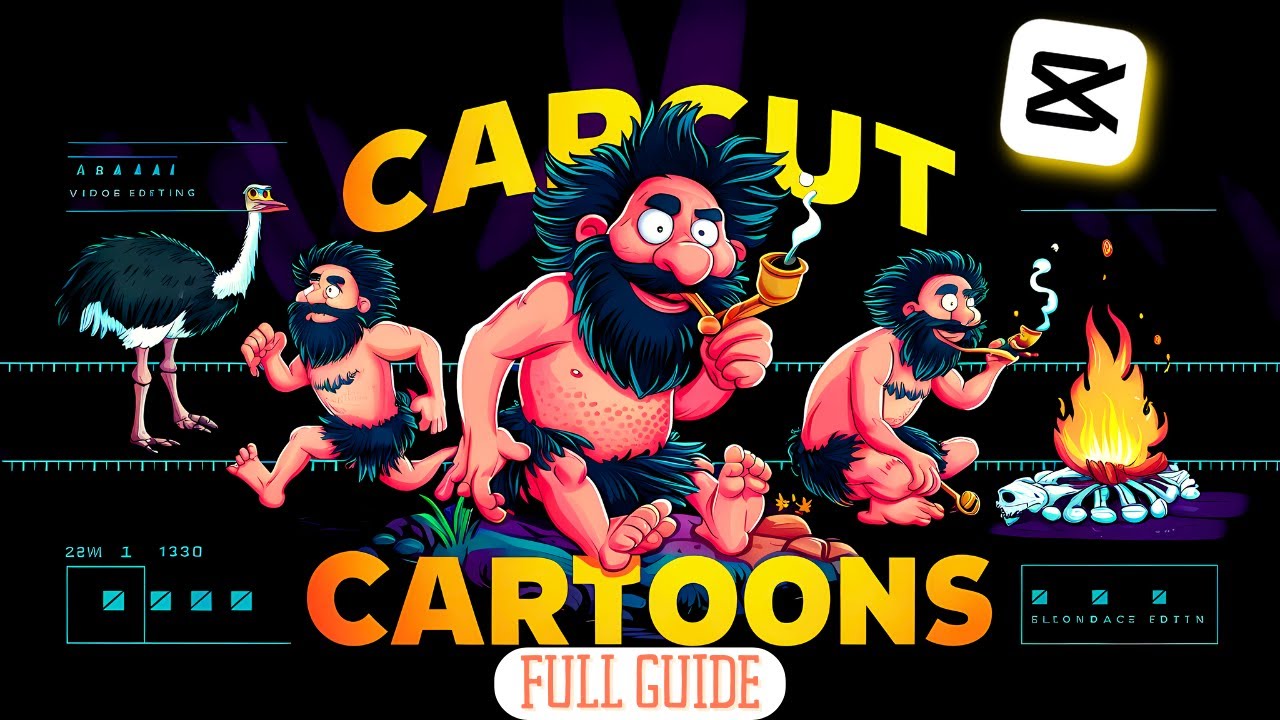
Make Animated Cartoons In Capcut For Free (Step by Step Guide)

How To Create Trending MONETIZABLE 3D AI Animation Video with LUMA AI DREAM MACHINE - Full Course

Create Stunning 3D Animation Videos Using Free AI – Step-by-Step Tutorial
5.0 / 5 (0 votes)