Tutorial E-Beasiswa LPDP - Calon Penerima Beasiswa
Summary
TLDRThis video tutorial walks users through the process of accessing and using the LPDP scholarship application platform. It covers how to log in with your email and password, steps to reset a forgotten password, and the necessary details to complete your profile. Users are guided to upload documents like a profile photo, update their personal information, and fill out fields such as emergency contacts, job status, and social media links. The tutorial emphasizes accuracy in inputting data and ensures users can successfully navigate the system for their scholarship applications.
Takeaways
- 🎶 Welcome to the LPDP scholarship tutorial! Learn how to navigate the new ibeasiswa platform after merging the Simonev and Sipendok applications.
- 📧 To log in, use the same email and password you registered with for the scholarship. If you forget your password, click 'Forgot Password' and follow the instructions to reset it.
- 📄 Links to important PDF guides like 'applicant guide,' 'scholarship recipient guide,' and more are available for download on the login page.
- 🖥️ After logging in, you'll see two options: one for registration and another to access the main application platform. Click on the second option to proceed.
- 🎓 Complete your general information based on the level of study you'll pursue, starting by uploading a photo (passport style) with a max size of 2 MB in PNG, JPG, or JPEG format.
- ✍️ Fill out mandatory fields marked with a red asterisk. If any fields are grayed out, they are automatically filled by the system.
- 🎂 Double-check your birth date against your official ID (KTP) and enter other details like previous employment or 'not working' if you're a fresh graduate.
- 📑 Provide passport information if applicable, followed by your phone number. Include a secondary email in case the primary one has issues.
- 💻 Add your social media accounts like Facebook, Twitter, or Skype if available. You don’t need to fill in all fields, just the ones you have.
- 📞 Complete emergency contact details, such as a parent, guardian, or sibling. Save changes once all fields are completed.
Q & A
What is the purpose of the iBeasiswa LPDP platform?
-The iBeasiswa LPDP platform is designed to serve as a new face for the merged applications Simonev and Sipendok, facilitating the process for LPDP scholarship applicants and recipients.
How can a user log into the iBeasiswa platform?
-Users can log in using the same email and password they used for their scholarship application.
What should a user do if they forget their password?
-If a user forgets their password, they should click the 'Forgot Password' link and enter their registered email. They will receive a response email to reset their password.
What type of documents can users find through the links provided on the login page?
-Users can find PDF documents, including guides for using the iBeasiswa application, instructions for scholarship applicants, and information for scholarship recipients.
What is the first step after logging into the iBeasiswa platform?
-The first step is to complete the general information section, which includes uploading a photo, filling out personal details, and other necessary information.
What are the requirements for the profile photo to be uploaded?
-The profile photo should be a passport-style photo, preferably the one used on the user's diploma, with a maximum file size of 2 MB in PNG, JPG, or JPEG format.
What kind of information needs to be filled in the general information section?
-Users need to provide personal information such as their nickname, date of birth, occupation, identification numbers (e.g., passport number), phone number, and emergency contact details.
What should users do if they are fresh graduates and do not have an occupation?
-If users are fresh graduates or unemployed, they can select the 'Not Working' option in the occupation field.
What is the importance of providing an alternative email?
-The alternative email serves as a backup in case the primary email used during the scholarship application encounters any issues.
How can users edit information that is marked with a greyed-out field?
-Greyed-out fields cannot be edited as they are automatically filled by the system. Users do not need to worry as these fields are not indicative of an error.
Outlines

This section is available to paid users only. Please upgrade to access this part.
Upgrade NowMindmap

This section is available to paid users only. Please upgrade to access this part.
Upgrade NowKeywords

This section is available to paid users only. Please upgrade to access this part.
Upgrade NowHighlights

This section is available to paid users only. Please upgrade to access this part.
Upgrade NowTranscripts

This section is available to paid users only. Please upgrade to access this part.
Upgrade NowBrowse More Related Video

How To Block An Application From Accessing The Internet In Windows 11/10 [Tutorial]

Tutorial Login dan Edit Profil Aplikasi RHA
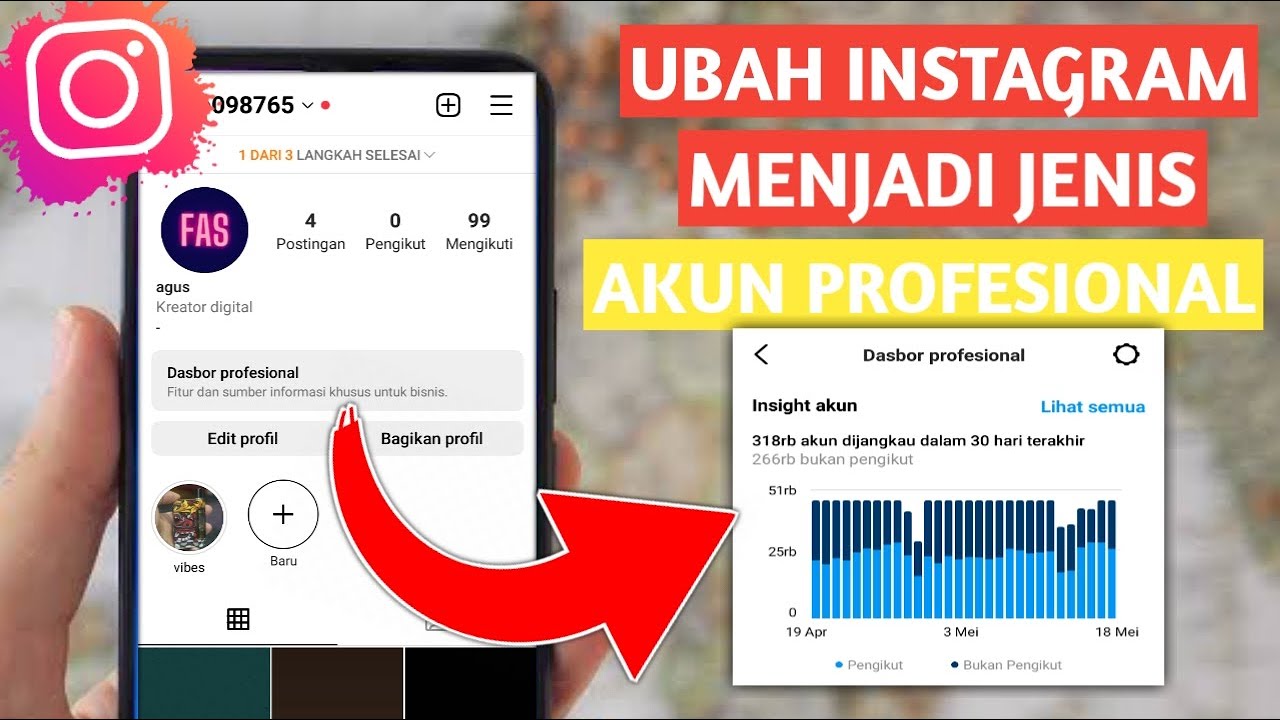
CARA MENGUBAH AKUN INSTAGRAM MENJADI PROFESIONAL
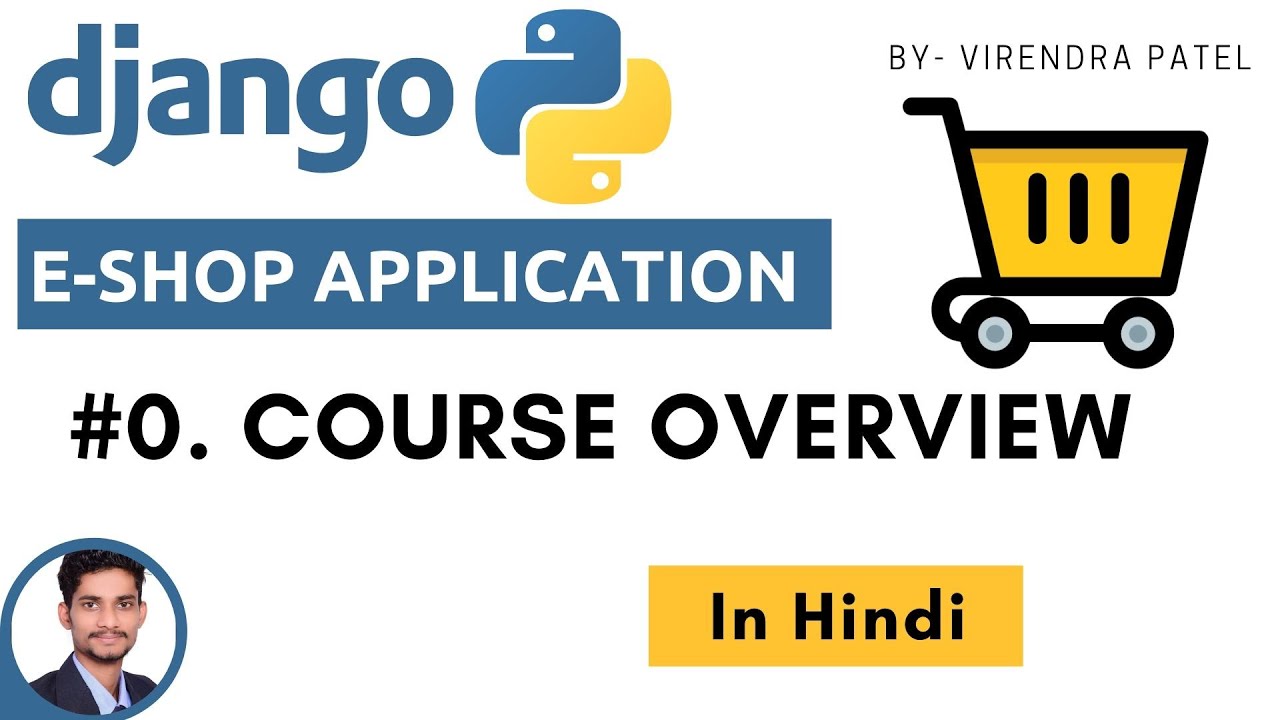
#0. Overview | Imaginary E-Commerce Application | Django | In Hindi 🔥😳
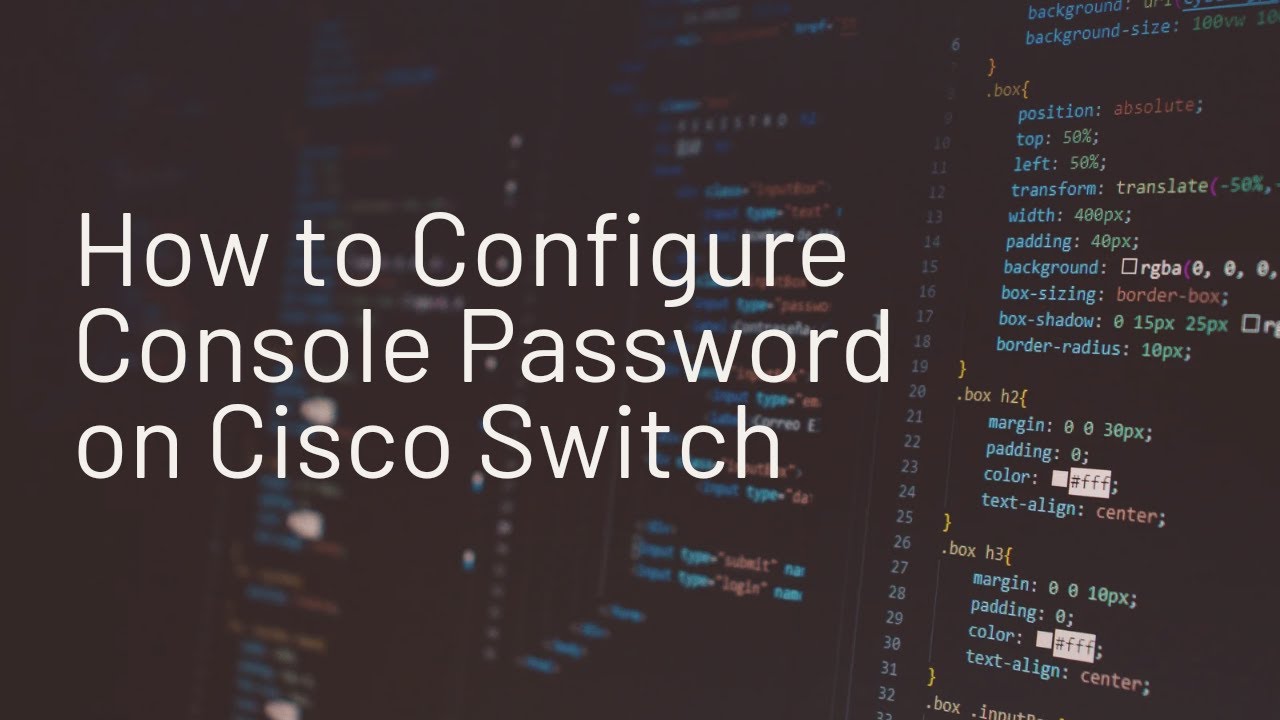
How to Configure Console Password on Cisco Switch
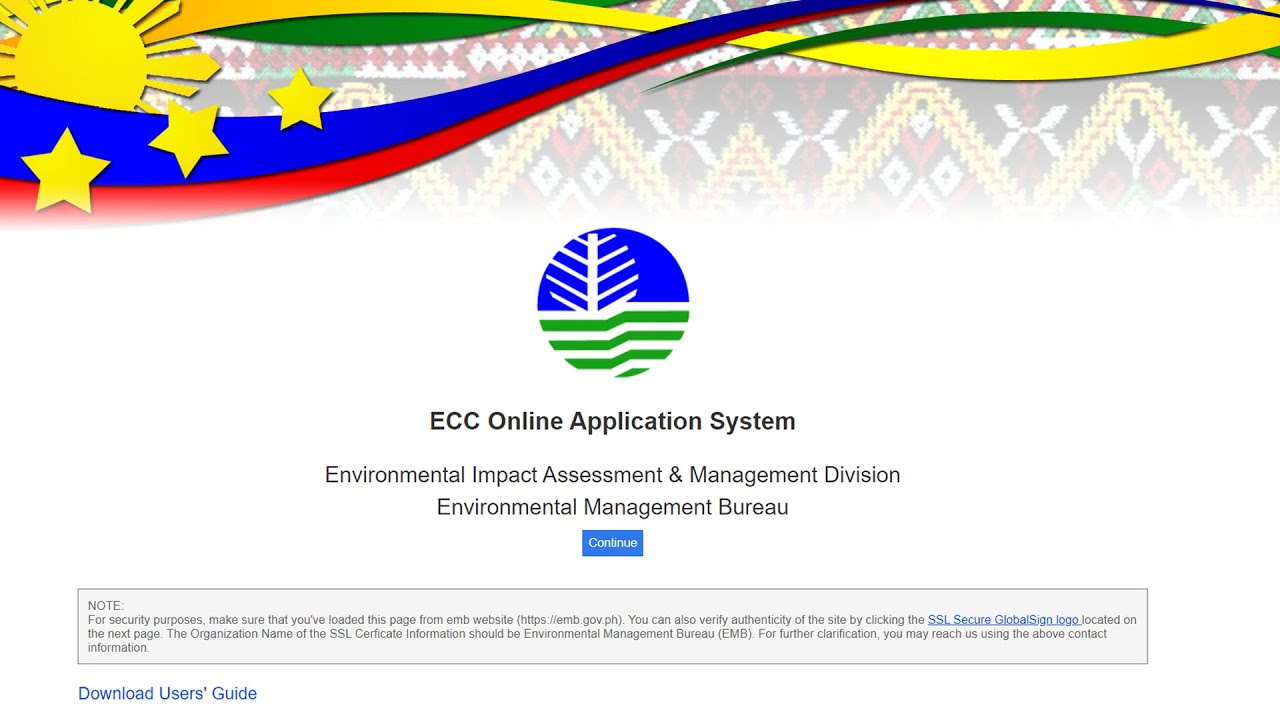
How to Create an Account in the ECC Online System
5.0 / 5 (0 votes)